Use the Draw Tool for Charting
This user guide will walk you through the efficient use of the Draw Tool for clear and comprehensive charting in DigiMEDSPA's EMR Portal.
Understanding Terminologies
Draw Tool
The draw tool is a digital feature within EMR systems that allows practitioners to visually mark, annotate, and highlight treatment areas on body templates or patient photos. It's commonly used for cosmetic procedures like injectables or laser treatments to precisely document injection points, target zones, and other relevant details. This helps ensure accuracy in charting and improves treatment consistency.
Charting
Charting in a procedure involves documenting detailed information about the patient's treatment, including the type of procedure performed, the areas treated, products or substances used (such as injectables or fillers), dosages, and the techniques applied. It may also include visual documentation, such as photos or markings, to record treatment areas and injection points. Accurate charting is critical for monitoring results and ensuring patient safety in aesthetic procedures.
Use the Draw Tool for Charting
- The user can use the draw tool for charting while creating a procedure, accessible via three different entry points.
- From the EMR Board select a booking that is in the ‘’Checked In’’ step then press the ‘’Start Procedure’’ button to move that booking to the ‘’In Procedure’’ phase.

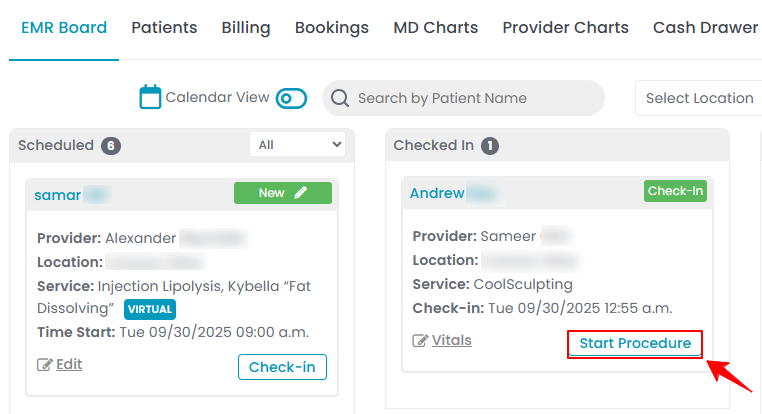
- Here, the user can choose to create either a “Multi Page View” procedure or a “Single Page View” procedure, depending on their needs. Select the option suitable for you.
- From the EMR Board tabs, click on “Patients.”
- From the patient list, click on three dots under the action column and select "New Procedure" for the specific patient.
- Alternatively, you can click “View Patient Profile” from the three dots in the Action column. Within the patient profile, every page includes a “New Procedure” button in the Quick Actions, located at the bottom left under the patient’s information.
- From the EMR Board tabs, click on “Bookings.”
- From the list of all bookings, click on three dots under the action column and select "New Procedure" for the specific booking.Note: If patient information and booking details have already been entered, Steps 1 and 2 will be auto-filled, and you will be taken directly to Step 3 of creating a procedure.
- From the EMR Board select a booking that is in the ‘’Checked In’’ step then press the ‘’Start Procedure’’ button to move that booking to the ‘’In Procedure’’ phase.
- When selecting Multi Page View, complete all the six steps of creating a procedure, then proceed to the marking screen. Here you can see the draw tool for charting on the right side.

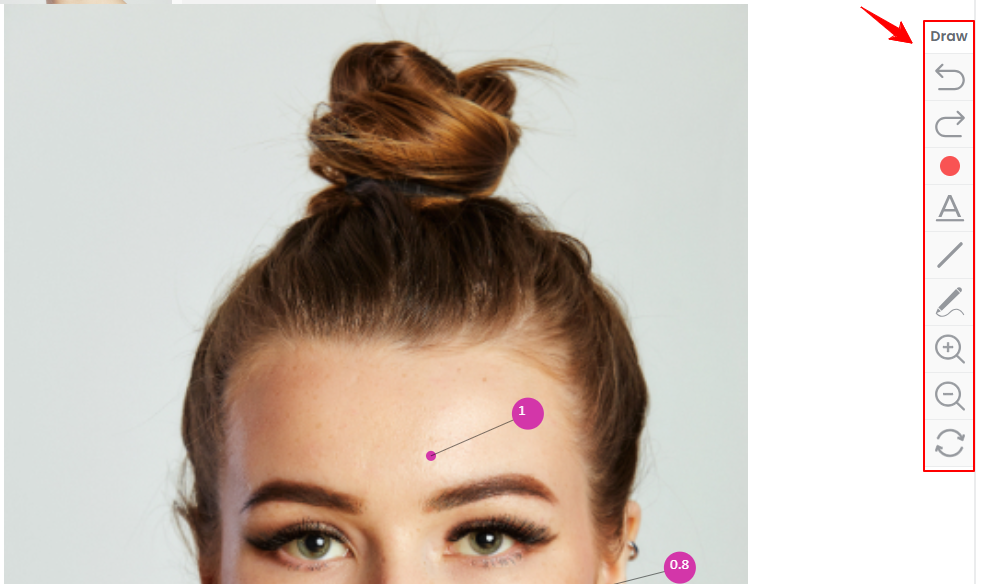 Note: If you select Single Page View, single form will open. Complete all required fields, then scroll to the last section. Click “Choose File” to upload photos of the procedure area, making sure to include the following angles: Front, Right 45°, Left 45°, Right 90°, and Left 90°. These images are necessary for treatment charting and injection markings. After uploading, click “Save & Chart” to continue to the Marking screen.
Note: If you select Single Page View, single form will open. Complete all required fields, then scroll to the last section. Click “Choose File” to upload photos of the procedure area, making sure to include the following angles: Front, Right 45°, Left 45°, Right 90°, and Left 90°. These images are necessary for treatment charting and injection markings. After uploading, click “Save & Chart” to continue to the Marking screen.

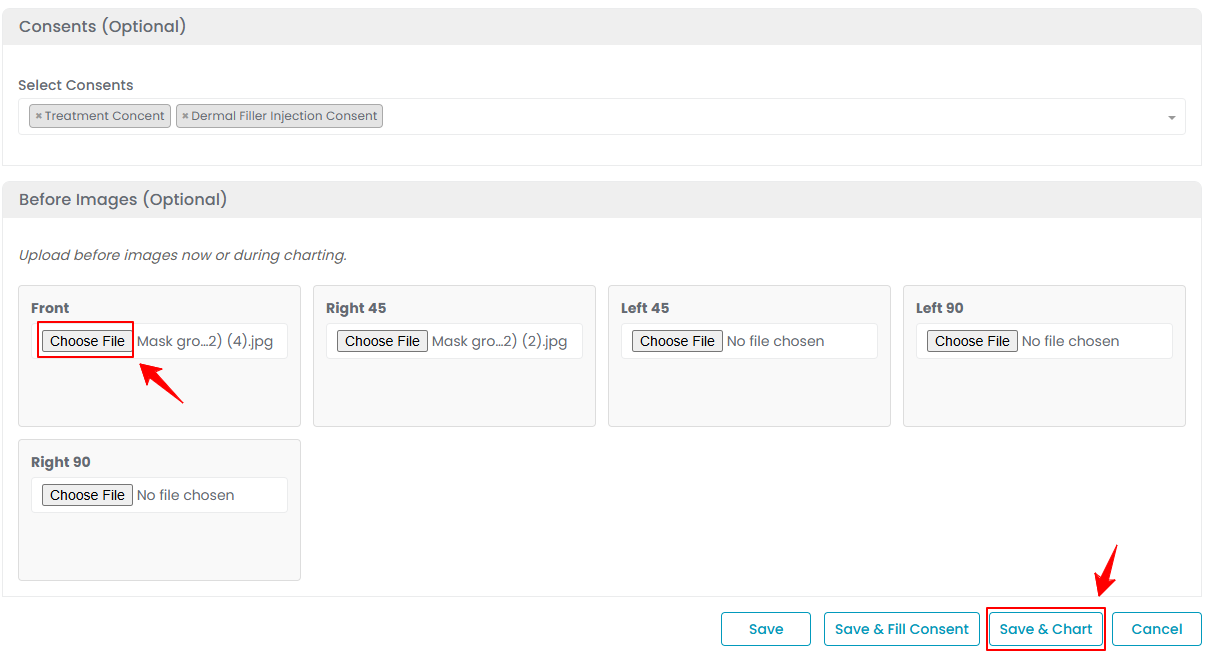
- To add a text, click the ‘’A’’ icon.

 Note: The position of text is in the top left corner by default but you can long press to drag the text and change its position.
Note: The position of text is in the top left corner by default but you can long press to drag the text and change its position. - To draw something, click the ‘’pencil’’ icon to draw freely anywhere on the marking screen.


- To draw a straight line, click the ‘’line’’ icon.

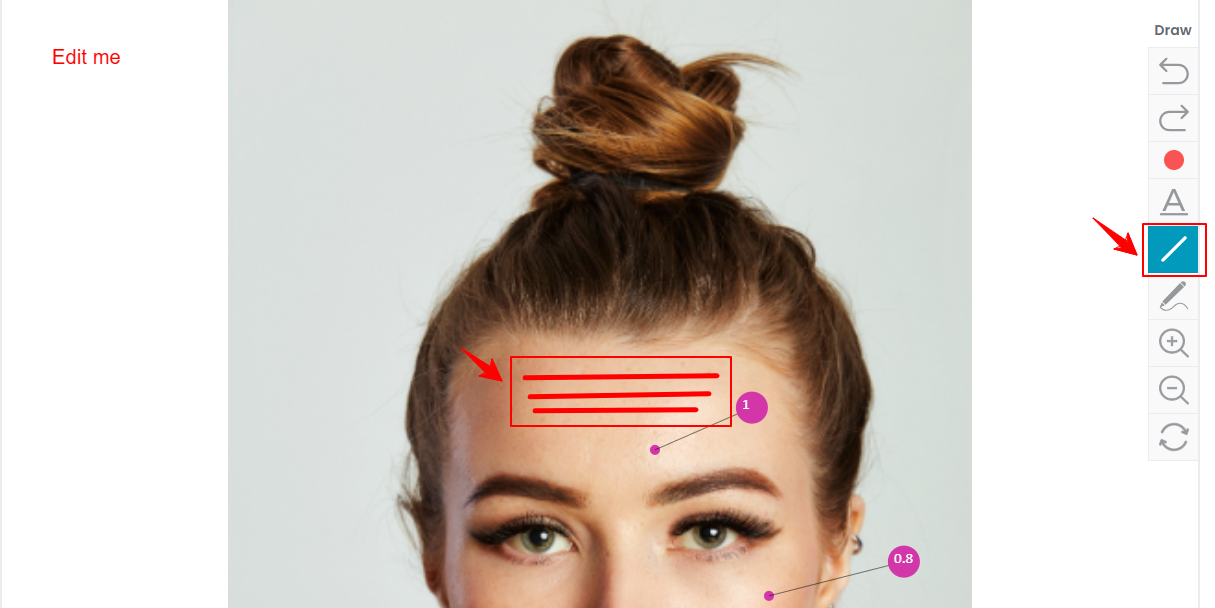
- To change the color of the pencil, line, or text tool, click on the “red dot” icon.

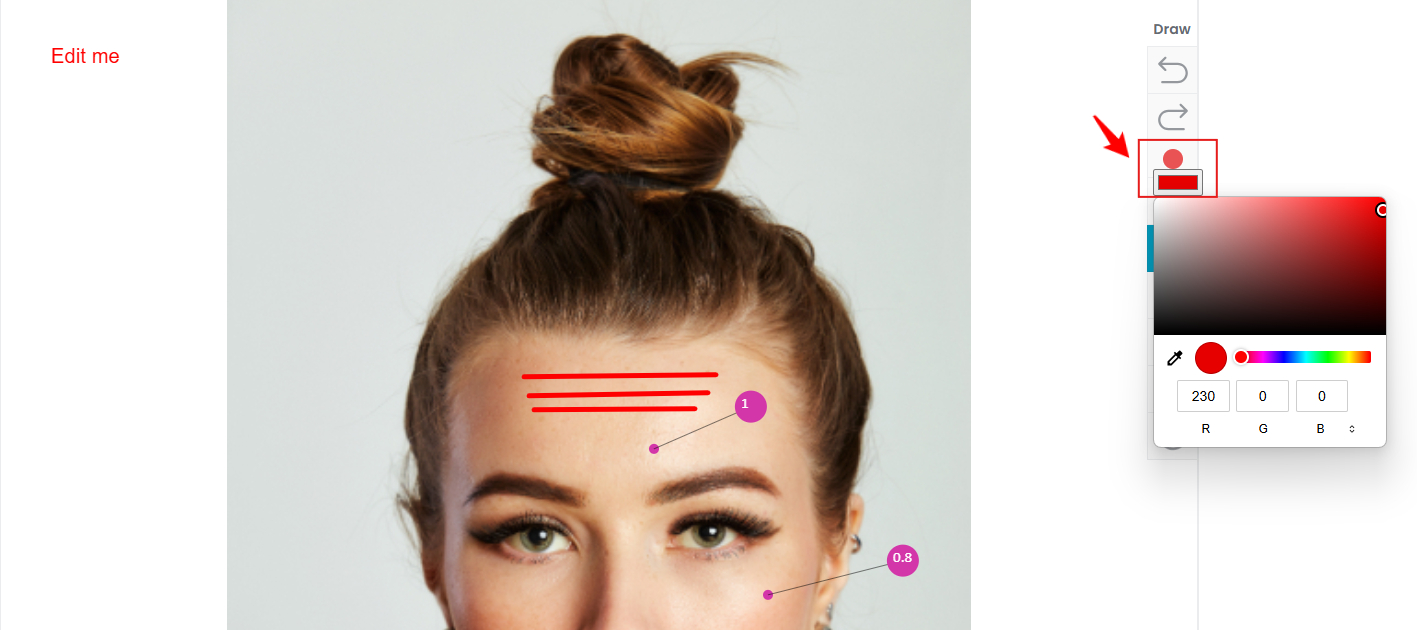
- To zoom in the screen, click on the ‘’zoom in’’ icon and then double click at the spot where you want to zoom in.

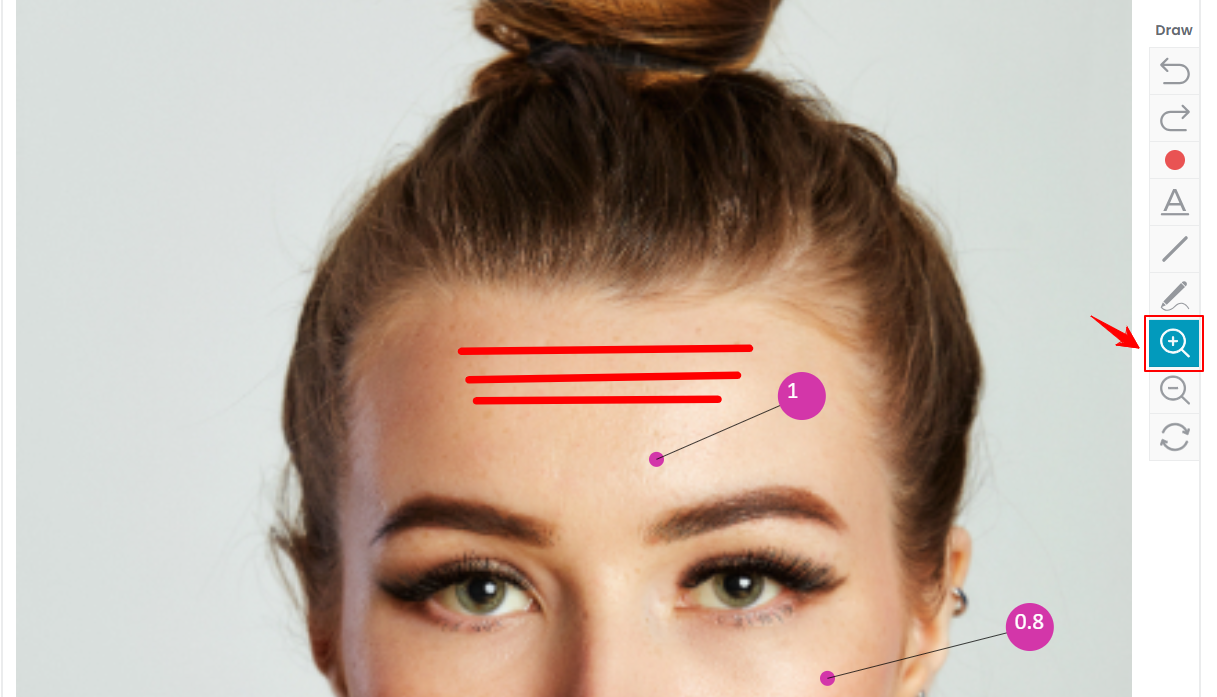
- To zoom out the screen, click on the ‘’zoom out’’ icon.

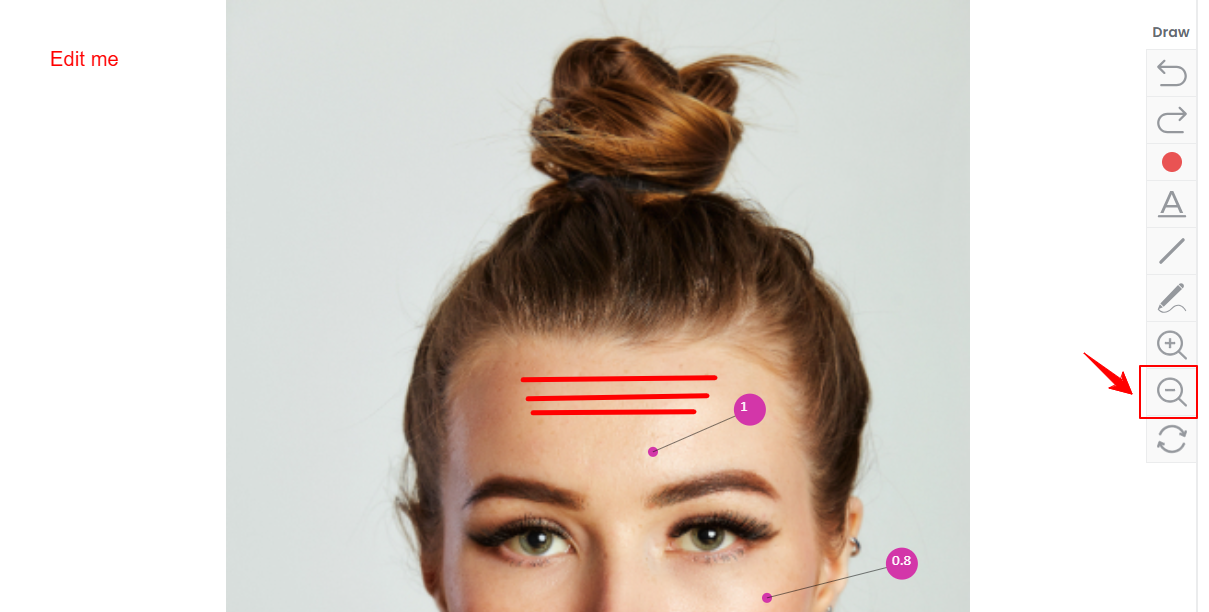
- To undo an action, simply click the “undo” icon. In this example, the drawing has been undone.


- To redo an action, click the “redo” icon. In this example, the drawing reappears after clicking the redo button.

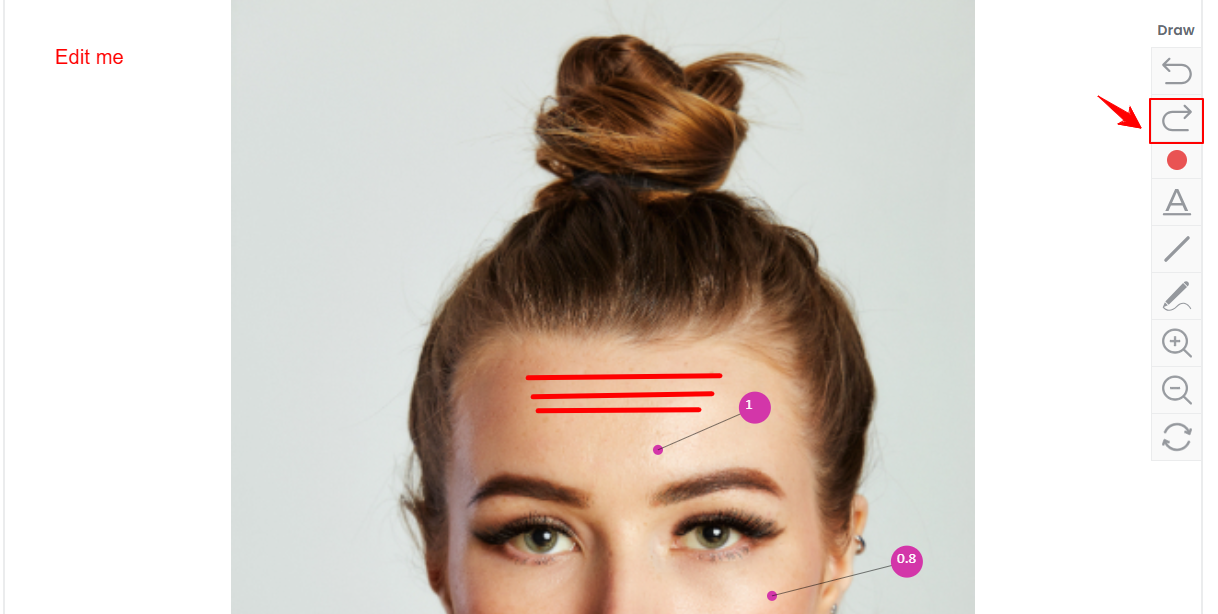
- To reset the changes, click on the “reset” icon. This will restore the image to its original state and remove all text and drawings.


- Click on the ‘’Save’’ button once you are done.Note: In addition to using the drawing tool, users can add products such as injections and adjust injection markings as needed. Injection markings ensure precise product placement for optimal results and symmetry, while the charting feature provides detailed documentation of injection sites and dosages for accurate patient records and follow-up care. For detailed navigation on managing injection markings, refer to our "Add / Edit / Move Injection Markings" user guide.


