Use the Calendar View on the EMR Board to View Provider Schedules and Availability
This user guide provides step-by-step instructions for utilizing the Calendar View feature on the EMR Board to view provider schedules, availability, upcoming bookings. and booked resources and equipment within the DigiMEDSPA Portal.
Understanding Terminologies
EMR Board
The EMR Board is a centralized dashboard in the DigiMEDSPA Portal that offers direct access to key Med SPA operations such as provider schedules, appointment statuses, and upcoming bookings. It also allows users to track and update patient statuses—such as New, Confirmed, Checked In, Waitlist, No-show, or Cancelled—and view booked resources and equipment, ensuring efficient management and streamlined workflows.
Calendar View
The calendar view within the EMR Board visually presents provider schedules, availability, upcoming bookings, and booked resources and equipment in a user-friendly calendar format. It enables users to review appointments and schedules for specific days, and efficiently manage provider availability.
Provider Schedules
Provider schedules are structured timetables that indicate when providers are available to perform procedures, consultations, or treatments and display time slots where the provider is already booked. These schedules facilitate effective booking management, efficient resource allocation, and seamless workflow maintenance.
Using Calendar View to Check Providers' Schedule
- Upon logging into the DigiMEDSPA Portal, the user is directed to the EMR Board, which is the default landing screen displaying all bookings scheduled for the current date.
- Enable the “Calendar View” option by clicking the toggle button in front of it to switch to a calendar format.

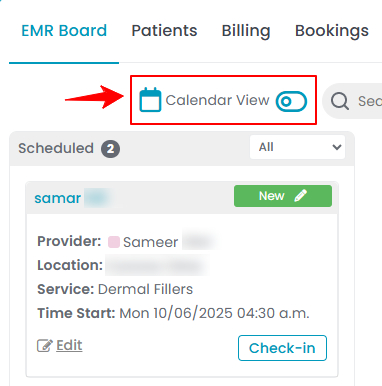
- All providers listed in the portal will be displayed, along with their booking percentage (the portion of their schedule occupied by confirmed appointments for the day). You can also view their appointments in the calendar format, with the duration of each appointment clearly given.Note: To view the details of an appointment, including the patient name, location, and service, hover over the appointment's duration on the calendar.

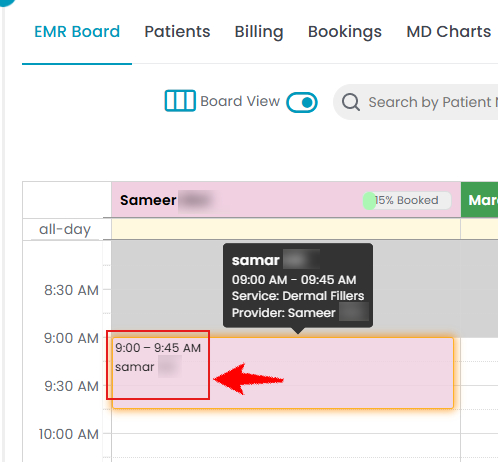
- Use the date filter by clicking the calendar icon next to it, then select the desired date to view appointments for that specific day. You can also click “Weekly” to view the provider schedule for the entire week. Use the arrow buttons to navigate between days, and click “Today” to return to the current date.

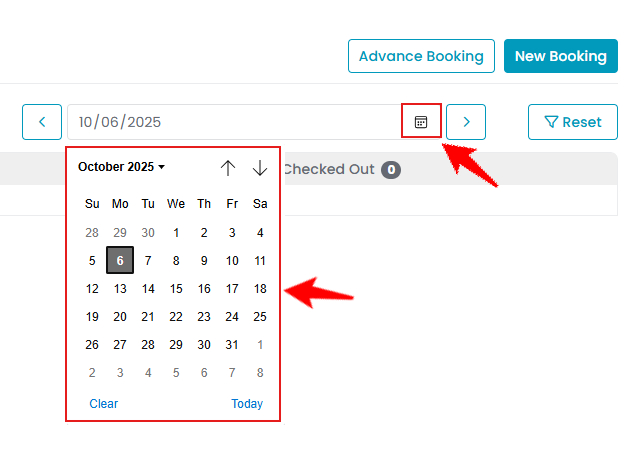 Note: You can also click “Weekly” to view the provider schedule for the entire week. Use the arrow buttons to navigate between days, and click “Today” to return to the current date.
Note: You can also click “Weekly” to view the provider schedule for the entire week. Use the arrow buttons to navigate between days, and click “Today” to return to the current date. - Click “Horizontal View” to switch the calendar layout, displaying provider schedules and the availability of booked resources and equipment in a horizontal format.

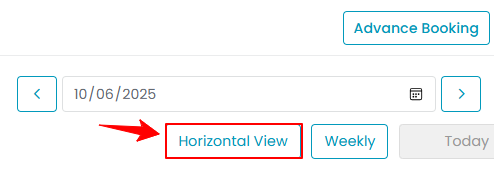
- Return to the original EMR Board screen, by clicking the “Reset” button to remove any applied filter.

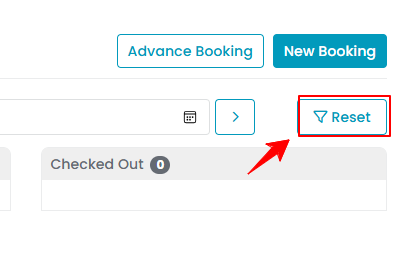 Note: The date and location filter are the only filters applicable to the Calendar View on the EMR Board. Other filters apply to the Board View but are not functional in the Calendar View.
Note: The date and location filter are the only filters applicable to the Calendar View on the EMR Board. Other filters apply to the Board View but are not functional in the Calendar View.
Using Calendar View to Check Providers Availability
- To view a provider's availability, hover over the provider's name. Their available days, time slots, and locations will be displayed, indicating where and when the provider is available.

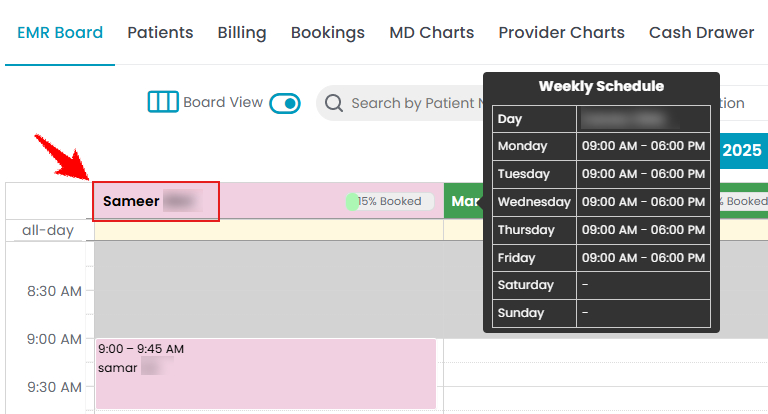 Note: A provider's schedule or availability details cannot be edited directly from the EMR Board. These can only be modified through the Providers List Screen. For more information, refer to our "Manage Provider Schedule" user guide.
Note: A provider's schedule or availability details cannot be edited directly from the EMR Board. These can only be modified through the Providers List Screen. For more information, refer to our "Manage Provider Schedule" user guide.
Using Calendar View to Check Booked Equipment and Resources
- You will see a list of all equipment and resources below the providers list in the Calendar View. Hover over a booked time slot to view the appointment details associated with that equipment or resource.

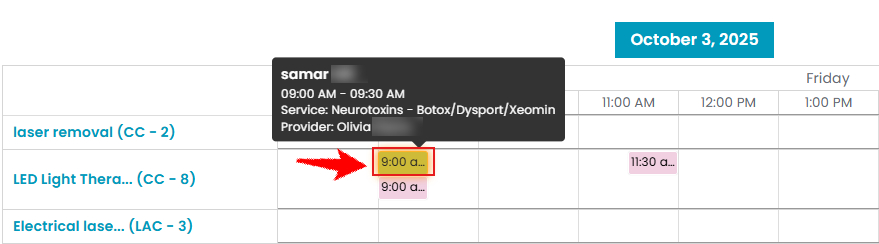
- Hover over the equipment or resource name to view details, including its quantity and the location where it is available.

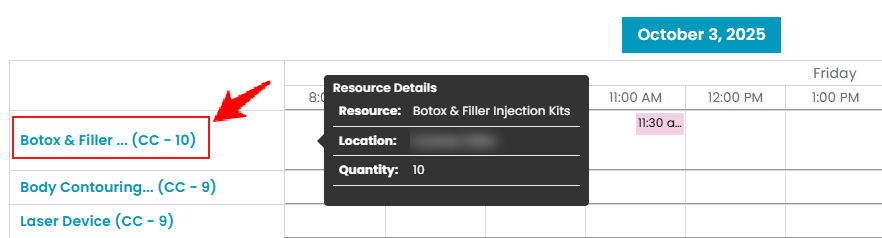 Note: Booked resources and equipment are also displayed in the horizontal view, below the list of providers.
Note: Booked resources and equipment are also displayed in the horizontal view, below the list of providers.


