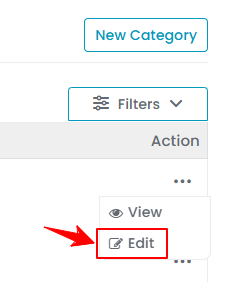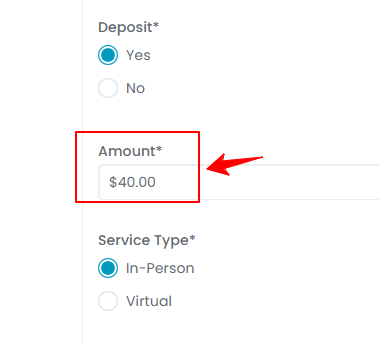Manage Service Categories
This user guide provides step-by-step instructions for adding, viewing, editing, and attaching a service category to a service offered by Med SPAs in the DigiMEDSPA Portal.
Understanding Terminologies
Service Categories
Service categories are classifications that group similar types of services or procedures offered at a Med SPA based on their similar characteristics, such as facial treatments, body contouring, injectables, laser treatments, etc. Service categories streamline the booking process, making it easier for patients to navigate offerings and allowing the Med SPA to manage services efficiently by grouping related procedures under specific headings, helping with pricing, promotions, and resource allocation.
Add Service Category
- The user can create a service category by accessing the “Service Categories” through the Services & Bundles List Screen from two entry points.
- From the EMR Admin, click on “Service Categories” under “Services & Bundles.’’

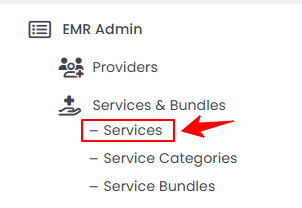
- From the Left Navigation, open the “EMR Admin” dropdown menu, select “Services & Bundles,” and then choose “Service Categories” from the subsequent dropdown menu. Alternatively, you can type “Service Categories” into the search bar in the Left Navigation.
- From the EMR Admin, click on “Service Categories” under “Services & Bundles.’’
- To add a new service category, click on the “New Category‘’ button in the top right corner of the screen.
- Enter a Name for the Service Category, then select the relevant Services from the dropdown menu to include in the category.

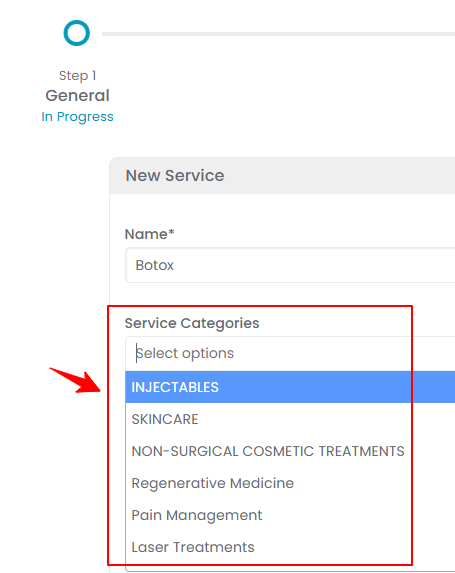 Note: You can choose as many services as needed for the category.
Note: You can choose as many services as needed for the category. - Select the Status of the service category as either Enable or Disable. After entering all the necessary information, click “Create Category.”
The service category has been added successfully!Note: When a service category is “Enabled”, it becomes active and visible in the portal, allowing patients and providers to view and book its services. When a category is “Disabled”, it is hidden and cannot be selected in the portal until re-enabled. This is useful for temporarily removing services without deleting them.
View a Service Category
- To view a specific service category from the list, click the three dots in the action column and select "View," or simply click anywhere on the service category’s data.

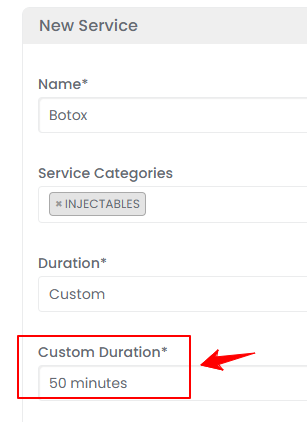
- The Service Category View Page will open, displaying all the details of the service category.
Edit a Service Category
- There are two ways to edit an existing service category.
- Make the desired changes in the service category form. Once done, click “Update Category.’’ The service category has been successfully edited!
Attach a Service Category to a Service
- From the EMR Admin, click on “Services” under “Services & Bundles.”

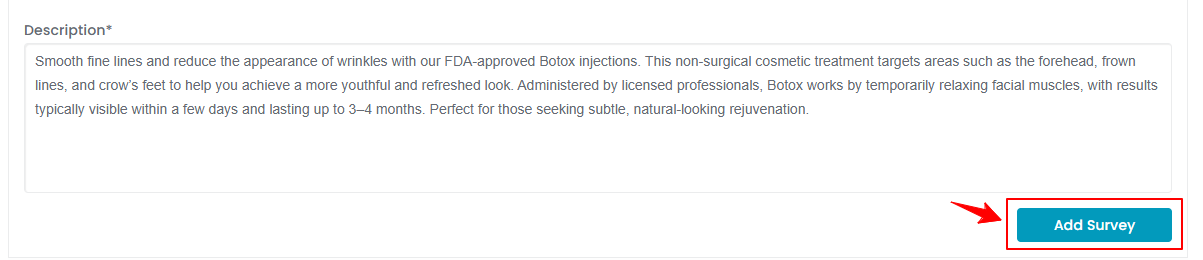
- Click the "New Service" button to add a service, or select an existing service from the list to edit.
- Go to the Step 1 of creating or updating a service, select the relevant Service Categories from the dropdown menu to attach with the service being created or updated.

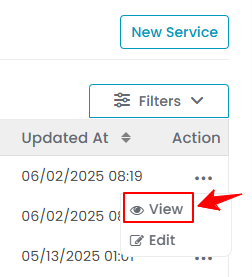 Note: You can select multiple service categories for a single service.
Note: You can select multiple service categories for a single service. - After selecting the relevant service categories for the service, click “Next.” At Step 3, click “Submit” to save the updates. The service category has been successfully attached to the service!