How to Navigate Through EMR Board
This user guide provides step-by-step instructions on navigating through the DigiMEDSPA EMR Board to view bookings, track patient statuses, check provider schedules and availability, update the status of bookings, and view booked resources and equipment.
Understanding Terminologies
EMR Board
The EMR Board is a centralized dashboard in the DigiMEDSPA Portal that offers direct access to key Med SPA operations such as provider schedules, appointment statuses, and upcoming bookings. It also allows users to track and update patient statuses—such as New, Confirmed, Checked In, Waitlist, No-show, or Cancelled—and view booked resources and equipment, ensuring efficient management and streamlined workflows.
View Bookings Through the EMR Board
- Upon logging into the DigiMEDSPA Portal, the user is directed to the EMR Board, which is the default landing screen displaying all bookings scheduled for the current date.
- Use various filters available to quickly and easily locate specific bookings in the EMR Board.
- Click the calendar icon next to the date filter and select the desired date to view bookings for that day.

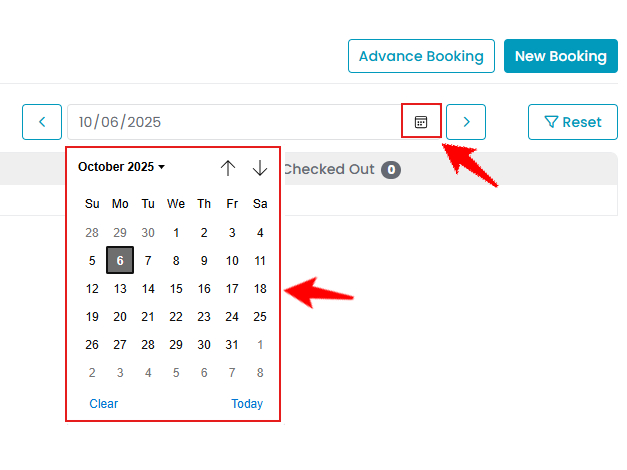 Note: You can use the arrow buttons (the “<” and “>” icons) in the date filter to navigate to previous or upcoming dates.
Note: You can use the arrow buttons (the “<” and “>” icons) in the date filter to navigate to previous or upcoming dates. - Select a Location from the dropdown menu to view bookings specific to that location.

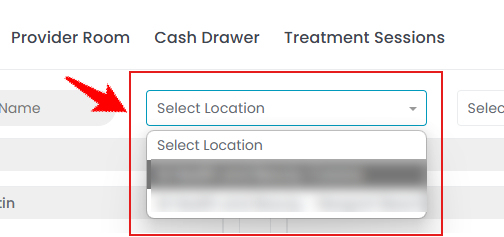
- Select a Provider from the dropdown menu to view bookings specific to that provider.


- Enter the Patient's Name in the search bar to filter and view appointments specific to that patient.

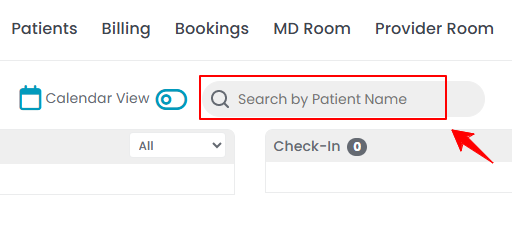 Note: To return to the original EMR Board screen, click the “Reset” button to remove any applied filters.
Note: To return to the original EMR Board screen, click the “Reset” button to remove any applied filters. 
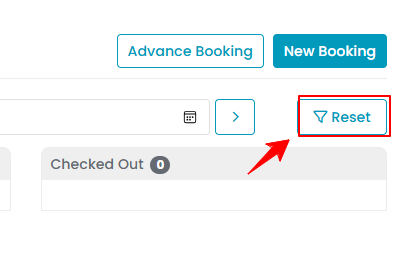
- Click the calendar icon next to the date filter and select the desired date to view bookings for that day.
Update the Booking Statuses Through the EMR Board
- Click “Check-in” on the scheduled booking for the patient who has arrived to update their status to Checked In.

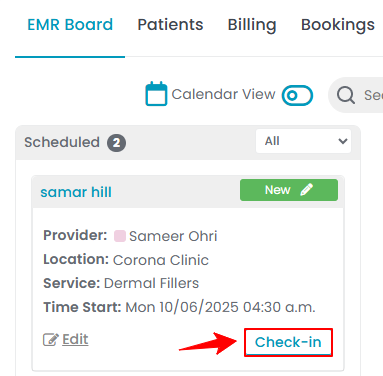
- Enter the Check-In Time and Notes (if any) in the Check-In Details form. Once done, click “Save Changes.’’

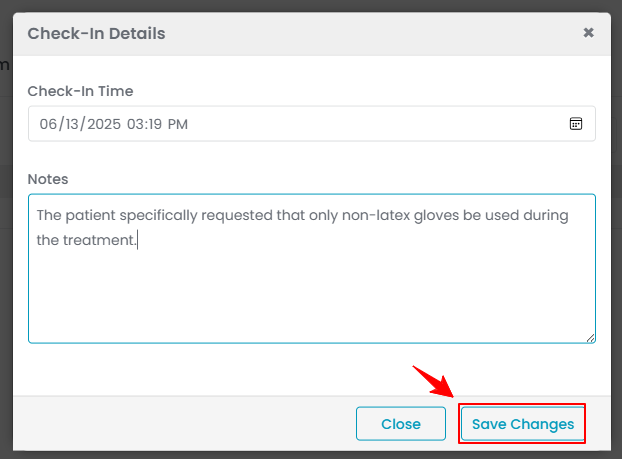
- Click the '’Next’' button to update the booking status as it moves through each stage: Scheduled, Checked In, In Procedure, In Billing, and Checked Out. You can update each status directly from the EMR Board based on the current stage of the booking.Note: “Scheduled” indicates a confirmed appointment set for a specific date, time, service, and provider. “Checked In” indicates that the patient has arrived at the Med SPA and has checked in for their appointment. “In Procedure” (Cosmetic or Health) marks the stage where the patient is undergoing their scheduled treatment or consultation. “In Billing” denotes the phase where payment is being processed for the services provided during the appointment. “Checked Out” is the final status indicating that the appointment has been completed, and the patient has successfully completed their visit.
Update Patient Statuses Through the EMR Board
- Hover over the patient status next to the patient's name to reveal a dropdown menu. From the menu, select the appropriate status for the patient.

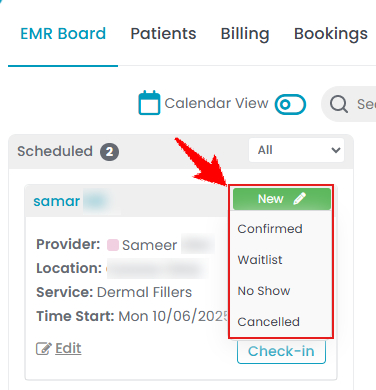 Note: "Confirmed" means that the patient has acknowledged and verified their scheduled appointment. This status indicates that the appointment is set to proceed as planned, with no further confirmation needed. “Waitlist” represents a patient who is on a waiting list for an appointment. This status is often used when the desired time slot is unavailable, and the patient is waiting for an opening. “No Show” denotes that the patient did not arrive for their scheduled appointment without prior cancellation or rescheduling. “Cancelled” indicates that the appointment has been canceled by the patient before the scheduled time.
Note: "Confirmed" means that the patient has acknowledged and verified their scheduled appointment. This status indicates that the appointment is set to proceed as planned, with no further confirmation needed. “Waitlist” represents a patient who is on a waiting list for an appointment. This status is often used when the desired time slot is unavailable, and the patient is waiting for an opening. “No Show” denotes that the patient did not arrive for their scheduled appointment without prior cancellation or rescheduling. “Cancelled” indicates that the appointment has been canceled by the patient before the scheduled time.
Check Provider’s Schedules and Availability Through EMR Board
- Enable the “Calendar View” option by clicking the toggle button in front of it to switch to a calendar format.

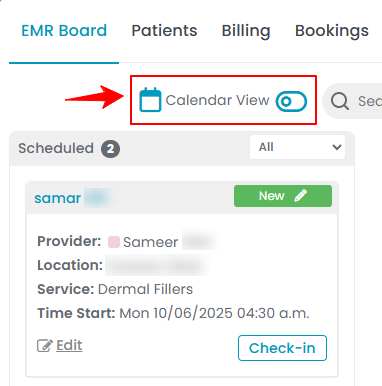
- All providers listed in the portal will be displayed, along with their booking percentage (the portion of their schedule occupied by confirmed appointments for the day). You can also view their appointments in a calendar format, with the duration of each appointment clearly shown.Note: To view the details of an appointment, including the patient name, location, and service, hover over the appointment's duration on the calendar.

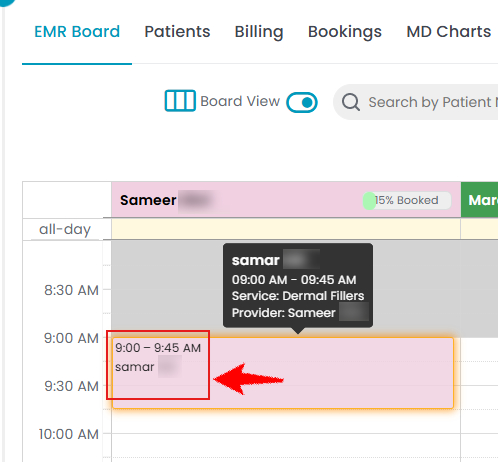
- To view a provider's availability, hover over the provider's name. Their available days, time slots, and locations will be displayed, indicating where and when the provider is available.

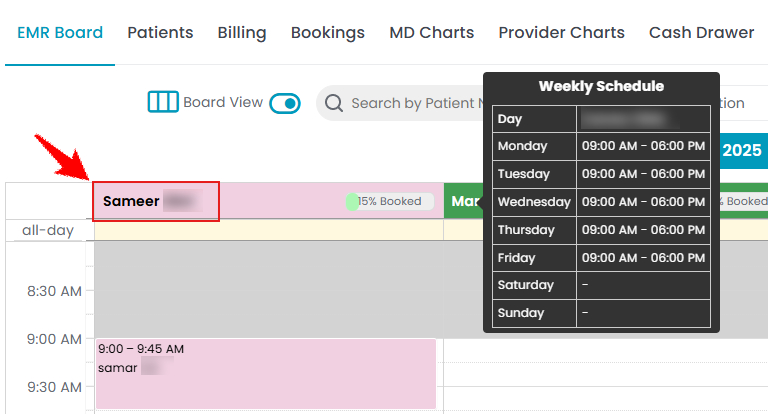 Note: A provider's schedule or availability details cannot be edited directly from the EMR Board. These can only be modified through the Providers List Screen. For more information, refer to our "Manage Provider Schedule" user guide.
Note: A provider's schedule or availability details cannot be edited directly from the EMR Board. These can only be modified through the Providers List Screen. For more information, refer to our "Manage Provider Schedule" user guide. - Click “Horizontal View” to switch the calendar layout, displaying provider schedules and the availability of booked resources and equipment in a horizontal format.

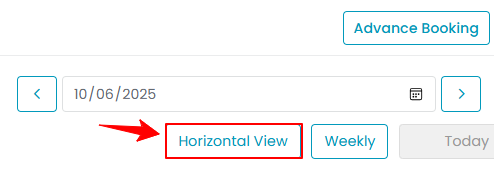 Note: You can also click “Weekly” to view the provider schedule for the entire week. Use the arrow buttons to navigate between days, and click “Today” to return to the current date.
Note: You can also click “Weekly” to view the provider schedule for the entire week. Use the arrow buttons to navigate between days, and click “Today” to return to the current date.
View Booked Equipment and Resources
- You will see a list of all equipment and resources below the providers list in the Calendar View. Hover over a booked time slot to view the appointment details associated with that equipment or resource.

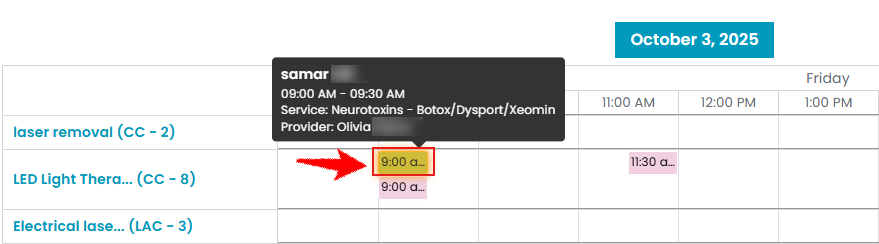
- Hover over the equipment or resource name to view details, including its quantity and the location where it is available.

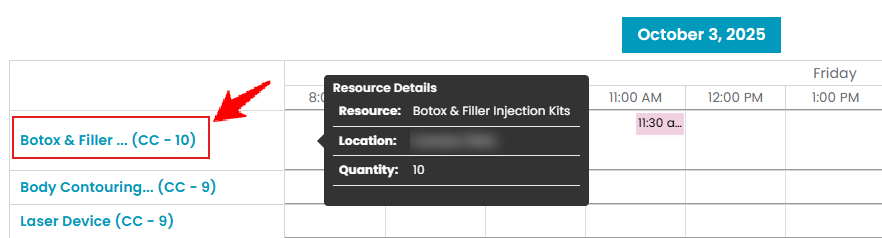 Note: Booked resources and equipment are also displayed in the horizontal view, below the list of providers.
Note: Booked resources and equipment are also displayed in the horizontal view, below the list of providers.


