Disable a Service and Service Bundle
This user guide provides instructions on how to disable a service and service bundle from the system.
Understanding Terminologies
Service
Services refer to cosmetic and health procedures offered at Med SPAs, such as facials, laser treatments, injectables, body contouring etc.
Service Bundle
Service bundles refer to a combination of multiple procedures or services offered together as a package to patients by Med SPAs.
Disable a Service
- The user can disable a service by accessing the Services List Screen from two entry points.
- From the EMR Admin, click on “Services” under “Services & Bundles.”

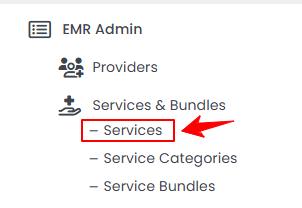
- From the Left Navigation, open the “EMR Admin” dropdown menu, select “Services and Bundles,” and then choose “Services” from the subsequent dropdown menu. Alternatively, you can type “Services” into the search bar in the Left Navigation.
- From the EMR Admin, click on “Services” under “Services & Bundles.”
- From the services list, click on three dots under the action column and select "Edit" for the specific service.

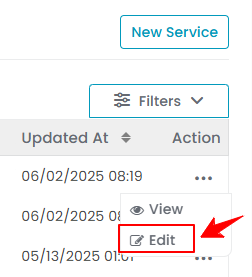
- To disable a service, change its status to “Disable,” in Step 1, click “Next” to proceed through steps, and then click “Submit” at the final step to save the changes.

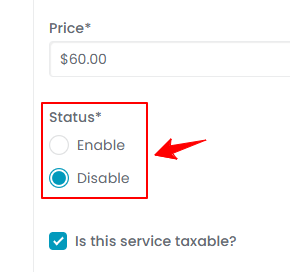 Note: “Status” refers to a service's current state or condition within the portal, indicating whether it is active, inactive, or undergoing changes. When a service is set to "Enable," it is active and available for use. Users can access and book it as part of their treatment options. When a service is set to "Disable," it becomes inactive and unavailable for selection, preventing users from booking or accessing it until re-enabled.Refer to our “Add / View / Edit a Service” user guide for detailed instructions on adding and editing services. The service has been successfully disabled!
Note: “Status” refers to a service's current state or condition within the portal, indicating whether it is active, inactive, or undergoing changes. When a service is set to "Enable," it is active and available for use. Users can access and book it as part of their treatment options. When a service is set to "Disable," it becomes inactive and unavailable for selection, preventing users from booking or accessing it until re-enabled.Refer to our “Add / View / Edit a Service” user guide for detailed instructions on adding and editing services. The service has been successfully disabled!
View Disabled Services
- To view disabled services, go to the Service List Screen and click “Disabled” on the top scope bar. This will display a list of all disabled services.

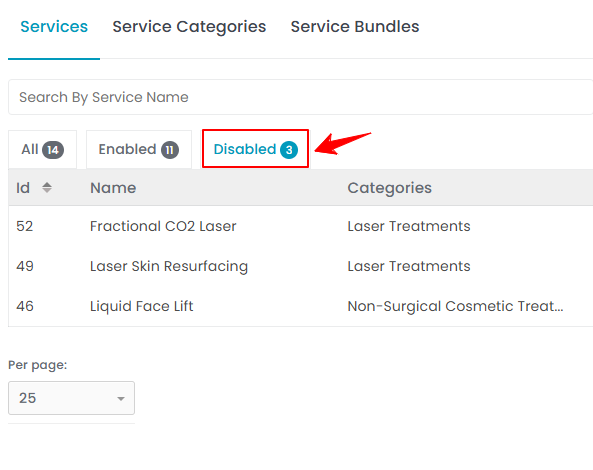
- The status of the services can also be viewed in the “All” list. The “Status” column shows whether a service is enabled or disabled currently.
Disable a Service Bundle
- The user can disable a service bundle by accessing the Service Bundles List Screen from two entry points.
- From the EMR Admin, click on “Service Bundles” under “Services & Bundles.”

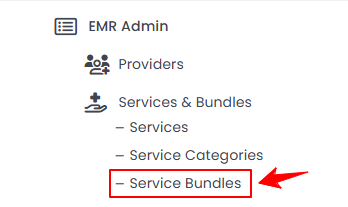
- From the Left Navigation, open the “EMR Admin” dropdown menu, select “Services & Bundles,” and then choose “Service Bundles” from the subsequent dropdown menu. Alternatively, you can type “Service Bundles” into the search bar in the Left Navigation.
- From the EMR Admin, click on “Service Bundles” under “Services & Bundles.”
- From the service bundle list, click on three dots under the action column and select "Edit" for the specific service bundle.

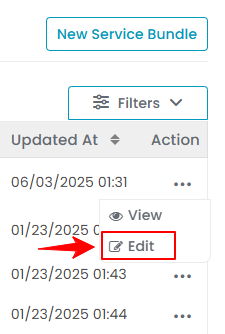
- The service bundle form will open in edit mode. Change the Status to “Disable” and click "Update Service Bundle" to save your updates.

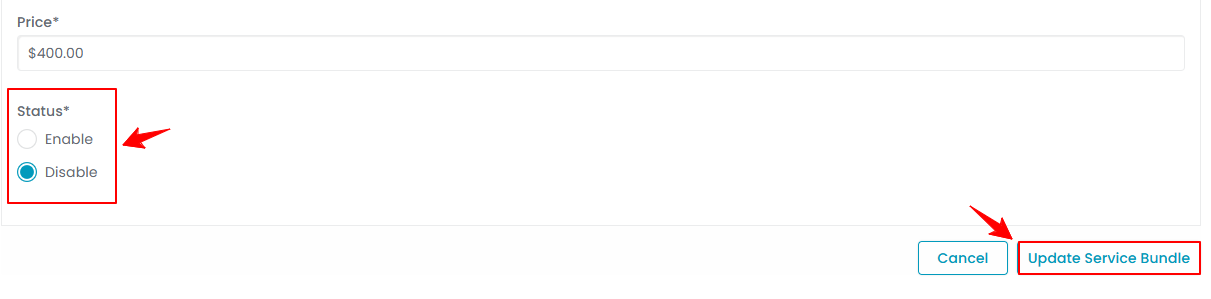 Note: Refer to our “Add / View / Edit Service Bundle” user guide for detailed instructions on adding and editing service bundles.
Note: Refer to our “Add / View / Edit Service Bundle” user guide for detailed instructions on adding and editing service bundles.
The service bundle has been successfully disabled!
View Disabled Services
- To view disabled service bundles, go to the Service Bundles List Screen and click “Disabled” on the top scope bar. This will display a list of all disabled service bundles.

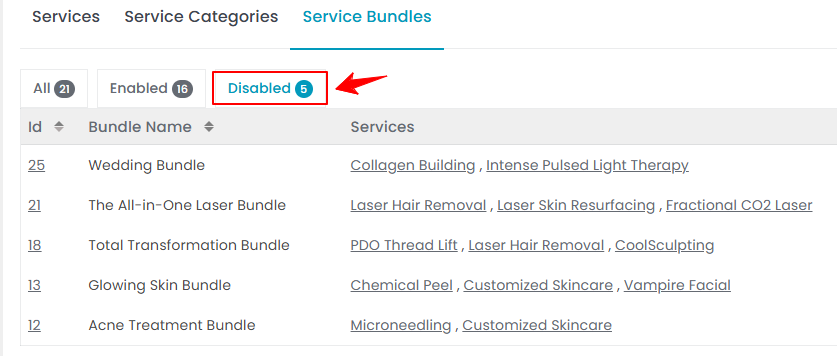
- The status of the service bundles can also be viewed in the “All” list. The “Status” column shows whether a service bundle is enabled or disabled currently.


