Add / Edit / Move Injection Markings
This user guide offers detailed instructions on how to add, edit, and move injection markings during the charting process.
Understanding Terminologies
Injection Markings
Injection markings are specific indicators or marks placed on a patient's photo in the charting screen to guide the provider on where to administer injections during a procedure. These markings ensure precise and consistent injection placement, improving the effectiveness of the procedure and minimizing the risk of complications.
Add Injection Markings through Multi Page View
- Injection markings are added while creating a procedure, accessible via three different entry points.
- From the EMR Board select a booking that is in the ‘’Checked In’’ step then press the ‘’Start Procedure’’ button to move that booking to the ‘’In Procedure’’ phase.

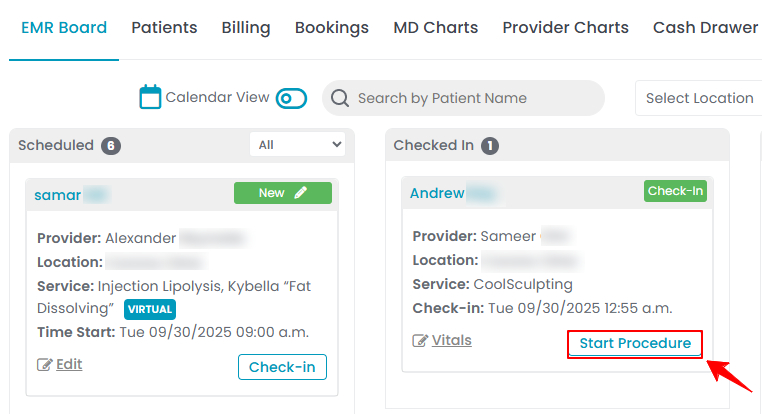
- Here, the user can choose to create either a “Multi Page View” procedure or a “Single Page View” procedure. Click on the “Multi Page View” button.
- From the EMR Board tabs, click on “Patients.”
- From the patient list, click on three dots under the action column and select "New Procedure" for the specific patient.
- Alternatively, you can click “View Patient Profile” from the three dots in the Action column. Within the patient profile, every page includes a “New Procedure” button in the Quick Actions, located at the bottom left under the patient’s information.
- From the EMR Board tabs, click on “Bookings.”
- From the list of all bookings, click on three dots under the action column and select "New Procedure" for the specific booking. Note: If patient information and booking details have already been entered, Steps 1 and 2 will be auto-filled, and you will be taken directly to Step 3 of creating a procedure.
- From the EMR Board select a booking that is in the ‘’Checked In’’ step then press the ‘’Start Procedure’’ button to move that booking to the ‘’In Procedure’’ phase.
- When selected Multi Page View, complete the first six steps of creating a procedure, then proceed to the final step. In Step 7, upload photos for the procedure area selected in Step 4, ensuring coverage from the following angles: Front, Right 45°, Left 45°, Right 90°, and Left 90, for treatment charting and injection markings. Once the images are uploaded and selected, click "Next" to move to the Marking screen.

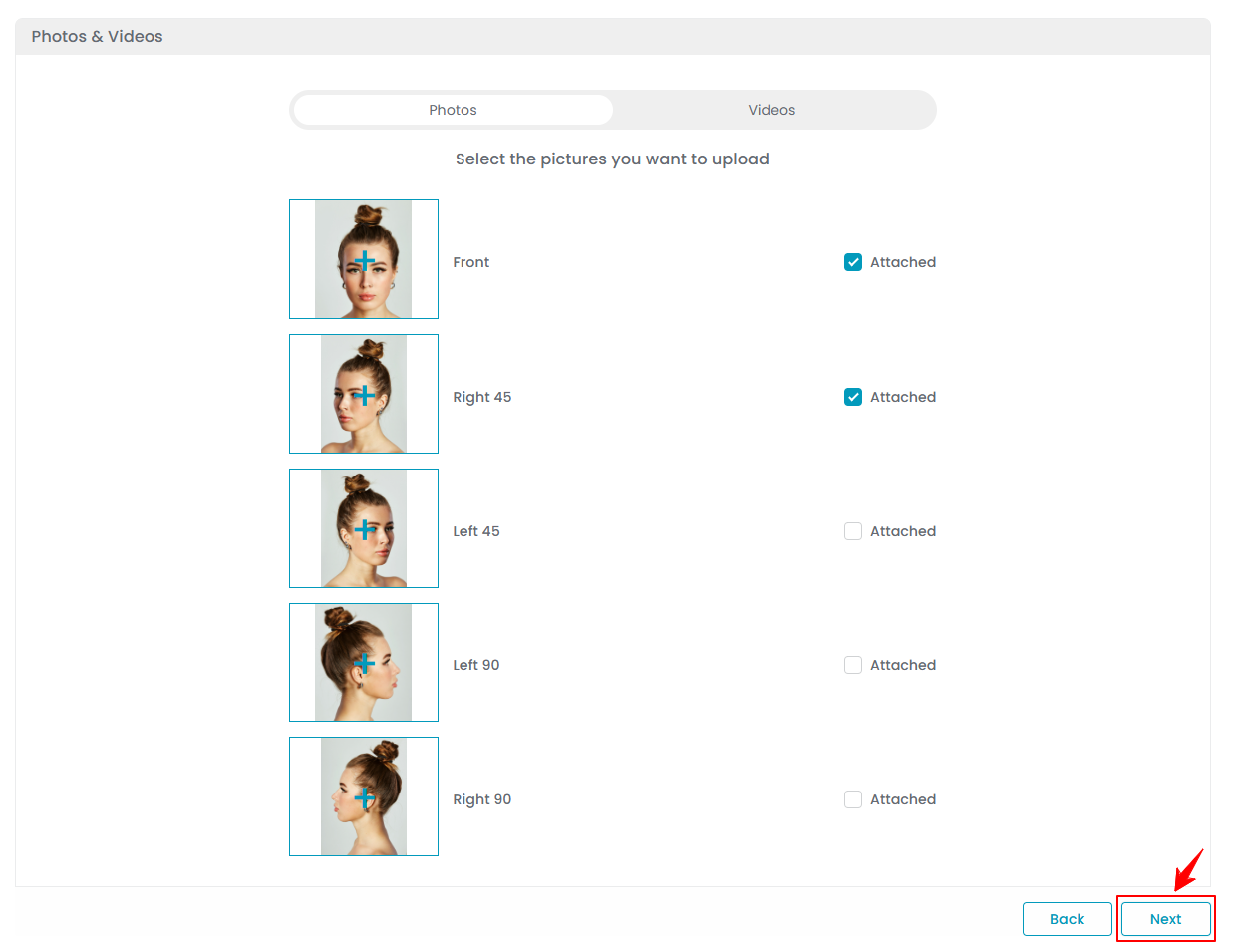
- The “Marking” screen will open, allowing the user to precisely place drugs (products) and injection markings on the selected image for use during the procedure.Note: Users can also utilize the drawing tools on the marking screen to annotate or highlight treatment areas.
- To add products for injection markings on the marking screen, select “Add Product” from the dropdown menu to proceed.

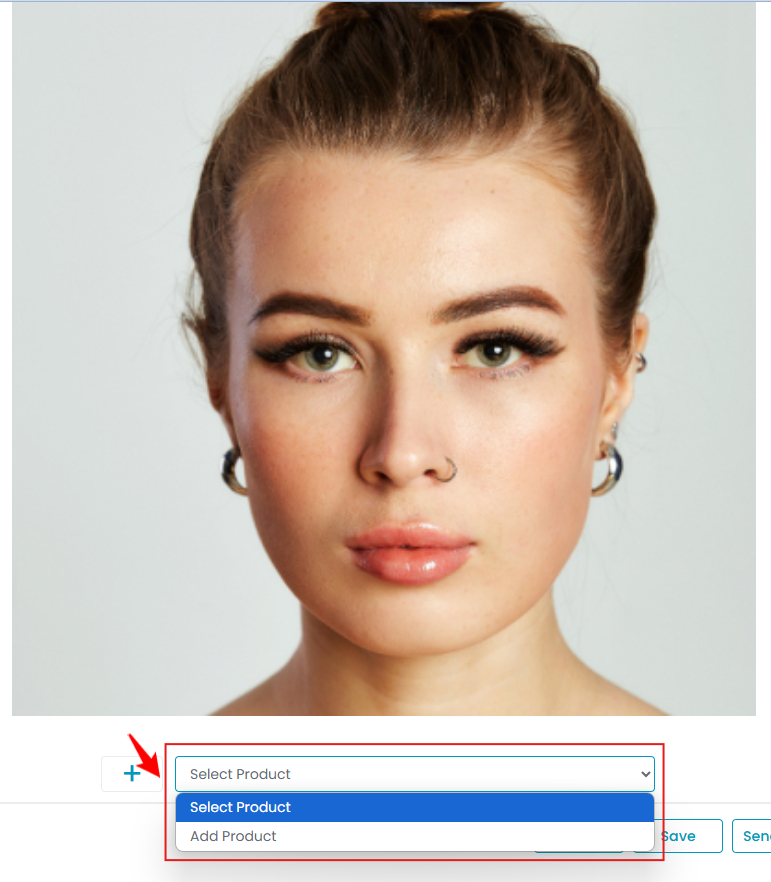 Note: You can also add a product by clicking Products on the top bar, then select “Add Product” and choose the desired item. Once selected, the product will appear on the Products screen and will also be available in the Select Product dropdown.
Note: You can also add a product by clicking Products on the top bar, then select “Add Product” and choose the desired item. Once selected, the product will appear on the Products screen and will also be available in the Select Product dropdown.

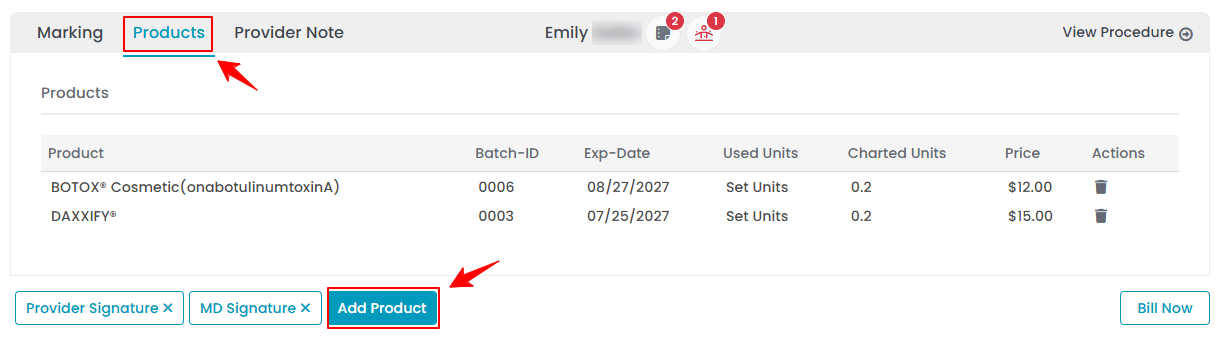
- Select the treatment product from the dropdown menu for which you want to place the injection marking. The dropdown will display all available products.

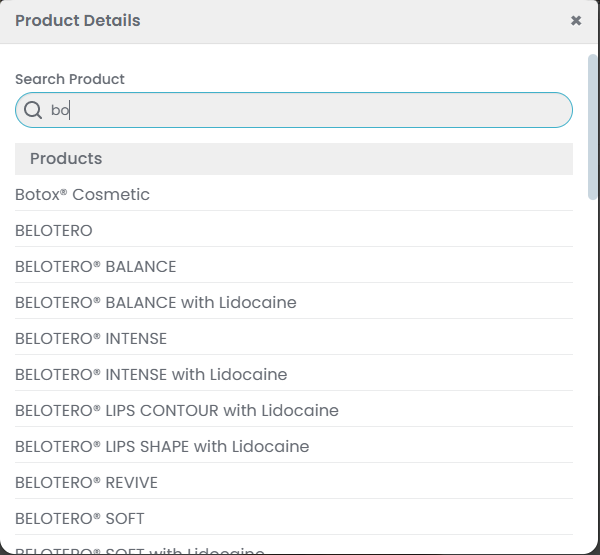 Note: The dropdown menu also displays the pricing variations created, enabling the user to select from those variations for injection markings.
Note: The dropdown menu also displays the pricing variations created, enabling the user to select from those variations for injection markings. - After adding the product, select the Batch ID, enter the Units and click on ‘Save Changes’ to confirm.

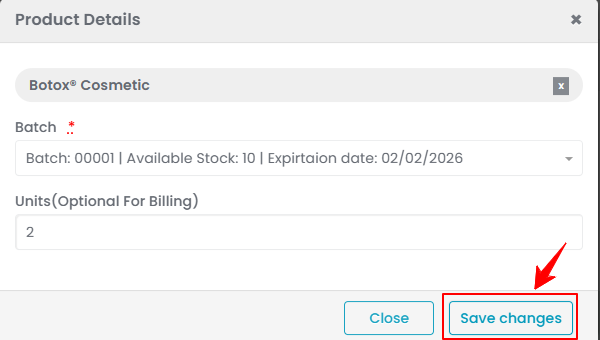
- Now, an option to add injections will appear. Click "Add Injection," then click on the area where you want to place the injection markings.

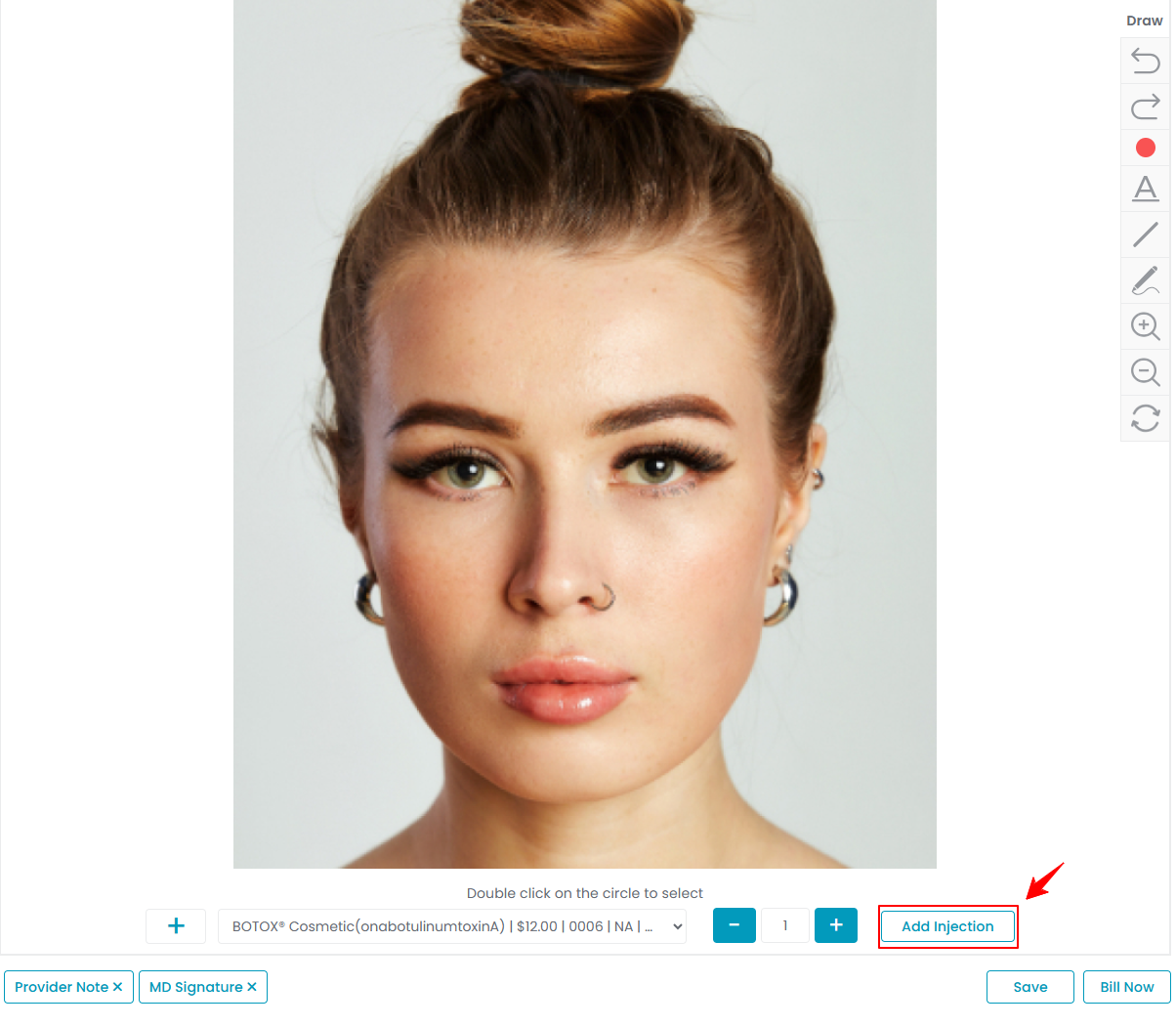
- After placing the injection markings, double-click on the circle to select the injection. Adjust the unit quantity as needed by clicking the "+" or "-" signs. Once finished, click “Save” to confirm your changes.

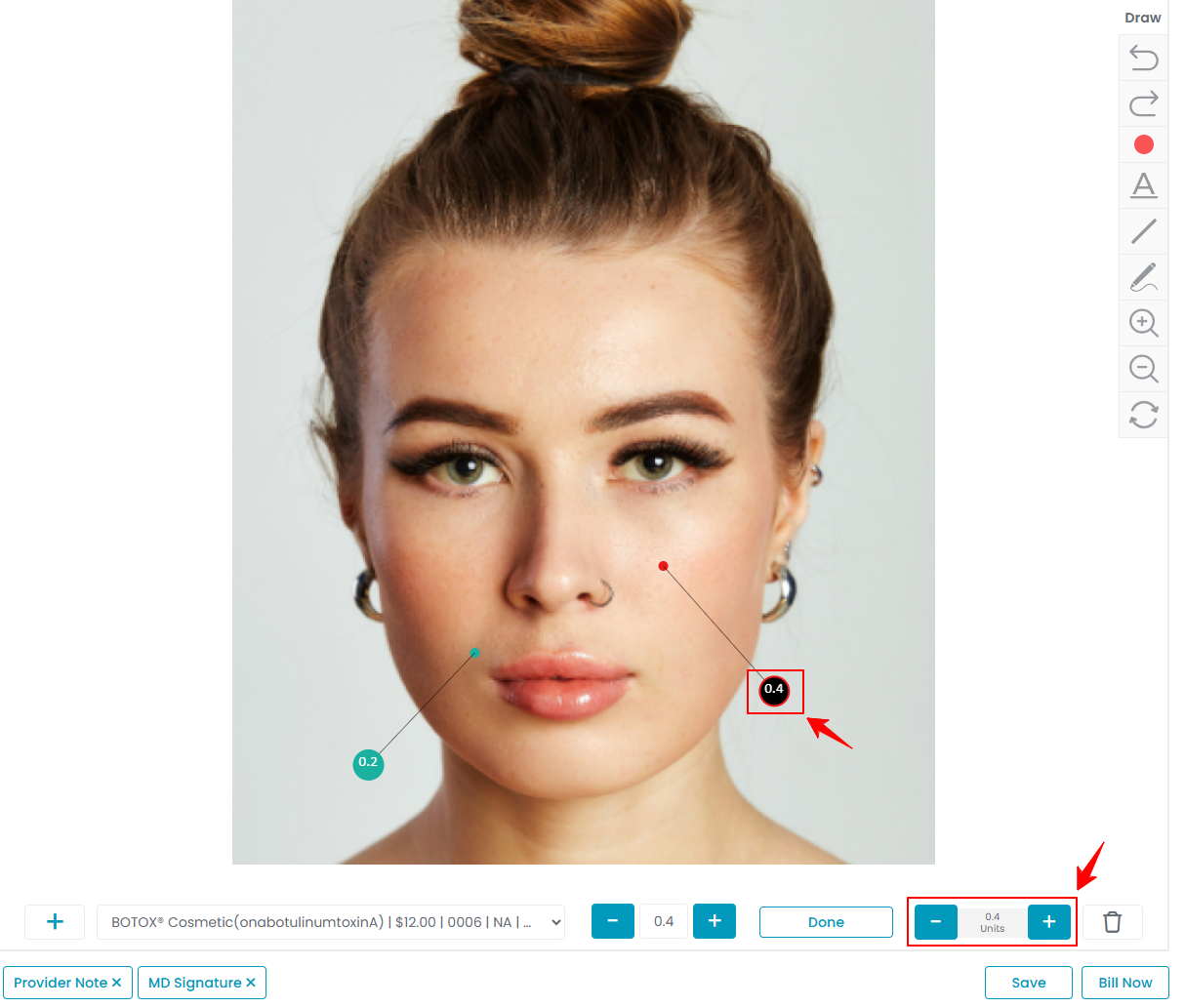 The injection markings have been successfully placed!
The injection markings have been successfully placed!
Add Injection Markings through Single Page View
- After selecting Single Page View, complete the form details and scroll to the last section. Click “Choose File” to upload photos of the procedure area, ensuring coverage from the following angles: Front, Right 45°, Left 45°, Right 90°, and Left 90°. These images are required for treatment charting and injection markings. Once uploaded and selected, click “Save & Chart” to proceed to the Marking screen.

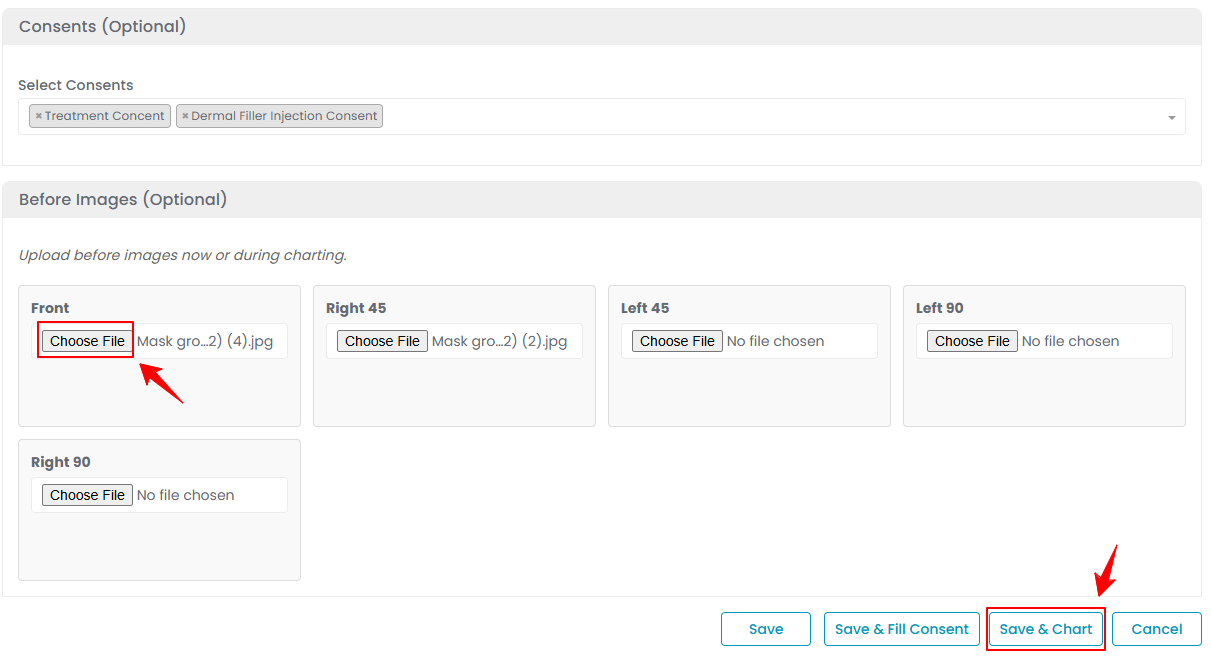 Note: From this point onward, the steps and process are the same as in Multi Page View, explained above.
Note: From this point onward, the steps and process are the same as in Multi Page View, explained above.
Move the Injection Markings
- To move a placed injection marking, long-press and drag the small circle to the desired location, then release to position it precisely. Click “Save” to confirm your changes.Note: You can select multiple treatment products and add as many injection markings as needed.
Edit the Injection Markings
- You can edit a patient’s injection markings from their profile. From the EMR Board Tabs, click on “Patients.”Note: You can select multiple treatment products and add as many injection markings as needed.

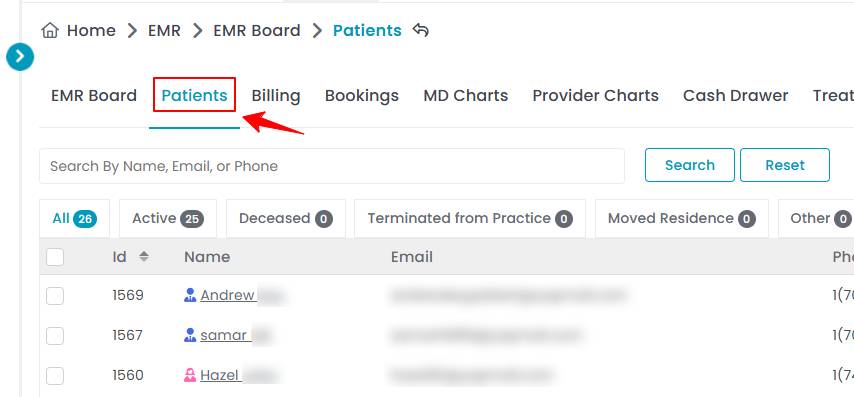
- Click anywhere on the patient's data in the patient listing, or click the three dots under the action column next to the specific patient and select “View Patient Profile.”

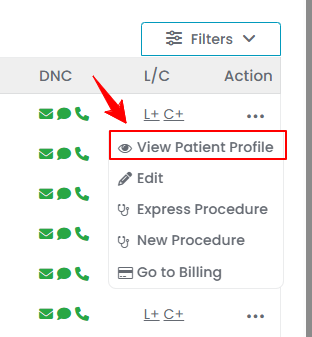
- On the Patient Information Screen, the user will find a detailed overview of the patient’s information. To edit injection markings simply click on the “Procedures” tab.

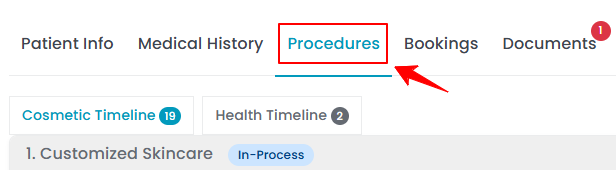
- A list of all procedures with a status of completed or in-process will appear. Select the procedure you want to edit, then click “View Procedure” in the top-right corner of the screen.

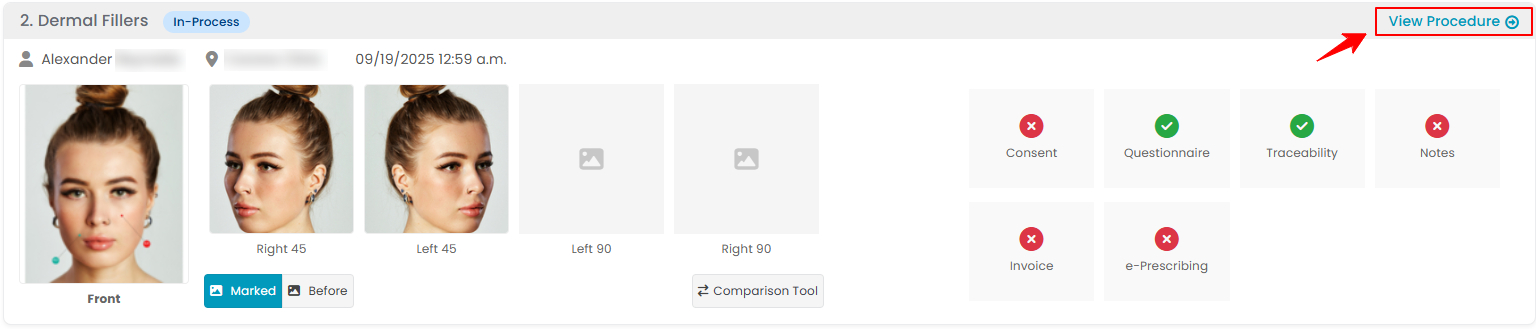
- The procedure details screen will open. Click “Mark Images” in the top-right corner to go to the marking screen, where you can edit the injection markings.

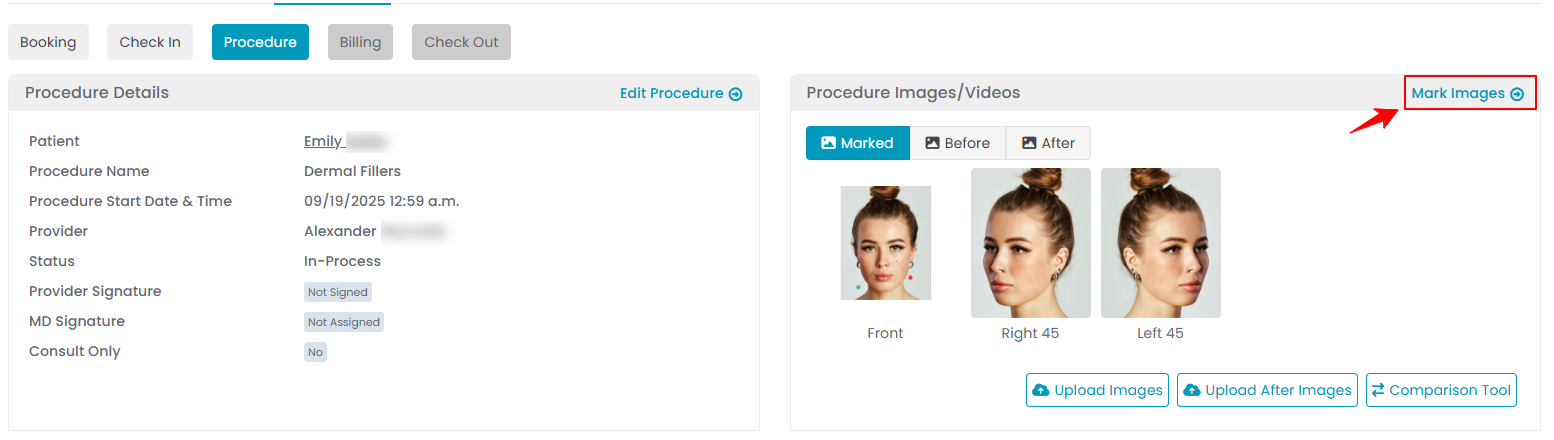 Note: The “Mark Images” button will not appear if billing has been completed and both the MD and procedure signatures are provided, as this indicates the procedure is complete.
Note: The “Mark Images” button will not appear if billing has been completed and both the MD and procedure signatures are provided, as this indicates the procedure is complete.


