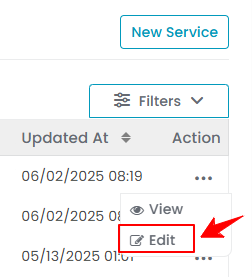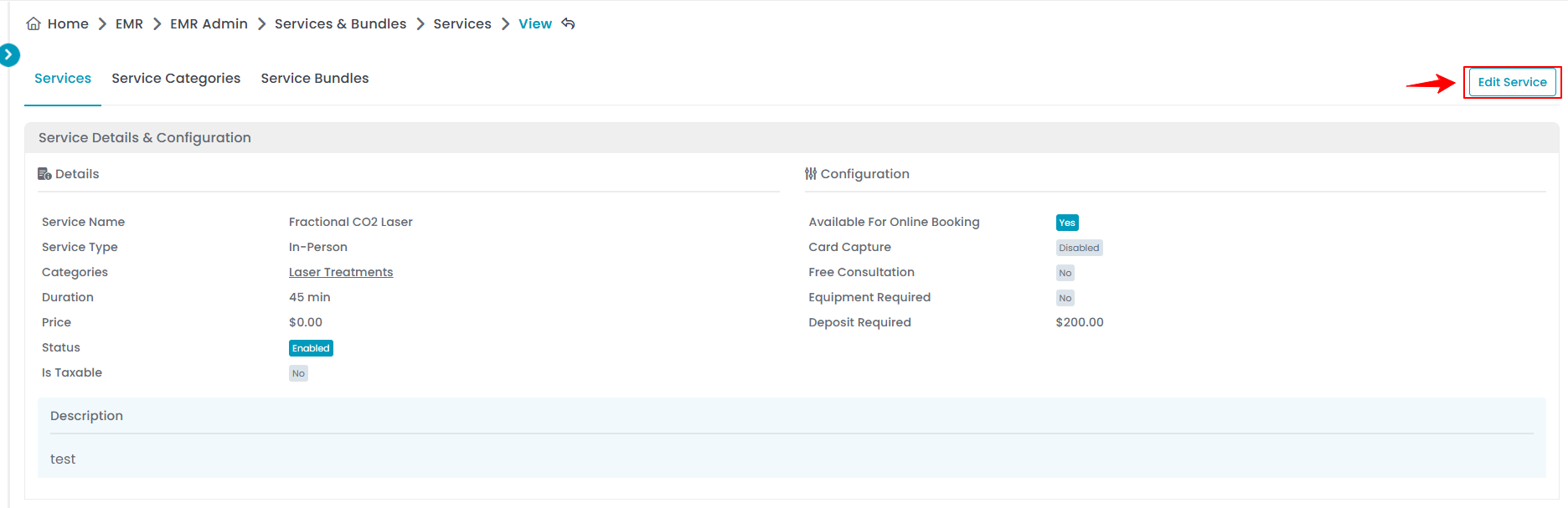Add / View / Edit a Service
This user guide provides detailed step-by-step instructions on how to add, view, and edit a service offered by Med SPAs in the DigiMEDSPA Portal.
Understanding Terminologies
Services
Services refer to cosmetic and health procedures offered at Med SPAs, such as facials, laser treatments, injectables, body contouring, etc. Managing services in the DigiMEDSPA Portal is important for accurate scheduling, resource management, and ensuring patients receive the appropriate treatments. It keeps offerings up to date, enables correct bookings, and provides pricing accuracy and overall operational efficiency.
Add a Service
- The user can add a service by accessing the Services List Screen from two entry points.
- From the EMR Admin, click on “Services” under “Services & Bundles.”

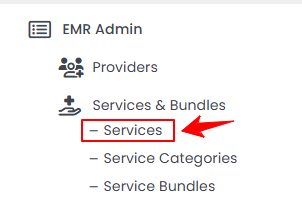
- From the Left Navigation, open the “EMR Admin” dropdown menu, select “Services & Bundles,” and then choose “Services” from the subsequent dropdown menu. Alternatively, you can type “Services” into the search bar in the Left Navigation.
- From the EMR Admin, click on “Services” under “Services & Bundles.”
- To add a new service, click "New Service" in the top right corner of the screen.
- Step 1: General
- In Step 1, enter the service Name and select the most relevant Service Categories from the dropdown menu to classify the service accurately.

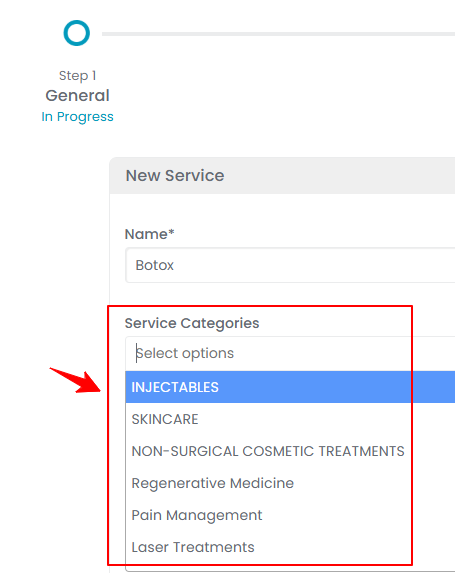
- Select the Duration for the service from the dropdown menu.
- If you select Custom as the Duration, enter the specific time manually in the Custom Duration field.

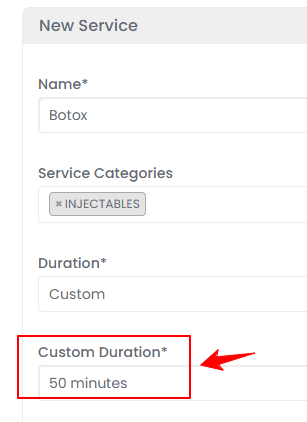 Note: The service duration entered will be displayed throughout the portal wherever the service is selected.
Note: The service duration entered will be displayed throughout the portal wherever the service is selected. - Enter the Price, set the Status to Enable or Disable, and check “Is this service taxable?” if tax applies to the service you are creating.
Note: Selecting “Enable” makes the service visible and available throughout the portal, while “Disable” hides it from all selection options within the portal. - Select the location(s) for the service from the dropdown menu. If tax applies to this service, enter the tax percentage for each selected location.

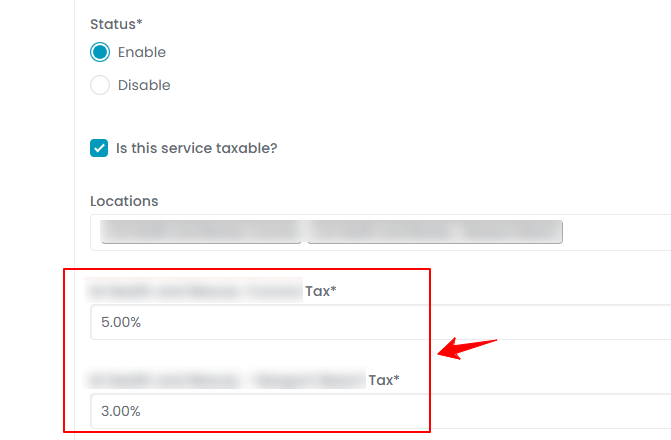 Note: ''Tax'' refers to the mandatory percentage added to the service cost, as local or state regulations require. This tax contributes to public funding and varies based on the service type and location.
Note: ''Tax'' refers to the mandatory percentage added to the service cost, as local or state regulations require. This tax contributes to public funding and varies based on the service type and location. - Next, select the Providers who offer the service from the dropdown menu.
- If a Deposit is required, select "Yes" and enter the Deposit Amount. Next, choose the Service Type (In-Person, Virtual or Both), then click "Next" to proceed.

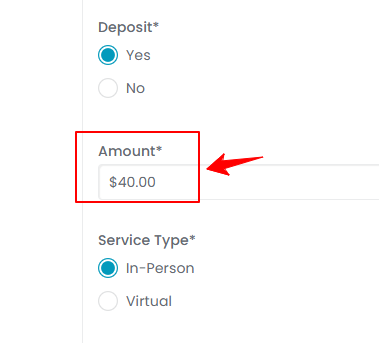 Note: ''Service Type'' refers to how a service is delivered to patients. ‘’In-Person’’ means the patient must visit the Med SPA location to receive the treatment or procedure. Examples include facials, laser treatments, and injectables. ''Virtual'' means the service is conducted remotely, often through video consultations or telehealth. This may include skincare consultations, pre-treatment assessments, or follow-up appointments. Moreover, The patient can attach the services added here to a new booking.
Note: ''Service Type'' refers to how a service is delivered to patients. ‘’In-Person’’ means the patient must visit the Med SPA location to receive the treatment or procedure. Examples include facials, laser treatments, and injectables. ''Virtual'' means the service is conducted remotely, often through video consultations or telehealth. This may include skincare consultations, pre-treatment assessments, or follow-up appointments. Moreover, The patient can attach the services added here to a new booking.
- In Step 1, enter the service Name and select the most relevant Service Categories from the dropdown menu to classify the service accurately.
- Step 2: Clinical Resources
- In Step 2, Clinical Resources, select the relevant Questionnaire(s) from the dropdown menu to attach to the service.Note: For detailed instructions on Questionnaires, refer to the user guide "Manage Questionnaires" respectively.
- Select the relevant Consent Forms from the dropdown menu to attach to the service.
- Select the relevant Booking Resources from the dropdown menu to attach to the service.
- Select the relevant Pre-Treatment Instructions from the dropdown menu to attach to the service.
- Select the relevant Post-Treatment Instructions from the dropdown menu to attach to the service.
- Enter a Description for the service, then click “Add Survey” to attach a relevant survey from the dropdown and specify when it should be sent to the patient. Once all details are entered, click "Next" to proceed.

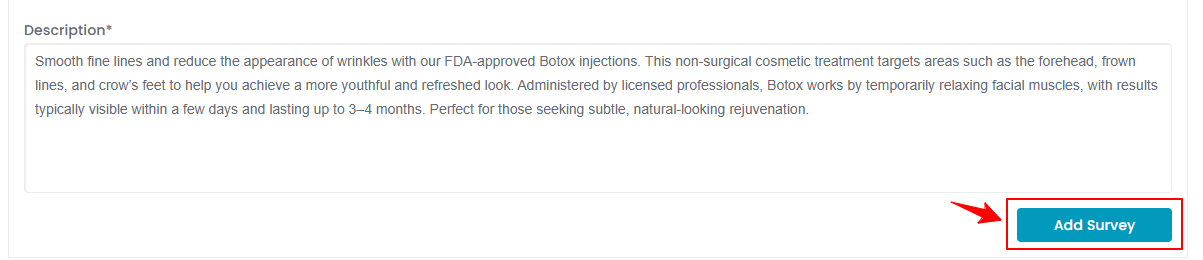 Note: To remove a survey attached to a service click “Remove” before saving. For detailed instructions on surveys, refer to the user guide ‘’Manage Surveys.’’
Note: To remove a survey attached to a service click “Remove” before saving. For detailed instructions on surveys, refer to the user guide ‘’Manage Surveys.’’
- Step 3: Additional Information
- In Step 3, fill in the Additional Information, including equipment required, availability for online booking, card capture settings, and minimum time for booking, rescheduling, or canceling. Also, specify refund options, cancellation type and fee. All fields are mandatory. Once you are done, click “Submit” to save your changes. You have successfully added a service! Note: Ensure that the settings are set to “By Service” in the “Booking Settings” so the user can edit the additional information when adding a service. If the settings are set to “By Clinic,” the default settings will be applied, and the additional information fields will not be editable for the user. For detailed instructions, refer to our “Manage Booking Settings” user guide.
View a Service
- To view a service’s information, click anywhere on the service’s data in the services listing, or click the three dots in the action column next to the specific service and select '’View.’’

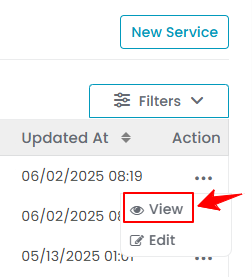
- The Service View Screen will open, displaying all the details of the service.
- The Service View Screen includes a Service Statistics section that shows how many times the service has been booked today, this week, the previous week, this month, and the previous month. To view the complete list of bookings for this service, click the View All button on the right.

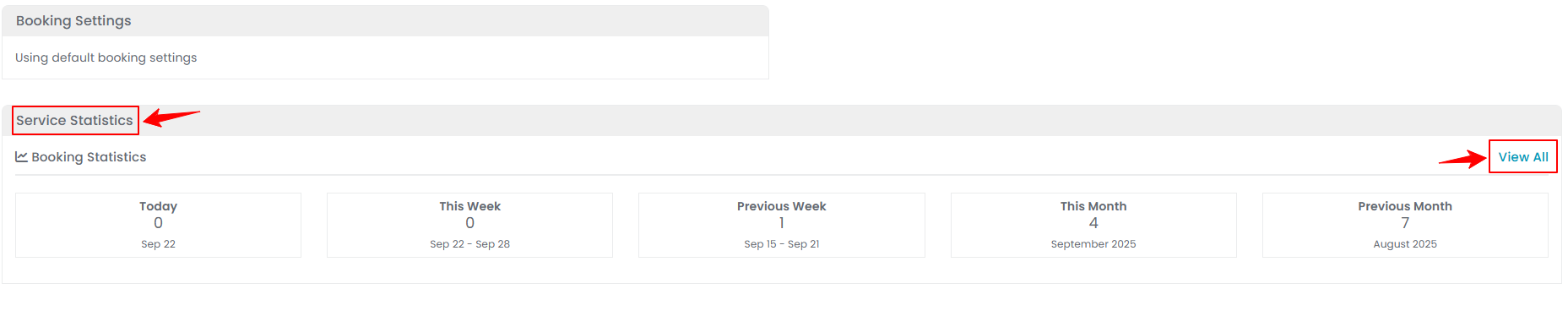
Edit a Service
- There are two ways to edit an existing service.
- Go to the step you want to edit by clicking "Next" to move through the steps. Make the necessary changes, and once complete, click "Submit" to save your changes. The service has been successfully edited!