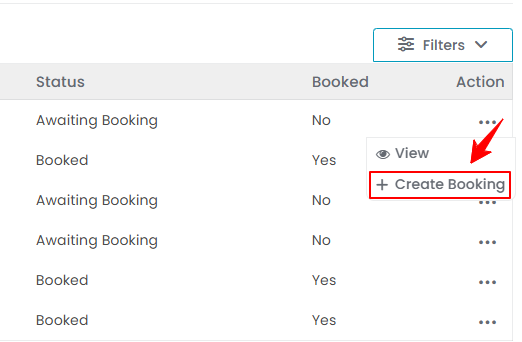View Treatment Sessions
The user guide provides instructions for viewing all scheduled and completed sessions within a patient’s treatment plan. Users can also track session dates, procedures performed, and billing status, ensuring efficient treatment management.
Understanding Terminologies
Treatment Session
Treatment sessions are individual appointments where patients receive specific aesthetic or wellness procedures to improve skin health, enhance appearance, or promote overall well-being. Each session focuses on a single treatment, such as laser therapy, injectables, facials, body contouring, or skin rejuvenation. The number and frequency of sessions depend on the treatment type and the patient's goals, with some requiring multiple sessions for optimal results.
View Treatment Sessions
- The user can view treatment sessions by accessing Treatment Sessions via three entry points.
- From the EMR Board Tabs, select “Treatment Sessions.’’

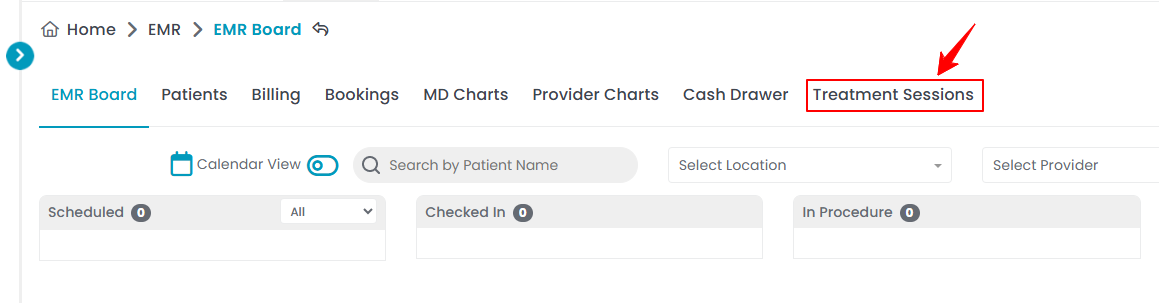
- From the EMR Admin, click on “Treatment Sessions” under “Treatment Plans.’’
- From the Left Navigation, open the “EMR Admin” dropdown menu, select “Treatment Plans,” and then choose “Treatment Sessions” from the subsequent dropdown menu. Alternatively, you can type “Treatment Sessions” into the search bar in the Left Navigation.
- From the EMR Board Tabs, select “Treatment Sessions.’’
- To view a specific treatment session, click anywhere on its data or click on the three dots under the action column and select "View."

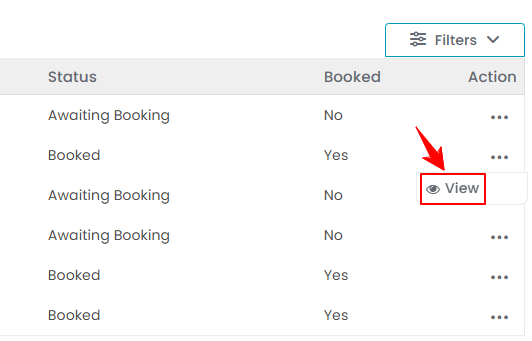
- The Treatment Session View Screen provides a complete overview of the treatment session, including session status, items, scheduled date, booking status, and billing information.

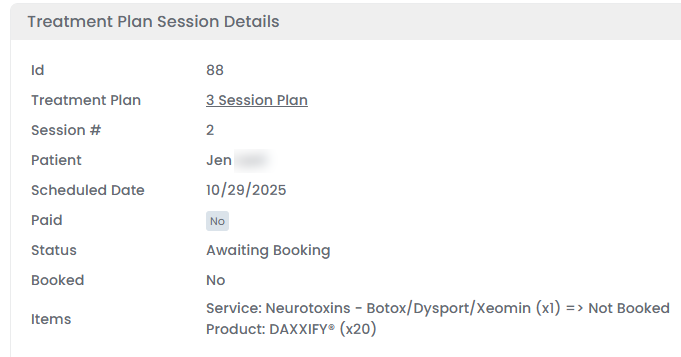
Check the Treatment Session Status
- To check the status of a treatment session, review the status indicators in the top scopes bar for the current updates.

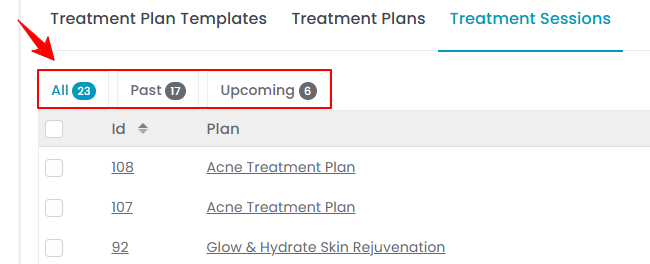
- Click on the “Past” scope to view the list of all past treatment sessions.Note: Past treatment sessions are treatment appointments whose scheduled date has passed, regardless of whether they were completed or not.
- Click on the “Upcoming” scope to view the list of all upcoming treatment sessions.Note: Upcoming treatment sessions are scheduled treatment appointments set for a future date.
- The status of treatment sessions can also be viewed in the “All” list. The “Status” column shows whether a treatment session is Awaiting Booking, Partially Booked, Booked, Completed, or Abandoned currently.Note: ''Awaiting Booking'' refers to the treatment sessions that have been planned but not yet scheduled for a specific date and time. ''Partially Booked'' describes treatment sessions in which only some procedures or appointments are scheduled while others remain unbooked. ''Booked'' refers to the treatment sessions that have been fully scheduled with a confirmed date, time, and provider. "Completed'' denotes treatment sessions that have been successfully conducted, with all procedures performed and documented. “Abandoned” refers to treatment sessions that were planned or started but discontinued without completion, usually because the patient didn’t schedule, respond, or chose not to continue.
- To book treatment sessions that are partially booked or awaiting booking, click the three dots under the action column and select “+Create Booking.”