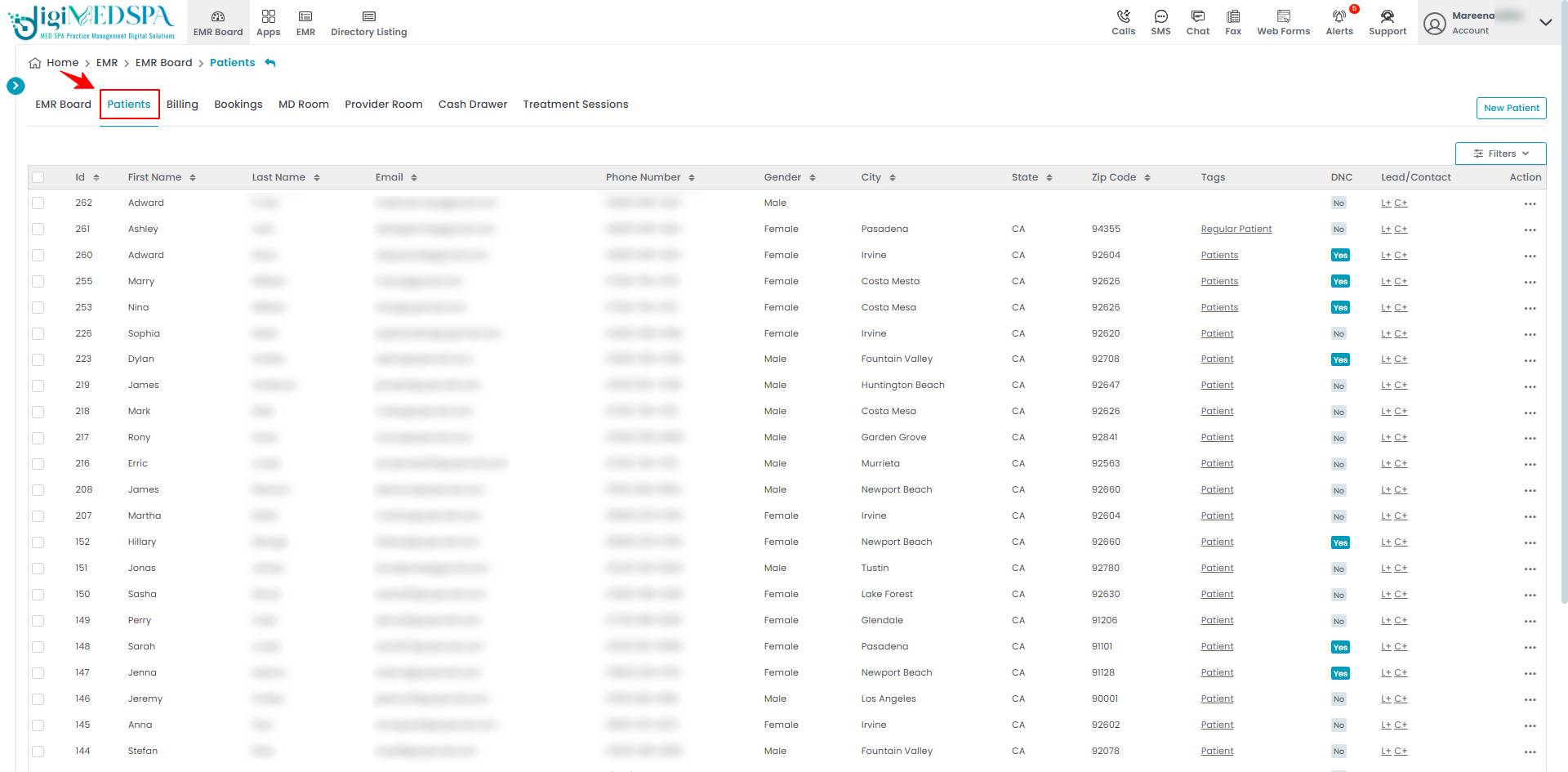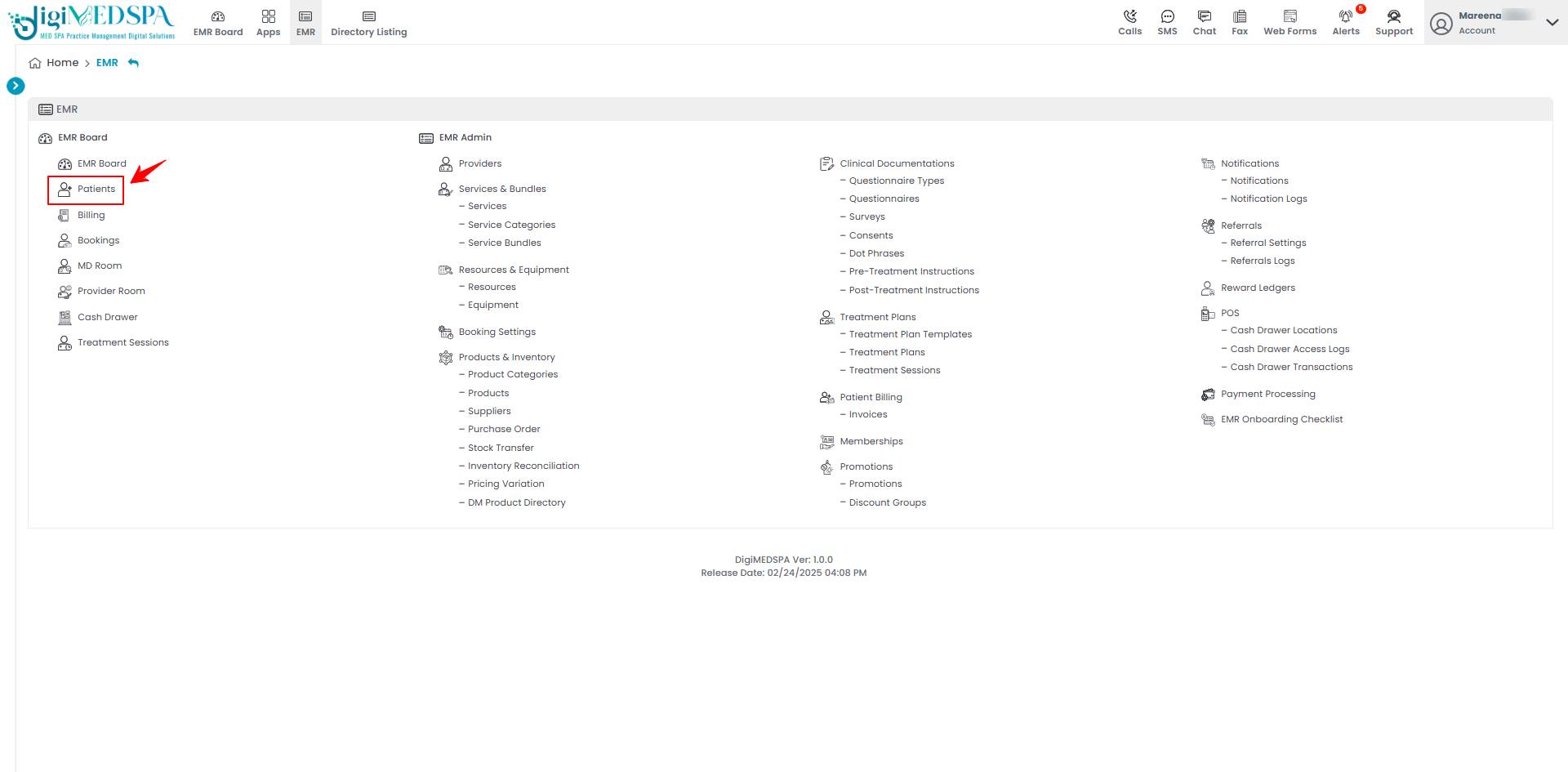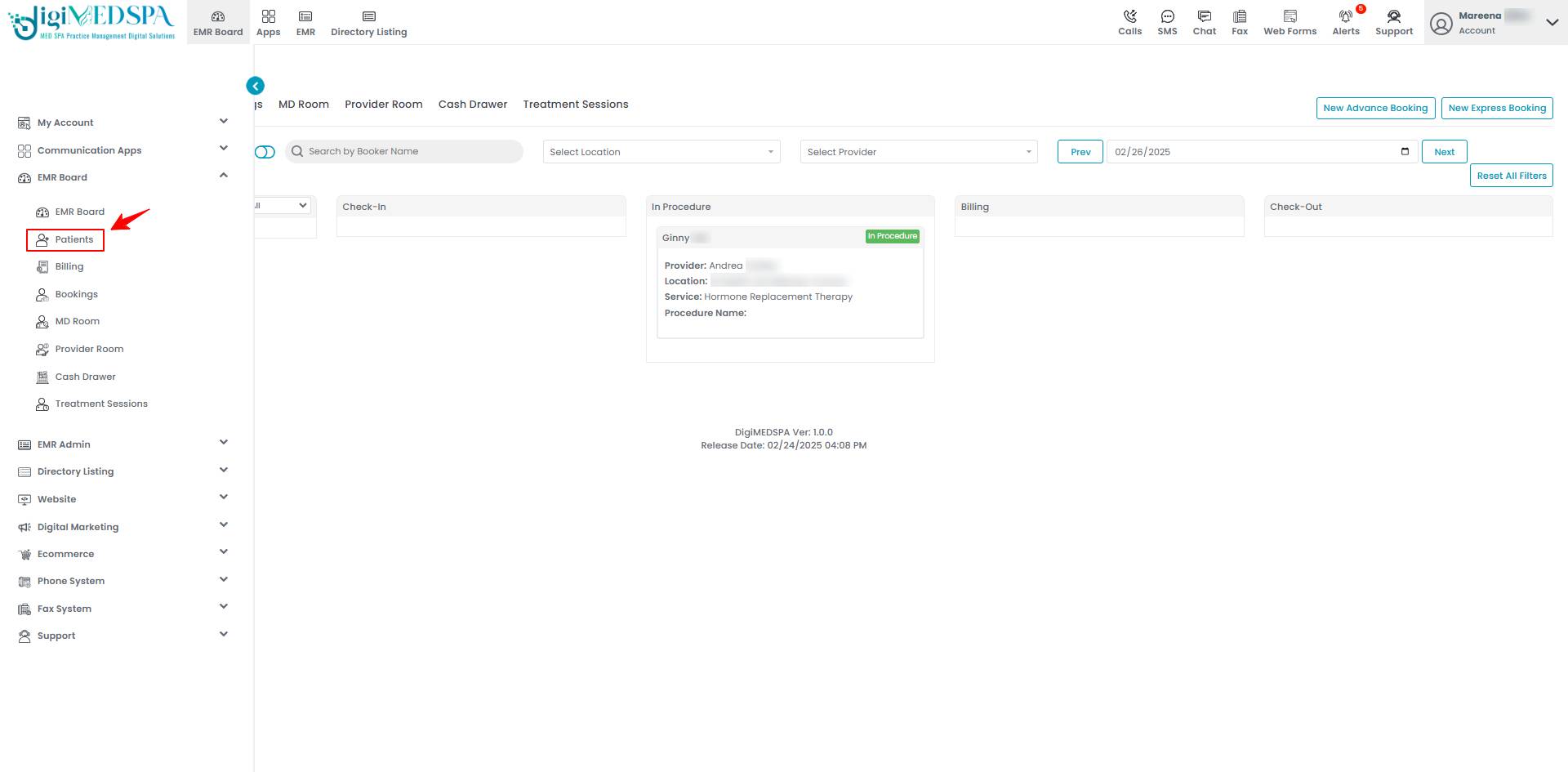View Treatment Plans Through Patient Profile
This user guide provides instructions on viewing a patient's treatment plans, including session information, payment details, progress tracking, and updates through the Patient Profile.
Understanding Terminologies
Treatment Plan
A treatment plan is a structured outline of a patient's medical or esthetic care, detailing recommended procedures, session types, timelines, and expected outcomes. It serves as a guide for both providers and patients to track progress, adjust treatments as needed, and ensure optimal results.
View Treatment Plans Through Patient Profile
- The user can view a treatment plan by accessing treatment plans through the Patients List Screen from three entry points.
- Click anywhere on the patient's data in the patient listing, or click the three dots under the action column next to the specific patient and select “View Patient Profile.”

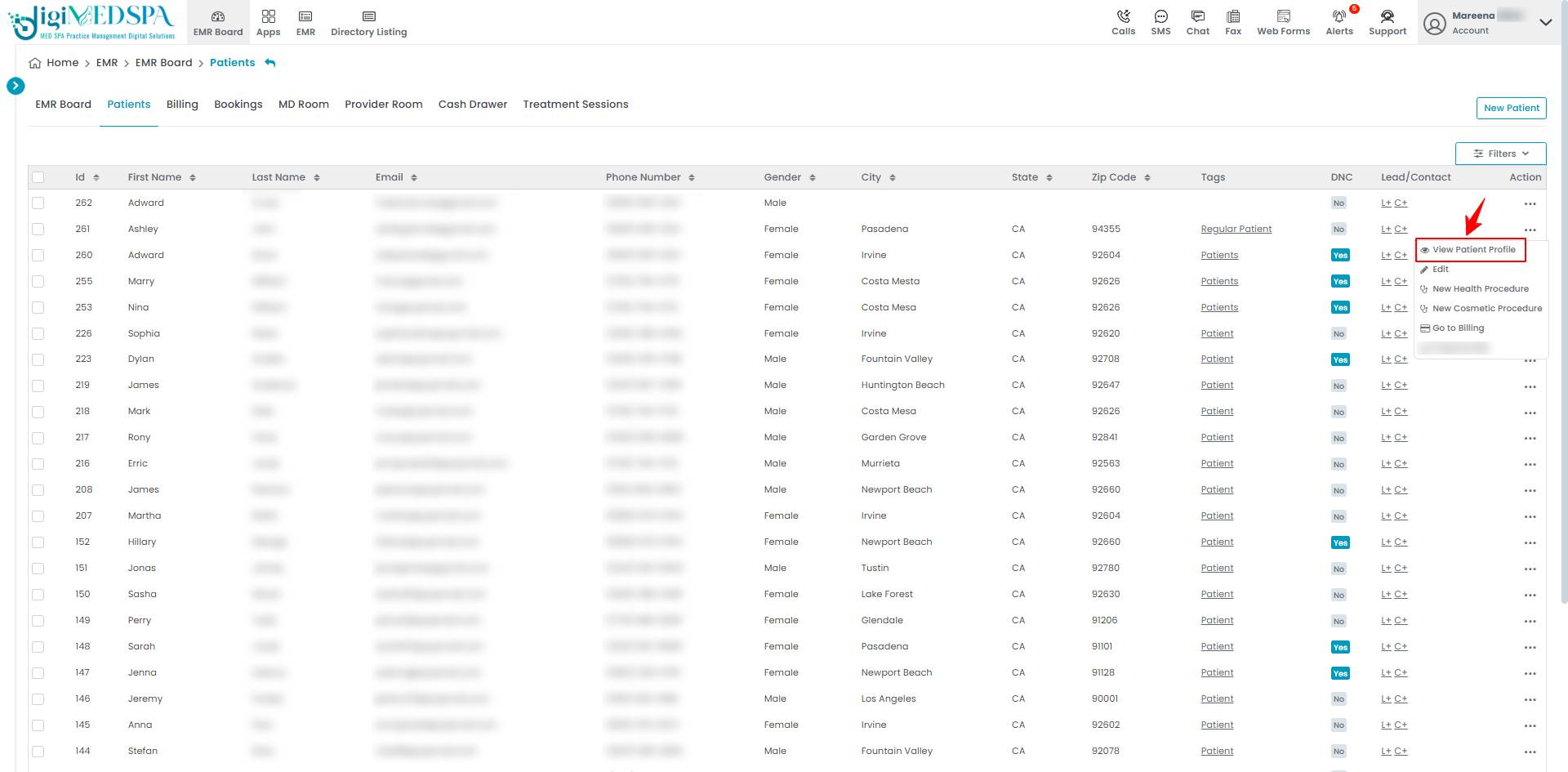
- On the Patient Profile, users can access a comprehensive summary of all patient details. To view treatment plans, simply click on the “Treatment Plans” tab.

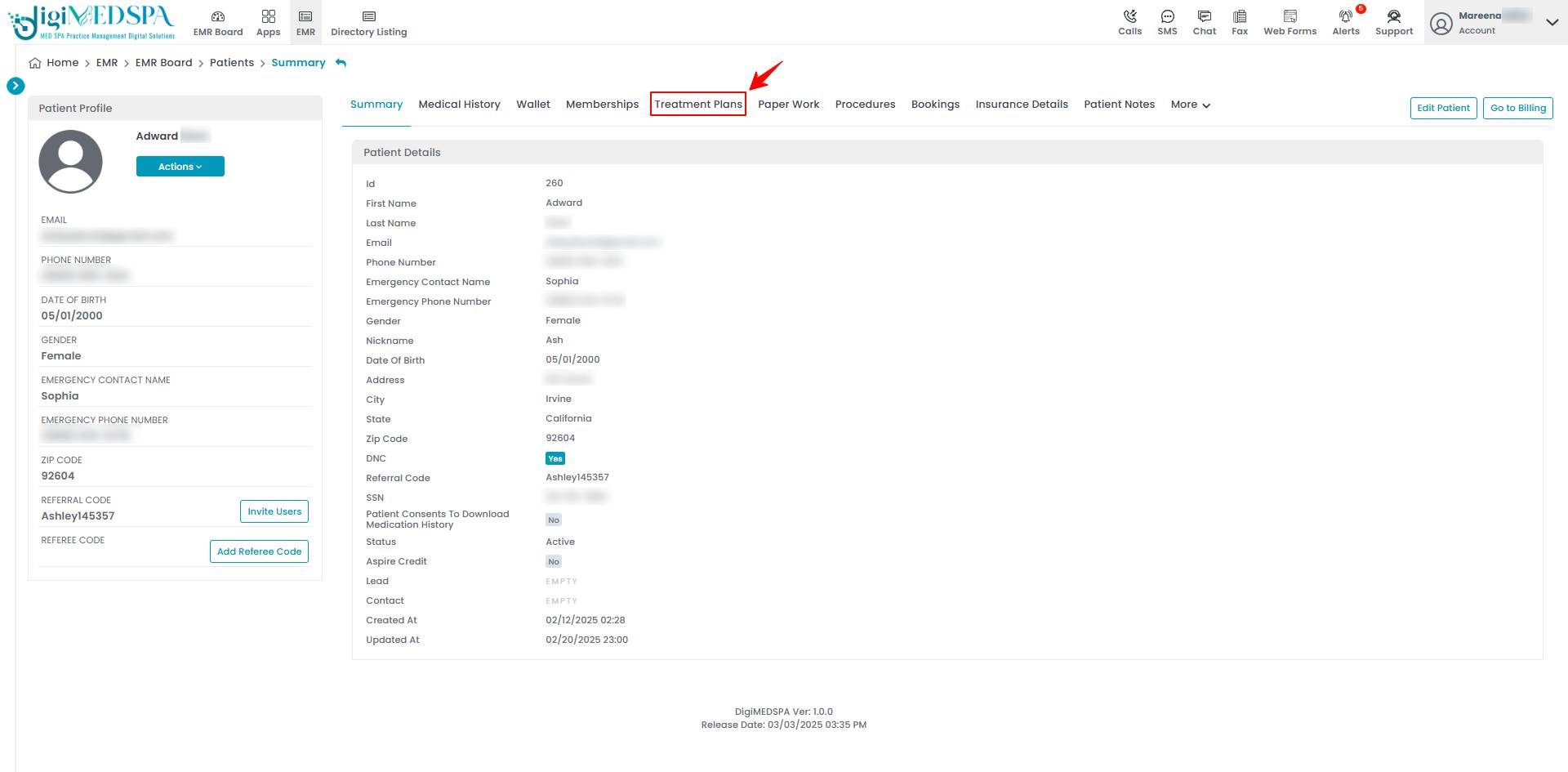
- To view a specific treatment plan from the list, click the three dots under the action column and select "View Patient Profile," or simply click anywhere on the treatment plan’s data.

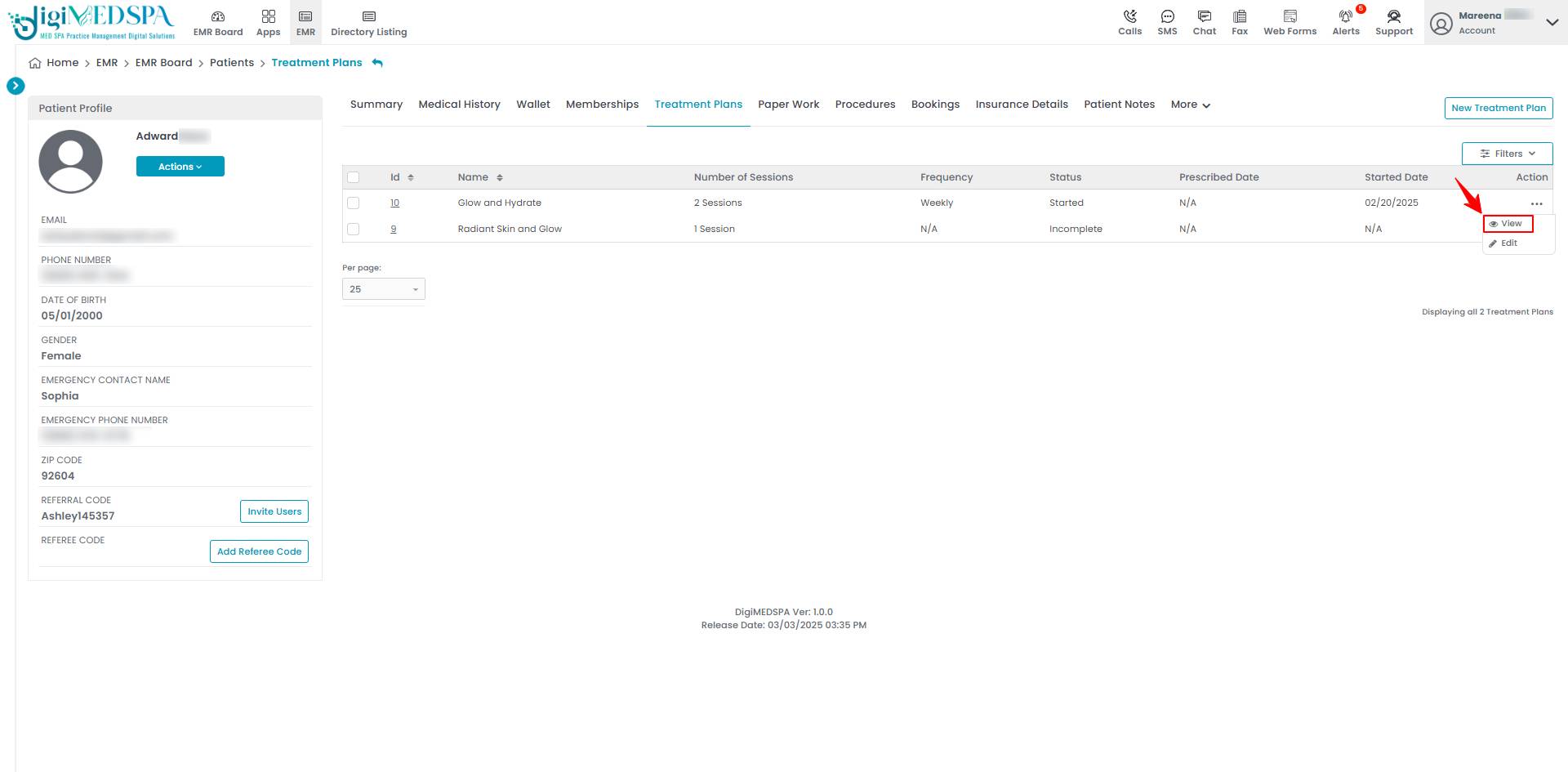
- Here, you will find treatment plan and session details, along with a complete list of products and services with their prices.

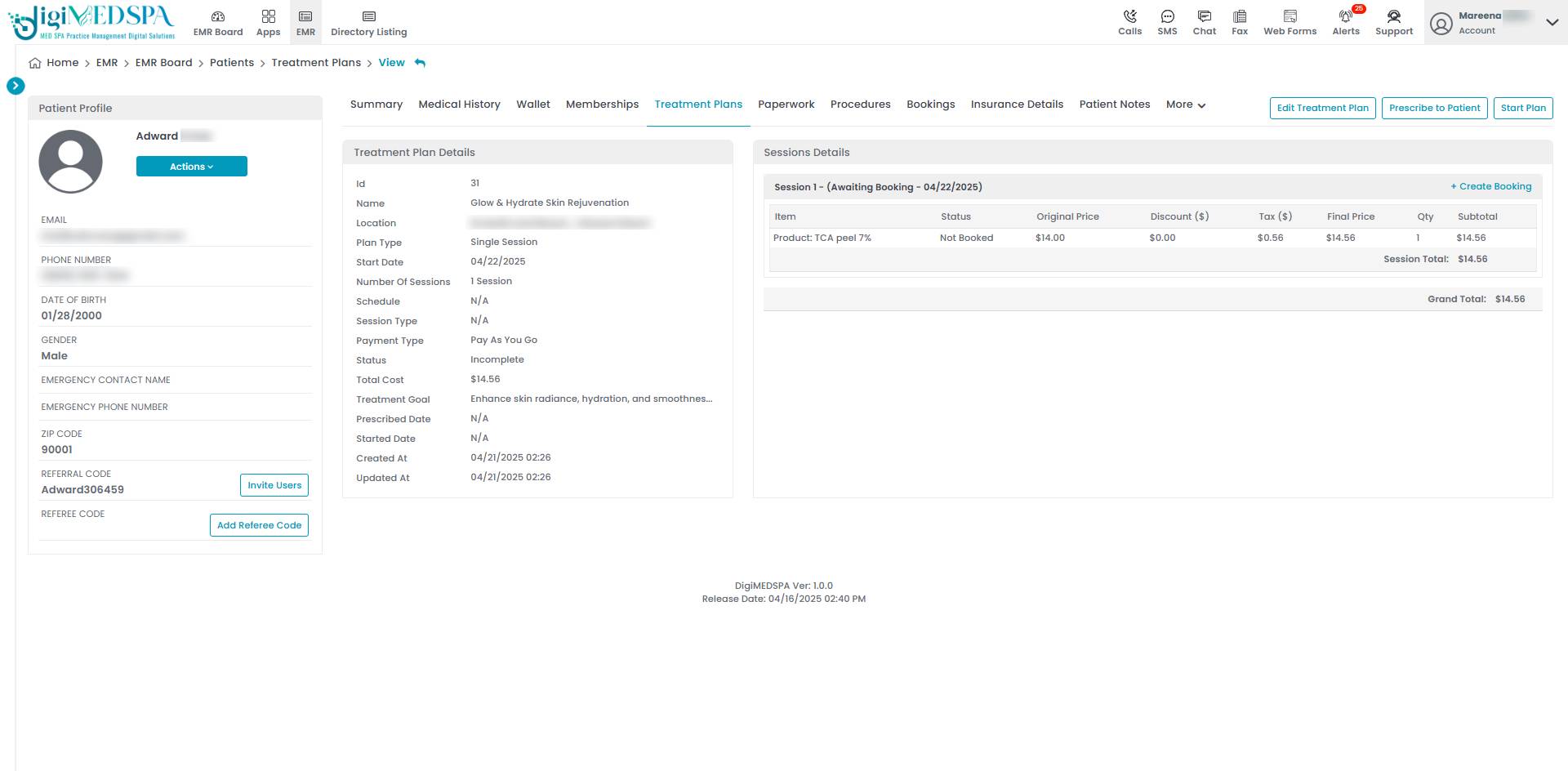
- To schedule your treatment plan sessions, select the “+Create Booking” option.

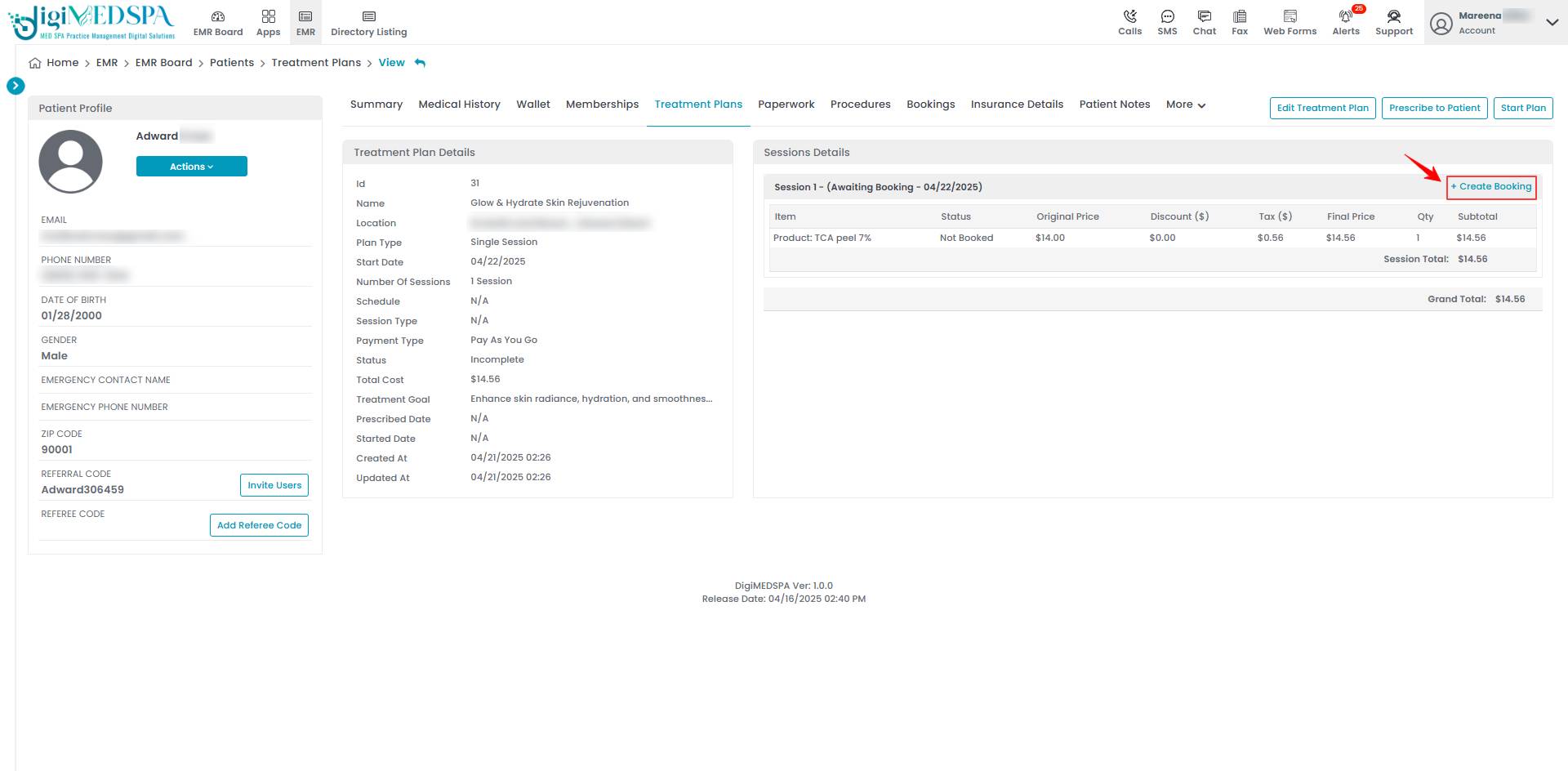
Treatment Plan Actions in Patient Profiles
- To edit a treatment plan, click the “Edit Treatment Plan” button in the top right corner of the screen.

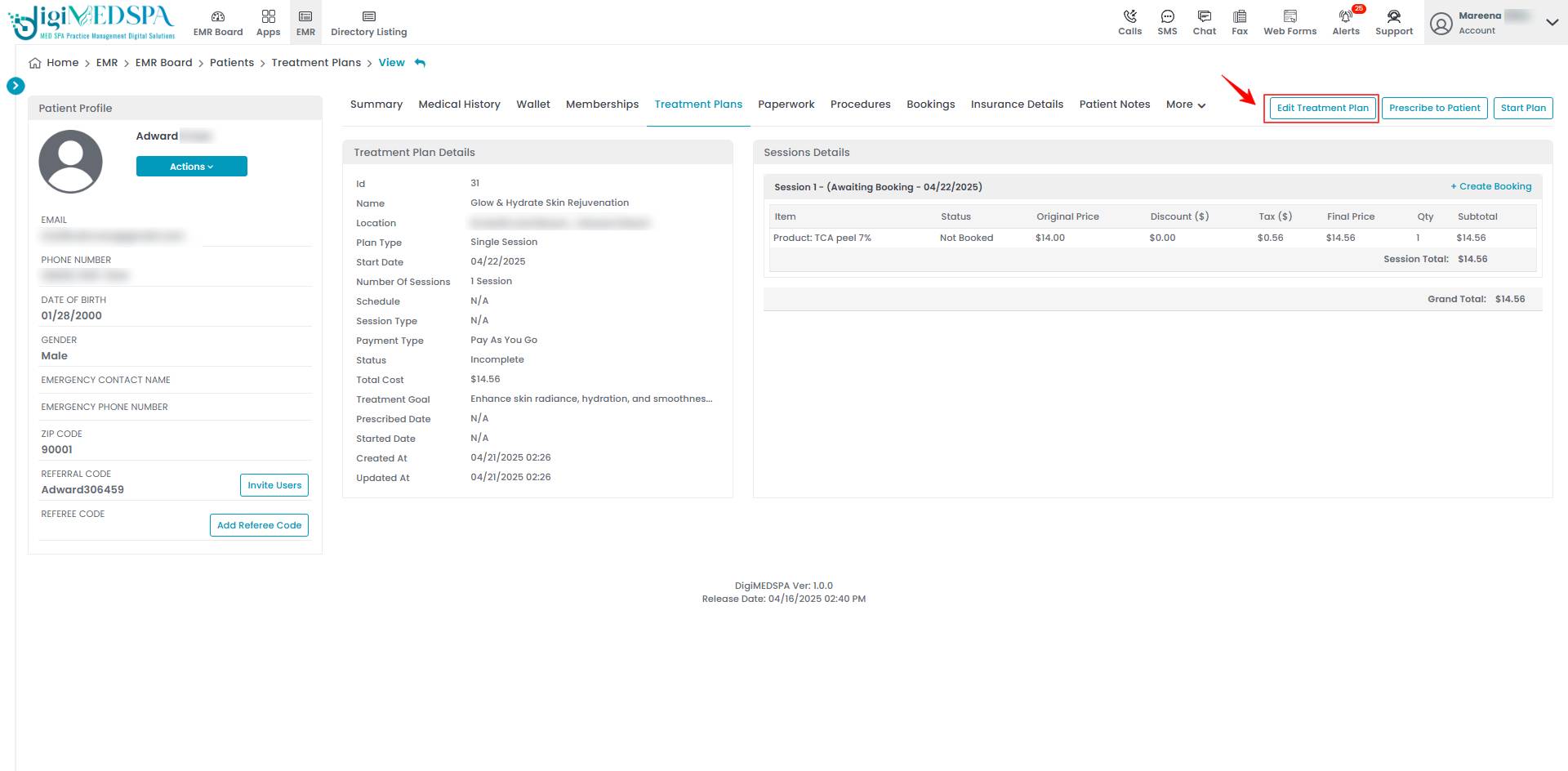
- To prescribe a treatment plan to the patient, click on the “Prescribe to Patient” button in the top right corner of the screen.

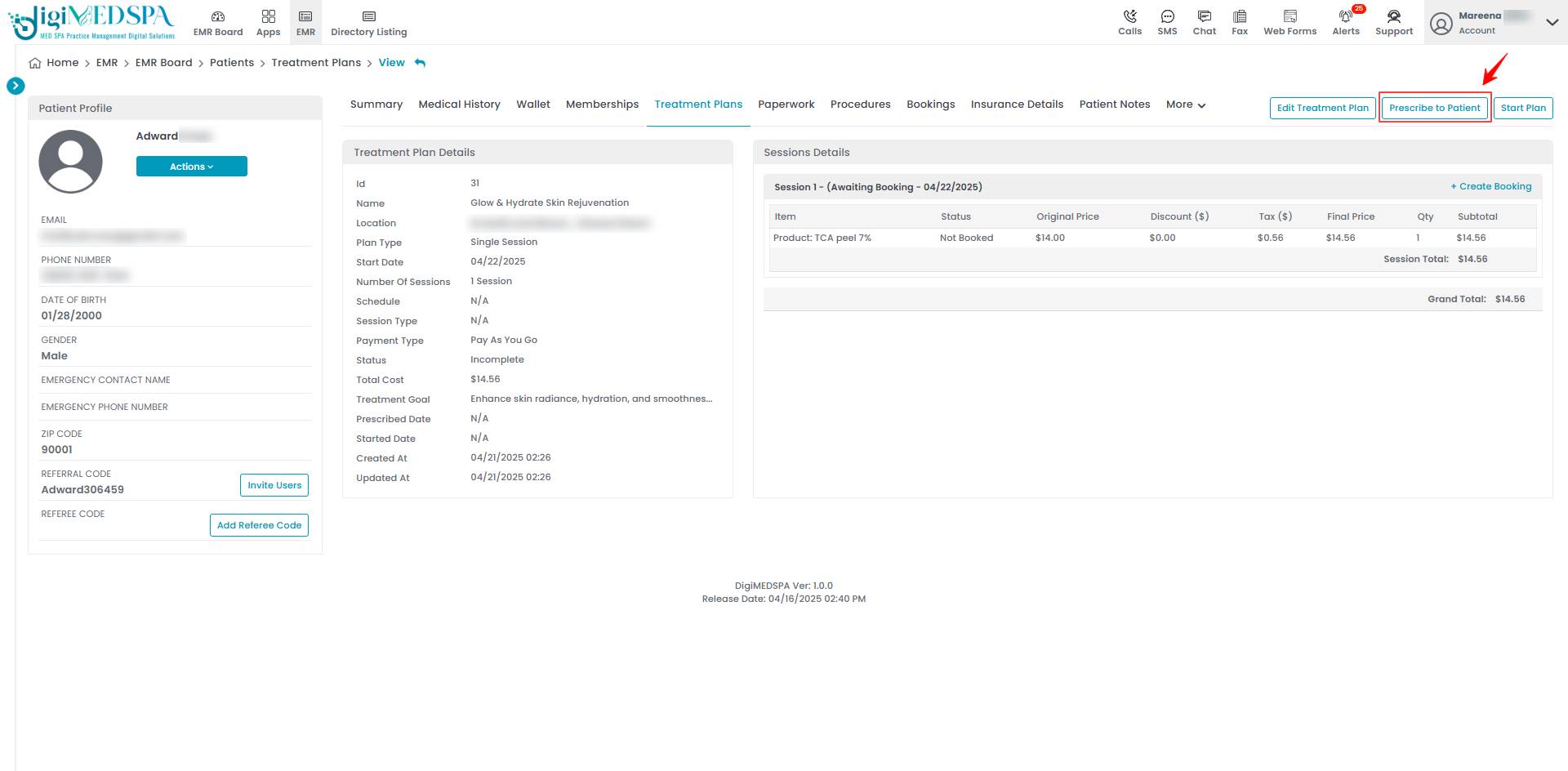
- Once a plan is prescribed to the patient, it can be initiated by clicking the “Start Plan” button in the top right corner of the screen.

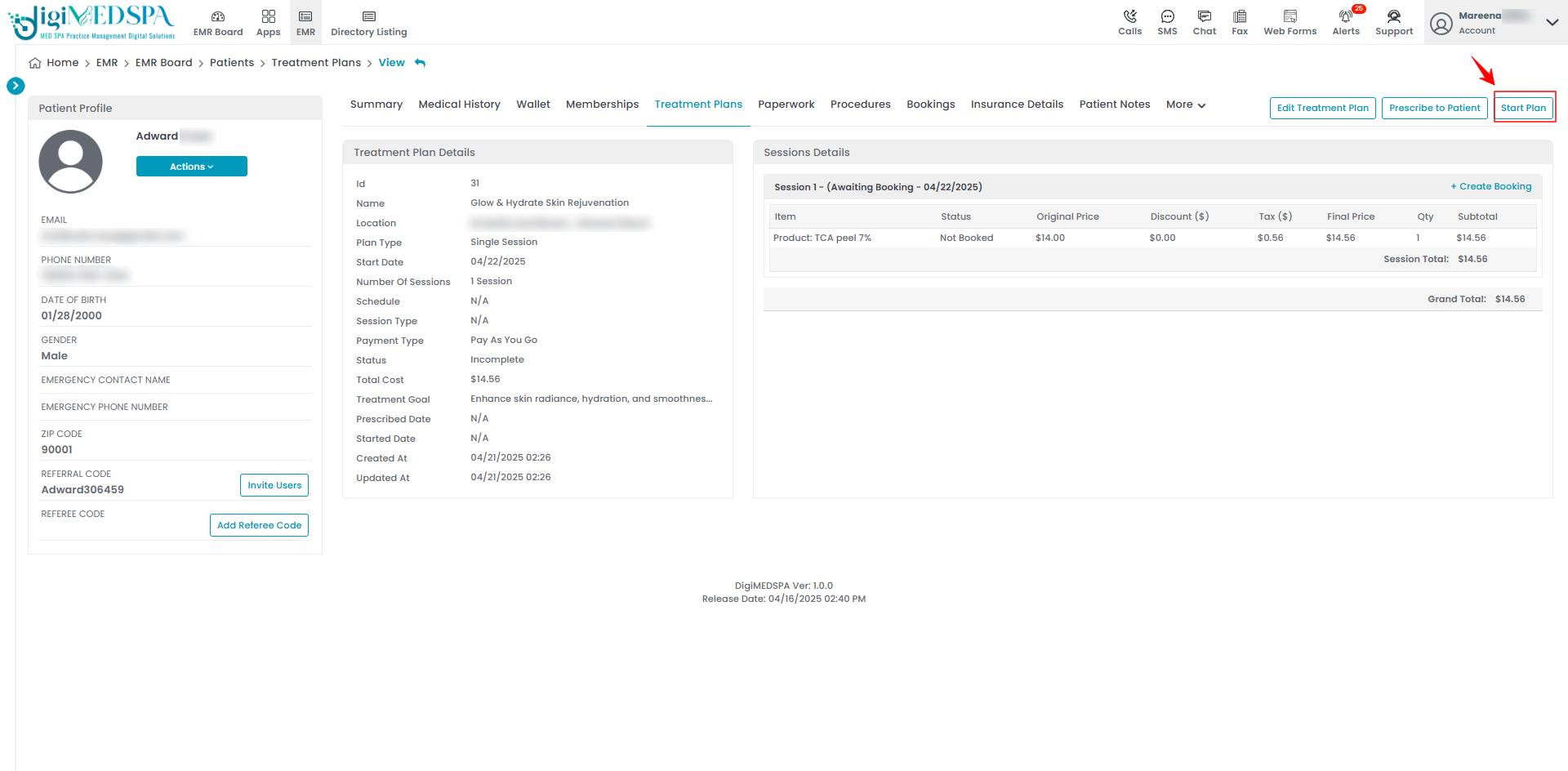 Note: For detailed instructions on creating treatment plans, refer to the "Create Treatment Plan and Add a Treatment Plan to the Patient's Profile" user guide.
Note: For detailed instructions on creating treatment plans, refer to the "Create Treatment Plan and Add a Treatment Plan to the Patient's Profile" user guide.