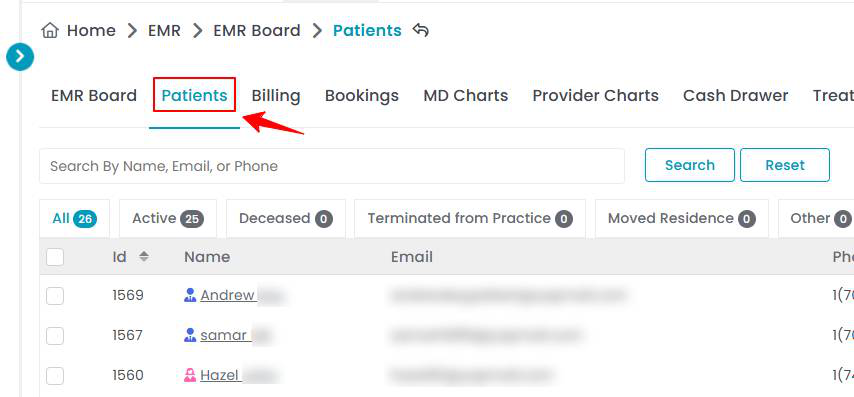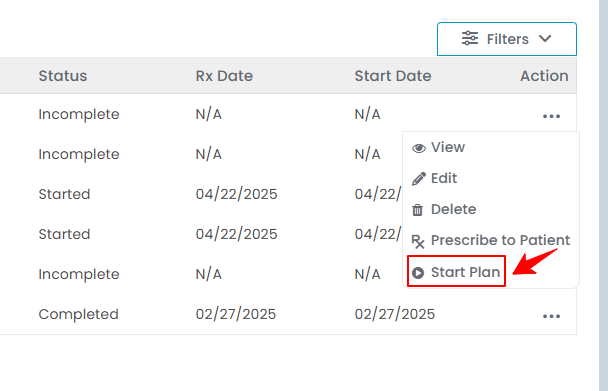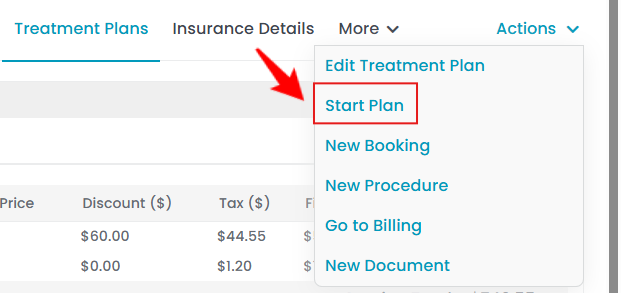Prescribe and Start a Treatment Plan
This user guide provides step-by-step instructions on prescribing and starting a treatment plan.
Understanding Terminologies
Treatment Plan
A treatment plan is a structured document that outlines a personalized approach to a patient’s aesthetic and wellness goals. It includes the plan type, treatment goals, recommended treatments, session frequency, and product recommendations with pricing.
Prescribe a Treatment Plan
- The user can prescribe a treatment plan to a patient by accessing the Patients List Screen from two entry points.
- Click anywhere on the patient's data in the patient listing, or click the three dots under the action column next to the specific patient and select “View Patient Profile.”

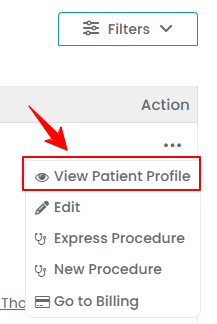
- On the Patient Profile, users can access a comprehensive summary of all patient details. To view treatment plans, simply click on the “Treatment Plans” tab.

 Note: For detailed instructions on creating and applying a treatment plan to a Patient Profile, refer to the user guide ''Manage Treatment Plan Template and Apply it to the Patient's Profile.''
Note: For detailed instructions on creating and applying a treatment plan to a Patient Profile, refer to the user guide ''Manage Treatment Plan Template and Apply it to the Patient's Profile.'' - A list of treatment plans created for the patient will be displayed. There are two ways to prescribe a treatment plan:”
- Click the three dots under the action column, and select “Prescribe to Patient.”

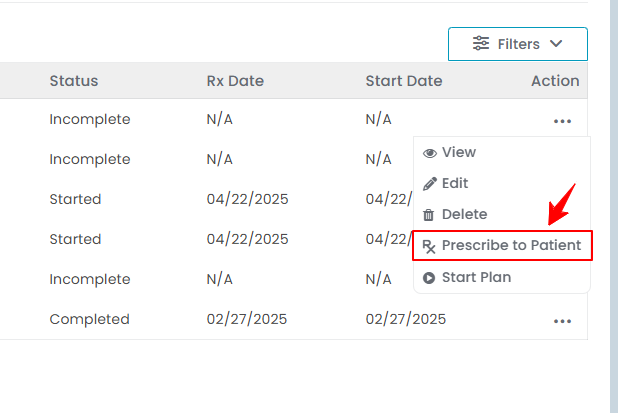
- On the View Treatment Plan Screen, hover over the “Actions” menu in the top right corner of the screen and select “Prescribe to Patient” from the dropdown menu. The treatment plan has been successfully prescribed to the patient, and a notification will be sent.

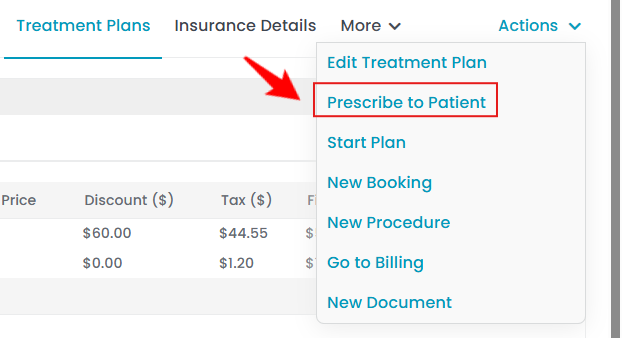
- Click the three dots under the action column, and select “Prescribe to Patient.”
Start the Plan
- There are two ways to start a treatment plan:
- You will see the payment options. Choose “Pay as You Go” and click “Confirm & Start Plan” to continue.

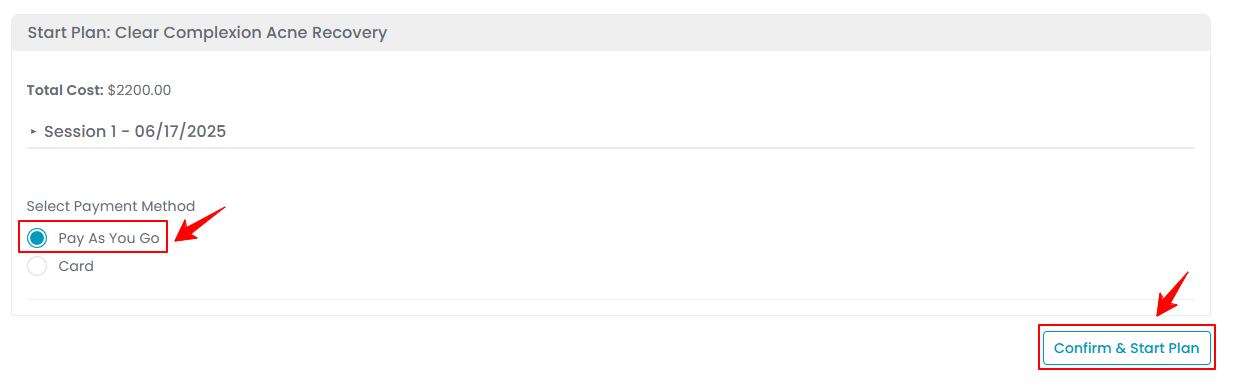 Note: “Pay as You Go” is a flexible payment option in which you pay for each service or treatment as you receive it rather than the full amount upfront.
Note: “Pay as You Go” is a flexible payment option in which you pay for each service or treatment as you receive it rather than the full amount upfront. - If you select “Card” as your payment method, choose whether to pay with a New Card or an Existing Card. To use an existing card, simply select it from the dropdown menu.

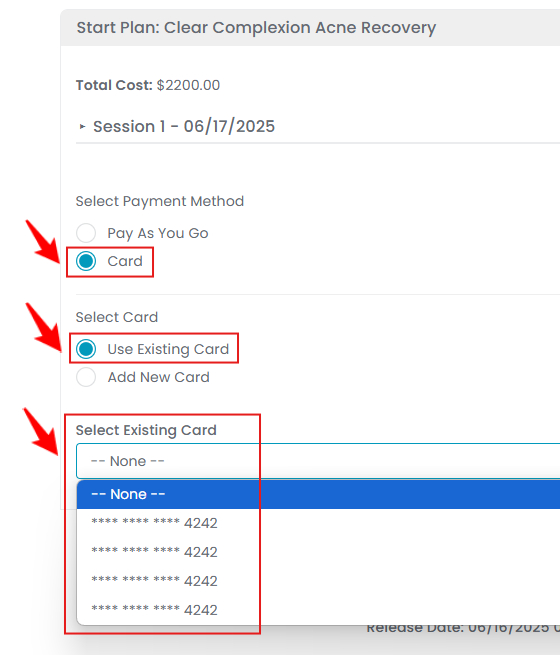
- If you select “Add New Card” as your payment method, enter your card details, including Card Number, Expiry Month, Expiry Year, and CVC. Once completed, click “Confirm & Start Plan.”


The treatment plan has been successfully started!
Start the Plan Through Email
- Once the treatment plan is prescribed, the patient will receive an email with session details. Click on the link in the email to start the plan.

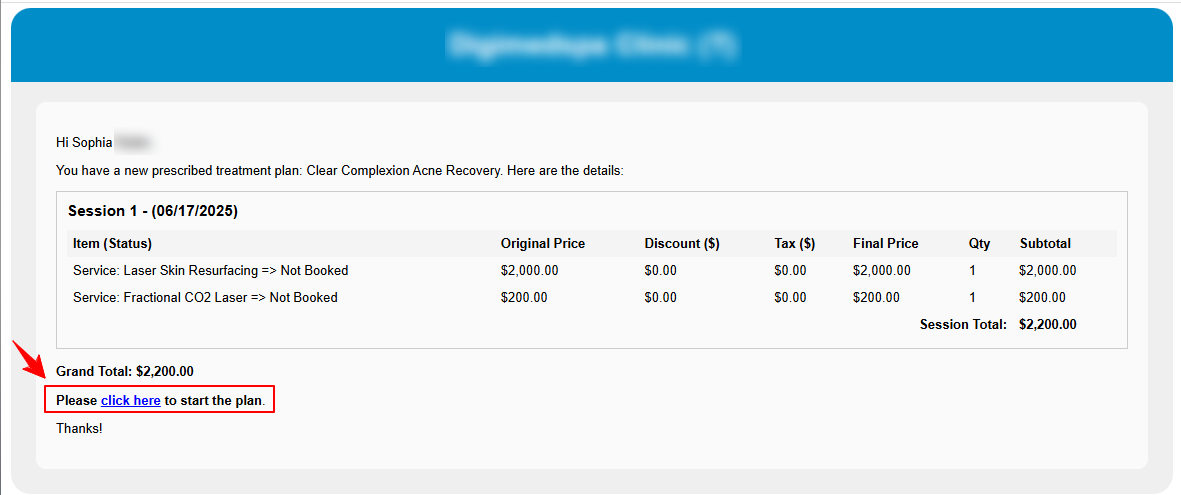 Note: After clicking the link, you will see the payment options and then you can follow the same steps as mentioned above to start the plan.
Note: After clicking the link, you will see the payment options and then you can follow the same steps as mentioned above to start the plan.
Create a Booking for the Treatment Plan
- Once the plan has started, you must schedule sessions. Click “+Create Booking” to book a session.

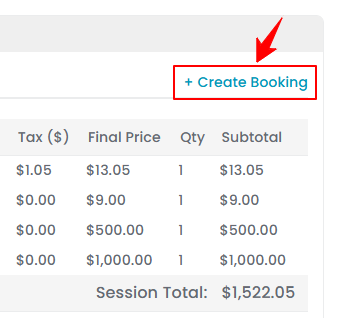 Note: A separate booking must be created for each session.
Note: A separate booking must be created for each session. - If a session includes multiple services, you must select which one to book first. Click “Book” next to the desired service to continue.
- Fill out the booking form with all required details, then click “Create Booking” to confirm.Note: For step-by-step instructions on creating a new booking, refer to the “Book an Appointment Through New Booking” user guide.
- Select a payment method and click “Pay Now” or choose to pay later by clicking “Skip Payment.”
- The booking has been successfully created, and the details will be displayed. Click “Go to EMR Board” to proceed with creating a procedure.
Managing Treatment Plan Products in Patient Charting
- The booking will be displayed with a “New” status. Click “Next” to move it to “Check-In.”
- Click the ‘’Start Procedure’’ button to move the booking to the ‘’In Procedure’’ phase.
- The user can choose to create either a “Multi Page View” procedure or a “Single Page View” procedure. Click on the “Multi Page View” option.
- Complete all seven steps of the procedure. To add products for injection markings, navigate to the marking screen and select “Add Product” from the dropdown menu.

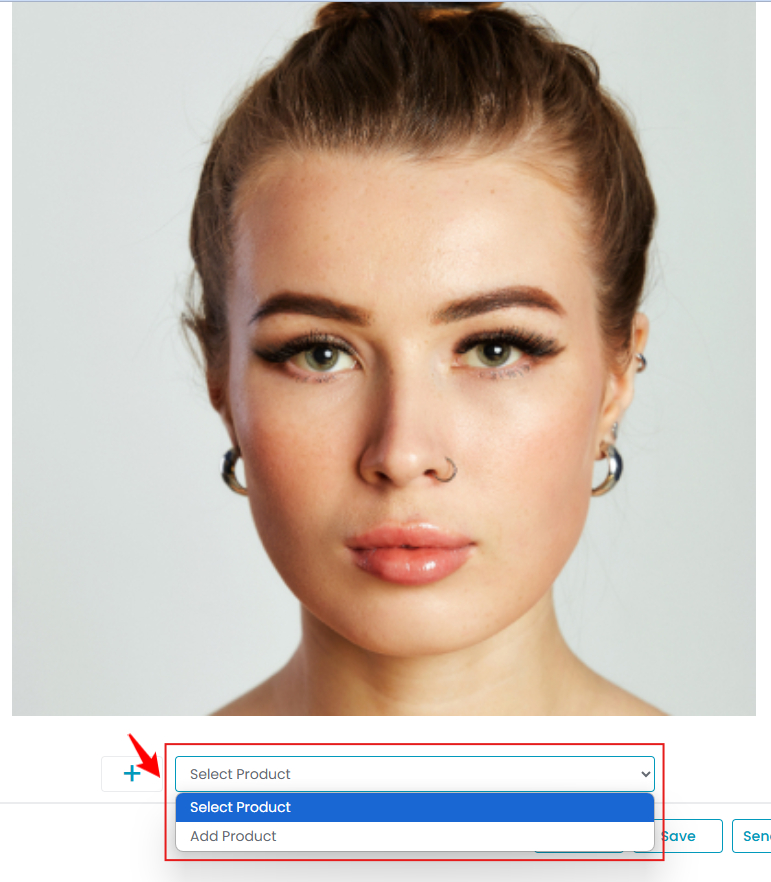 Note: For complete instructions on cosmetic procedure, refer to “Create a Cosmetic Procedure” user guide.
Note: For complete instructions on cosmetic procedure, refer to “Create a Cosmetic Procedure” user guide. - Search for the desired product in the dropdown menu to place the injection marking. The treatment session products will appear at the top, while the dropdown will list all available products.

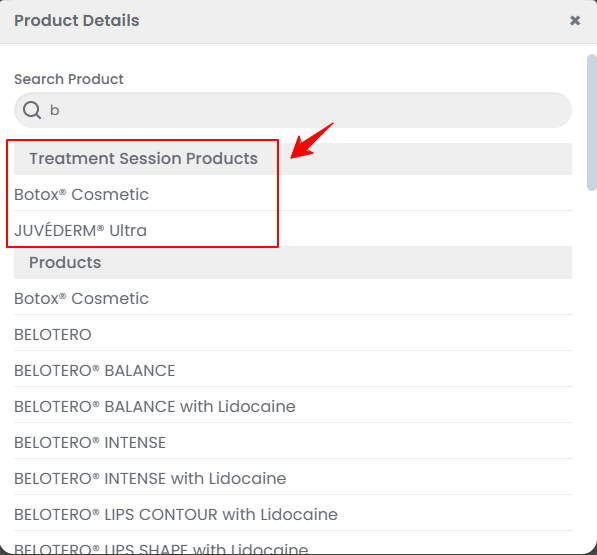 Note: Treatment session products are the specific items chosen and added when setting up the treatment plan.
Note: Treatment session products are the specific items chosen and added when setting up the treatment plan. - After adding the product, select the Batch. Once the Batch is selected, enter the Units and click on “Save Changes” to confirm.

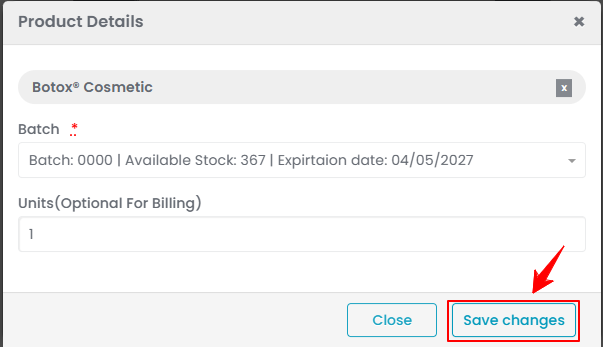
- Now, an option to add injections will appear. Click "Add Injection," then click on the area where you want to place the injection markings.

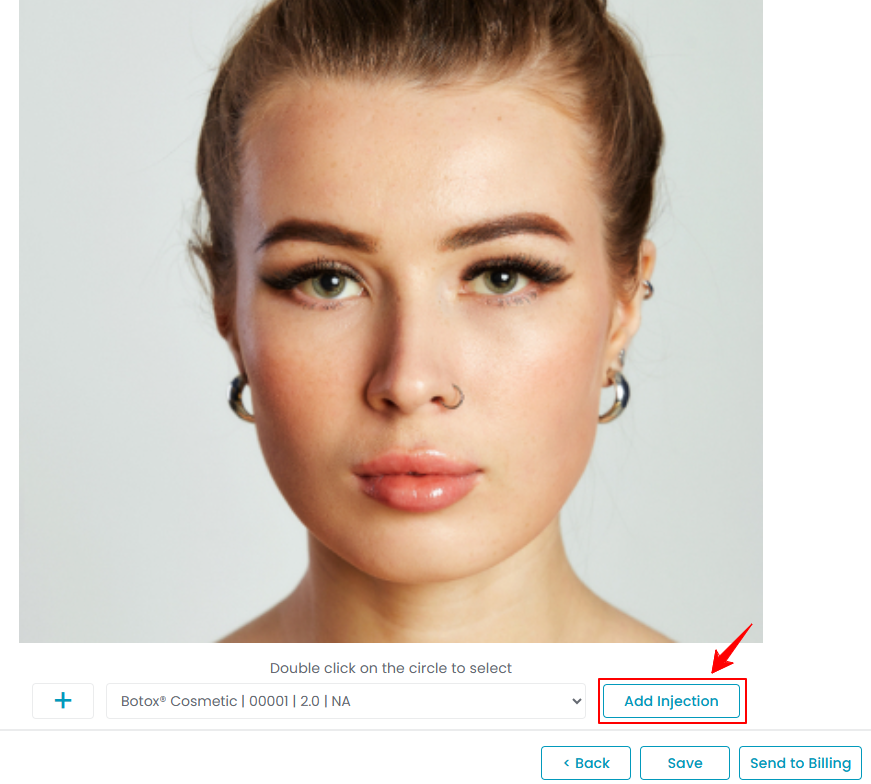
- After placing the injection markings, double-click on the circle to select the injection. Adjust the unit quantity as needed by clicking the "+" or "-" signs. Once finished, click “Save” to confirm your changes.

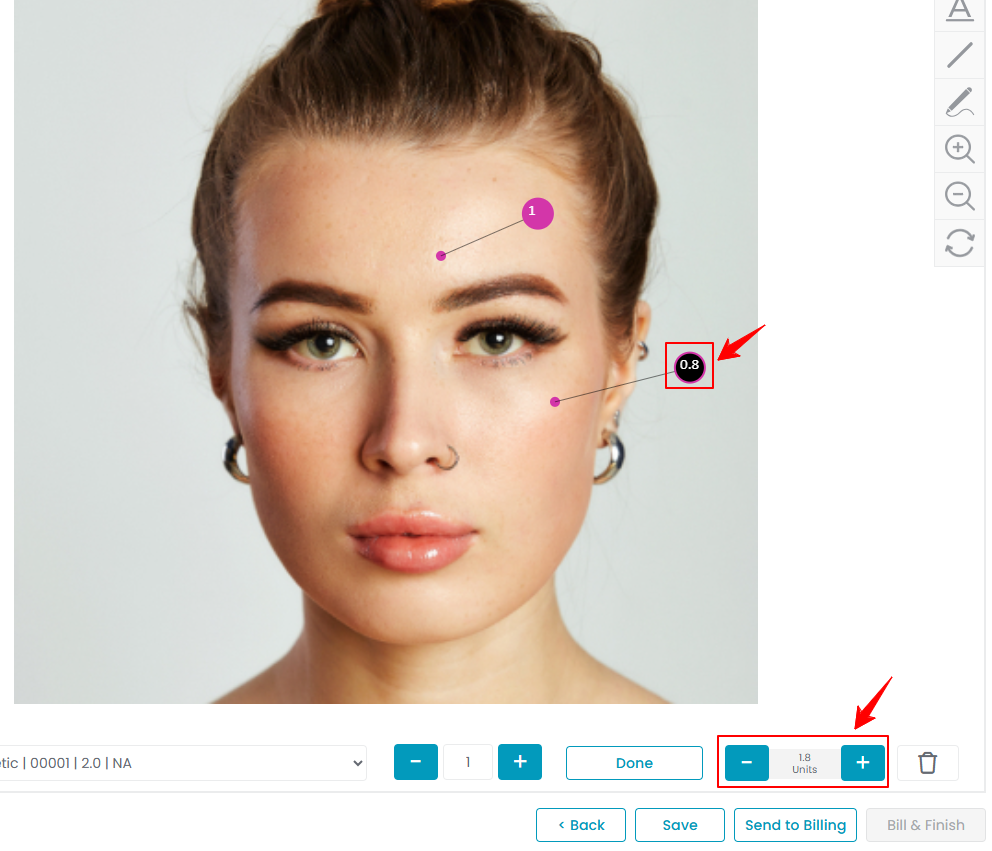
- To view the traceability information for the procedure, click “Products” at the top.
- The “Products” section displays details of all treatment session products selected for the procedure, including Product Name, Batch ID, Expiry Date, Units Selected, Charted Units, and Price. Under “Action”, the “Delete option” allows you to remove all injections of that product from the charting screen. After reviewing the products, click “Bill Now” to process payment for the treatment session products.

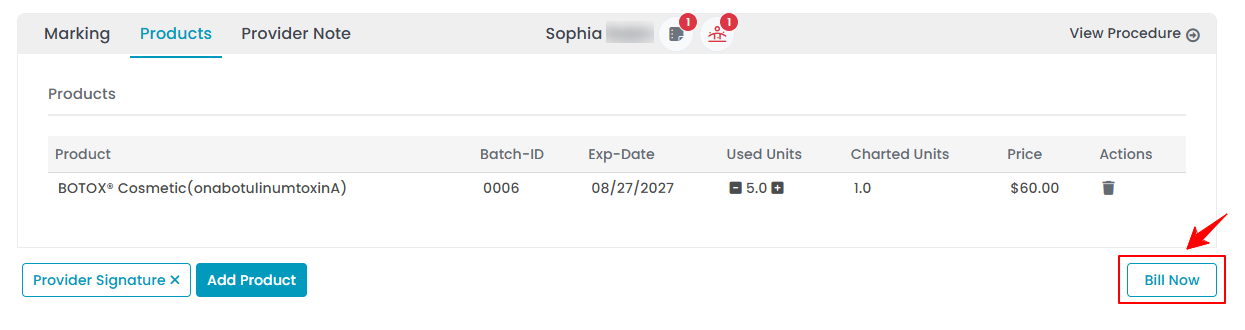 Note: The treatment session products can be sent to billing even if they are not charted. Click the “Add Product” button at the bottom to include additional products.
Note: The treatment session products can be sent to billing even if they are not charted. Click the “Add Product” button at the bottom to include additional products. - The booking will now appear in the “Billing” phase. Click “Pay Now” to proceed with the payment for the treatment session.

 Note: For a step-by-step guide on billing, refer to our “Go to Patient’s Billing” user guide.
Note: For a step-by-step guide on billing, refer to our “Go to Patient’s Billing” user guide.