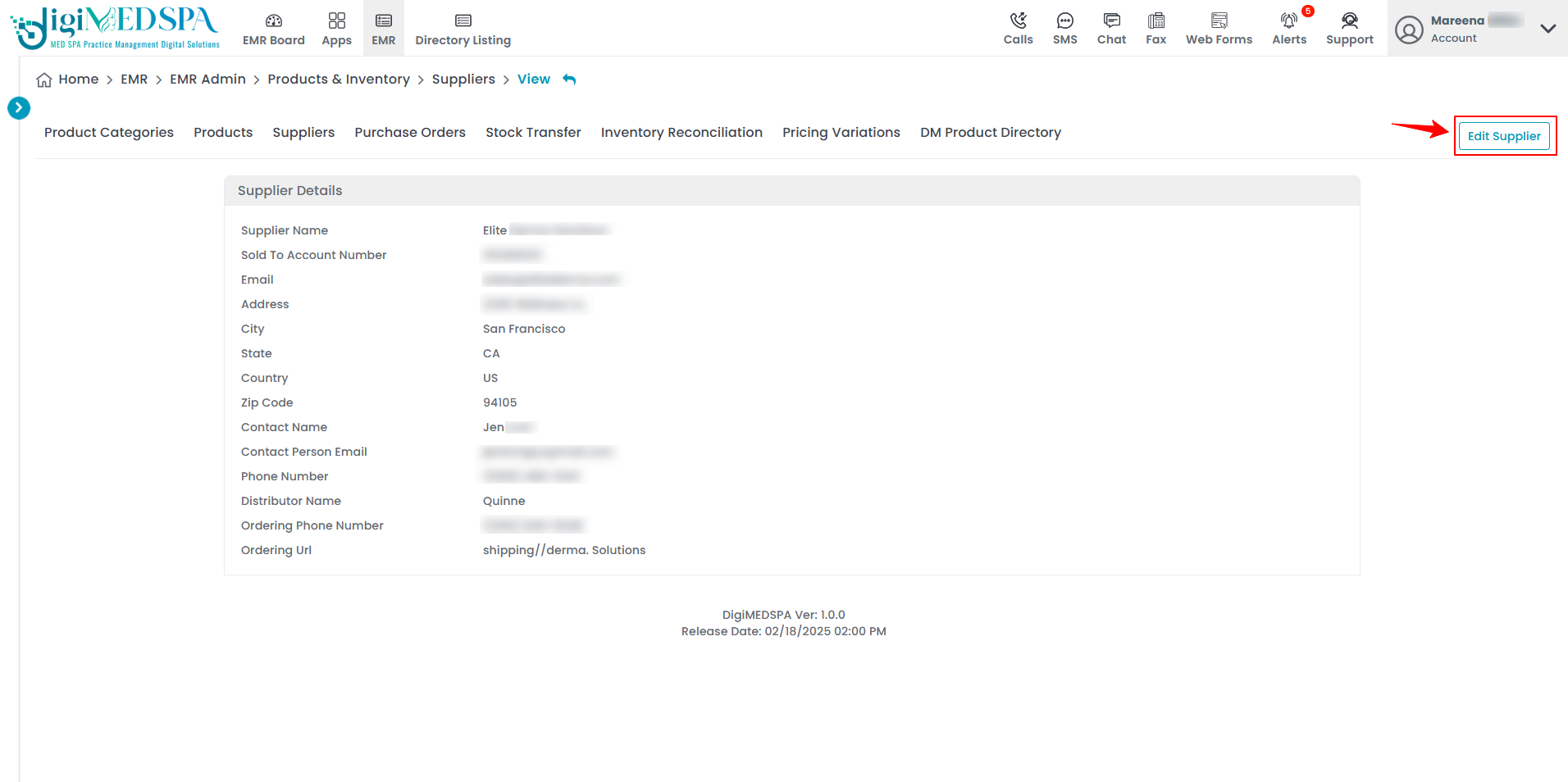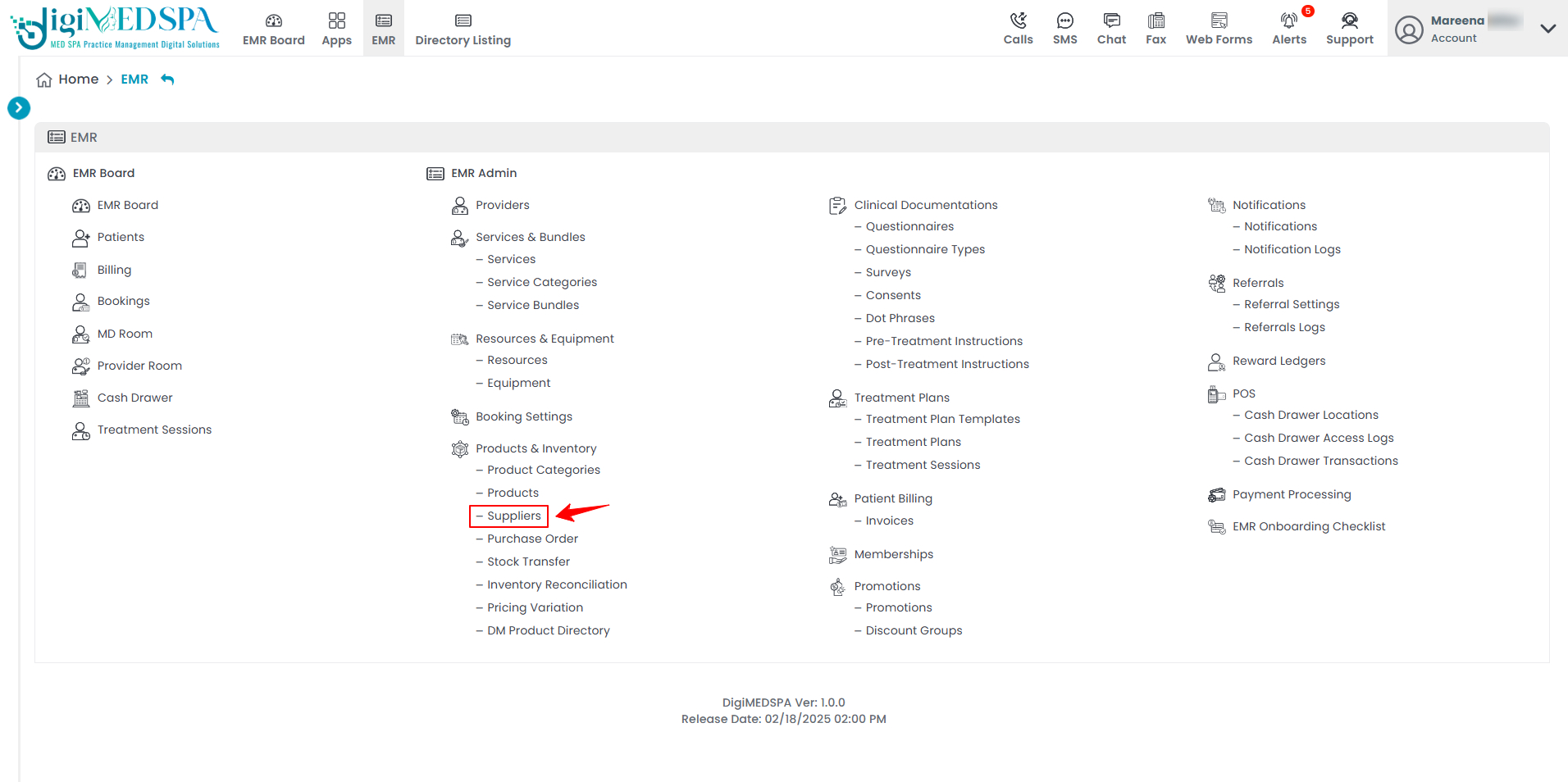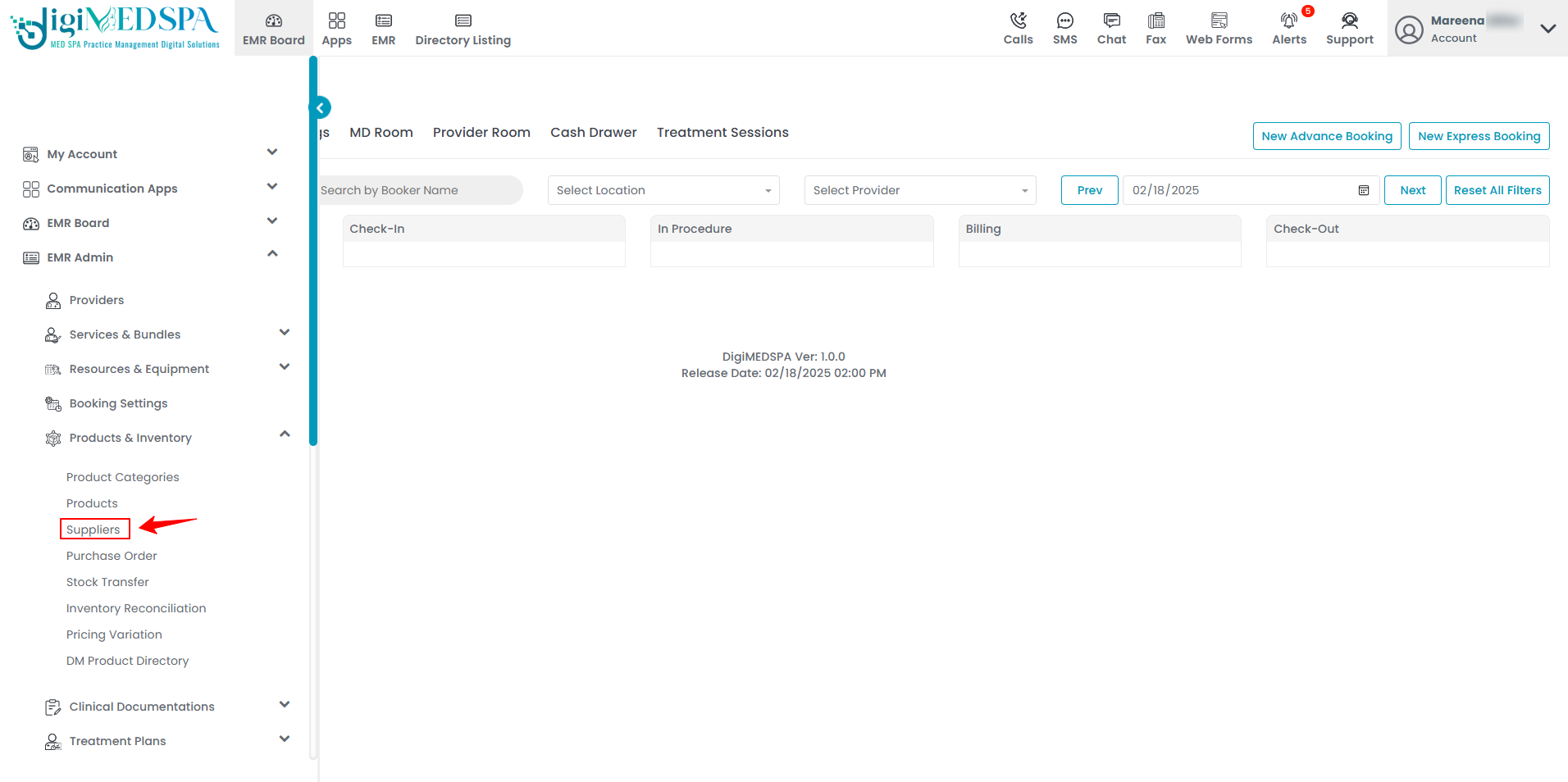Add / Edit Supplier
This user guide provides step-by-step instructions on how to add and edit a supplier for a Med SPA in the DigiMEDSPA Portal.
Understanding Terminologies
Supplier
A supplier refers to a business or entity that provides the products, equipment, and materials necessary for a Med SPA’s operations, often through a distributor. These supplies include skincare products, injectables (e.g., Botox or fillers), laser machines, treatment tools etc. Reliable suppliers are important for ensuring the Med SPA can deliver high-quality services to patients and maintain efficient, seamless operations.
Add a Supplier
- The user can add a supplier by accessing the "Products & Inventory" app through two entry points.
- To add a new supplier, click "New Supplier" in the top right corner of the screen.

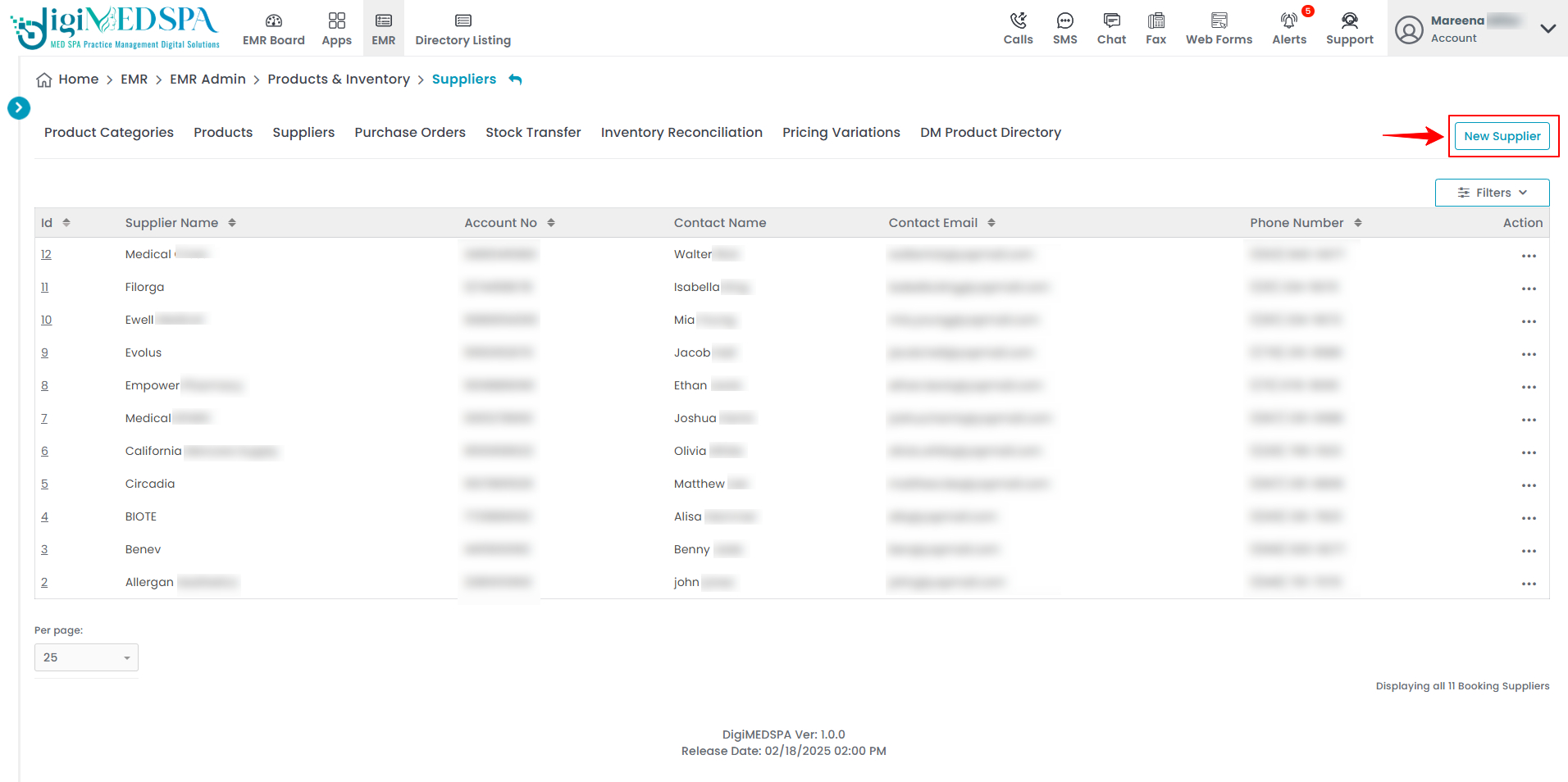
- The “Add New Supplier” form has three sections. Begin by filling in all the required information.
- The first section asks for the supplier's details, including Supplier Name, Sold-to Account Number, Email, Address, City, State, Country, and Zip Code.

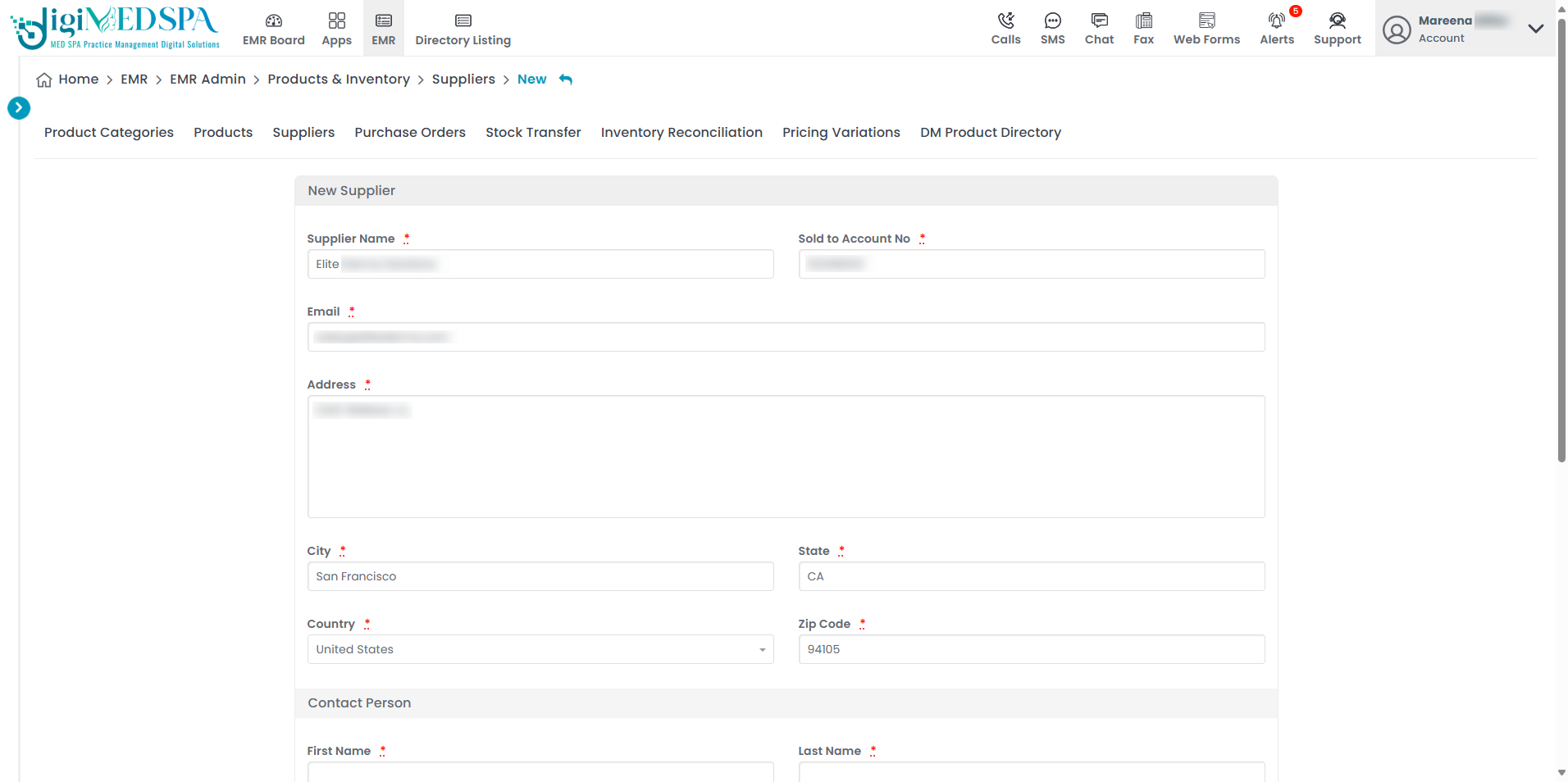 Note: The Sold-to Account Number is a unique ID assigned to the Med SPA by the supplier to track sales, orders, and transactions. When adding a new supplier in the portal, the Med SPA needs to enter this number to ensure accurate billing and order processing. If unavailable, the Med SPA should request it from the supplier.
Note: The Sold-to Account Number is a unique ID assigned to the Med SPA by the supplier to track sales, orders, and transactions. When adding a new supplier in the portal, the Med SPA needs to enter this number to ensure accurate billing and order processing. If unavailable, the Med SPA should request it from the supplier. - The second section requires the contact person's details, including First and Last Name, Email, and Phone Number. Please fill in this information.

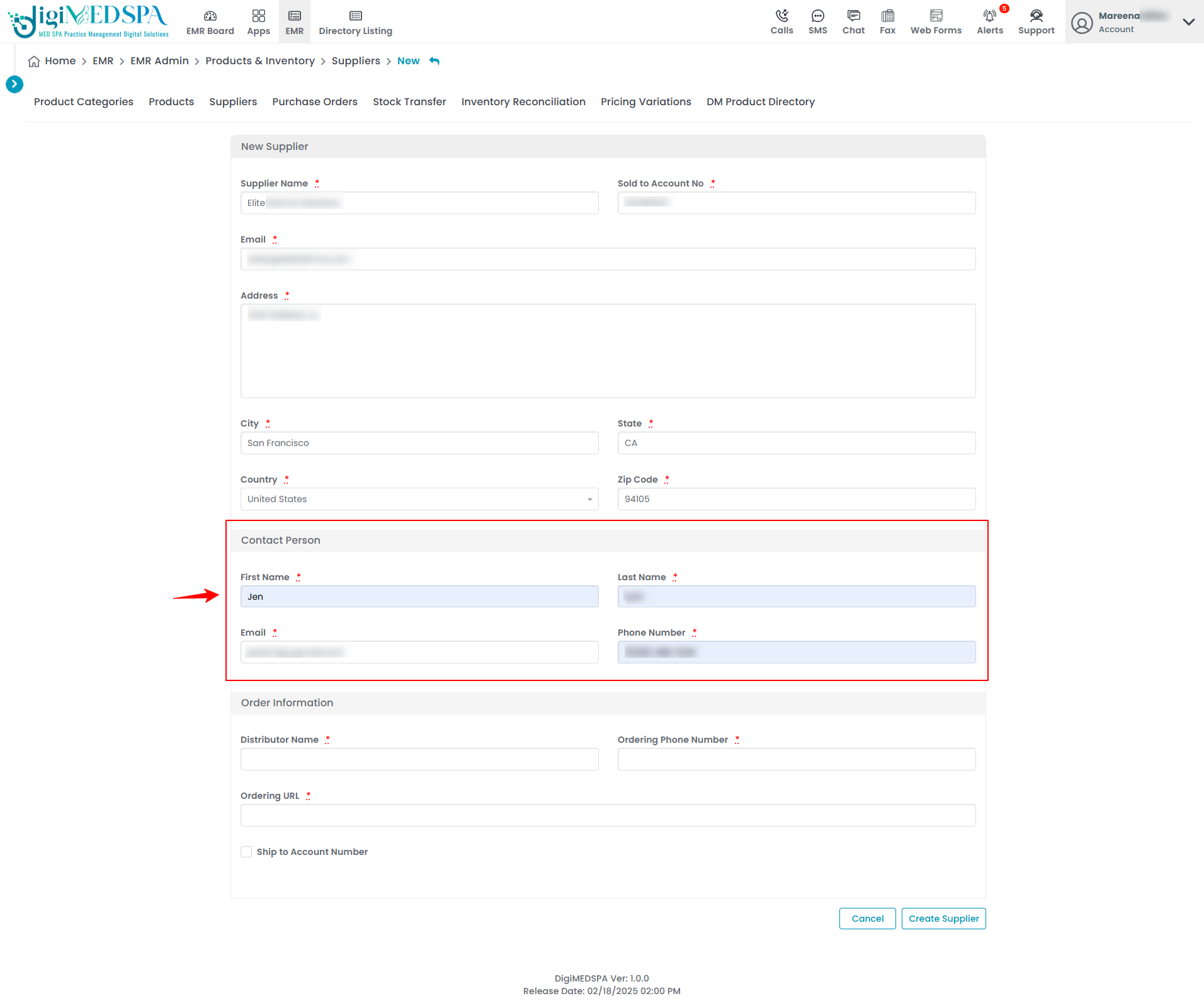
- The final section requires order information. Complete the fields with the necessary details, including Distributor Name, Ordering Phone, and Ordering URL. To ship directly to the account number, mark the checkbox. Tabs will then open to enter the account number for each location where you would like to receive the order. Specify the desired shipping location(s) by entering account number.

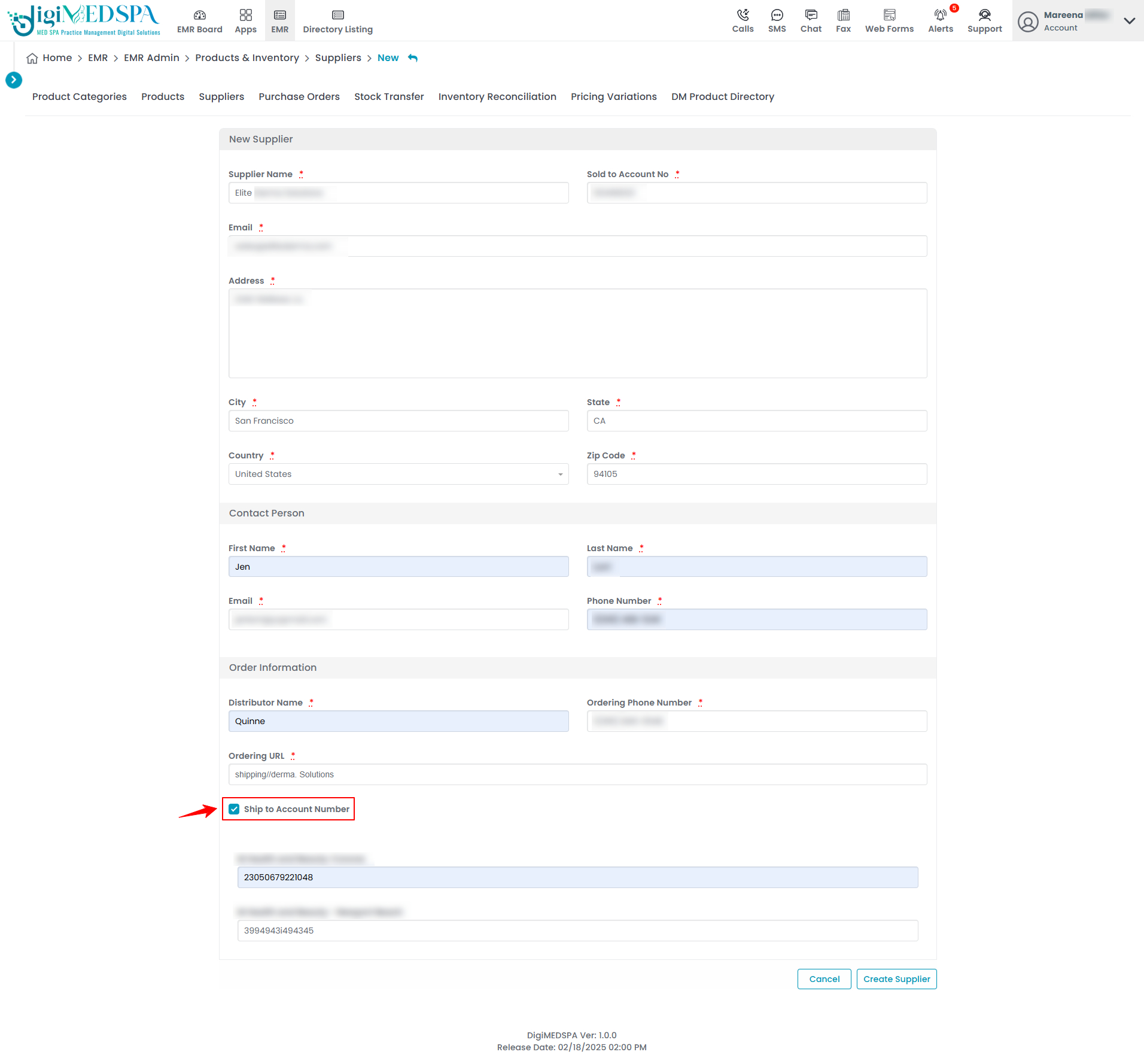 Note: The ‘Ordering Phone Number’ is the contact phone number designated for placing orders with the distributor. It ensures that Med SPAs can directly reach the supplier for inquiries, order placement, or assistance. The ‘Ordering URL’ is the website link or online portal where orders can be placed with the distributor. It allows Med SPAs to submit purchase requests electronically, track shipments, and manage orders efficiently.
Note: The ‘Ordering Phone Number’ is the contact phone number designated for placing orders with the distributor. It ensures that Med SPAs can directly reach the supplier for inquiries, order placement, or assistance. The ‘Ordering URL’ is the website link or online portal where orders can be placed with the distributor. It allows Med SPAs to submit purchase requests electronically, track shipments, and manage orders efficiently.
- The first section asks for the supplier's details, including Supplier Name, Sold-to Account Number, Email, Address, City, State, Country, and Zip Code.
- Once you have entered all the required details, click “Create Supplier” to save the information.

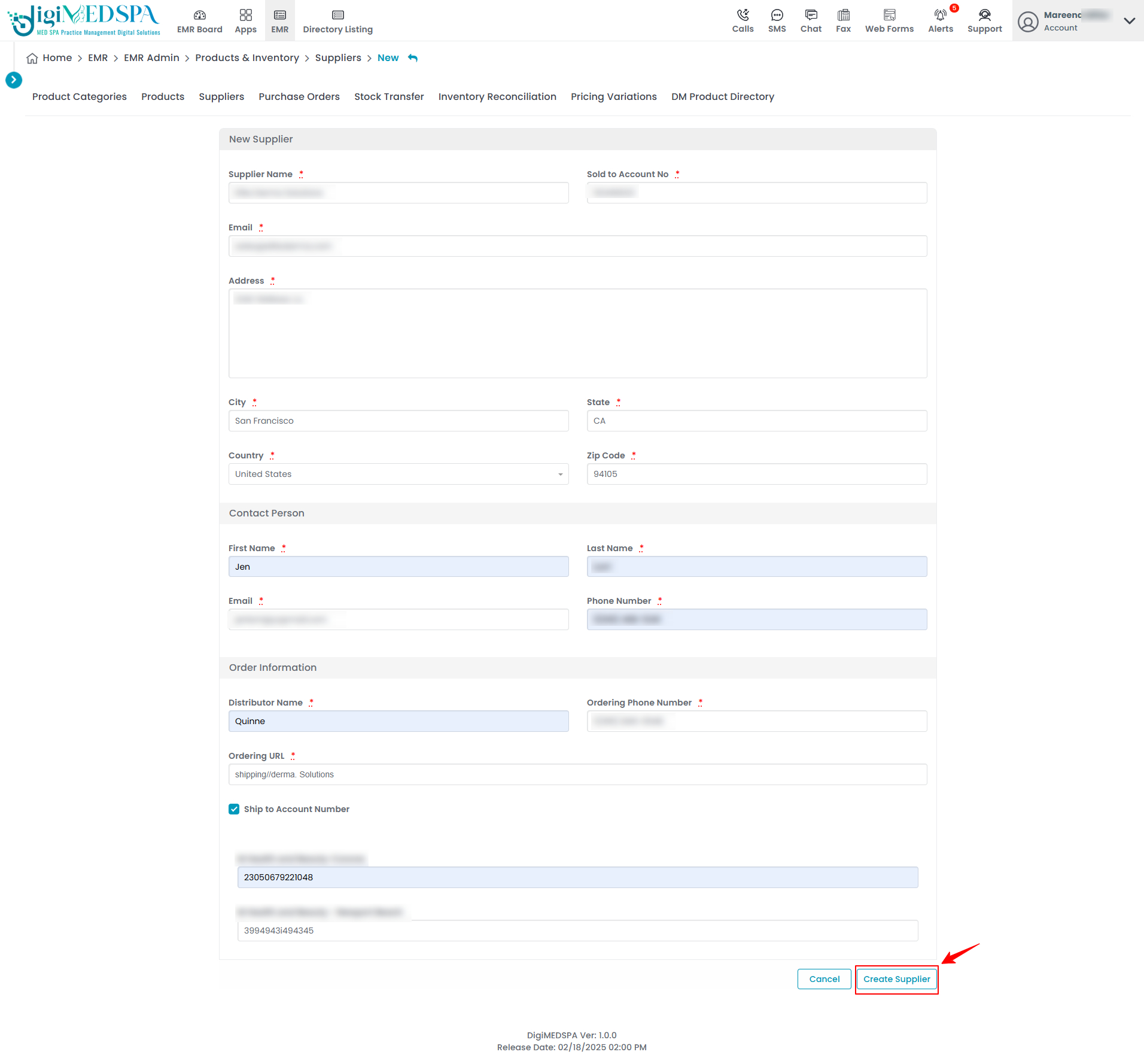 The supplier has been added successfully!
The supplier has been added successfully!
Edit a Supplier
- From the supplier list, click on three dots under the action column and select "Edit" for the specific supplier.

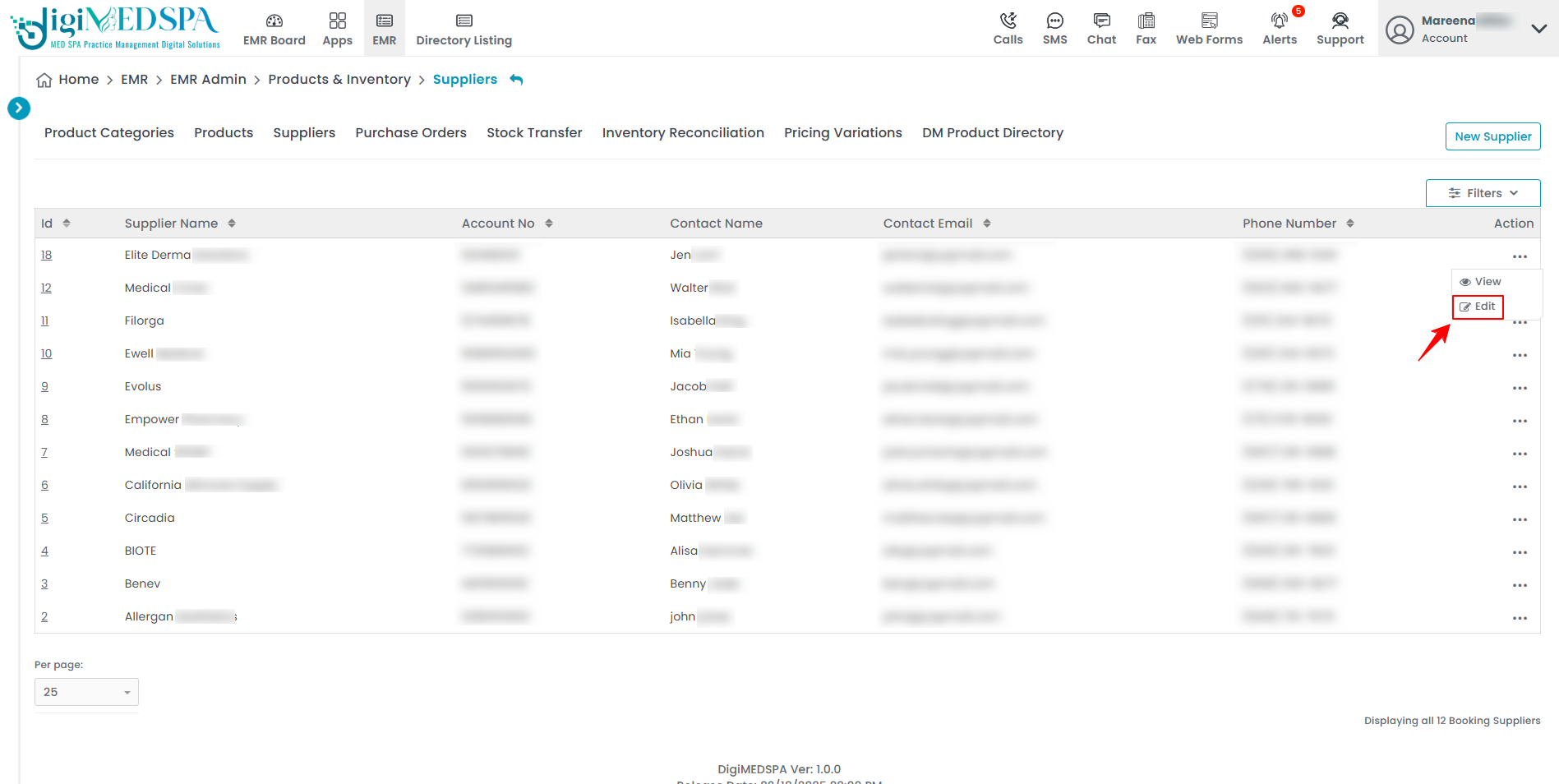
- The booking supplier form will open in edit mode. Make the necessary changes and click "Update Supplier" to save your updates.

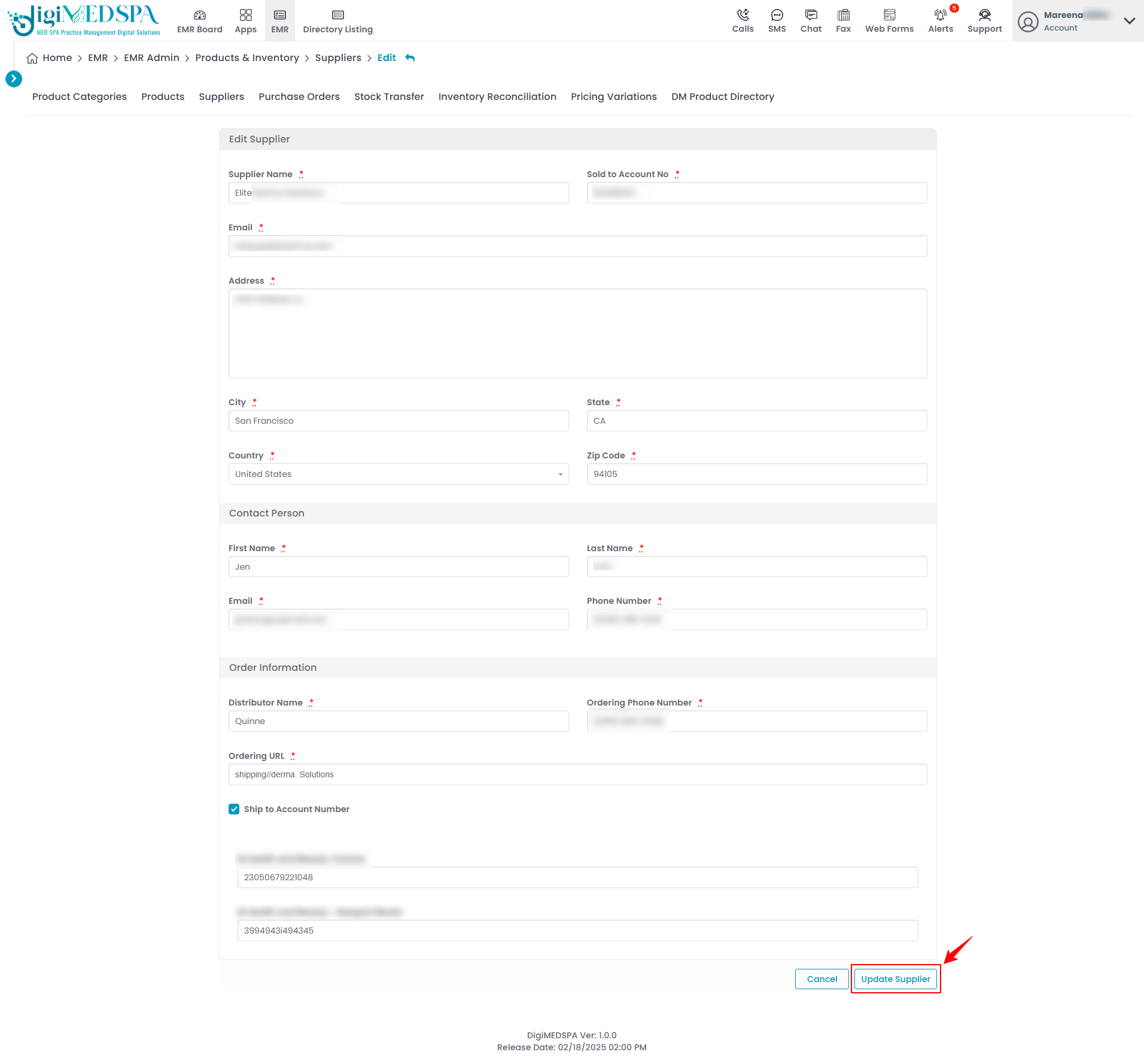 The supplier has been successfully edited! Note: The supplier can also be edited by clicking the "Edit Supplier" button in the top right corner of the View Supplier Page.
The supplier has been successfully edited! Note: The supplier can also be edited by clicking the "Edit Supplier" button in the top right corner of the View Supplier Page.