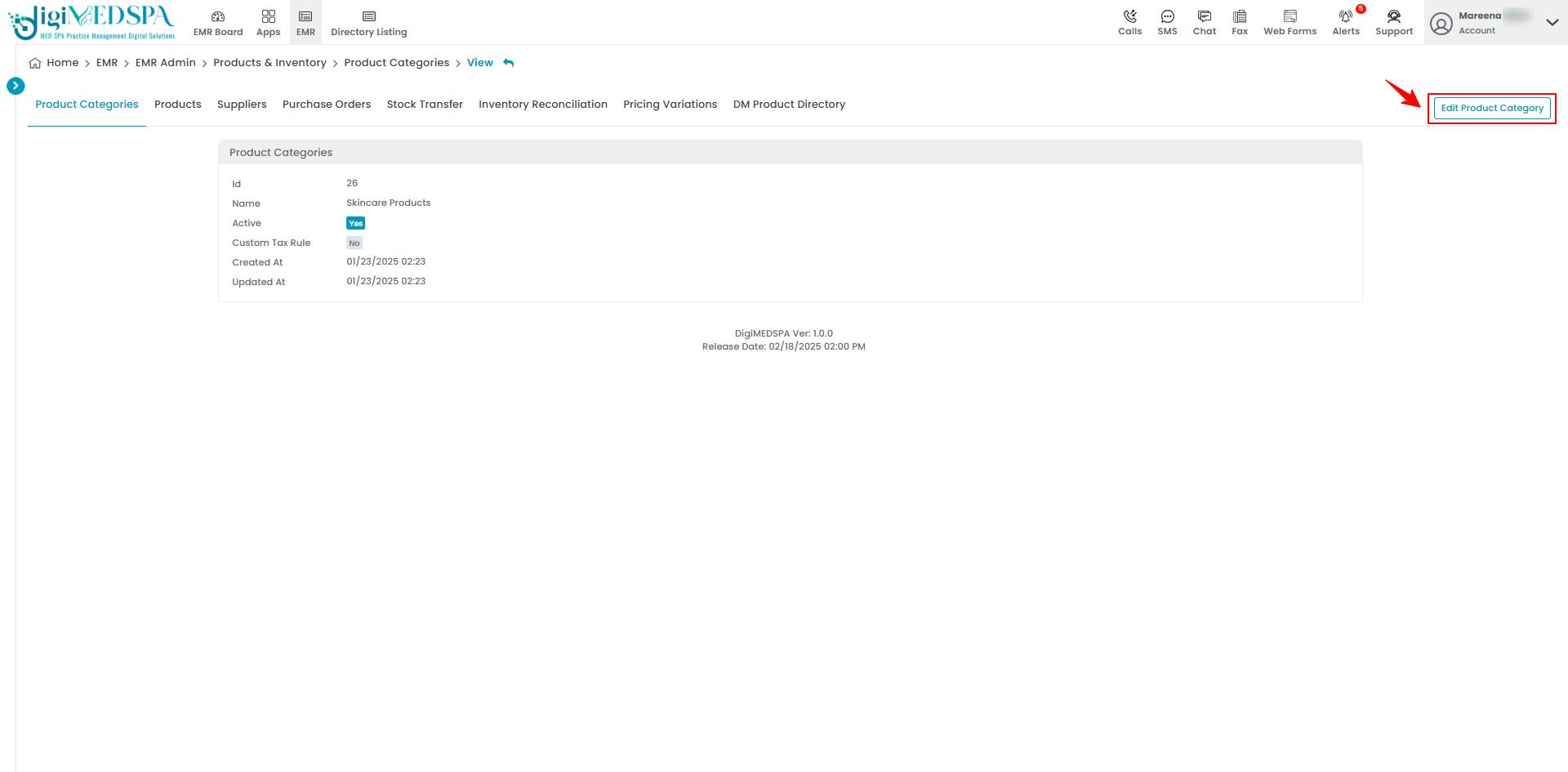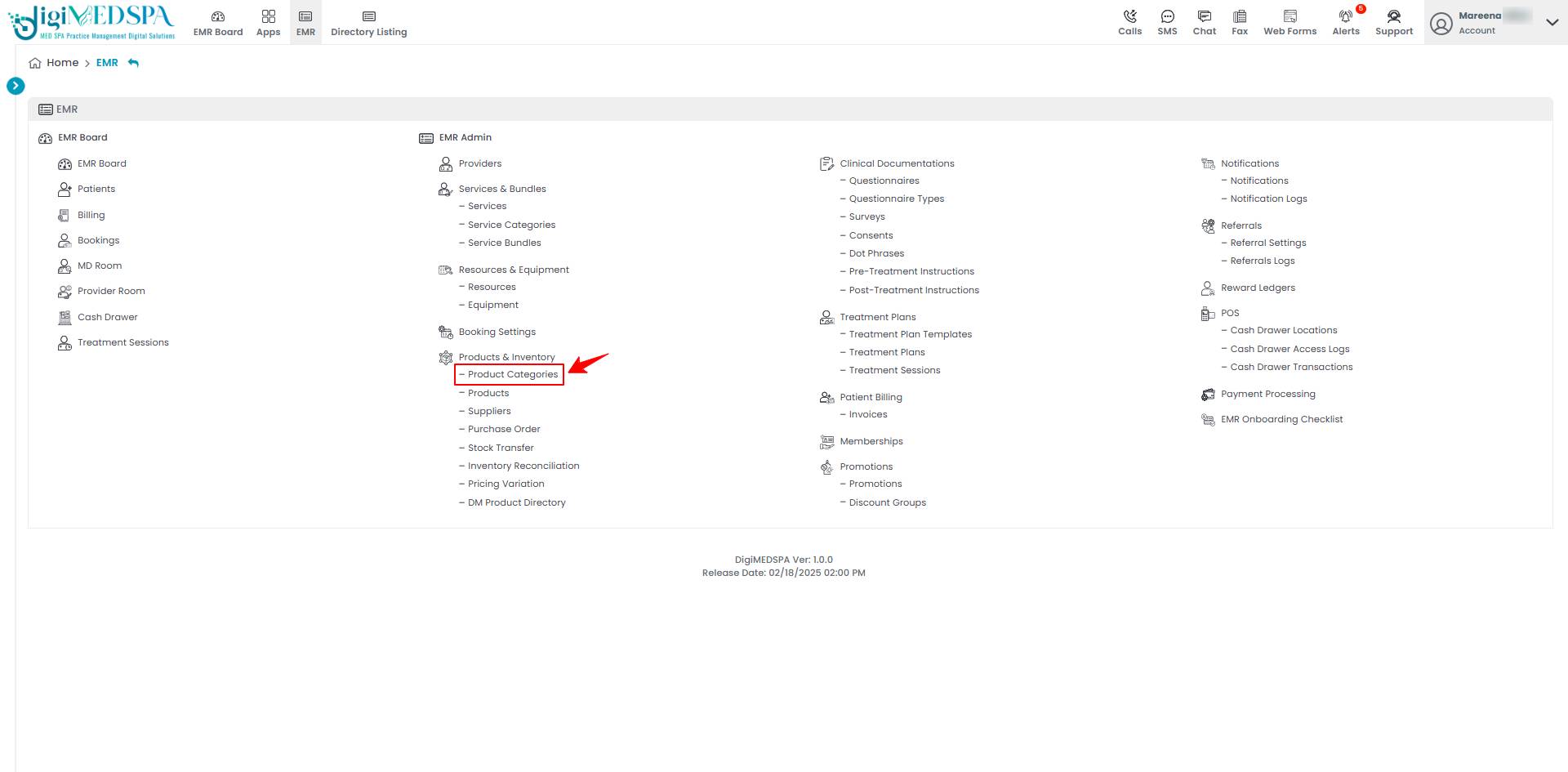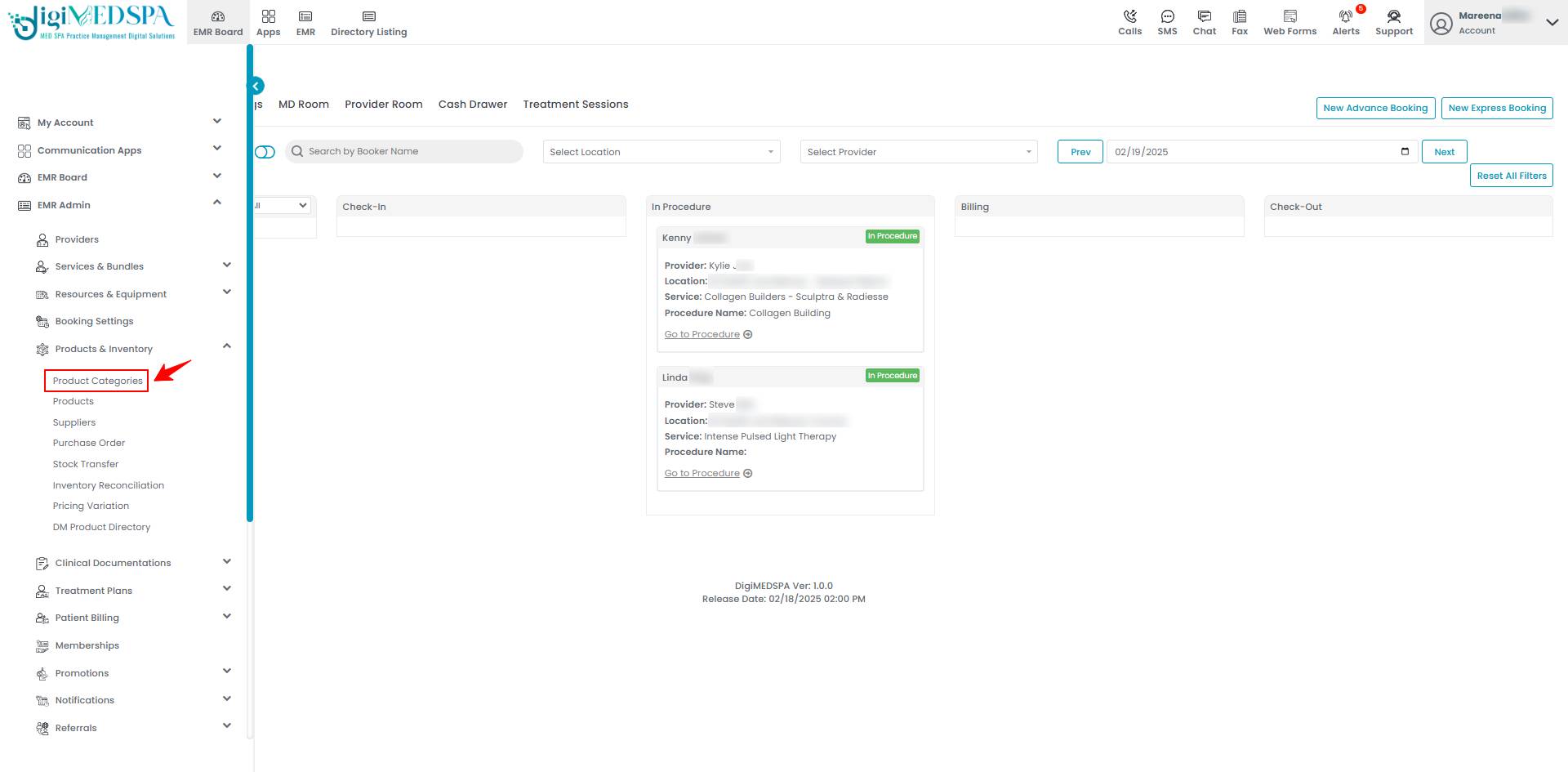Add / Edit Product Categories
This user guide offers step-by-step instructions on how to add and edit product categories in the DigiMEDSPA Portal, ensuring accurate organization and management of products.
Understanding Terminologies
Product Category
Product category refers to a group of similar or related products organized under a specific classification. Product categories help organize items such as skincare products, injectables, equipment, and treatment tools. Categorizing products makes it easier to manage inventory, streamline the selection process, and ensure that patients and providers can quickly find the right products for procedures.
Add a Product Category
- The user can add a product category by accessing the "Products & Inventory" App from two entry points.
- To add a new product category, click "New Product Category" in the top right corner of the screen.

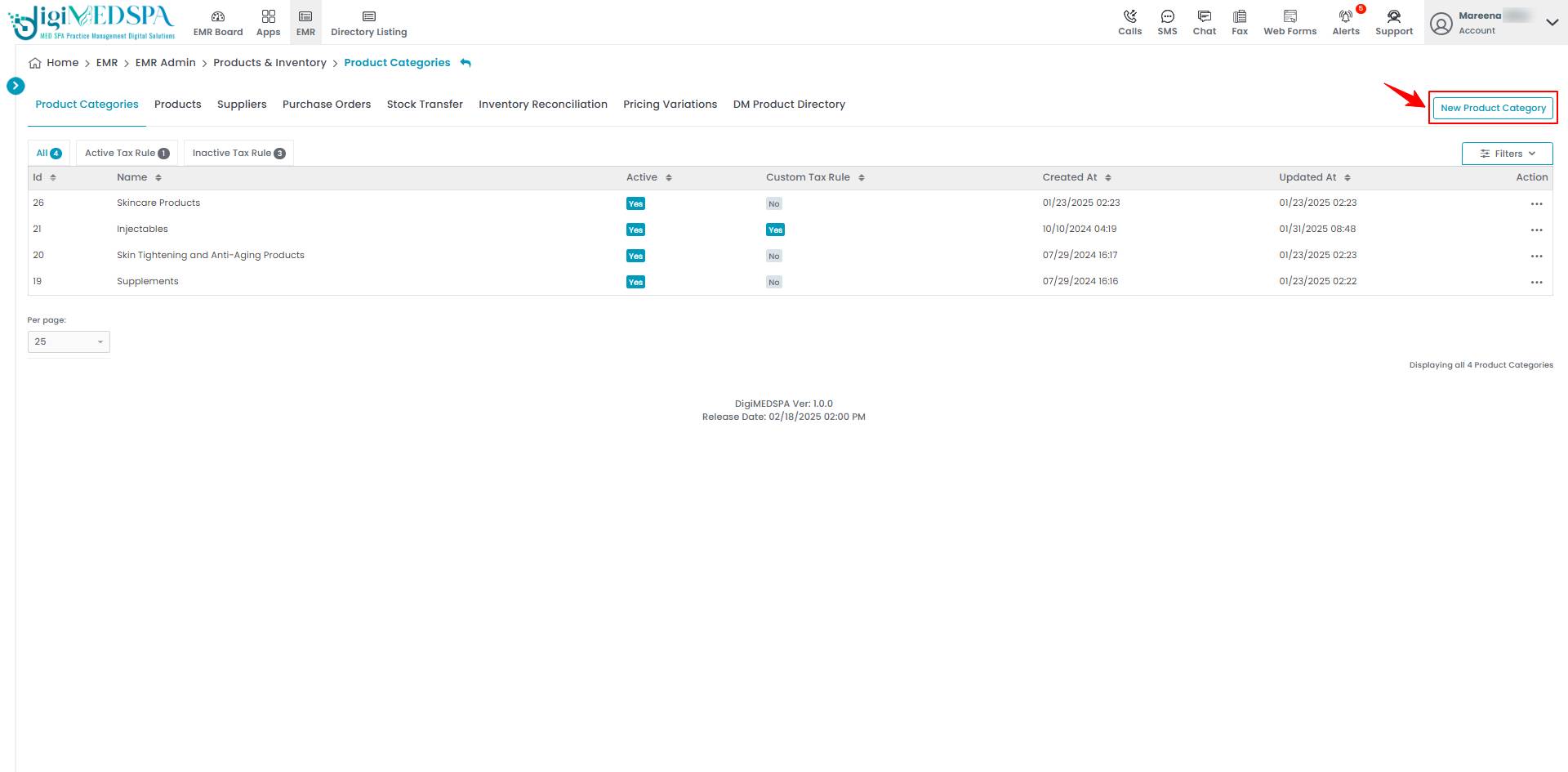
- Provide a clear and appropriate “Category Name” for the product category to ensure it accurately reflects the products included.

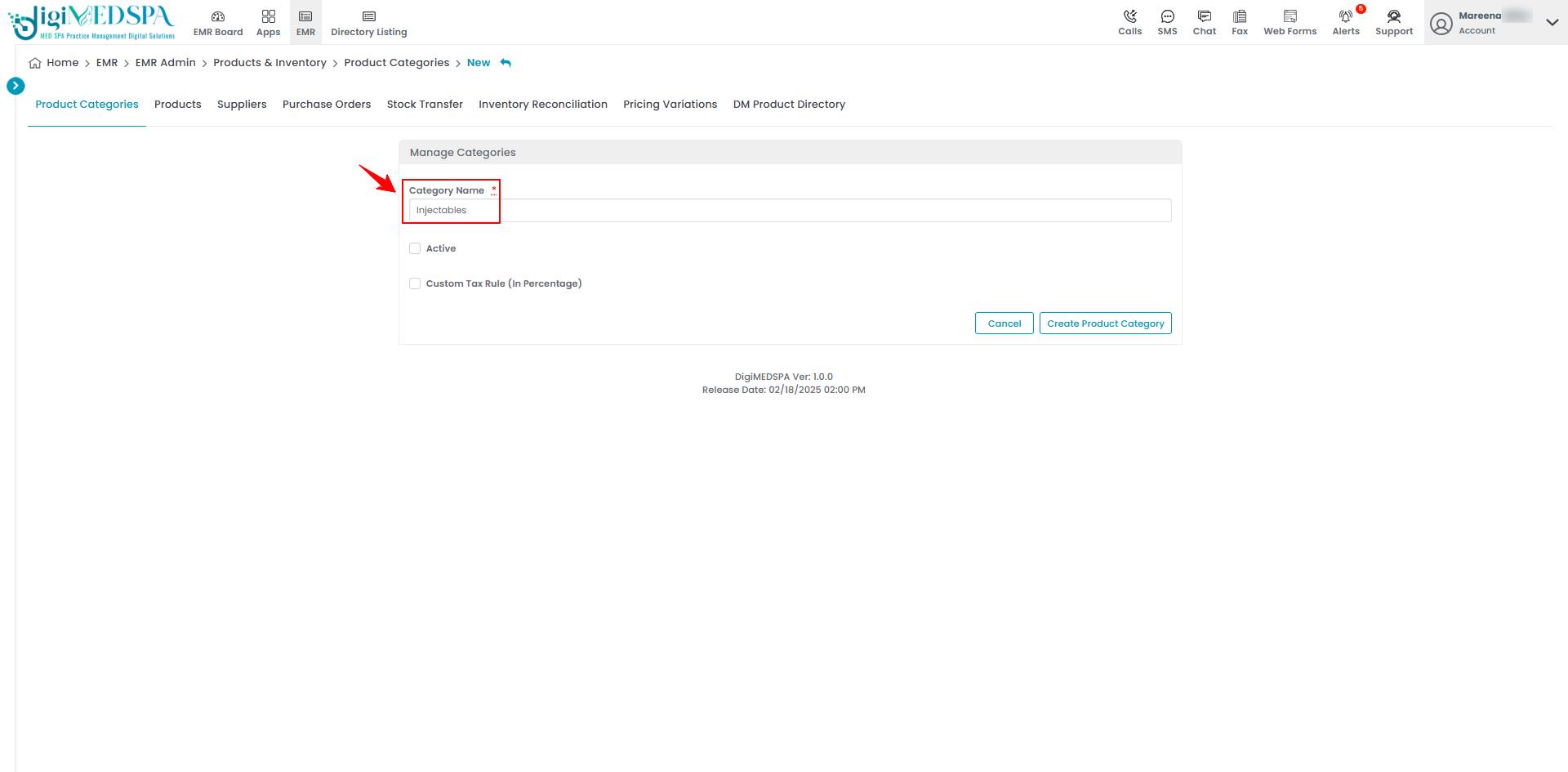
- Select “Active” if the product category is available and visible throughout the portal for selection and use.

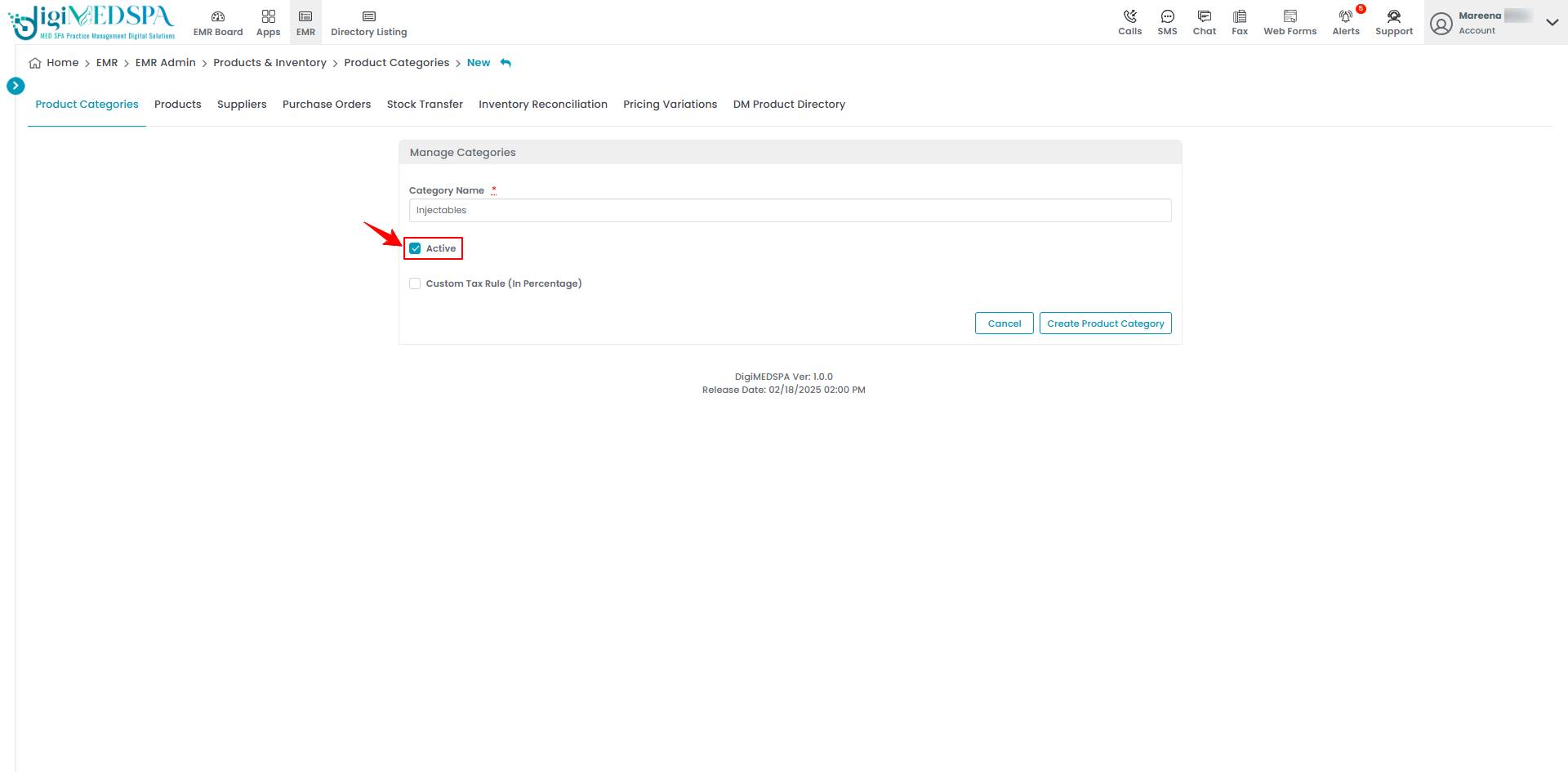 Note: If "Active" is not check marked, the product category will remain inactive and will not be visible or selectable anywhere in the portal until it is marked active.
Note: If "Active" is not check marked, the product category will remain inactive and will not be visible or selectable anywhere in the portal until it is marked active. - Select “Custom Tax Rule (Percentage)” if a custom tax is applied to the product category. Once selected, separate fields for each location will open. Enter the custom tax percentage for each location, as it may vary from location to location. Click “Create Product Category” to save your new category.

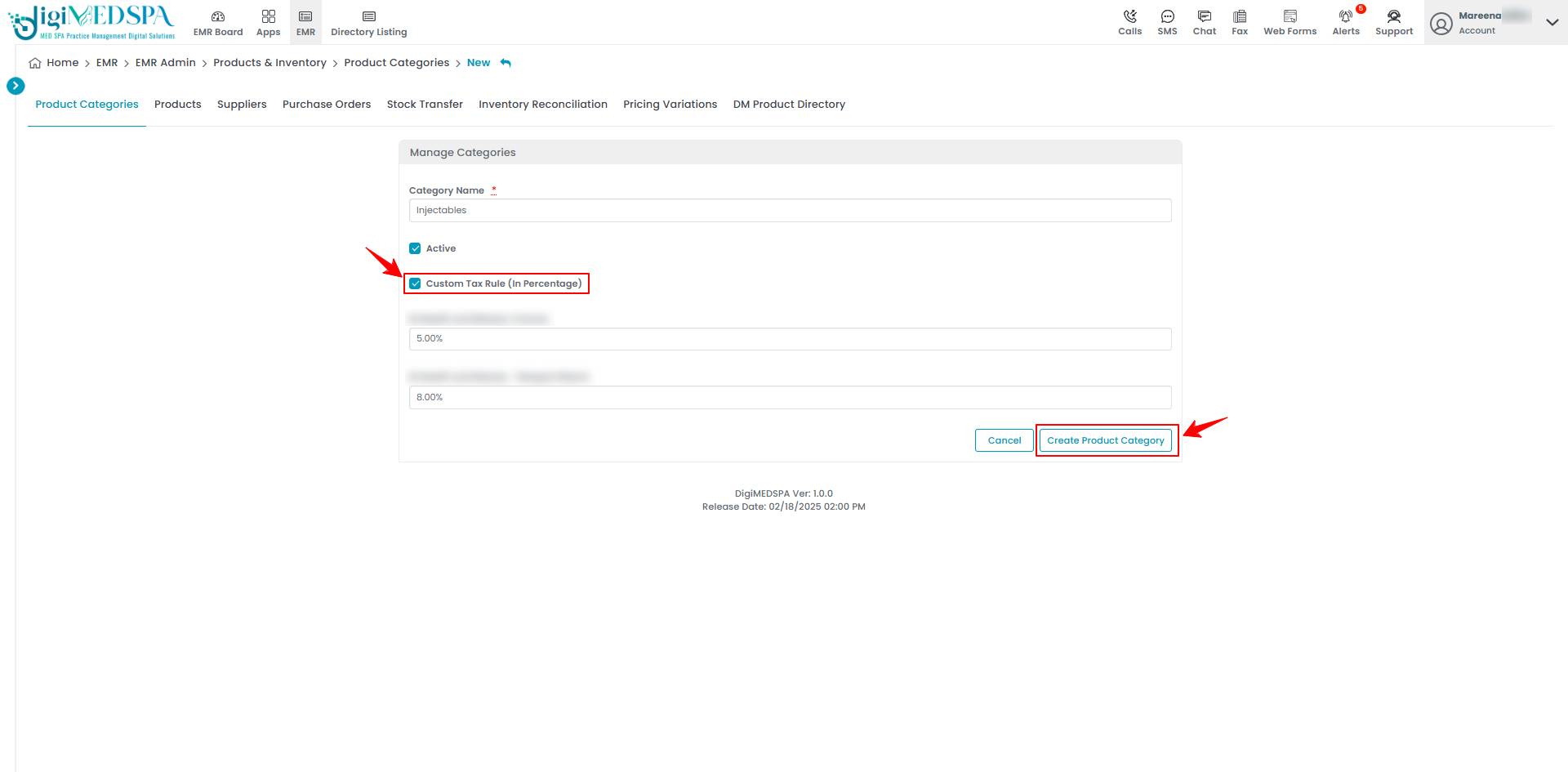 Note: A “Custom Tax Rule (Percentage)” for a product category is a specific tax rate applied to products within that category. This percentage-based tax can vary by location, ensuring compliance with local tax regulations. The Product Category has been successfully added!
Note: A “Custom Tax Rule (Percentage)” for a product category is a specific tax rate applied to products within that category. This percentage-based tax can vary by location, ensuring compliance with local tax regulations. The Product Category has been successfully added!
Edit a Product Category
- From the product category list, click on three dots under the action column and select "Edit" for the specific product category.

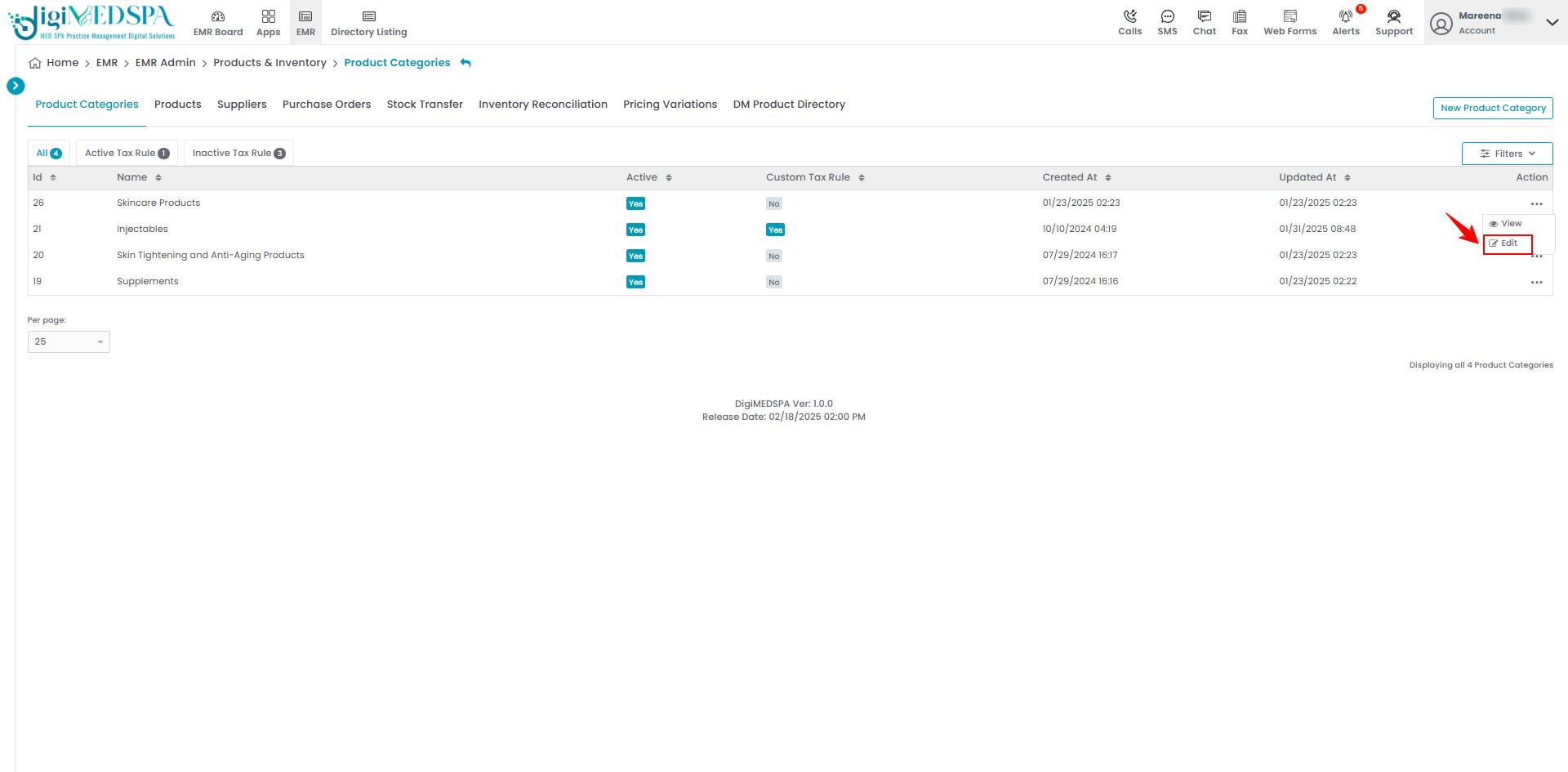
- Make the necessary changes and click "Update Product Category" to save the updates.

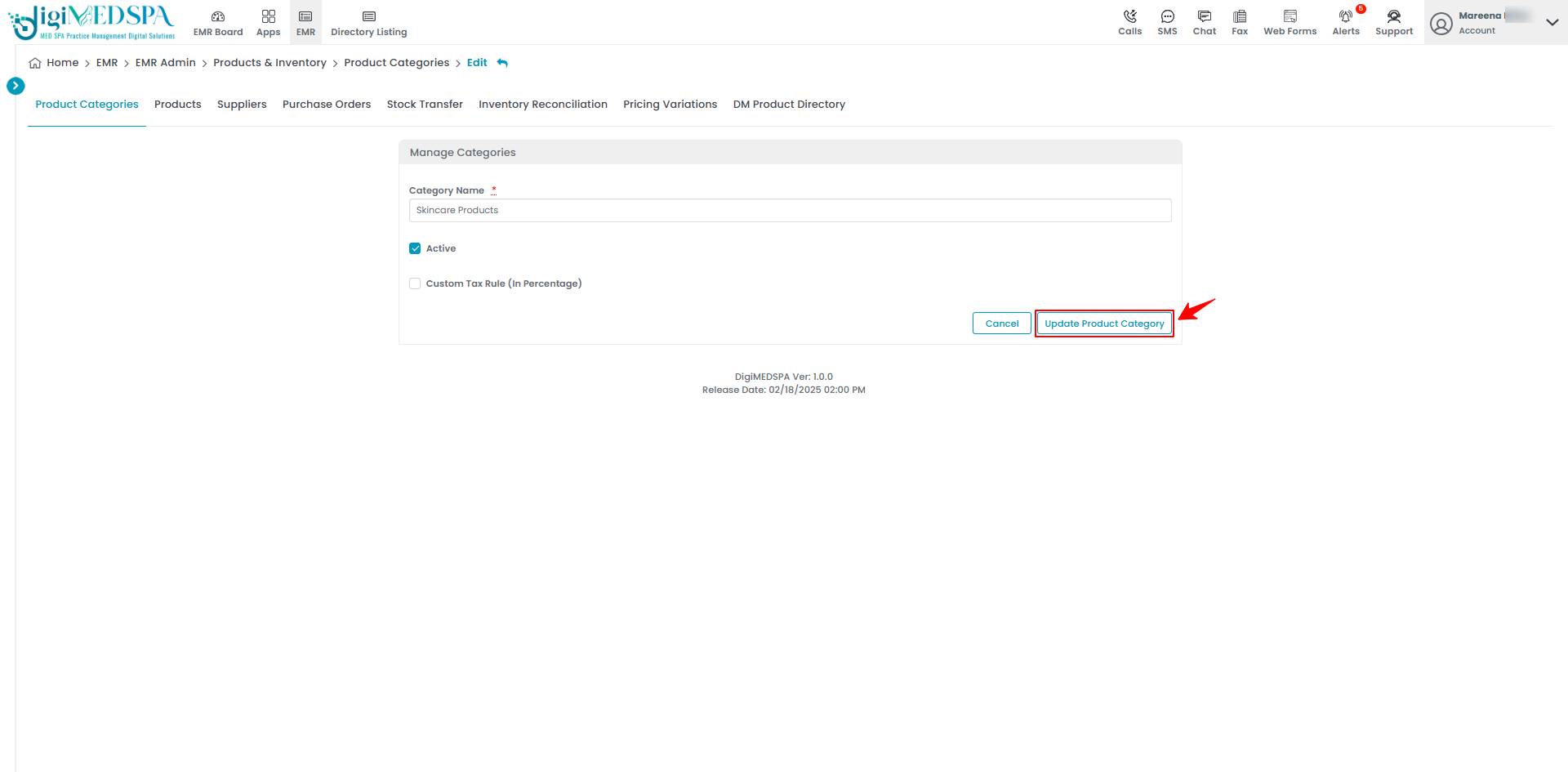 The Product Category has been successfully edited!Note: The product category can also be edited by clicking the "Edit Product Category" button in the top right corner of the View Product Category Page.
The Product Category has been successfully edited!Note: The product category can also be edited by clicking the "Edit Product Category" button in the top right corner of the View Product Category Page.