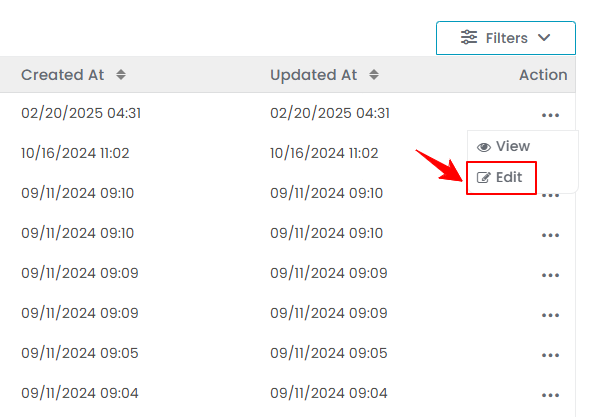Manage Resources
This user guide provides step-by-step instructions on managing resources at your Med SPA, including creating, viewing, editing and attaching resources to a service in the DigiMEDSPA Portal.
Understanding Terminologies
Resources
Resources refer to the elements required to schedule and organize Med SPA appointments. This includes the availability of procedure rooms, service providers, and equipment for specific procedures. Managing resources efficiently ensures that appointments are scheduled without conflicts and that the necessary resources are in place for each procedure.
Add a Resource
- The user can add a resource by accessing the Resources List Screen from two entry points.
- From the EMR Admin, click on ‘’Resources’’ under ‘’Resources & Equipment.’’

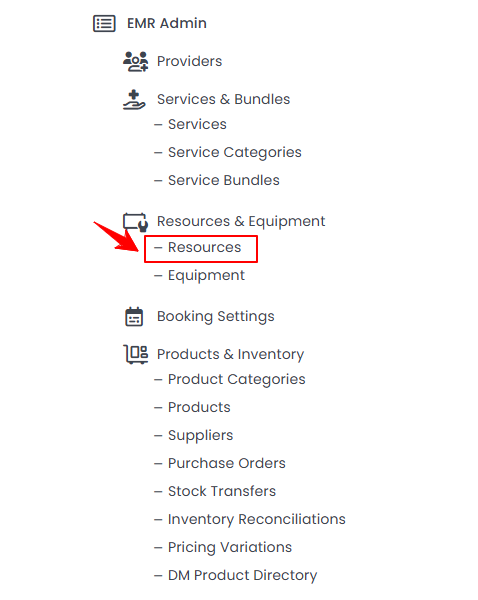
- From the Left Navigation, open the “EMR Admin” dropdown menu, select “Resources & Equipment,’’ and then choose “Resources” from the subsequent dropdown menu. Alternatively, you can type "Resources" into the search bar in the Left Navigation.
- From the EMR Admin, click on ‘’Resources’’ under ‘’Resources & Equipment.’’
- To add a new resource, click on the ‘’New Resource’’ button in the top right corner of the screen.
- Enter the Name and Resource Type, then click on ‘’Add New Location.’’

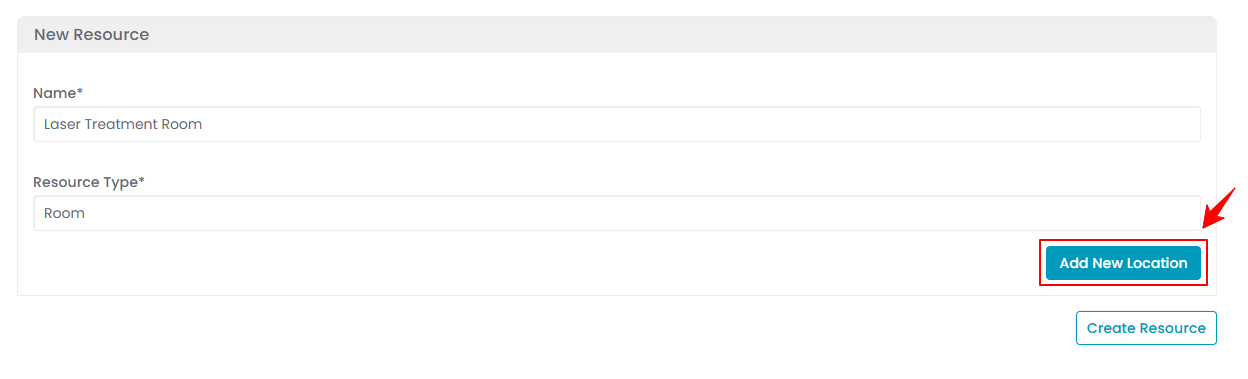 Note: The resource “Name” refers to the specific identifier or label assigned to a resource involved in the booking process. The “Resource Type” defines the category or classification of the resource being booked. Examples include personnel (e.g., estheticians, doctors), equipment (e.g., laser machines), or facilities (e.g., therapy rooms).
Note: The resource “Name” refers to the specific identifier or label assigned to a resource involved in the booking process. The “Resource Type” defines the category or classification of the resource being booked. Examples include personnel (e.g., estheticians, doctors), equipment (e.g., laser machines), or facilities (e.g., therapy rooms). - Select a Location from the dropdown menu where you want to add the resource.

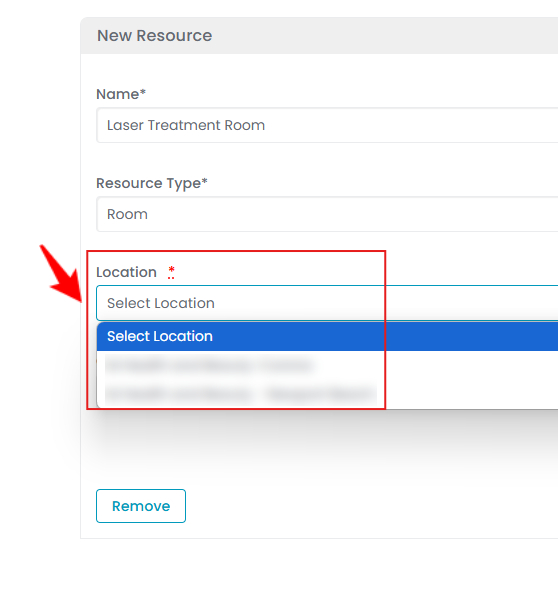
- Enter the available Quantity of the resource. To add unavailability of the resource, click on ‘’Add Unavailability.’’

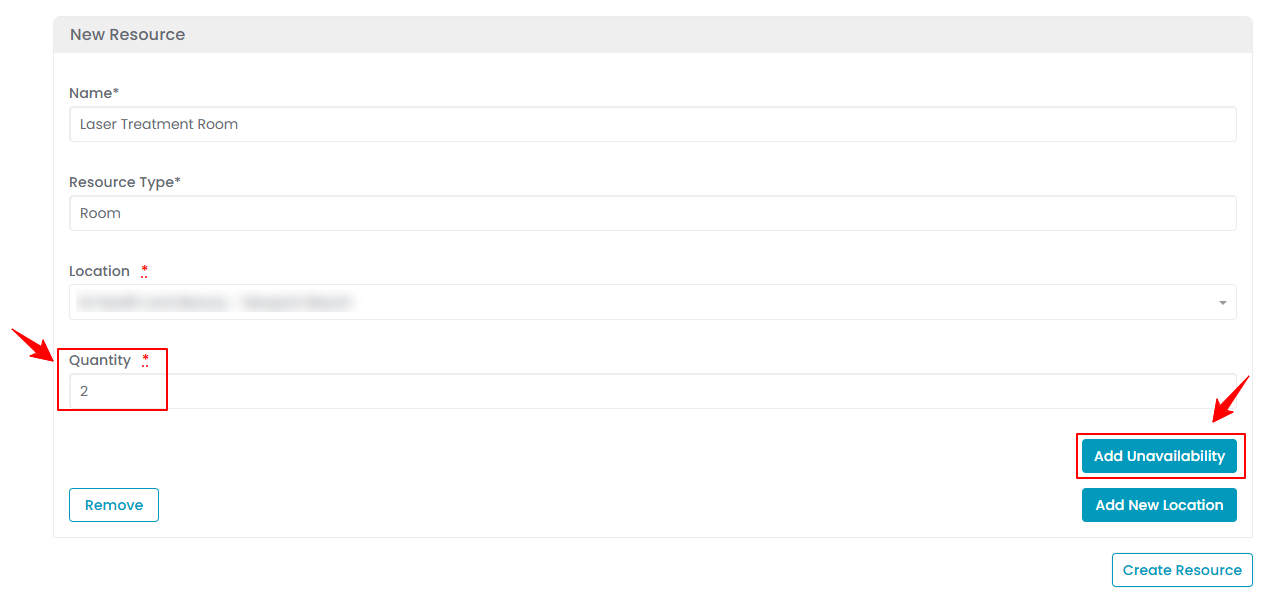
- Enter the Quantity, Start Date, End Date, Start Time, and End Time for the resources' unavailability. Once all details are entered, click '’Create Resource'’ to complete the process.

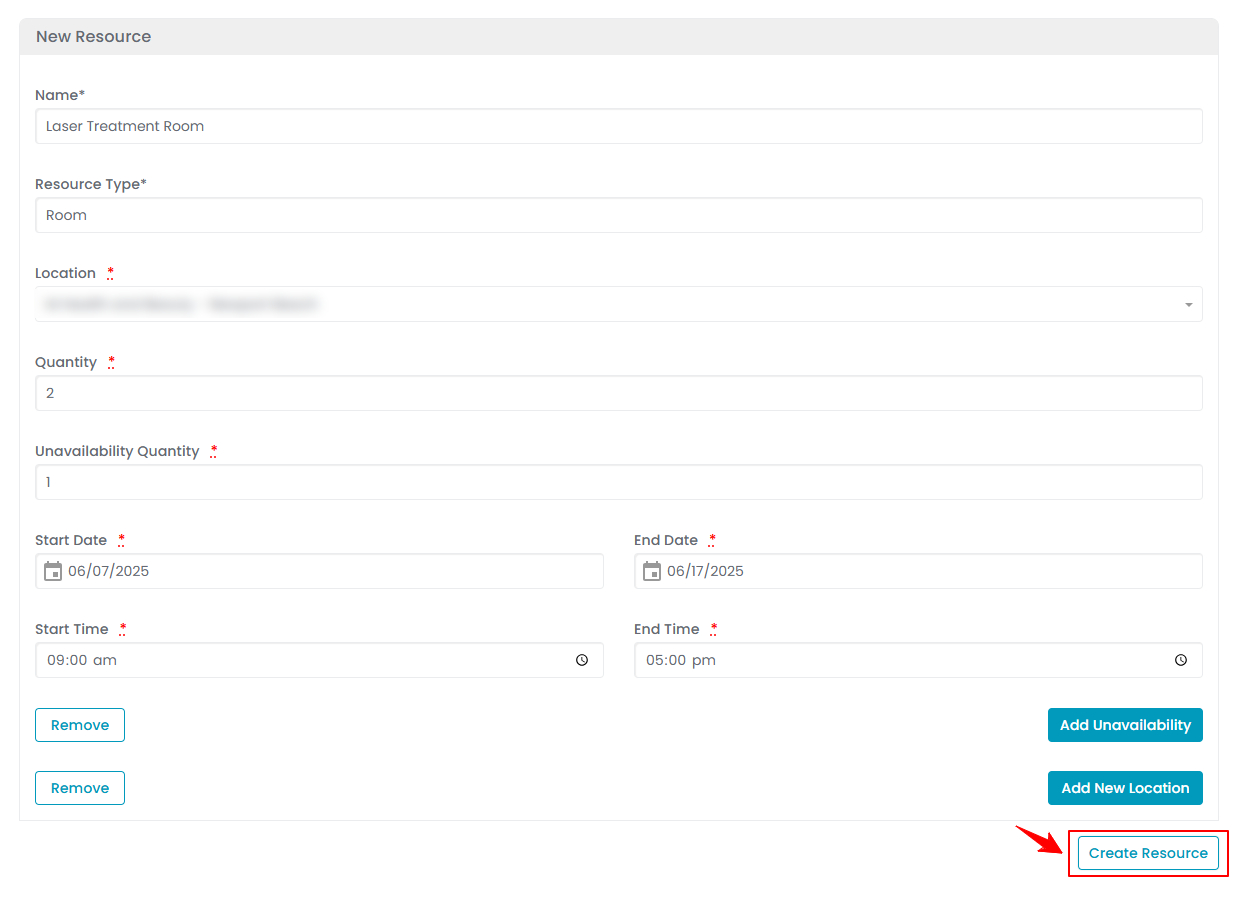 The Resource has been successfully added!Note: Click '’Add Unavailability'’ to include more dates and times, or '’Add New Location'’ to add another location. ‘’Unavailability’’ means the resource will not be available on the selected date, time, and location.
The Resource has been successfully added!Note: Click '’Add Unavailability'’ to include more dates and times, or '’Add New Location'’ to add another location. ‘’Unavailability’’ means the resource will not be available on the selected date, time, and location.
View a Resource
- To view a specific resource from the list, click the three dots in the action column and select "View," or simply click anywhere on the resource’s data.

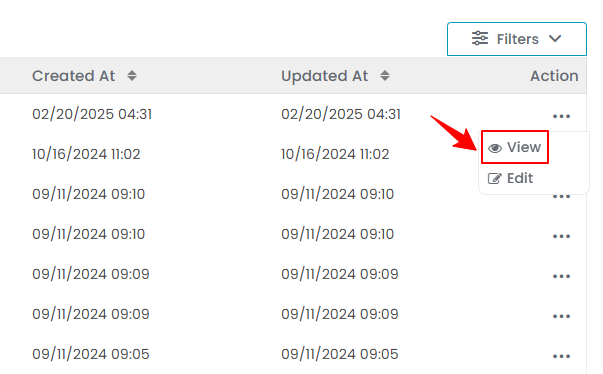
- The Resource View Screen will display the complete resource details.
Edit a Resource
- There are two ways to edit an existing resource.
- Make the necessary changes and click “Update Resource” to save your updates. The resource has been successfully edited!
Attach a Resource to a Service
- From the EMR Admin, click on “Services” under “Services & Bundles.”

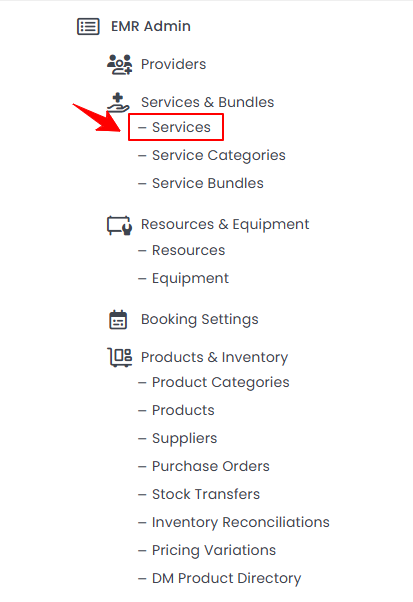
- Click the "New Service" button to add a service, or select an existing service from the list to edit.
- Go to the Step 2 of creating or updating a service, select the appropriate resource from the dropdown menu which you want to attach to the service. You can select one or multiple resources.

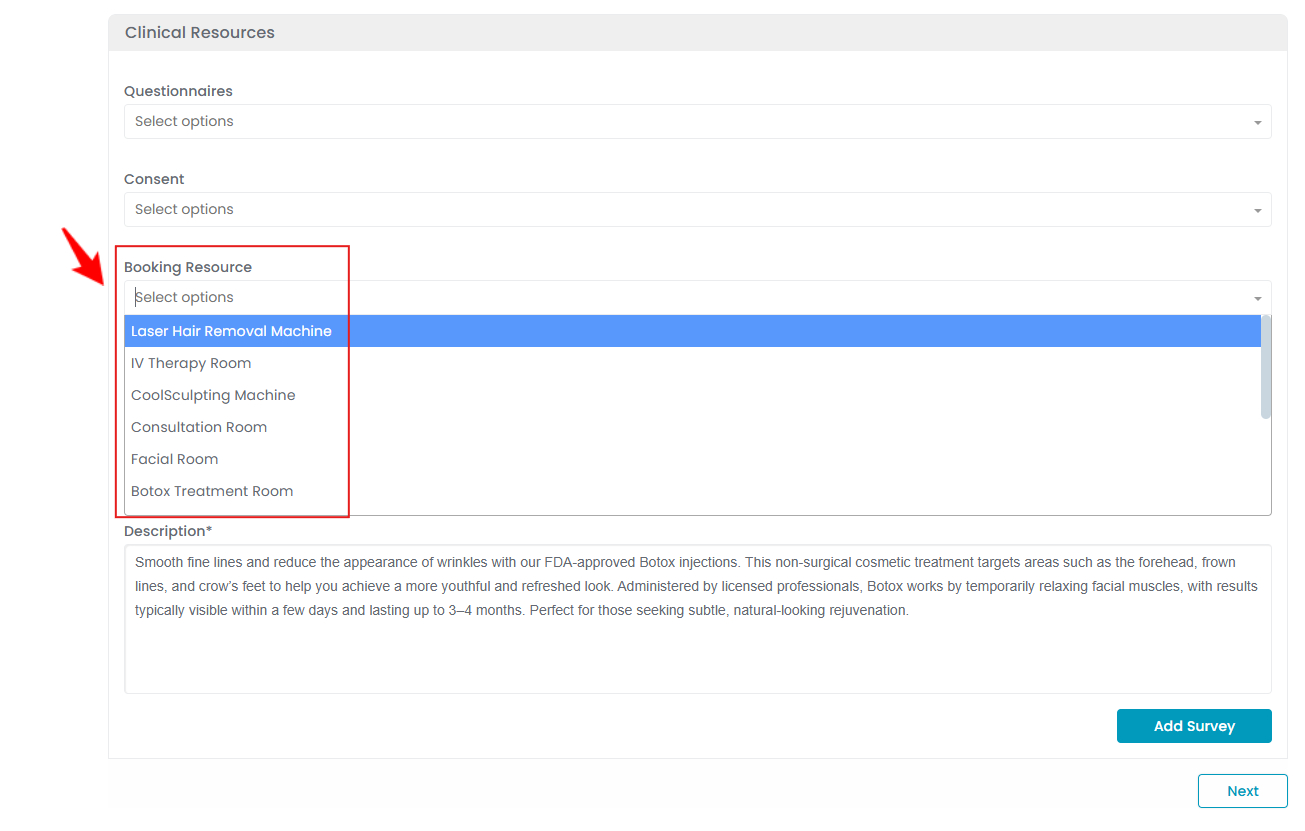
- After selecting the relevant resources for the service, click “Next.” At Step 3, click “Submit” to save the updates. The Resource has been successfully attached to the service!