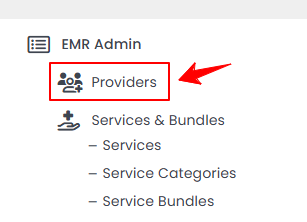Attach a Med SPA Location to a Provider’s Profile
This user guide provides detailed, step-by-step instructions on how to attach a Med SPA location to a provider’s profile. This process ensures that the provider’s availability is accurately assigned to the appropriate Med SPA location for scheduling and bookings.
Understanding Terminologies
Med SPA Location
Med SPA location refers to the physical clinic or branch where a Med SPA operates and provides services to patients. Managing Med SPA locations in the DigiMEDSPA Portal involves maintaining and updating detailed records for each operational branch listed in the portal (e.g. location details, services offered, provider schedules and availability etc.).
Provider’s Profile
A provider's profile is a detailed record of a licensed medical professional, who performs procedures and delivers services to patients. It includes provider’s personal and professional details, qualifications, services offered, locations, availability, patient feedback, and treatment history.
Attaching a Med SPA Location to a Provider’s Profile
- The user can attach a Med SPA location to a provider’s profile from the Providers List Screen via two entry points.
- In the provider list, click the three dots under the action column and select '’Edit’' for the provider profile to which you want to attach a Med SPA location.

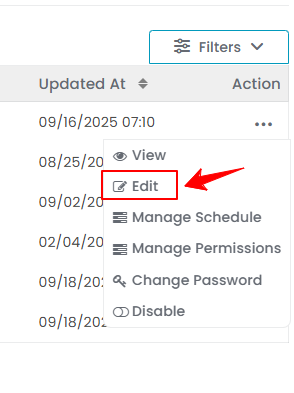
- In Step 1, select all Med SPA locations from the dropdown menu where the provider is available. Fill in the remaining provider details, then click the '’Next'’ button to proceed.

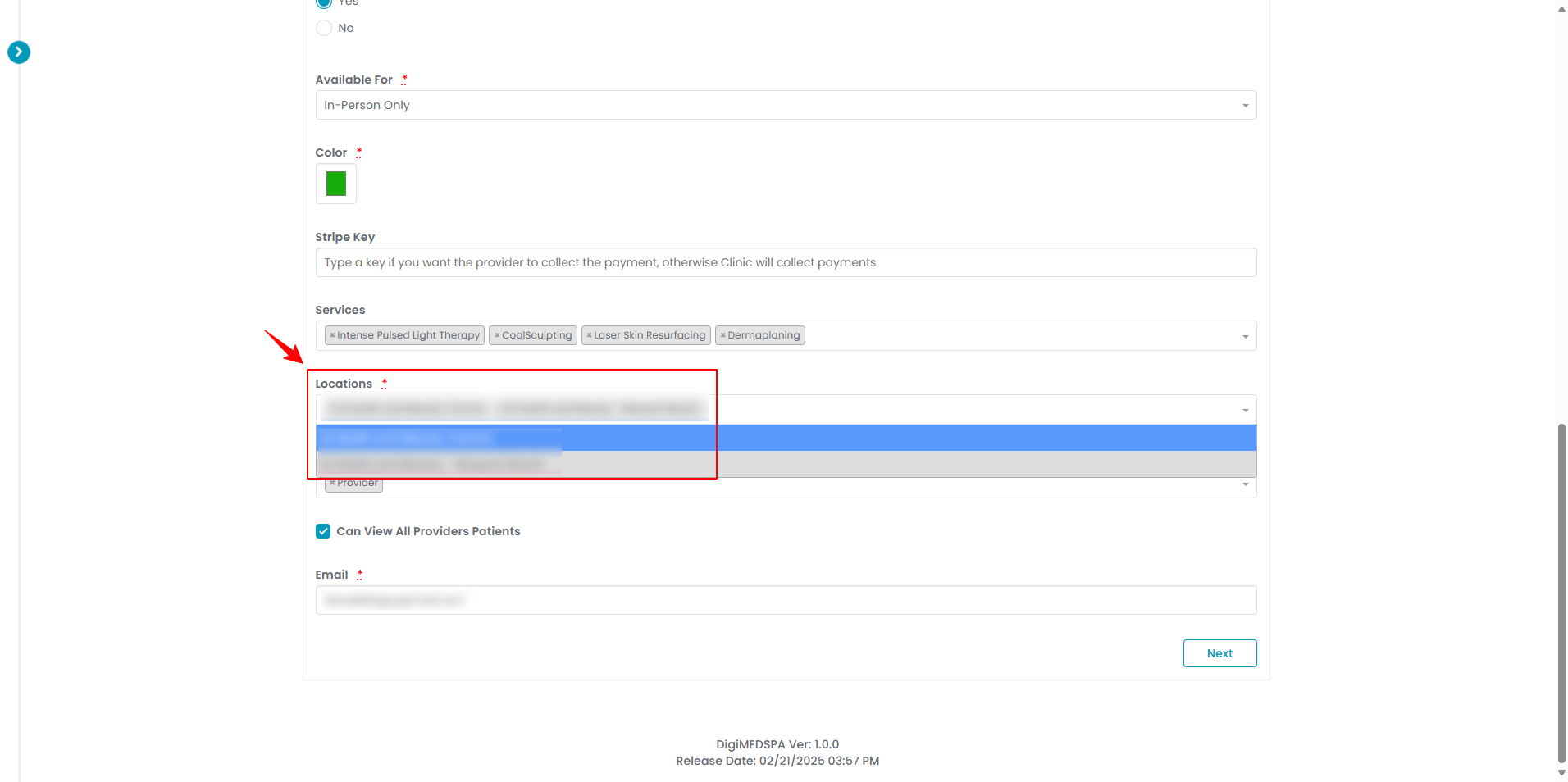 Note: The dropdown menu displays all Med SPA locations listed in the portal; however, the user should select only the locations where the specific provider is currently available and actively working.
Note: The dropdown menu displays all Med SPA locations listed in the portal; however, the user should select only the locations where the specific provider is currently available and actively working. - In the next step, set the provider's schedule for each Med SPA location you selected. You can also define day-specific schedule details for each location. This links the provider's availability directly to the respective Med SPA location. Once completed, click '’Next’' to proceed to Step 3, then click '’Submit'’ to save your changes.

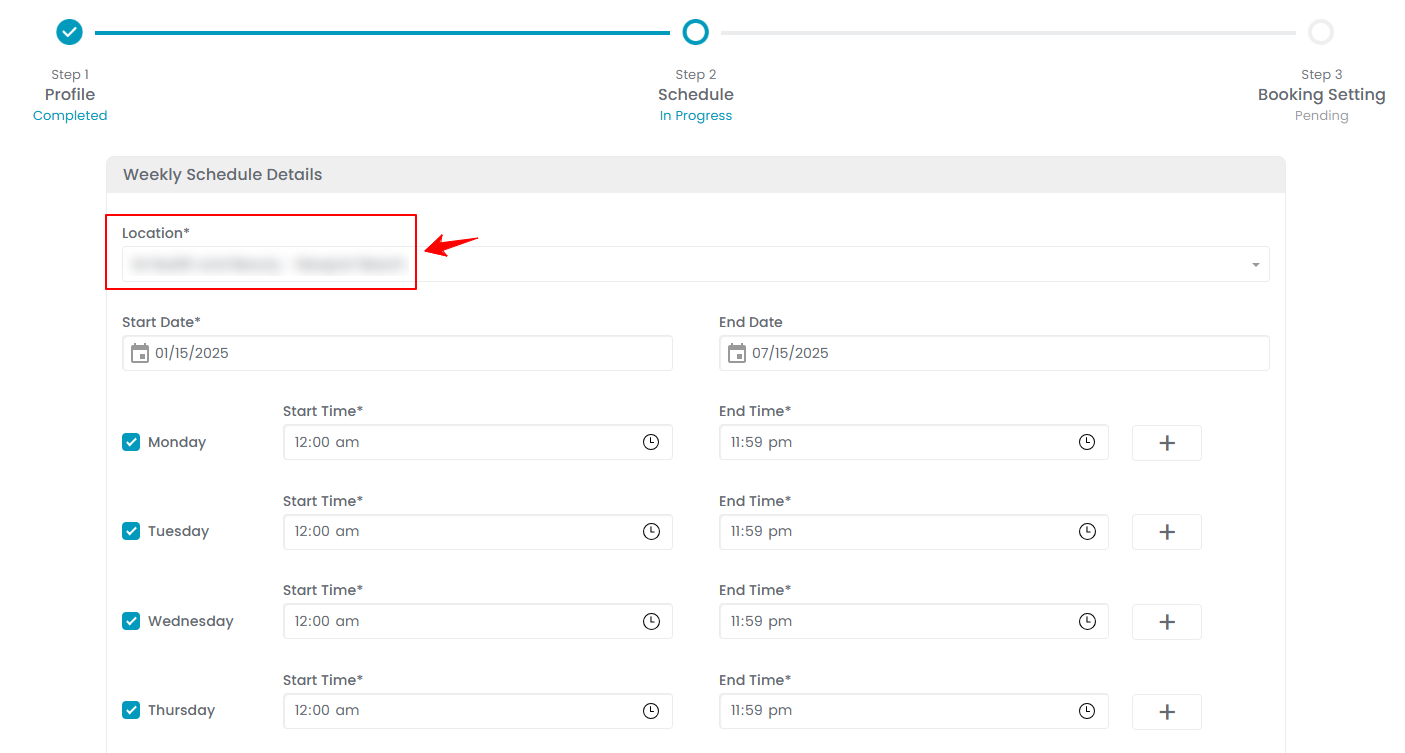 You have successfully attached Med SPA location to a provider’s profile!Note: You can also attach a Med SPA location to a provider's profile when adding a new provider (through Step 1). For more details, refer to our "Add / View / Edit Provider" article.
You have successfully attached Med SPA location to a provider’s profile!Note: You can also attach a Med SPA location to a provider's profile when adding a new provider (through Step 1). For more details, refer to our "Add / View / Edit Provider" article.