Manage Provider Permissions
This user guide provides instructions on managing provider permissions within the DigiMEDSPA Portal.
Understanding Terminologies
Provider Permission
Provider permission is the access and authorization levels assigned to a Med SPA provider within the portal, allowing specific actions such as viewing patient records, prescribing treatments, or managing appointments.
Manage Provider Permissions
- The user can manage the provider permissions by accessing the Providers List Screen from two entry points.
- From the provider list, click on three dots under the action column and select "Manage Permissions" for the specific provider.

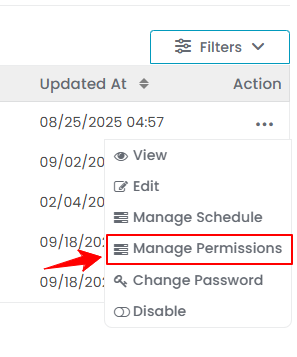
- A list of all portal features will be displayed, and the provider will only have access to the features that are ticked (selected). Each category includes four core permissions: View All, View, New, and Edit. Select the necessary permissions, then click "Save" to apply the changes.

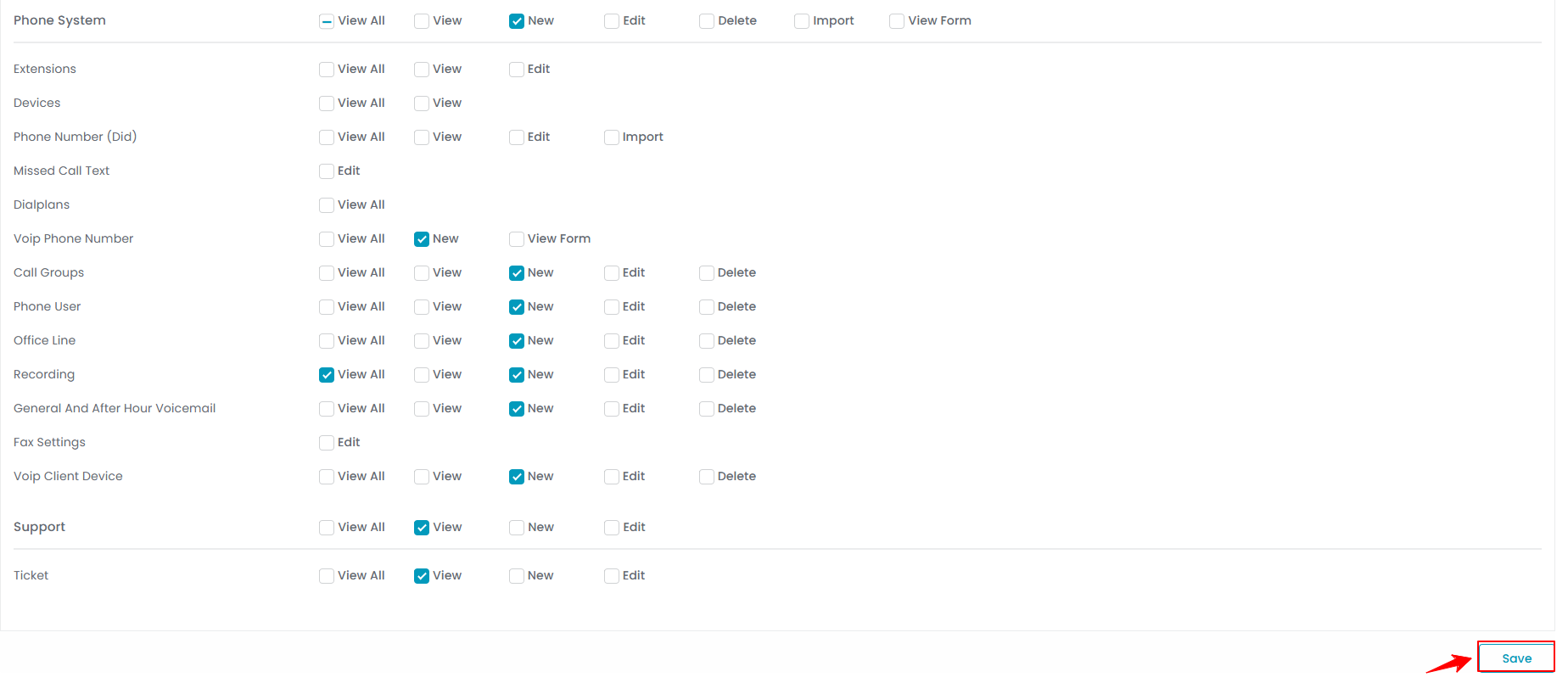 Note: “View All” grants access to see all records or data within a specific category, not just those assigned to the provider. “View” allows the provider to see specific records or data but may be limited to their assigned cases or roles. “New” enables providers to create new entries, such as adding patients, appointments, or treatment plans. “Edit” allows providers to modify existing records, including updating patient details, treatment plans, or other system entries. Other permissions are based on the specific portal features. You have successfully managed permissions for the provider!
Note: “View All” grants access to see all records or data within a specific category, not just those assigned to the provider. “View” allows the provider to see specific records or data but may be limited to their assigned cases or roles. “New” enables providers to create new entries, such as adding patients, appointments, or treatment plans. “Edit” allows providers to modify existing records, including updating patient details, treatment plans, or other system entries. Other permissions are based on the specific portal features. You have successfully managed permissions for the provider!
View/ Update Provider’s Permissions
- To view a provider’s permissions, go to the Providers List Screen. Click the three dots in the action column and select "View," or simply click anywhere on the specific provider’s data.

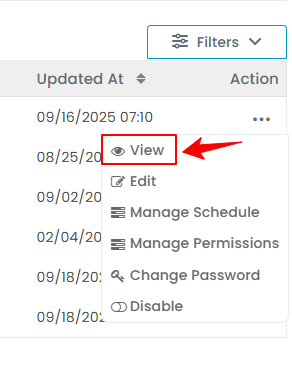
- Click on “View Permissions” from the Provider Profile Screen.


- Select the necessary permissions, then click "Save" to apply the changes.
The provider permissions have been updated successfully!



