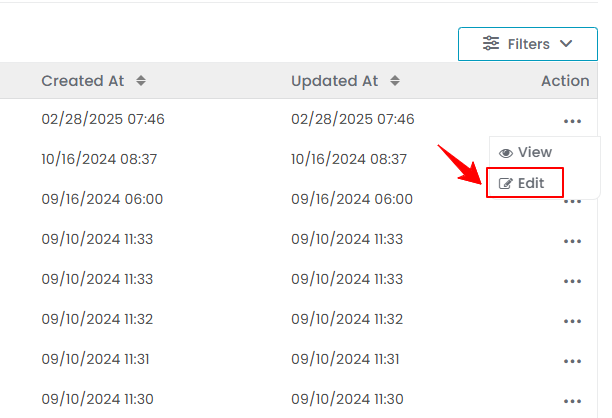Add / View / Edit Equipment
This user guide provides step-by-step instructions on managing equipment at your Med SPA, including adding new equipment and viewing and editing existing ones.
Understanding Terminologies
Equipment
Equipment refers to the tools, devices, and machinery used to perform various procedures and services, such as lasers, facial machines, or injectable equipment. Proper management of these resources ensures that the necessary tools are available, maintained, and allocated for scheduled procedures to avoid delays and inefficiencies.
Add Equipment
- The user can add equipment by accessing the Equipment List Screen from two entry points.
- From the EMR Admin, click on ‘’Equipment’’ under ‘’Resources & Equipment.’’

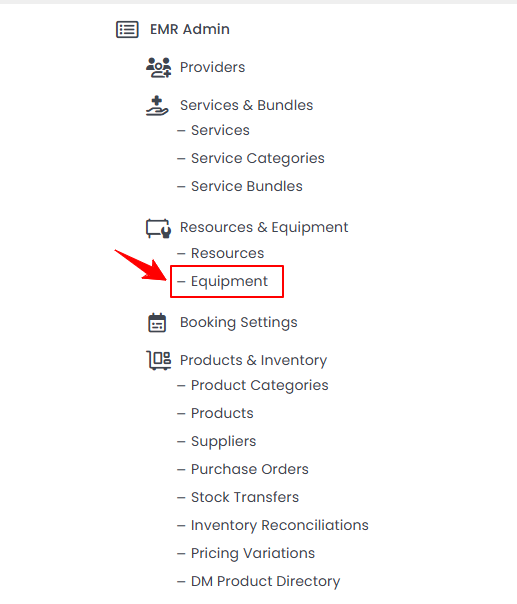
- From the Left Navigation, open the “EMR Admin” dropdown menu, select “Resources & Equipment,’’ and then choose “Equipment” from the subsequent dropdown menu. Alternatively, you can type "Equipment" into the search bar in the Left Navigation.
- From the EMR Admin, click on ‘’Equipment’’ under ‘’Resources & Equipment.’’
- To add a new Equipment, click on the ‘’New Equipment’’ button in the top right corner of the screen.
- Enter the Name of the equipment you want to add then click on ‘’Add New Location.’’

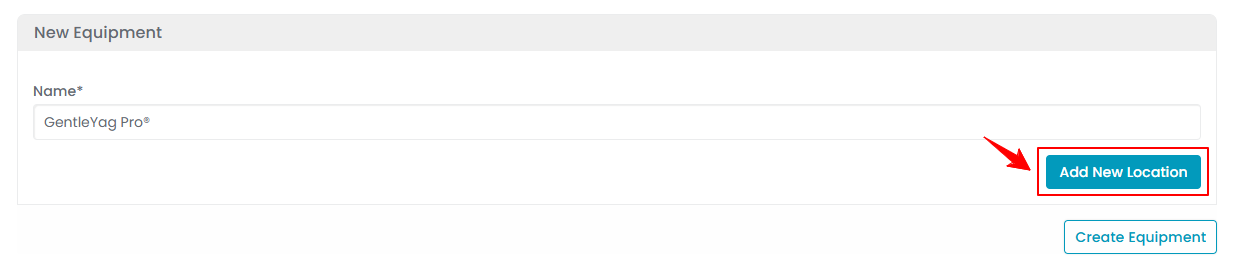
- Select a Location from the dropdown menu where you want to add the equipment.

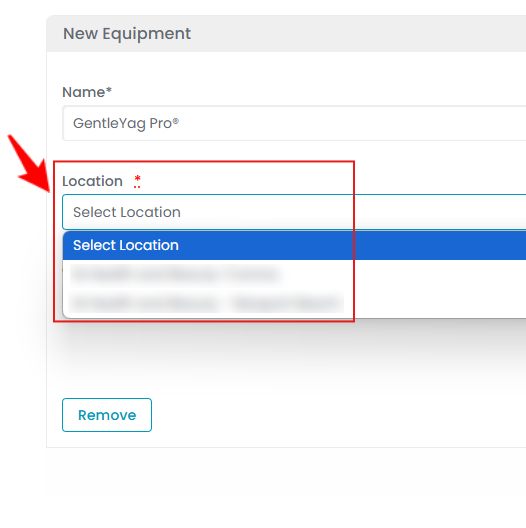
- Enter the available Quantity of the equipment. To add an unavailability of the equipment, click on ‘’Add Unavailability.’’

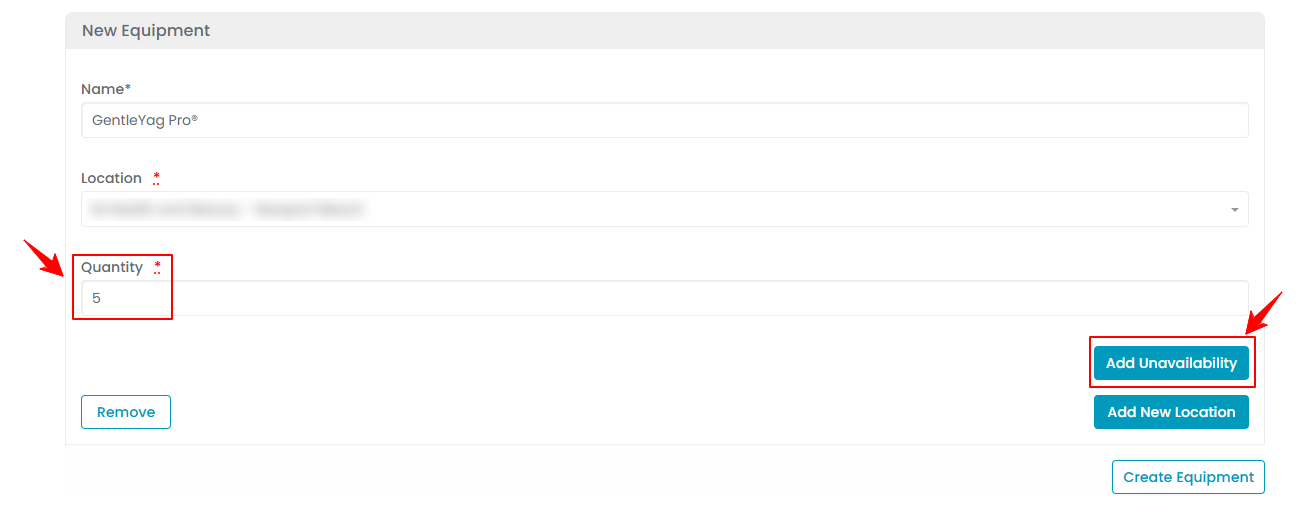
- To set the equipment's unavailability, enter the Quantity, Start Date, End Date, Start Time, and End Time for the equipment unavailability. Once all details are entered, click '’Create Equipment'’ to complete the process.

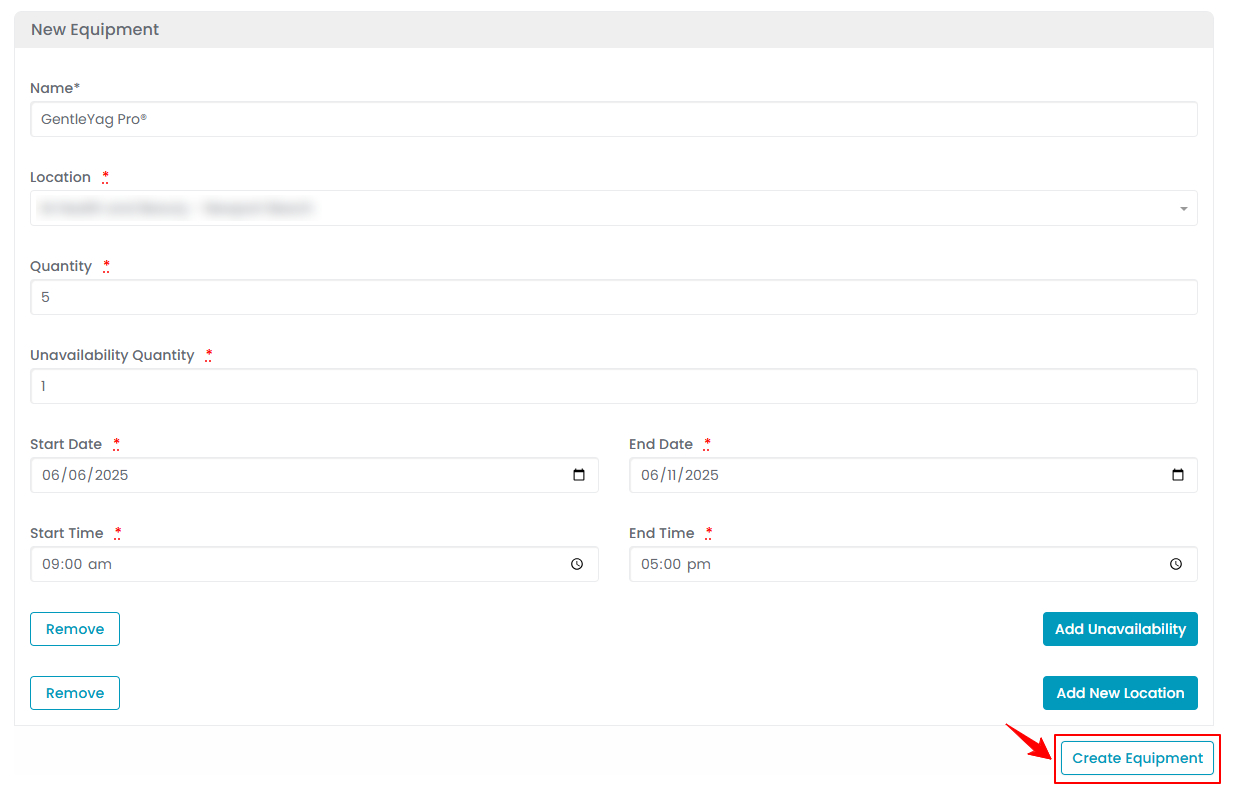 The Equipment has been successfully added!Note: Click '’Add Unavailability'’ to include more dates and times, or '’Add New Location'’ to add another location. ‘’Unavailability’’ means the equipment will not be available on the selected date, time, and location.
The Equipment has been successfully added!Note: Click '’Add Unavailability'’ to include more dates and times, or '’Add New Location'’ to add another location. ‘’Unavailability’’ means the equipment will not be available on the selected date, time, and location.
View Equipment
- To view an equipment from the list, click the three dots under the action column next to the specific equipment and select '’View,’’ or simply click anywhere on the equipment’s data.

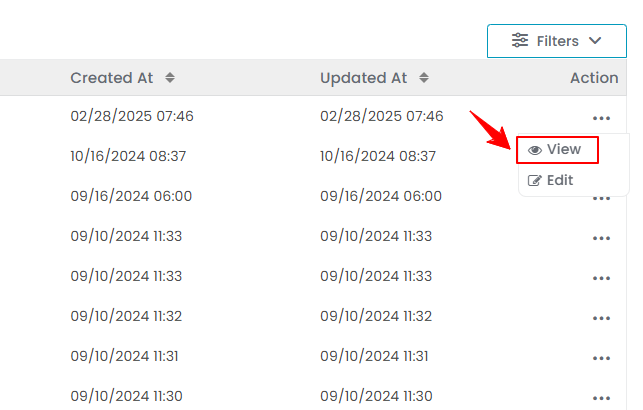
- The Equipment View Screen will open, displaying all the details of the equipment.
Edit Equipment
- There are two ways to edit an existing equipment.
- Make the necessary changes and click “Update Equipment” to save your updates. The equipment has been successfully edited!