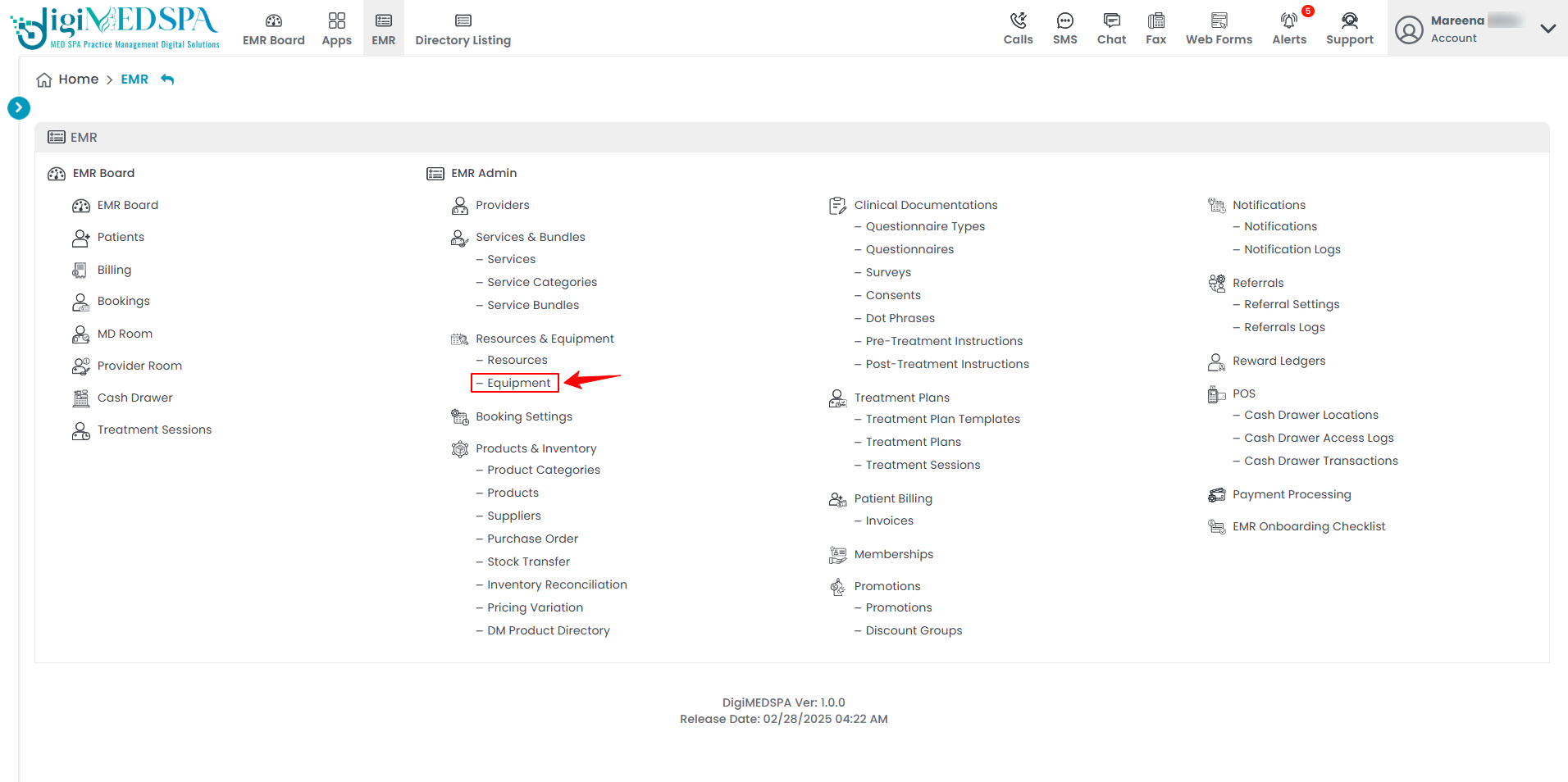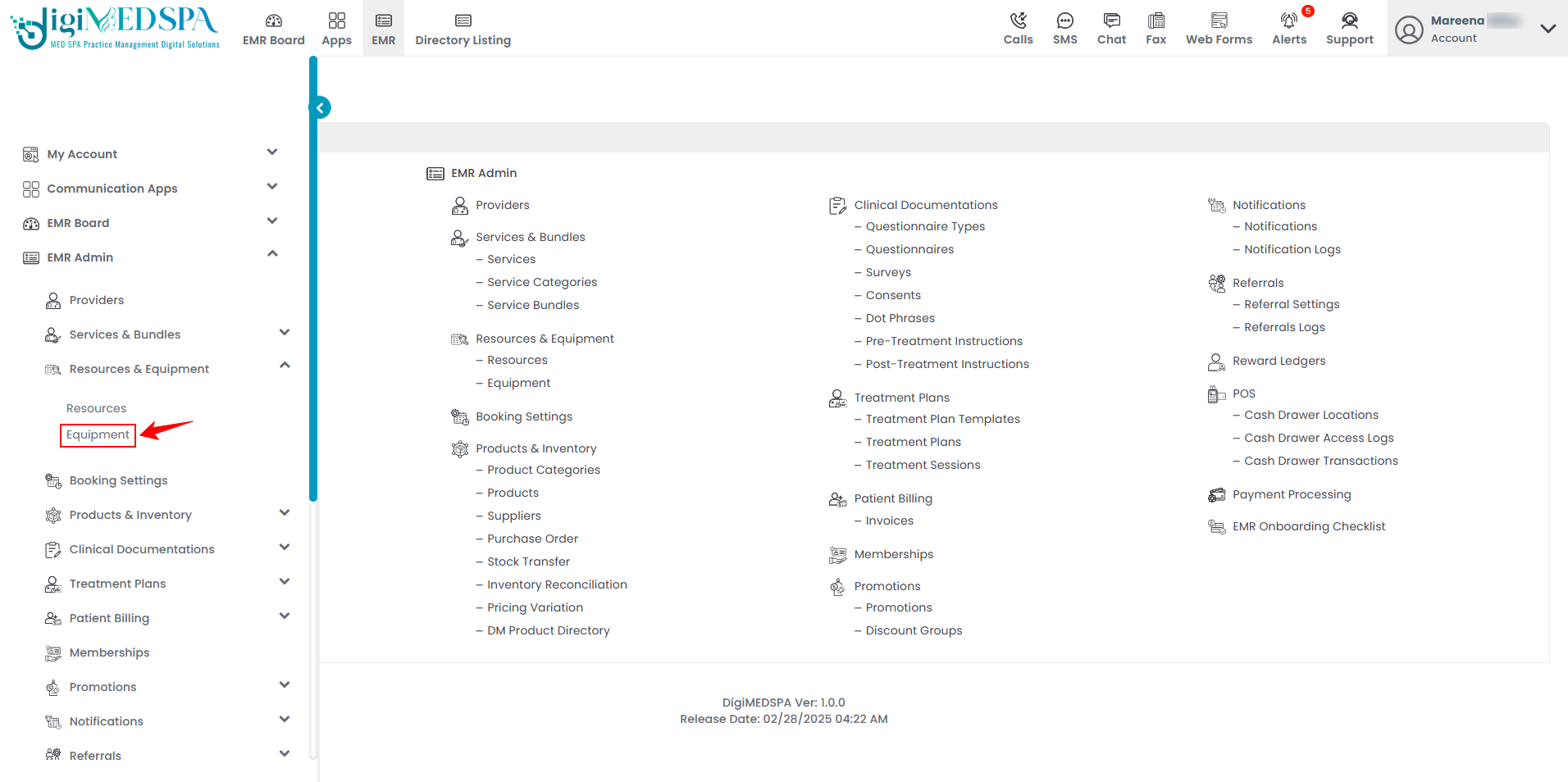Add / Edit Equipment
This user guide provides step-by-step instructions on managing equipment at your Med SPA, including adding new equipment, editing existing ones, and allocating necessary tools and devices.
Understanding Terminologies
Equipment
Equipment refers to the tools, devices, and machinery used to perform various procedures and services, such as lasers, facial machines, or injectable equipment. Proper management of these resources ensures that the necessary tools are available, maintained, and allocated for scheduled procedures to avoid delays and inefficiencies.
Add Equipment
- The user can add an Equipment by accessing the ‘’Resources and Equipment’’ App from two entry points.
- To create a new Equipment, click on the ‘’New Equipment’’ button in the top right corner of the screen.

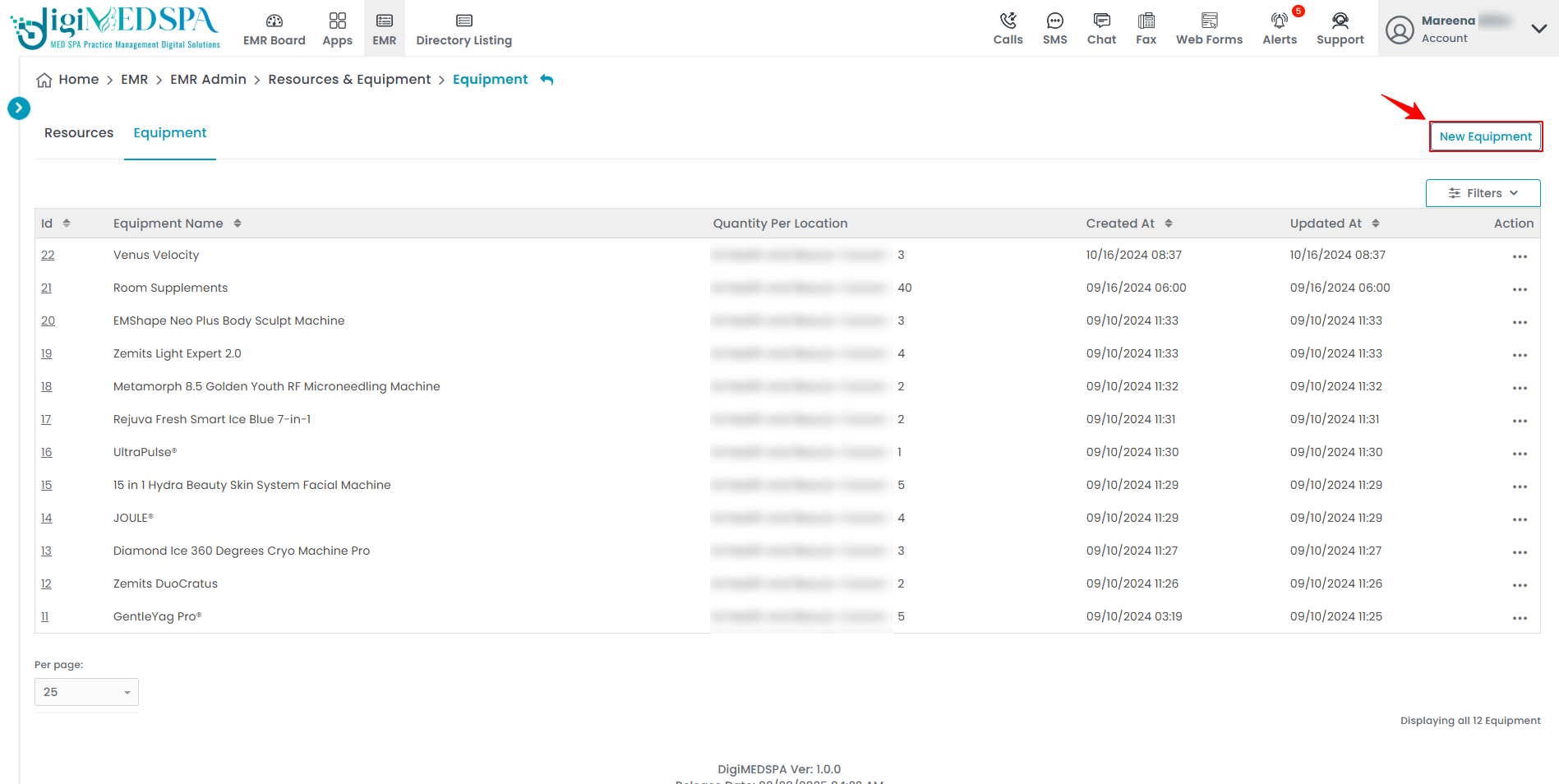
- Enter the Name of the equipment you want to add then click on ‘’Add New Location.’’

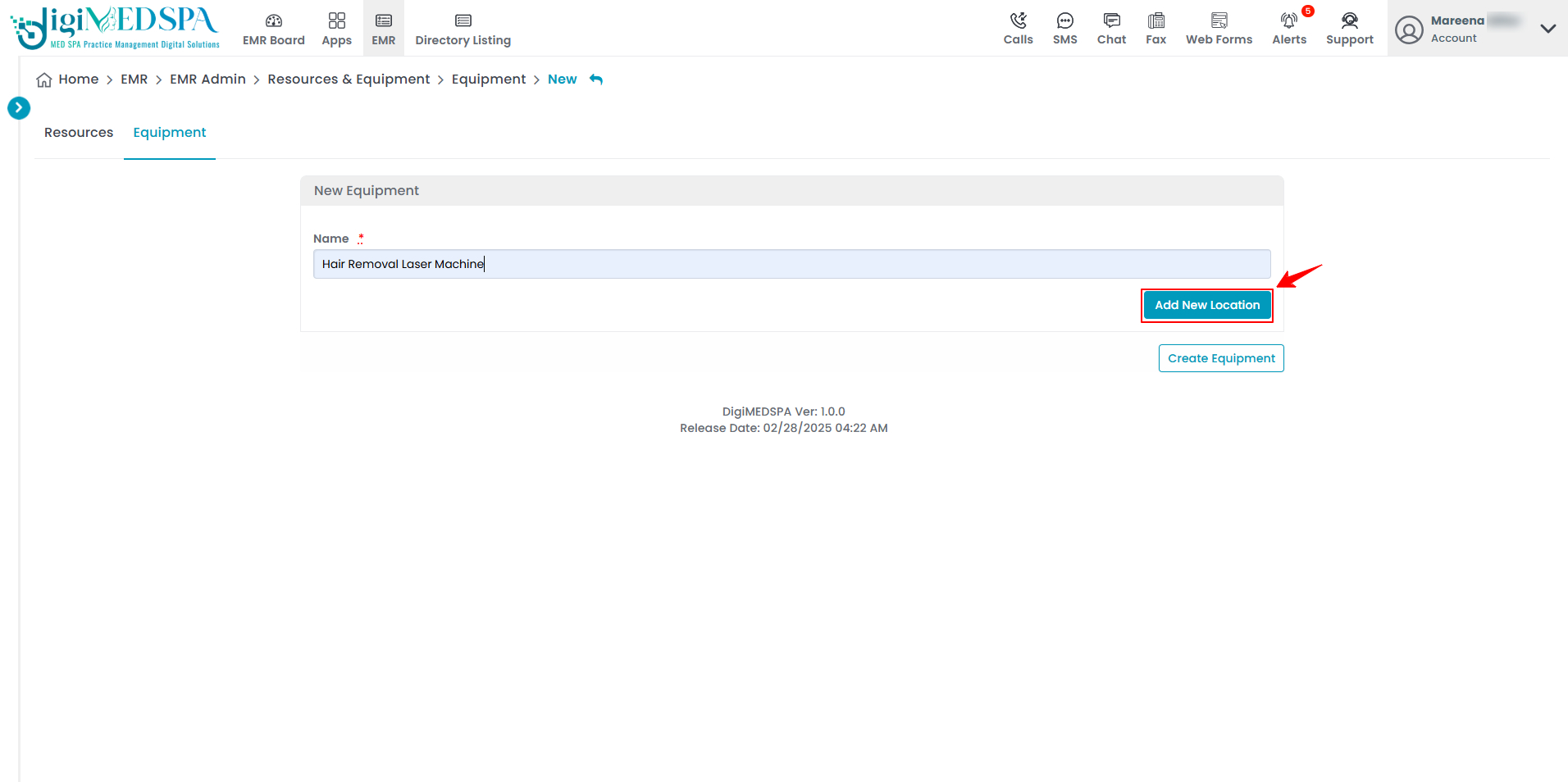
- Select a Location from the dropdown menu where you want to add the equipment.

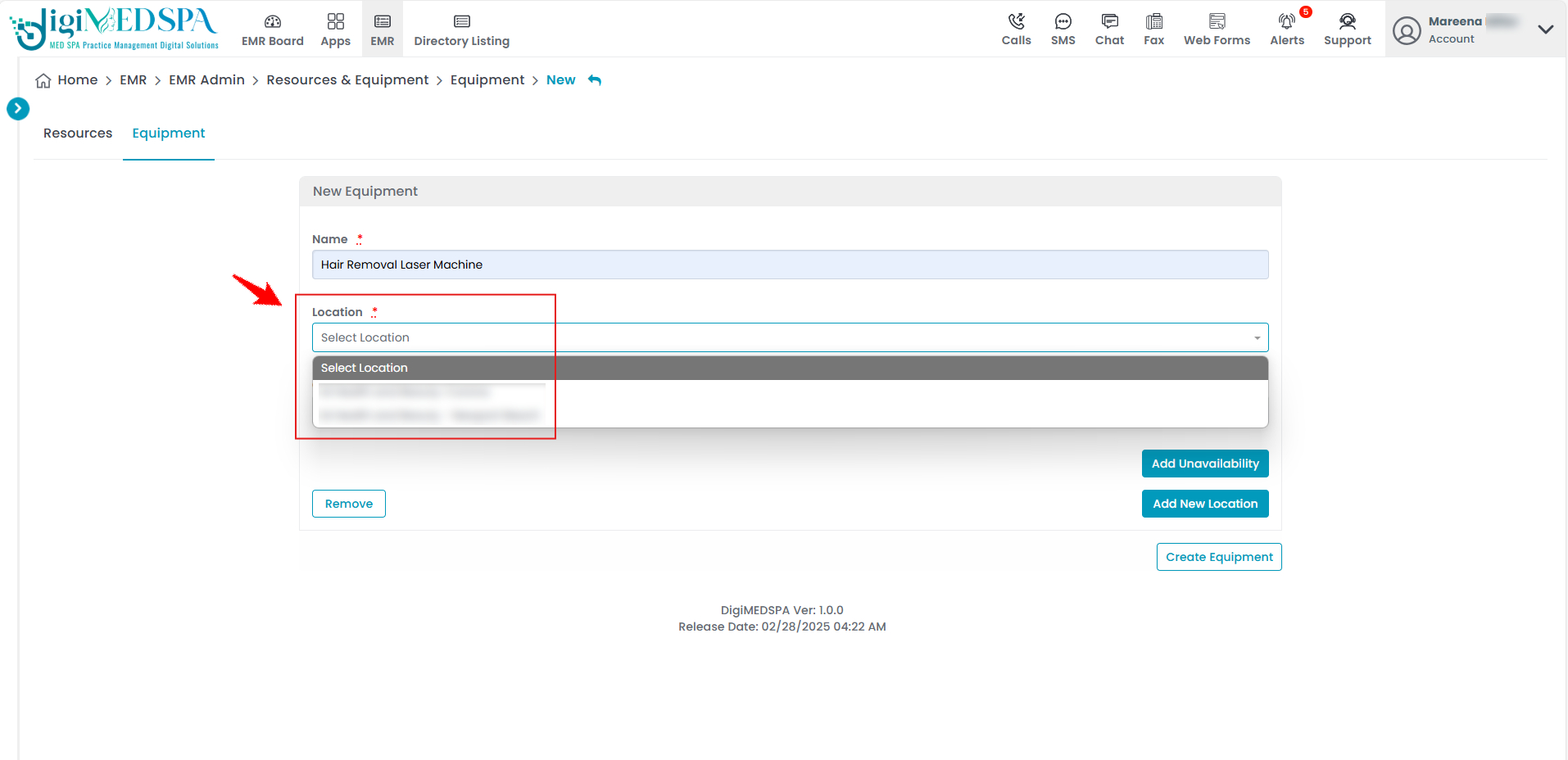
- Enter the available Quantity of the equipment. Then click on ‘’Add Unavailability.’’

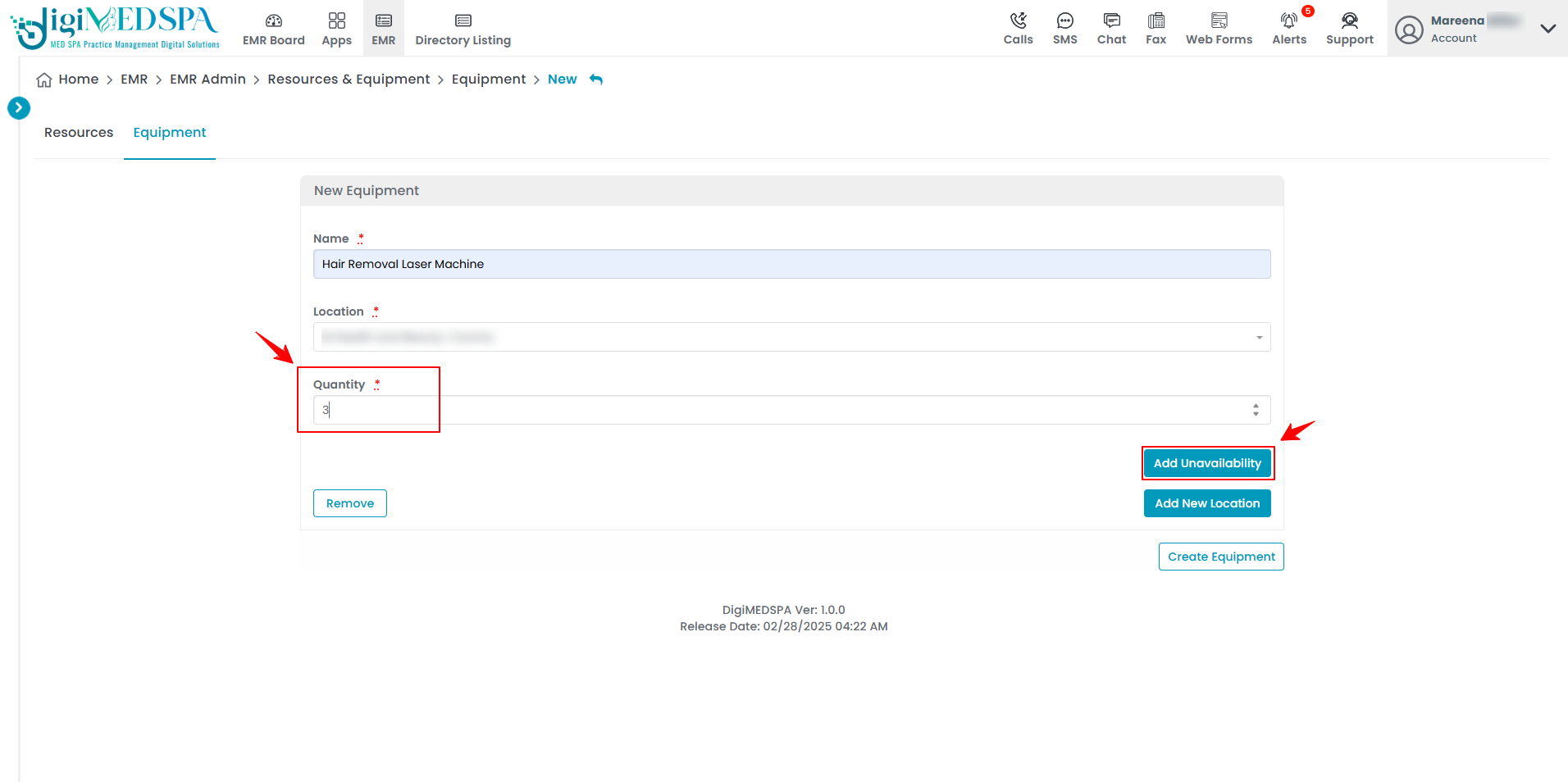
- Enter the Quantity, Start Date, End Date, Start Time, and End Time for the equipment's unavailability. You can again click on 'Add Unavailability' to include more dates and times of unavailability or 'Add New Location' to add another location. Once all details are entered, click 'Create Equipment' to complete the process.

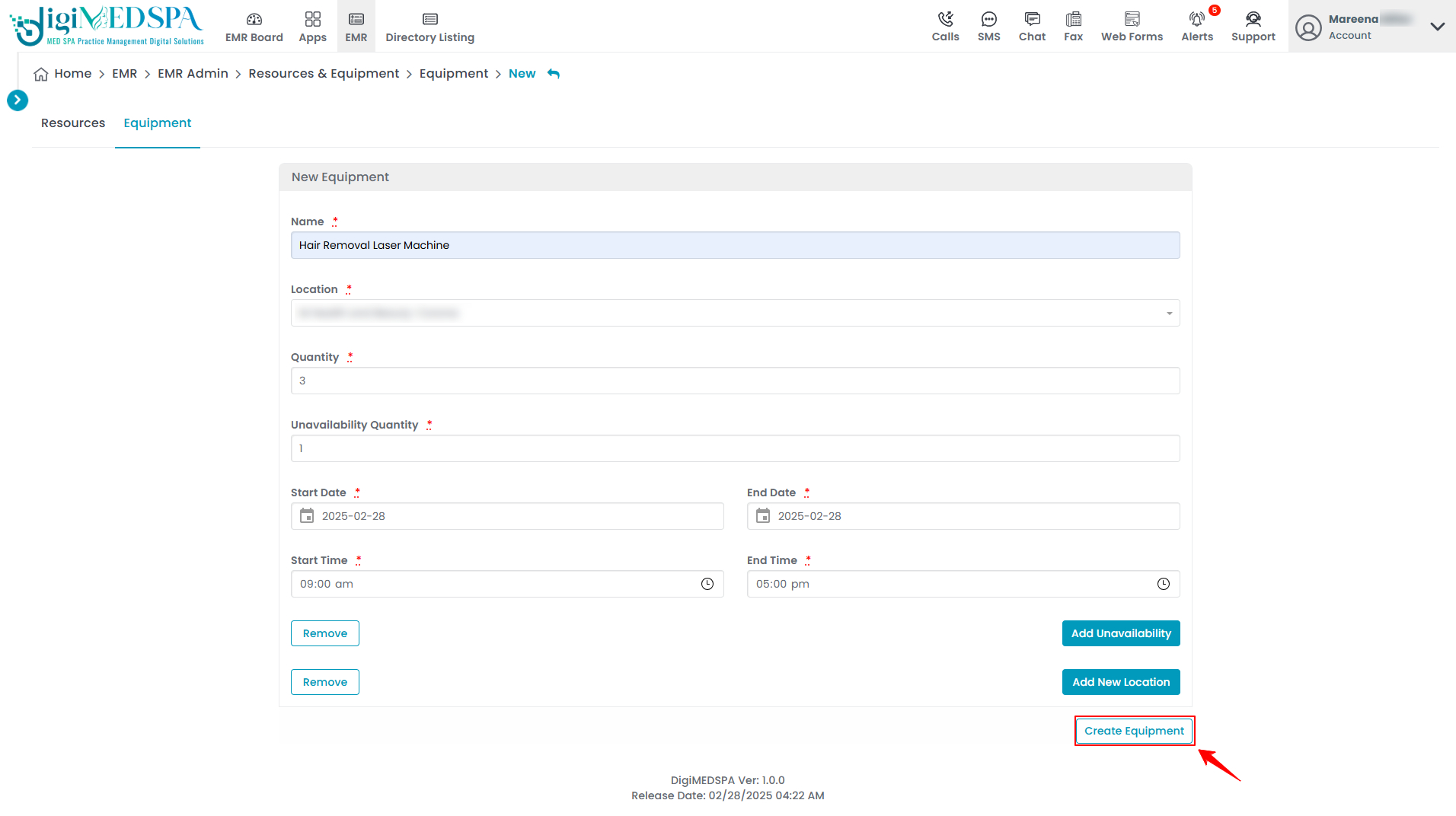 The Equipment has been successfully added!Note: ‘’Unavailability’’ means the equipment will not be available on the selected date, time, and location.
The Equipment has been successfully added!Note: ‘’Unavailability’’ means the equipment will not be available on the selected date, time, and location.
Edit Equipment
- From the list of Equipment, click the three dots in the action column and select “Edit” for the specific Equipment you want to update.

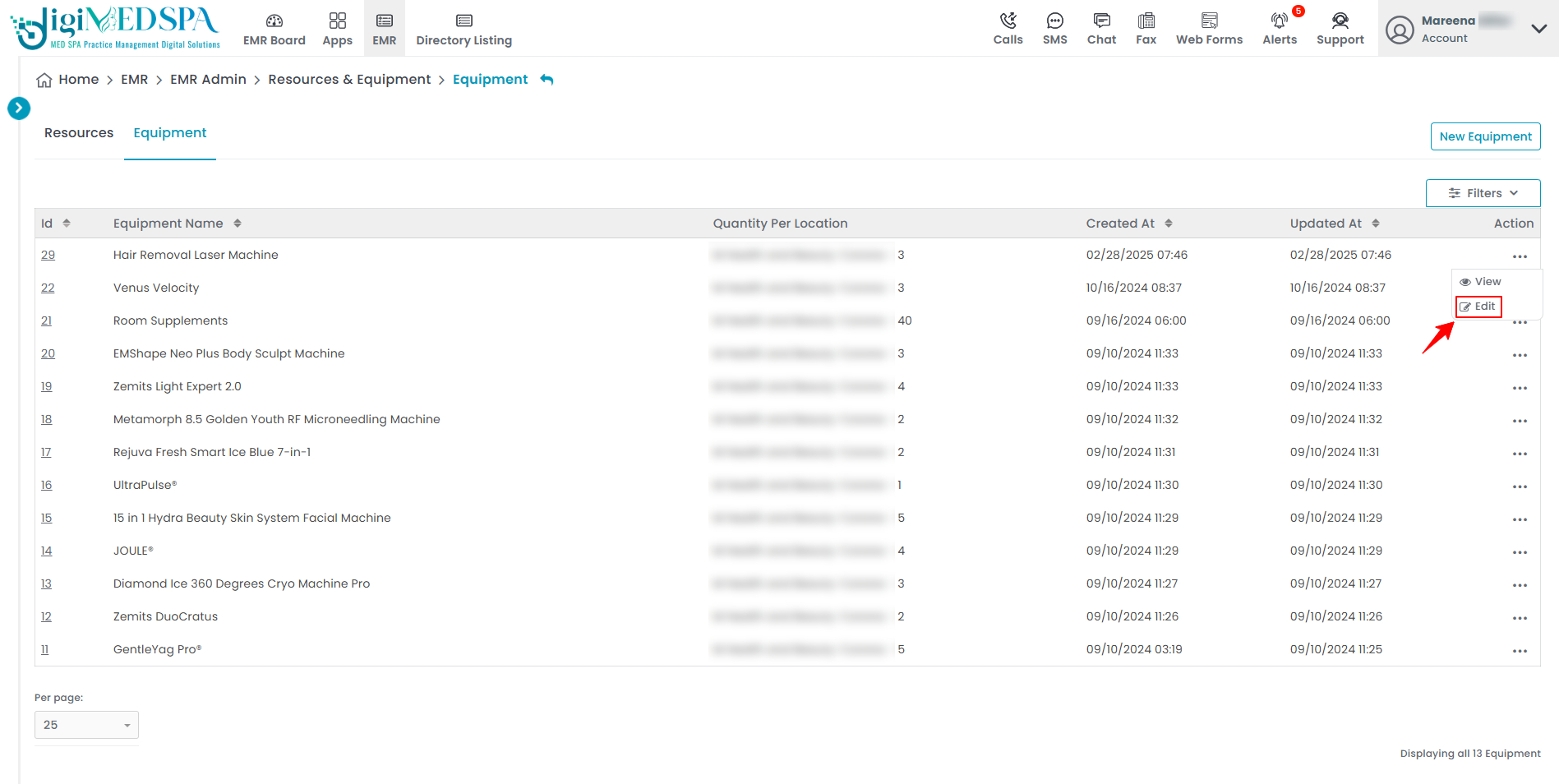
- From here, edit the information you would like to change and click on "Update Equipment."

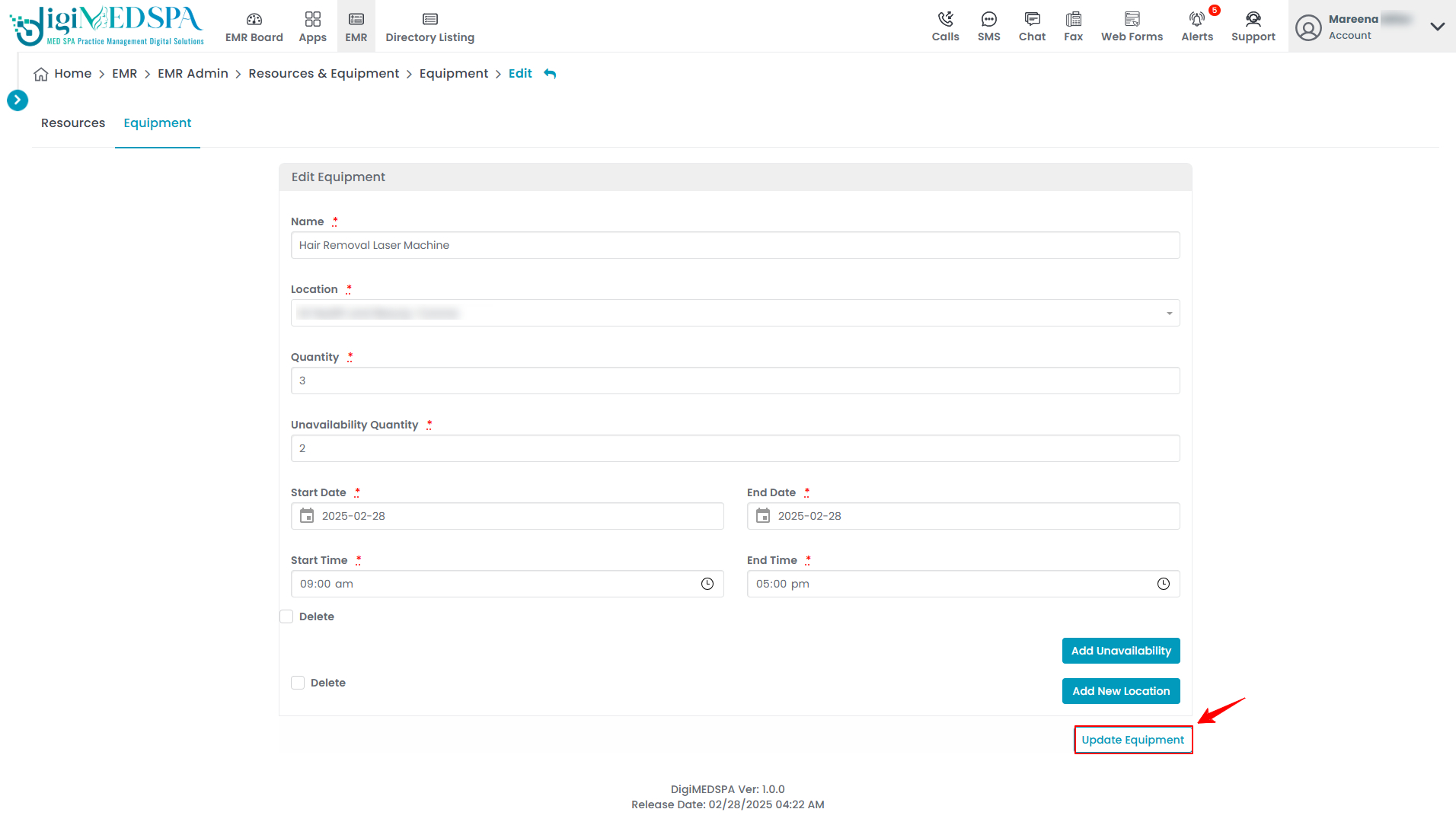 The Equipment has been successfully edited!Note: Equipment can also be edited by clicking the "Edit Equipment" button in the top right corner of the View Equipment Page.
The Equipment has been successfully edited!Note: Equipment can also be edited by clicking the "Edit Equipment" button in the top right corner of the View Equipment Page.