View Notification Logs
This user guide provides instructions for viewing notification logs, allowing users to track sent messages, delivery statuses, and timestamps for efficient monitoring and troubleshooting.
Understanding Terminologies
Notification Logs
Notification logs track the details of sent notifications, including timestamps, delivery status, recipients, and message content. These logs help monitor communication history and identify any issues with message delivery.
View Notification Logs
- The user can view the notification logs by accessing the ‘’Notification Logs’’ from two entry points.
- From the EMR Admin, click on “Notification Logs” under “Notifications.’’

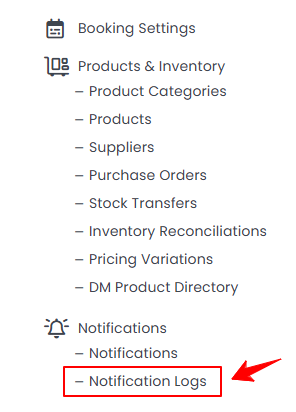
- From the Left Navigation, open the “EMR Admin” dropdown menu, select “Notifications,” and then choose “Notification Logs” from the subsequent dropdown menu. Alternatively, you can type "Notifications" into the search bar in the Left Navigation.
- From the EMR Admin, click on “Notification Logs” under “Notifications.’’
- To view a notification log, click anywhere on the notification log data or click the three dots under the action column and select "View" for the specific notification log.

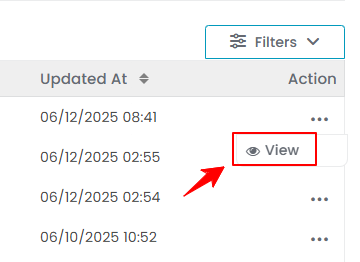
- The Notification Log Details Screen displays key information, including the name for the User and Notification, Email, Phone Number, and the content of both Email and SMS messages.Note: The “Notification Name” is a unique identifier or title assigned to each notification. It helps users distinguish and manage different types of notifications within the system.


