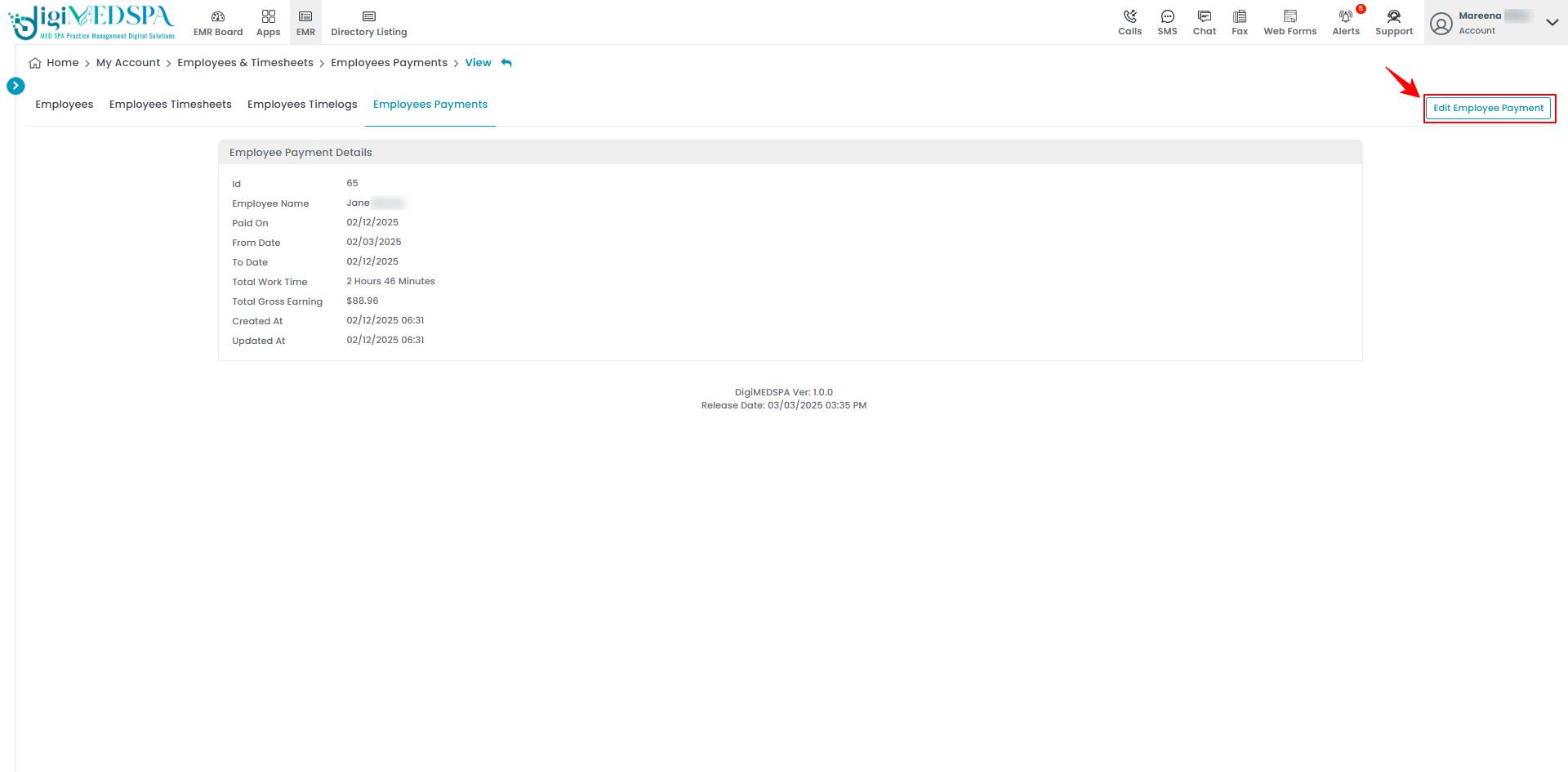Add / Edit Employee Payment
This guide will help you add or update an employee's payment details within the DigiMEDSPA EMR portal. Follow the steps below to ensure accurate payroll management.
Understanding Terminologies
Employee Payments
Employee Payments refer to the compensation provided to staff members, including medical professionals, estheticians, and administrative personnel, for their services. These payments typically include salaries, hourly wages, commissions on procedures and product sales, bonuses, and other incentives based on performance.
Add New Employee Payment
- The user can add an employee payment by accessing the “Employees & Timesheets” App from two entry points.
- From the Top Right Profile dropdown, select “Employees & Timesheets.”

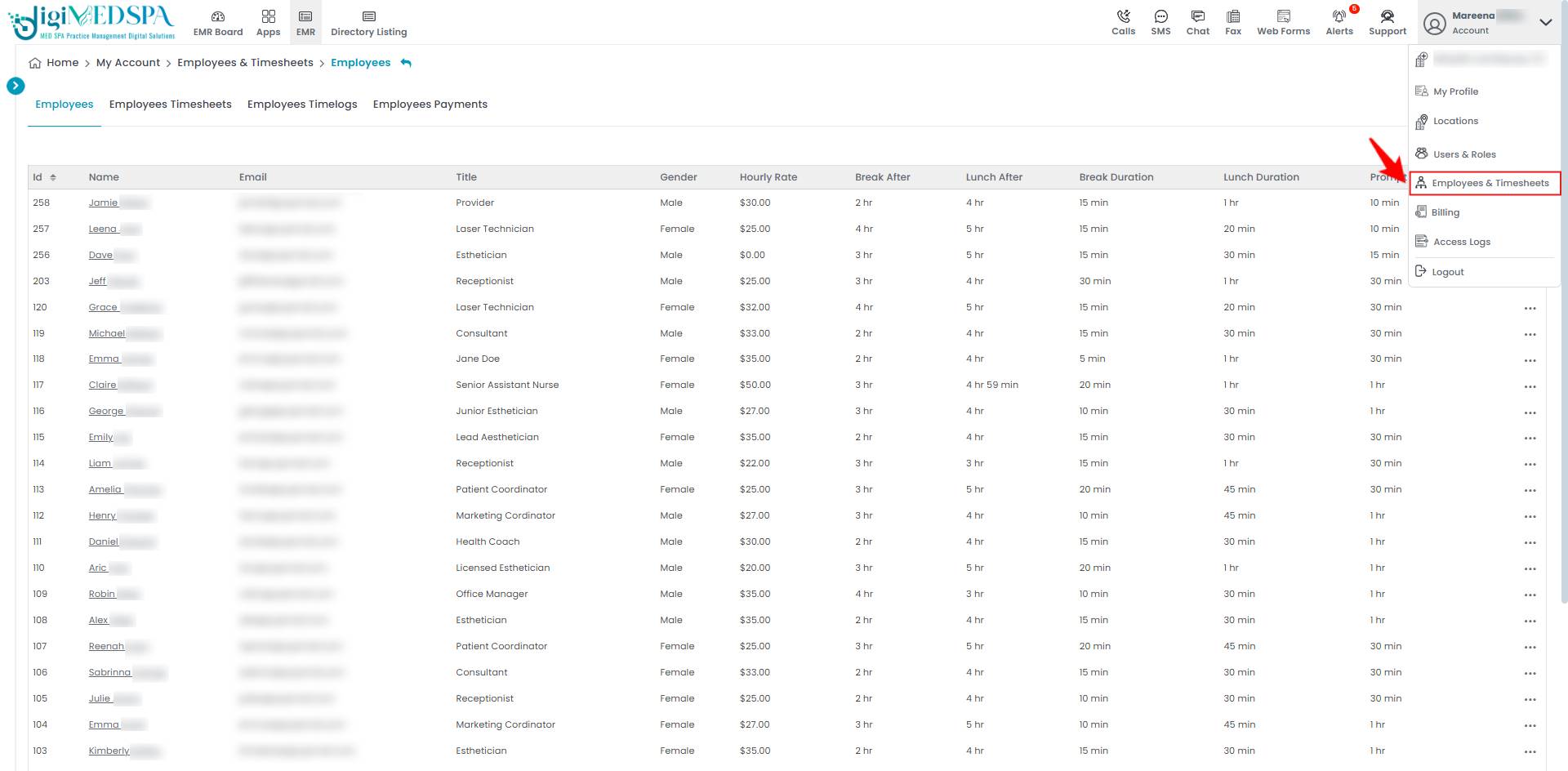
- From the Left Navigation, click on the “My Account” dropdown and select “Employees & Timesheets.”

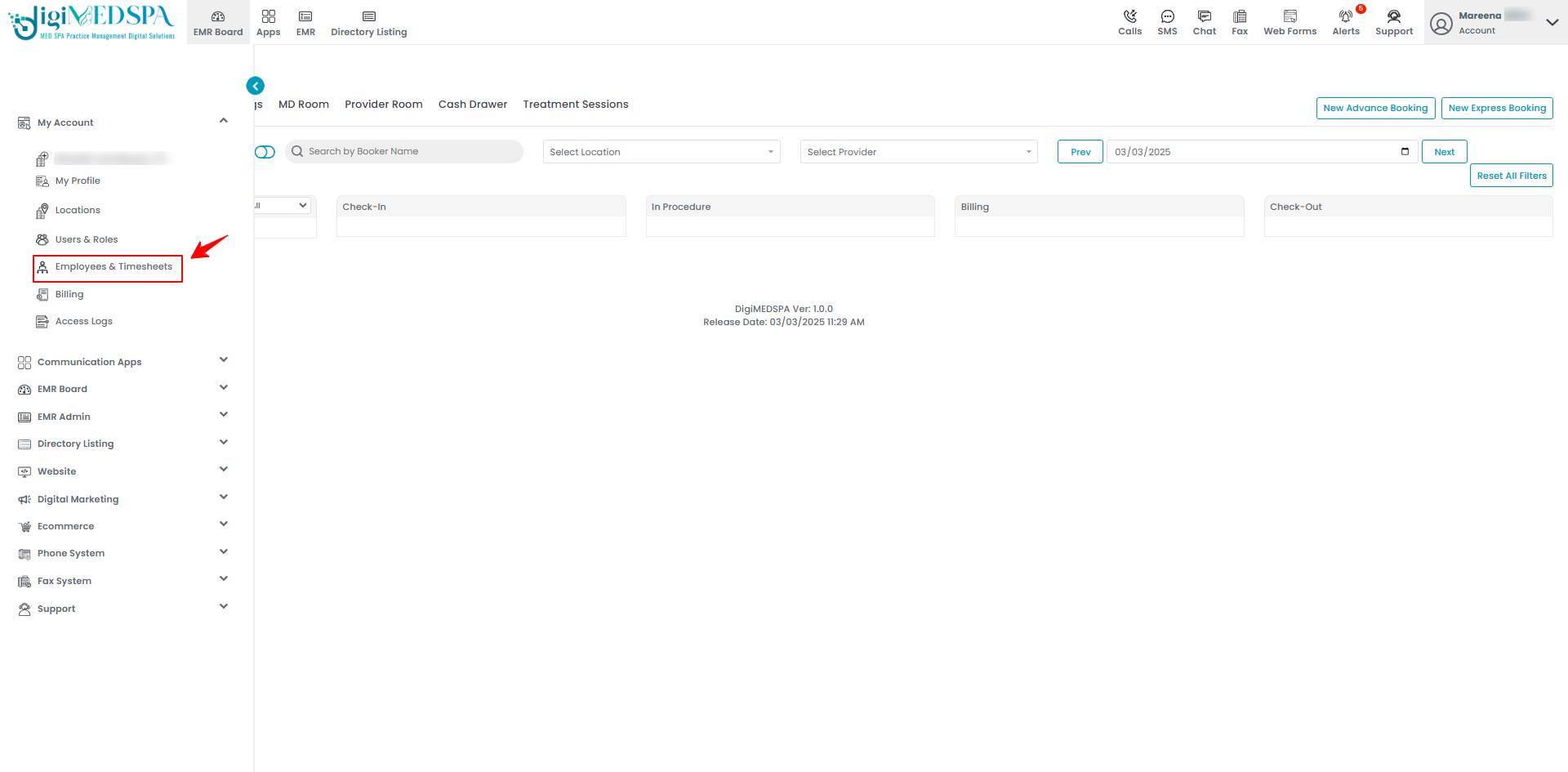 Note: Once you are in the 'Employees and Timesheets’ App, the ‘Employees’ list will open by default as it is the first option in the Employees and Timesheets App.
Note: Once you are in the 'Employees and Timesheets’ App, the ‘Employees’ list will open by default as it is the first option in the Employees and Timesheets App.
- From the Top Right Profile dropdown, select “Employees & Timesheets.”
- To access Employees Payments, click on the ‘’Employees Payments’’ tab.

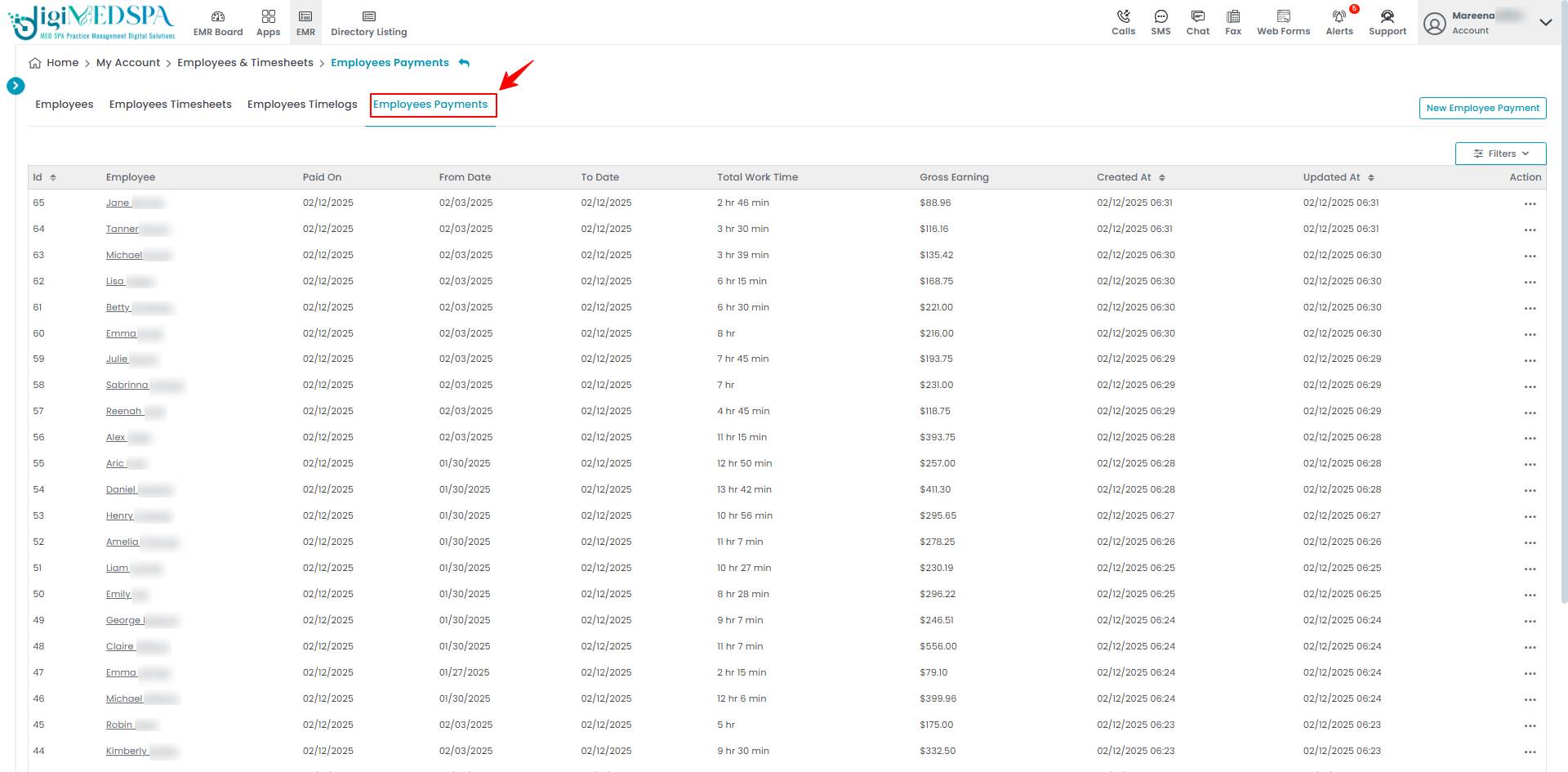
- To add a new employee payment, click on the ‘’New Employee Payment’’ button in the top right corner of the screen.

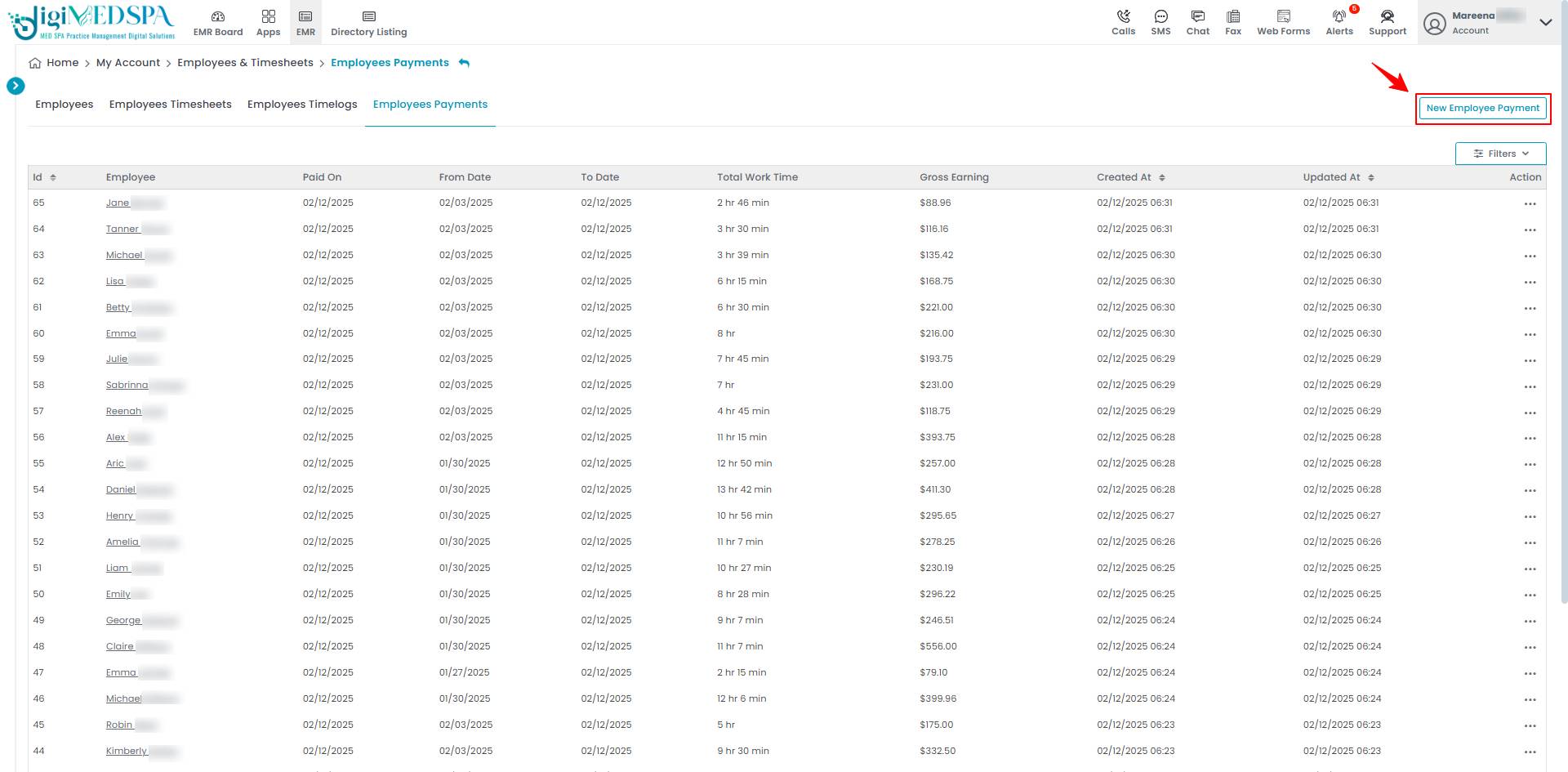
- Fill in the required fields, select the Employee from the dropdown, enter the Dates of payment (Paid On and To Date), Total Work Time, and Total Gross Earning. Once done click on ‘’Create Employee Payment.’’

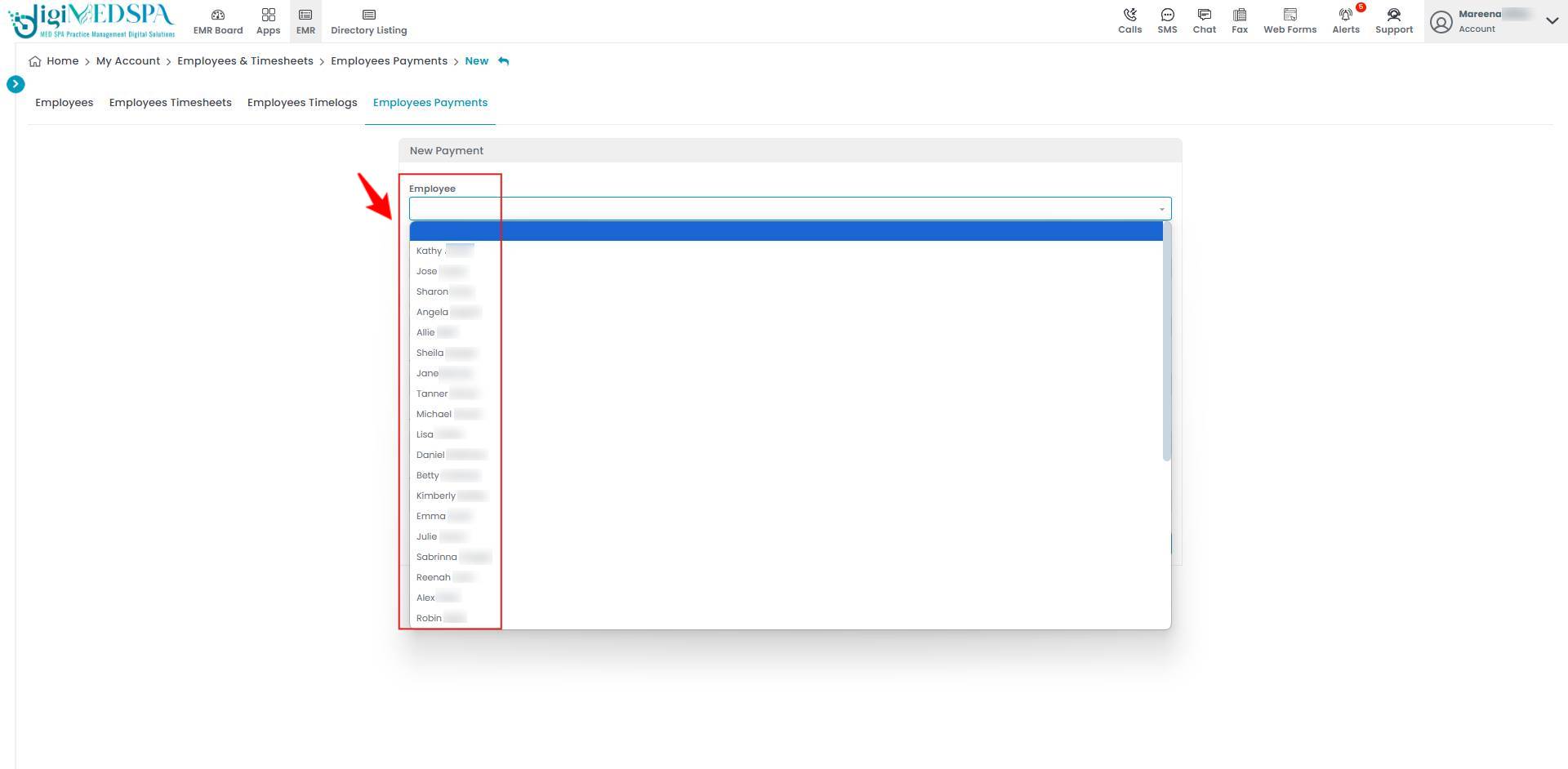

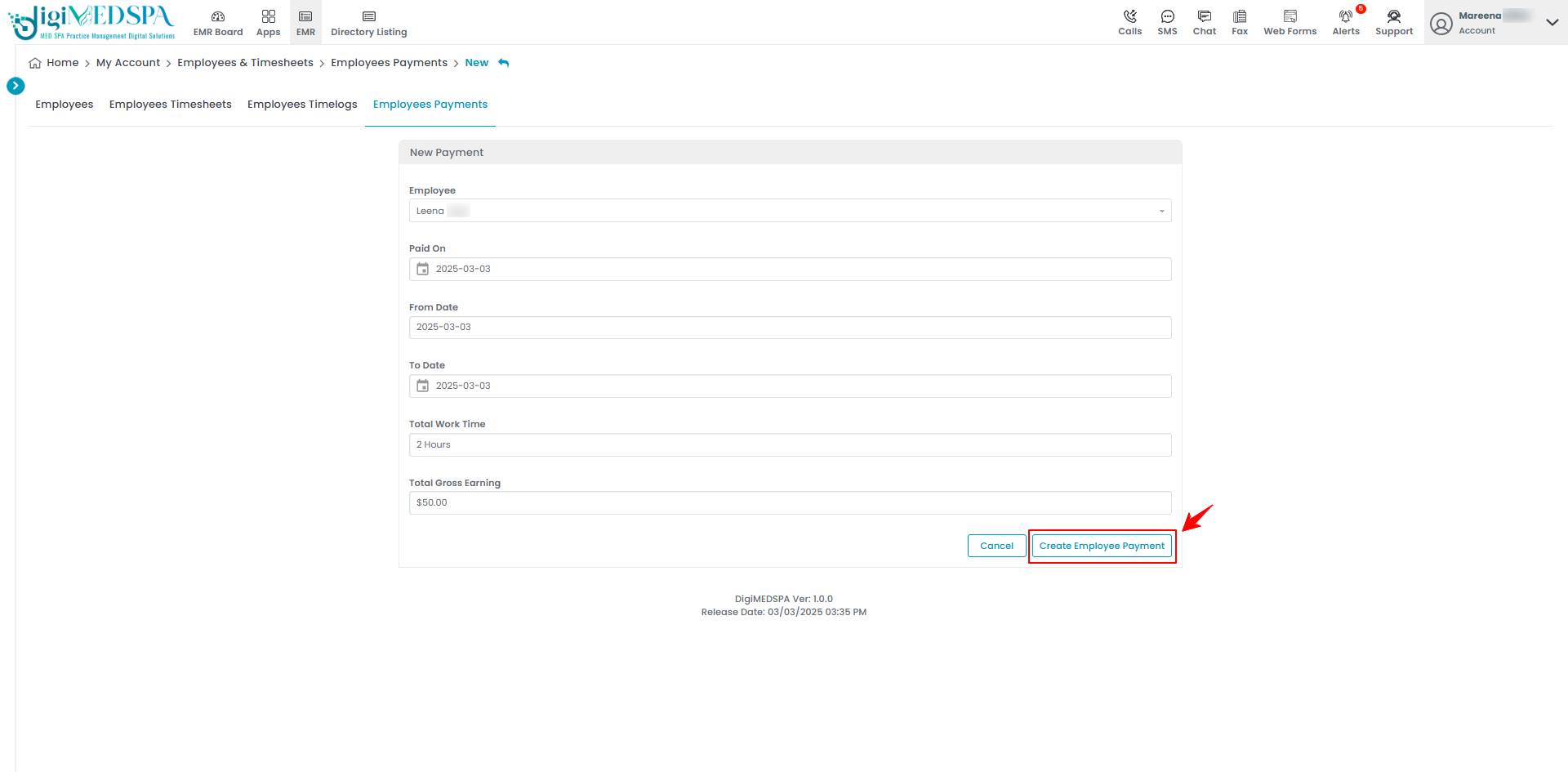 Note: ‘Total Work Time’ refers to the total hours an employee spends performing work-related duties during a specific period, including productive tasks, meetings, and paid breaks. ‘Total Gross Earnings’ are the total amount of money an employee earns before deductions, such as taxes, insurance, or retirement contributions. They include regular wages, overtime pay, bonuses, commissions, and any other earnings during a specific period.The new employee payment is successfully created!
Note: ‘Total Work Time’ refers to the total hours an employee spends performing work-related duties during a specific period, including productive tasks, meetings, and paid breaks. ‘Total Gross Earnings’ are the total amount of money an employee earns before deductions, such as taxes, insurance, or retirement contributions. They include regular wages, overtime pay, bonuses, commissions, and any other earnings during a specific period.The new employee payment is successfully created!
Edit Employee Payment
- From the employee payments list, click on three dots under the action column and select "Edit" for the specific employee payment.

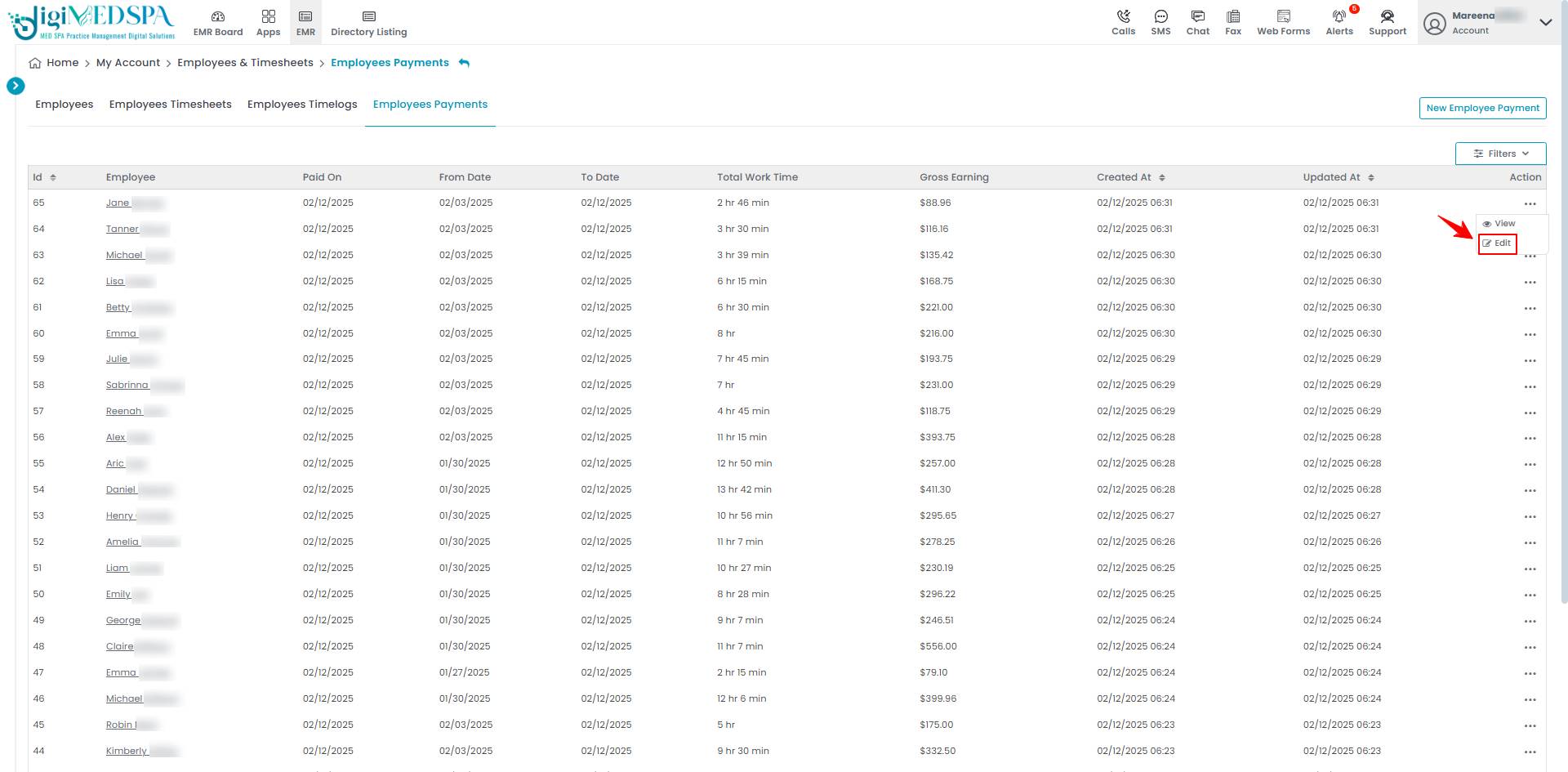
- Make the necessary changes and click “Update Employee Payment.’’

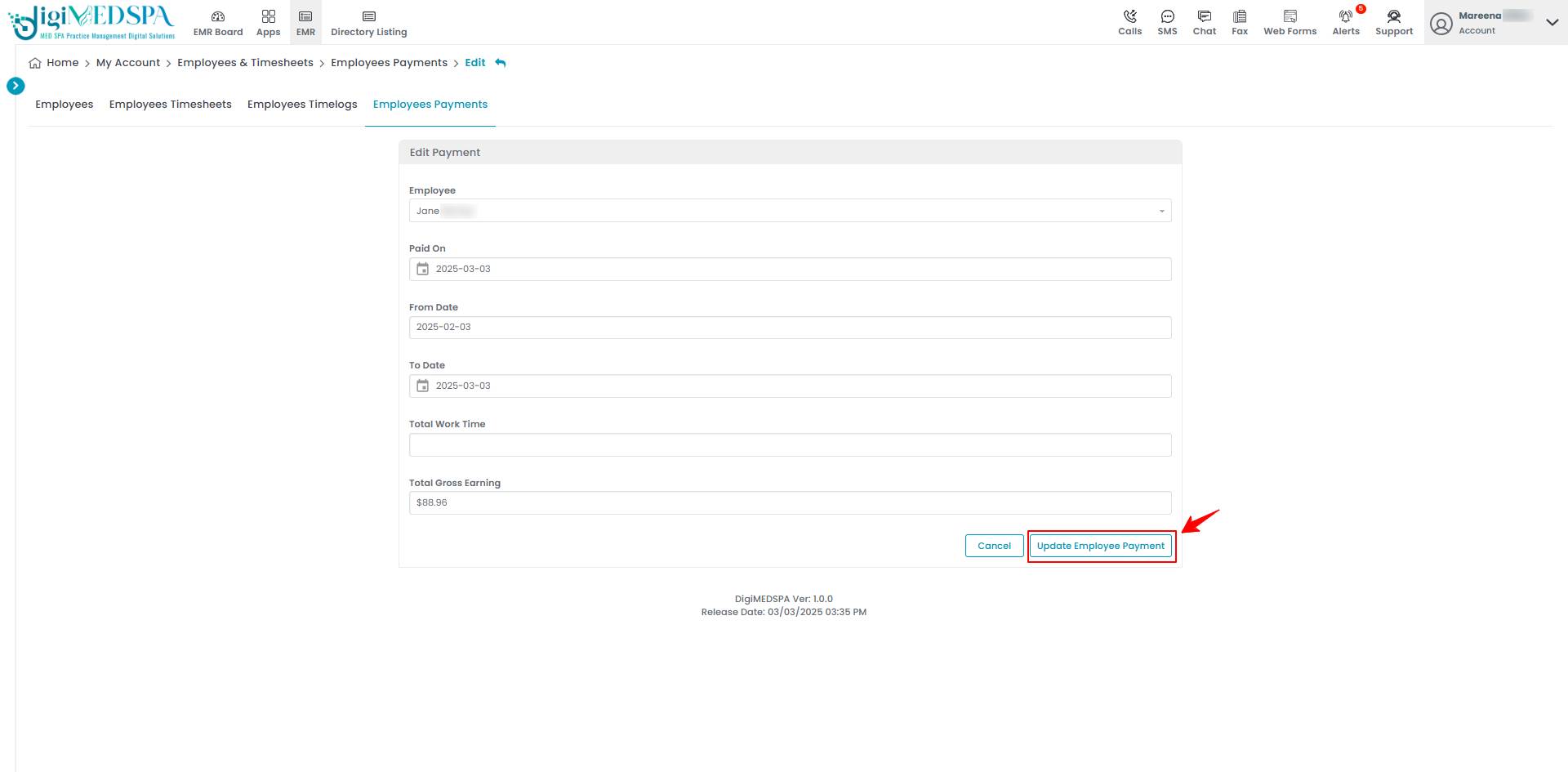 The employee payment has been successfully edited!Note: The employee payment can also be edited by clicking the "Edit Employee Payment" button in the top right corner of the View Employee Payment Page.
The employee payment has been successfully edited!Note: The employee payment can also be edited by clicking the "Edit Employee Payment" button in the top right corner of the View Employee Payment Page.