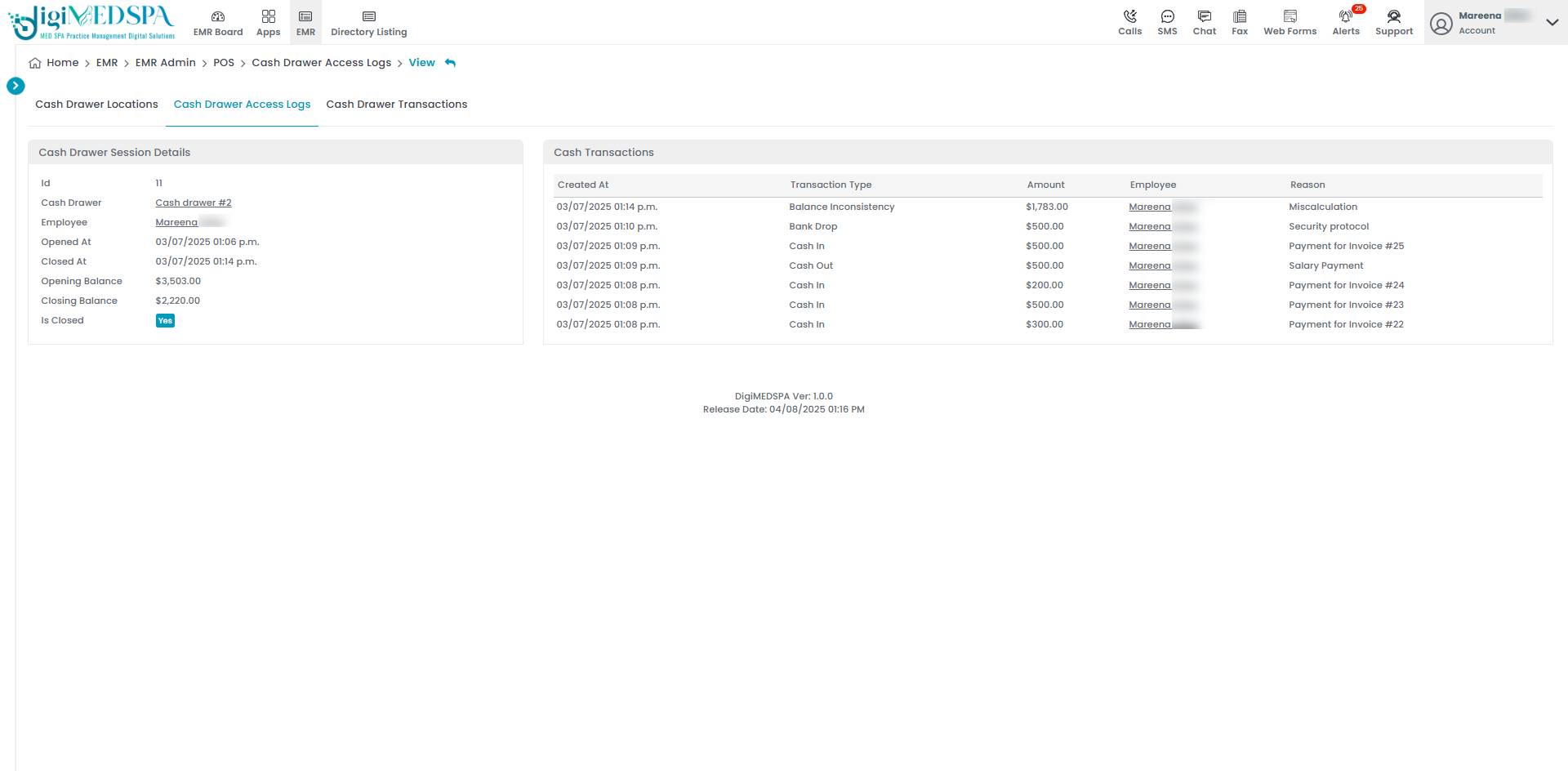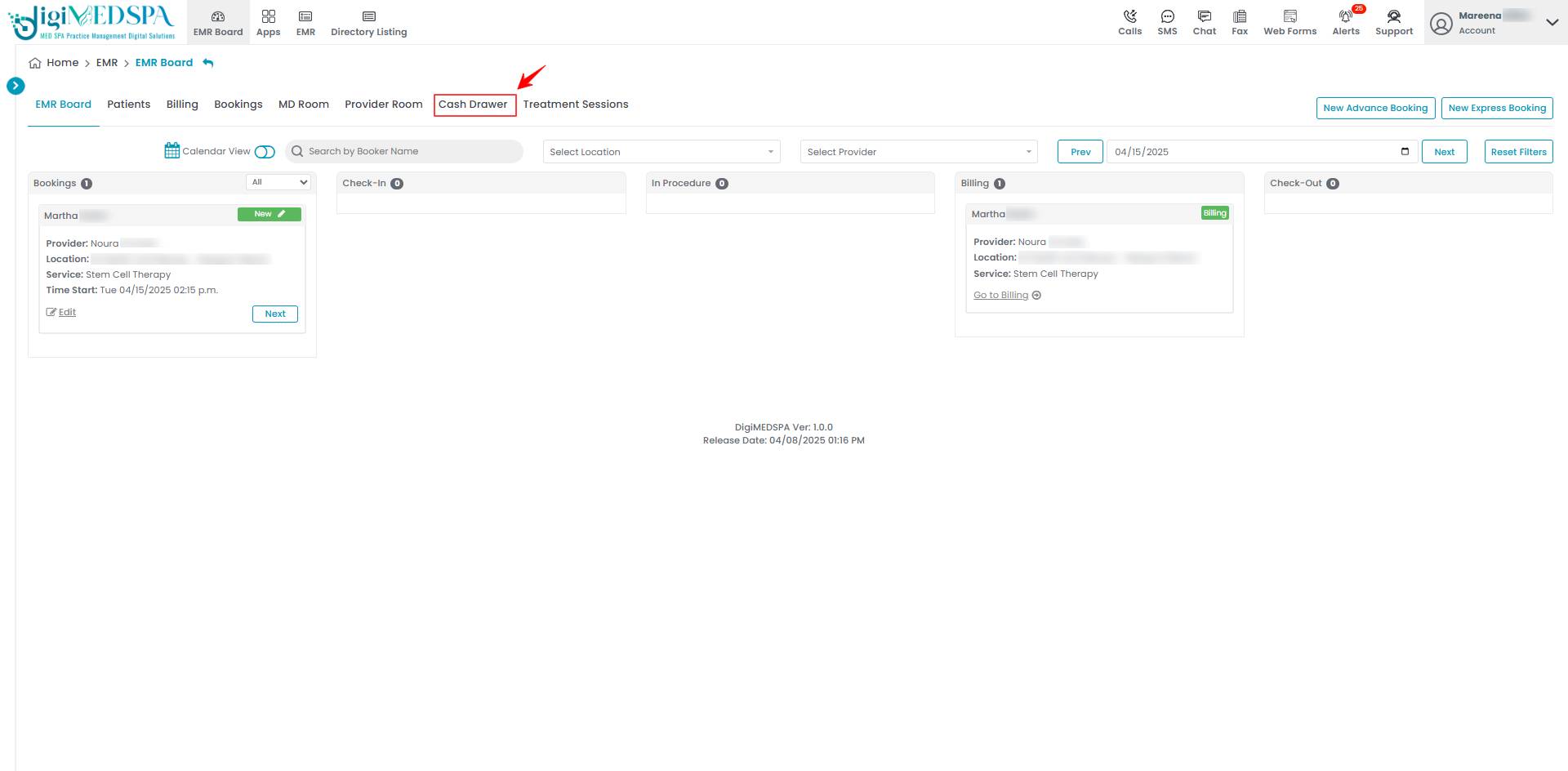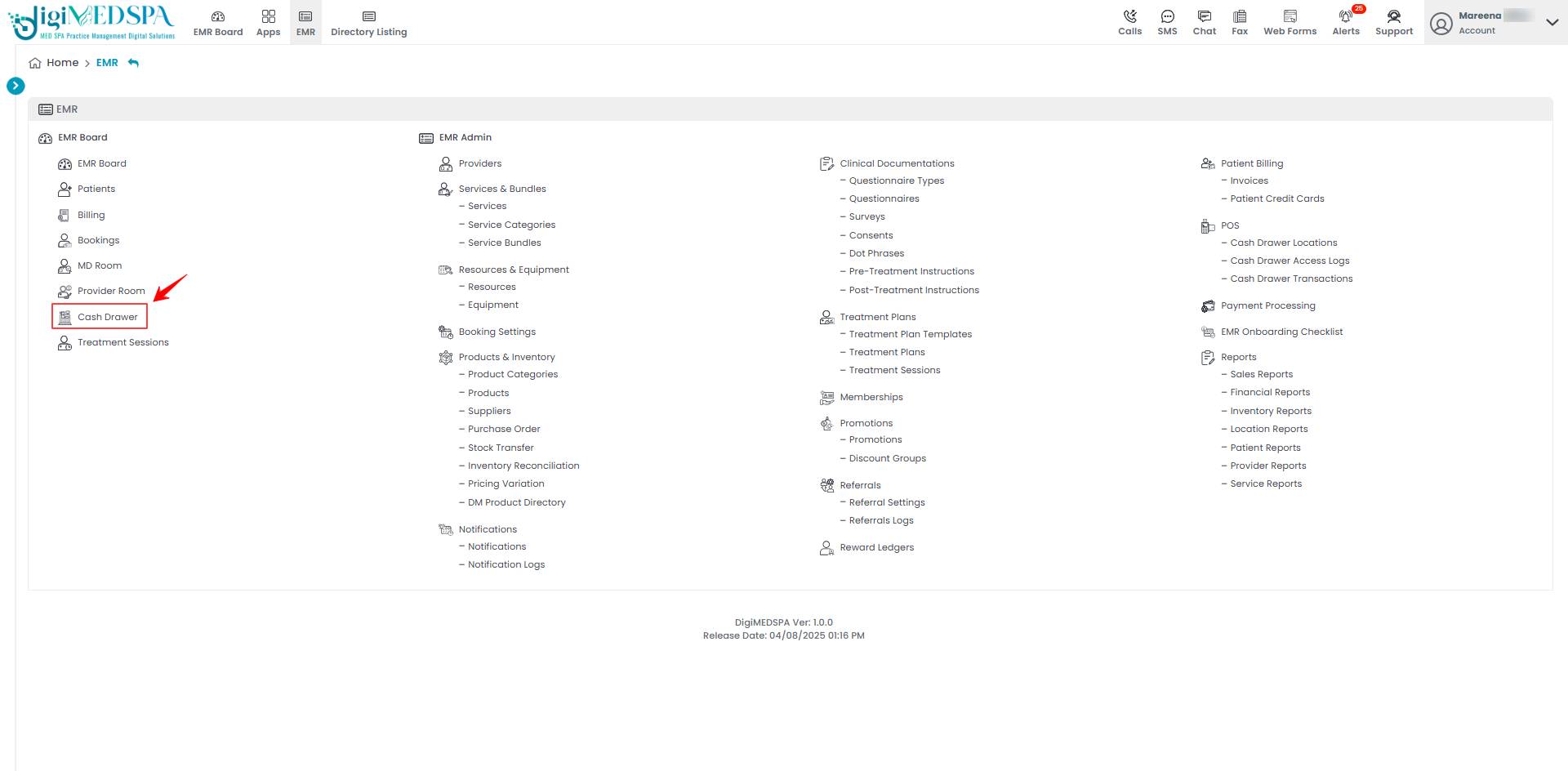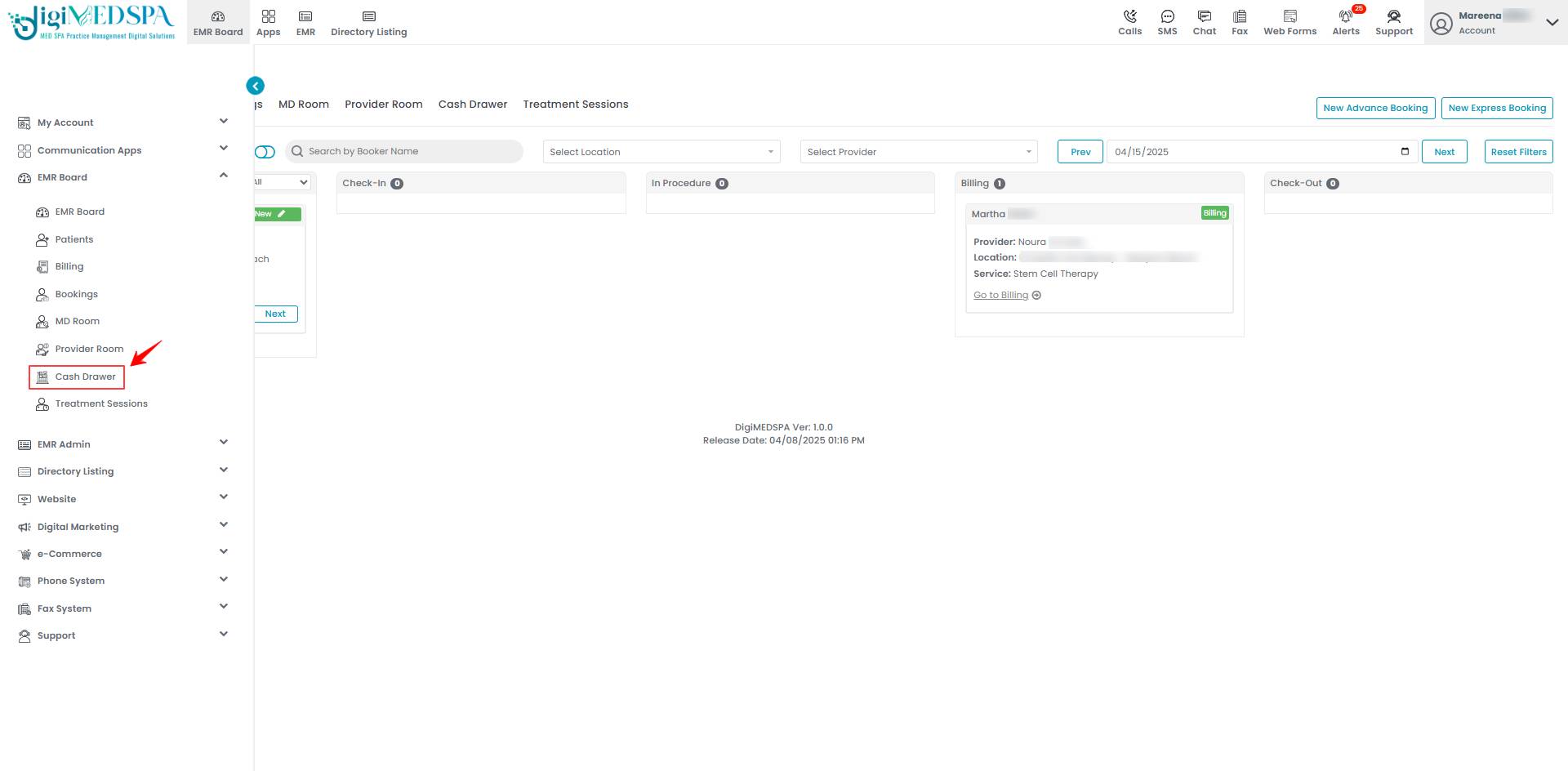View Cash Drawer History
This user guide provides step-by-step instructions on how to view the cash drawer history across multiple Med SPA locations.
Understanding Terminologies
Cash Drawer History
Cash drawer history is a comprehensive record of all past cash drawer activities at a Med SPA location. It includes details of cash inflows and outflows, bank drops, balance discrepancies, and closing summaries, ensuring accurate financial tracking and accountability.
View Cash Drawer History
- The user can access the cash drawer history through the Cash Drawer Screen accessible via three entry points.
- Select the Med SPA location from the dropdown menu for which you want to view the cash drawer history.

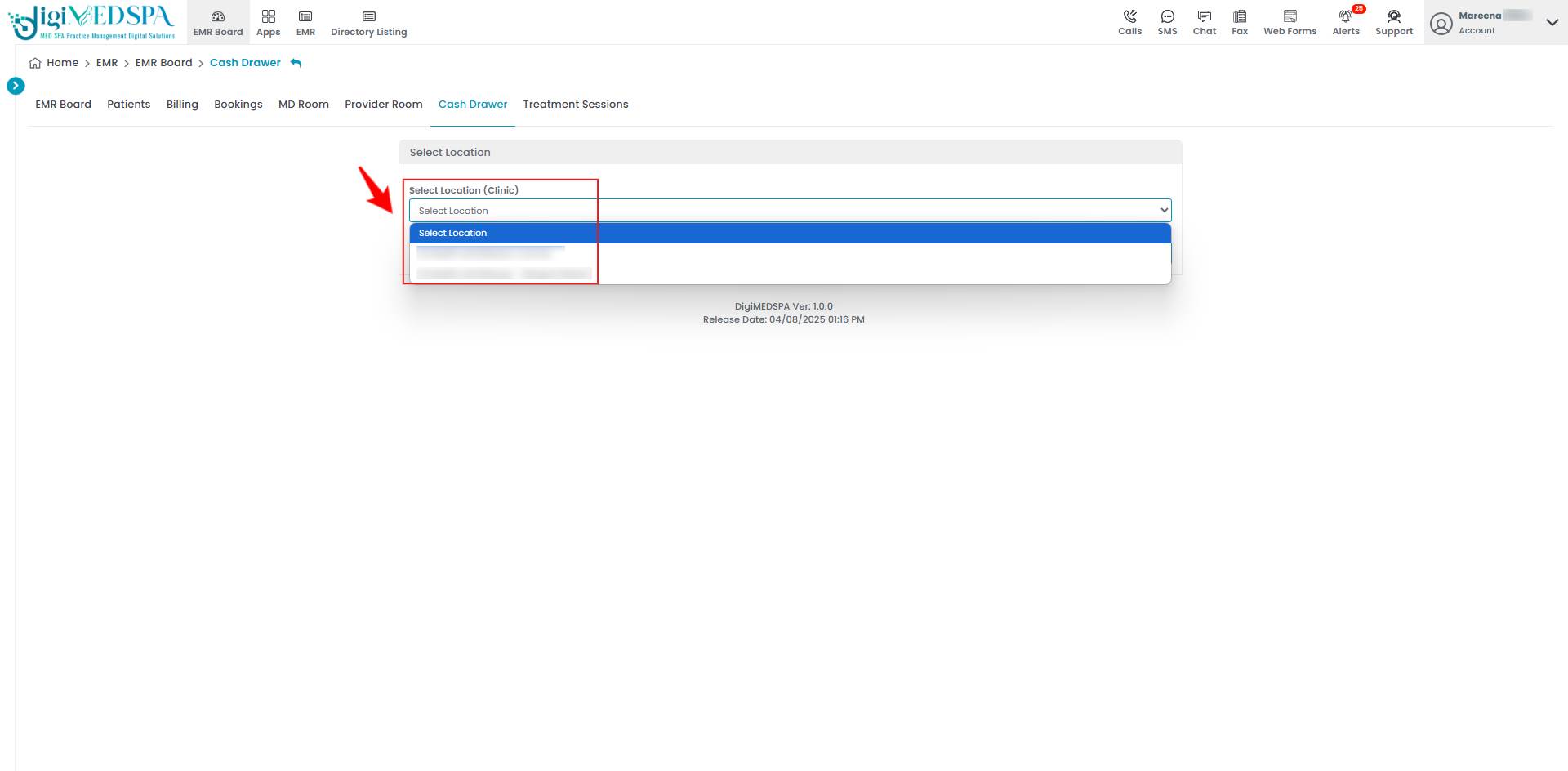
- After selecting the location, click “Proceed.”

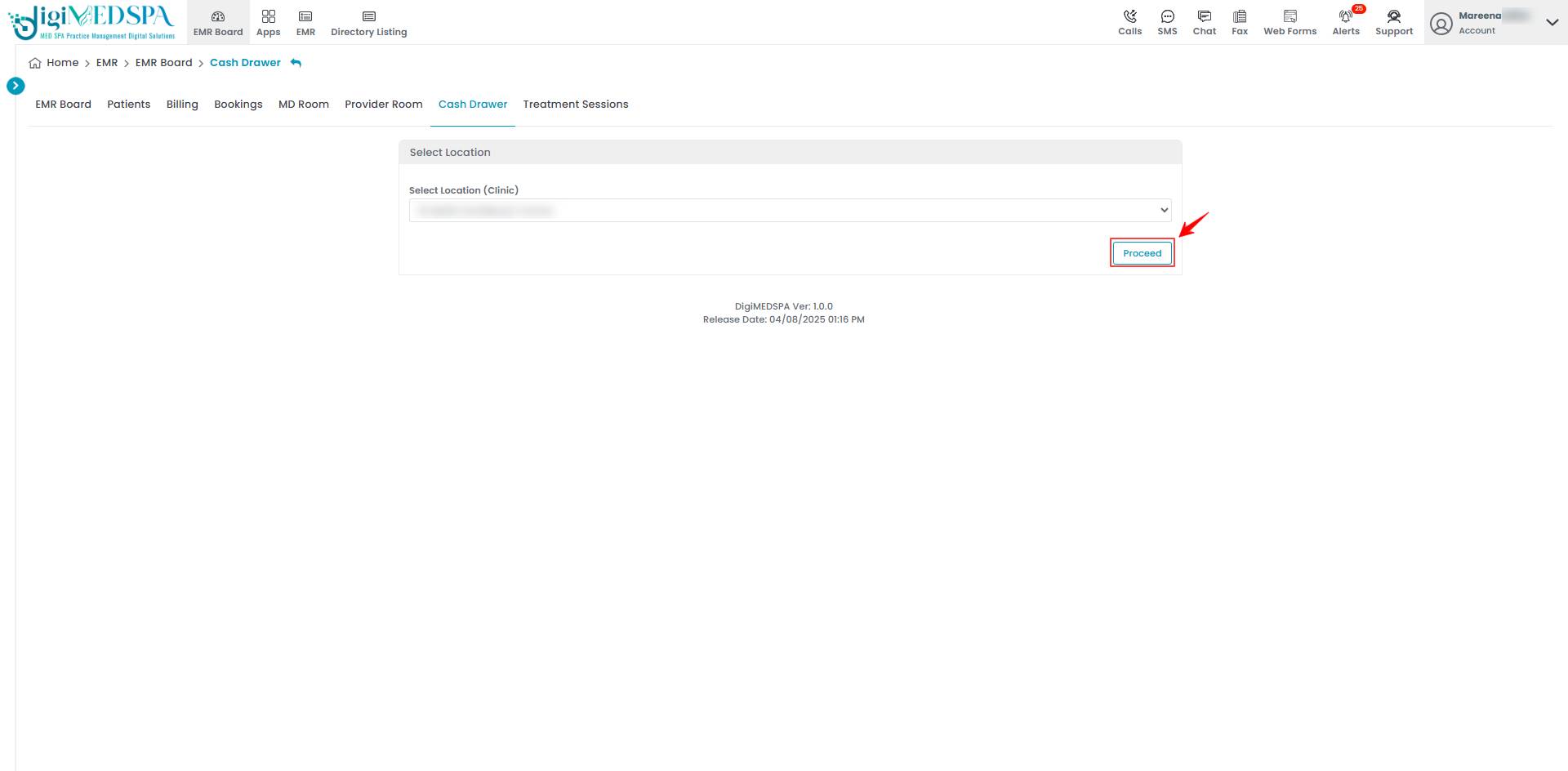
- The cash drawer for the selected Med SPA location will open, displaying Cash Drawer Actions on the left and Today’s Cash Transactions at the bottom. It also shows the Opened At time and the current amounts for Cash In, Cash Out, Bank Drop, and Current Balance for that location.

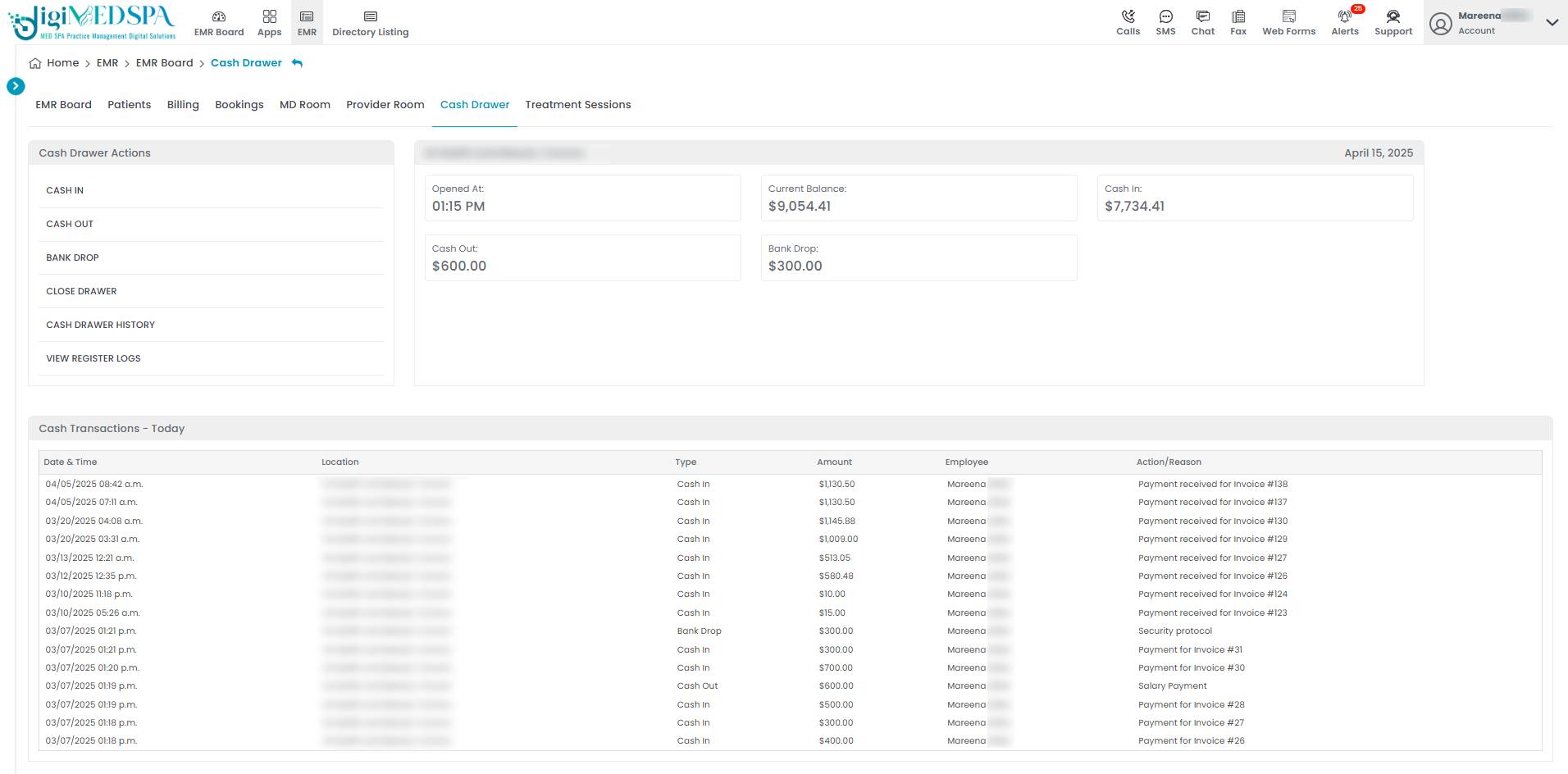 Note: “Cash Drawer Actions” are the available functions within the system that allow users to manage the cash drawer, including cash in, cash out, reconciliations, and transaction tracking. These actions help maintain accurate cash flow records for a Med SPA location. “Today's Cash Transactions” refers to a log of all cash movements within the cash drawer for the current business day. “Opened At” refers to when the cash drawer was opened for the business day, helping track when financial activity began. “Cash In” refers to adding money to the cash drawer, including payment for services, product sales, or manual cash deposits. “Cash Out” refers to money removed from the cash drawer, including refunds, petty cash expenses, or withdrawals. A “Bank Drop” transfers excess cash from the drawer to a secure bank deposit to minimize on-hand cash risks. The “Current Balance” is the total amount of money available in the cash drawer after accounting for all cash in, cash out, and bank drop transactions.
Note: “Cash Drawer Actions” are the available functions within the system that allow users to manage the cash drawer, including cash in, cash out, reconciliations, and transaction tracking. These actions help maintain accurate cash flow records for a Med SPA location. “Today's Cash Transactions” refers to a log of all cash movements within the cash drawer for the current business day. “Opened At” refers to when the cash drawer was opened for the business day, helping track when financial activity began. “Cash In” refers to adding money to the cash drawer, including payment for services, product sales, or manual cash deposits. “Cash Out” refers to money removed from the cash drawer, including refunds, petty cash expenses, or withdrawals. A “Bank Drop” transfers excess cash from the drawer to a secure bank deposit to minimize on-hand cash risks. The “Current Balance” is the total amount of money available in the cash drawer after accounting for all cash in, cash out, and bank drop transactions. - Now, click "Cash Drawer History" under Cash Drawer Actions on the left side of the screen.

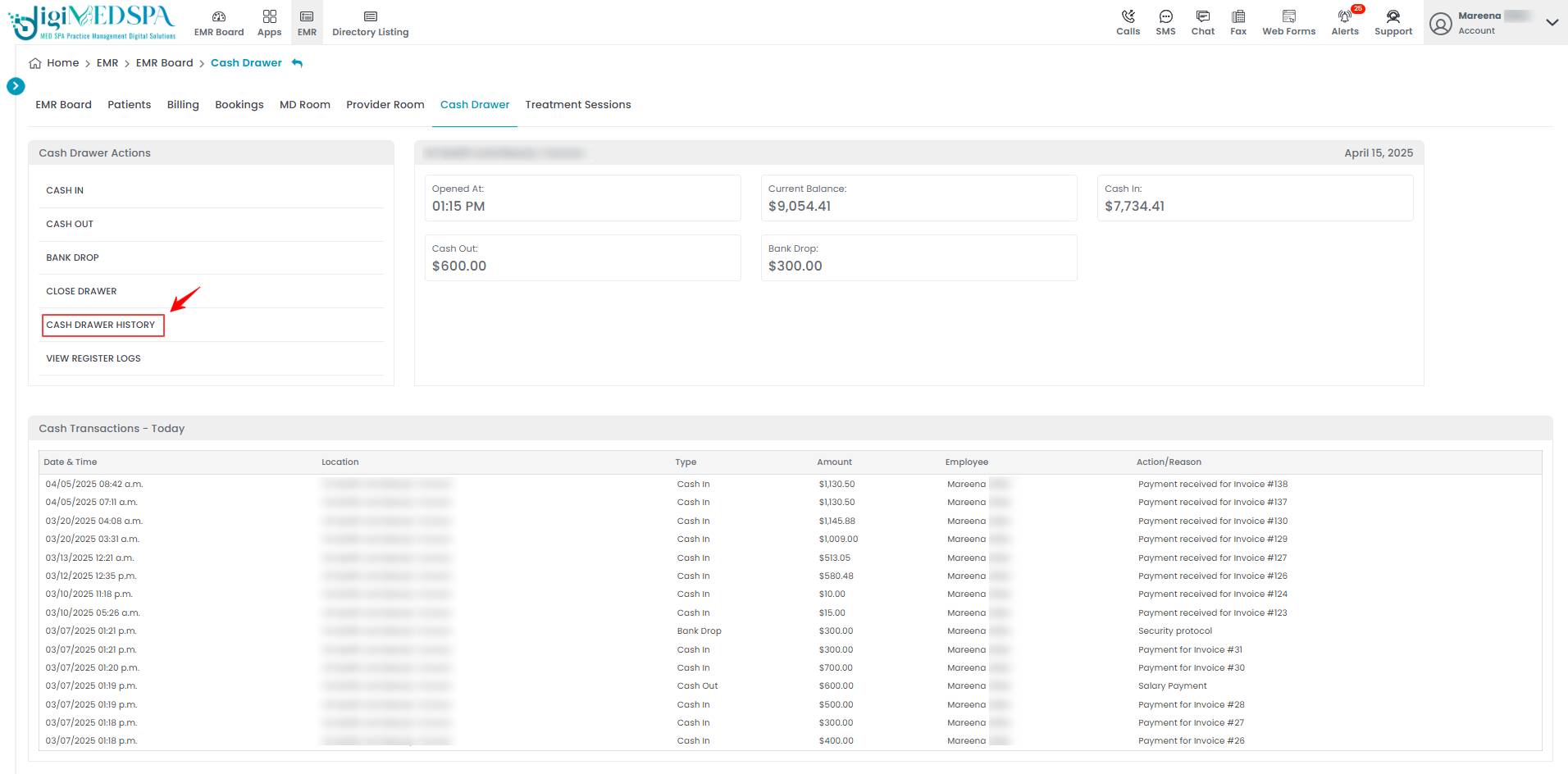
- The Cash Drawer History displays key details such as the Employee Name who opened the cash drawer, Opening and Closing Date and Time, Opening and Closing balance, and Current Status (open or closed). To view the complete history and details of a specific cash drawer session, from the list, click the three dots under the action column and select "View," or simply click anywhere on the session’s data.

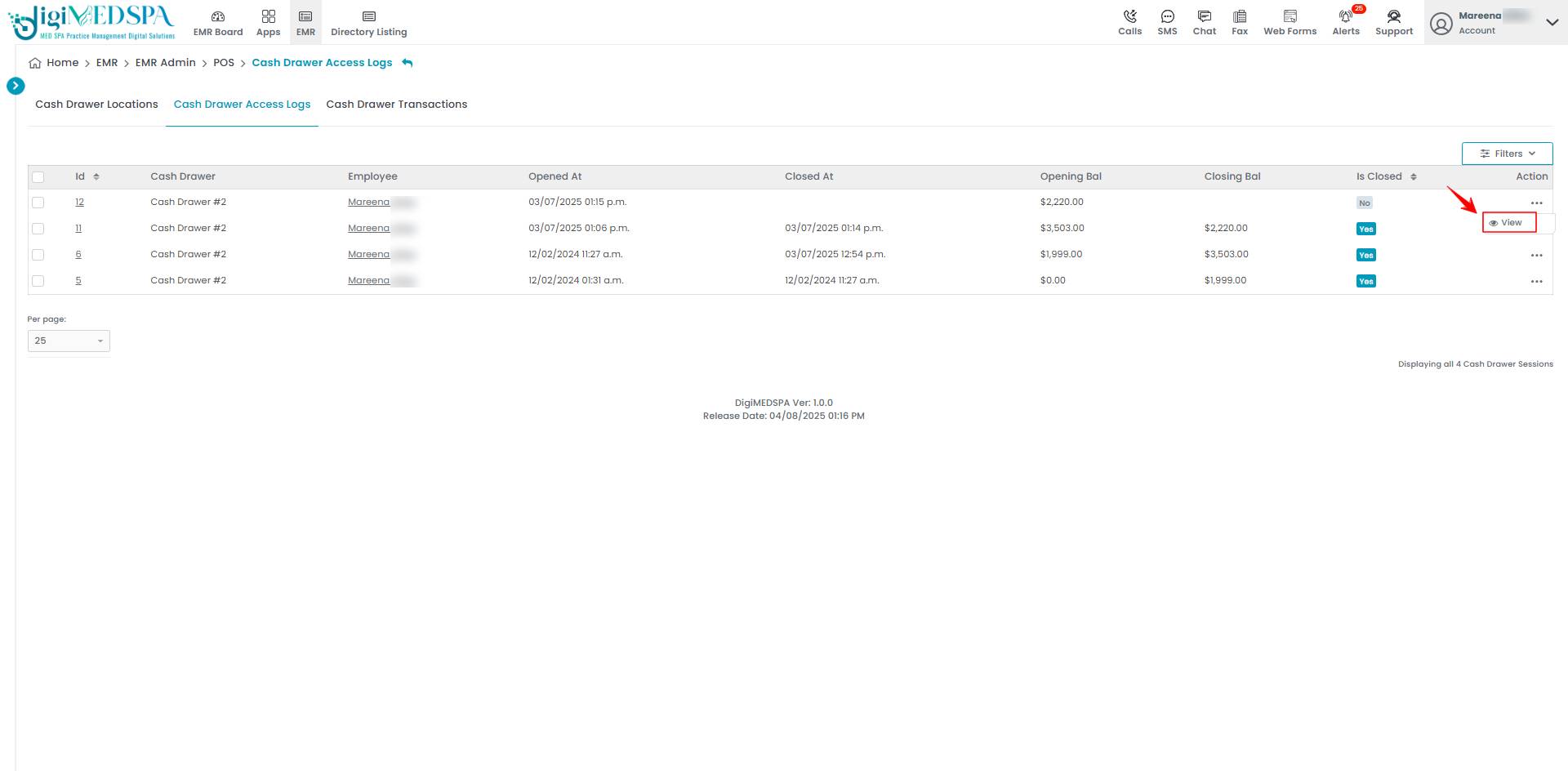 Note: “Opening Date and Time” refers to the exact date and time when the cash drawer was first opened for business operations on a specific day. This marks the beginning of a shift or business day for cash handling purposes. “Closing Date and Time” refers to the date and time when the cash drawer was officially closed at the end of a business shift or day. This marks the finalization of all cash transactions for that period. “Opening Balance” is the amount of cash placed in the drawer at the beginning of the shift or business day. “Closing Balance” is the total amount of money counted in the cash drawer at the end of the shift or business day, including the opening balance and all cash sales or transactions processed during the period. Current status (open or closed) indicates whether the cash drawer is currently in use (open) or has been officially closed for the day or shift (closed). This helps track active cash drawers in real time.
Note: “Opening Date and Time” refers to the exact date and time when the cash drawer was first opened for business operations on a specific day. This marks the beginning of a shift or business day for cash handling purposes. “Closing Date and Time” refers to the date and time when the cash drawer was officially closed at the end of a business shift or day. This marks the finalization of all cash transactions for that period. “Opening Balance” is the amount of cash placed in the drawer at the beginning of the shift or business day. “Closing Balance” is the total amount of money counted in the cash drawer at the end of the shift or business day, including the opening balance and all cash sales or transactions processed during the period. Current status (open or closed) indicates whether the cash drawer is currently in use (open) or has been officially closed for the day or shift (closed). This helps track active cash drawers in real time. - The Cash Drawer Session View Screen will display a complete list of all cash transactions that occurred during that specific cash drawer session.