Sign the Consent Forms for a Procedure
This user guide offers step-by-step instructions on how to have patients sign the consent form for a procedure.
Understanding Terminologies
Consent Form
Consent forms are legal documents that patients sign to acknowledge their understanding of a procedure, its potential risks, benefits, and alternatives, and to grant permission for the procedure to proceed.
Procedures
Procedures are aesthetic treatments performed to enhance or improve a person’s appearance (e.g. Botox, laser treatments, facials, body contouring) . Since these procedures are elective, obtaining informed consent protects both the patient and the provider by ensuring clear communication, managing expectations, and fulfilling legal and ethical obligations. This helps prevent misunderstandings and potential legal issues.
Signing the Consent Form for a Procedure Through Single Page View
- The user can create a procedure from three entry points:
- From the EMR Board select a booking that is in the ‘’Checked In’’ step then press the ‘’Start Procedure’’ button to move that booking to the ‘’In Procedure’’ phase.

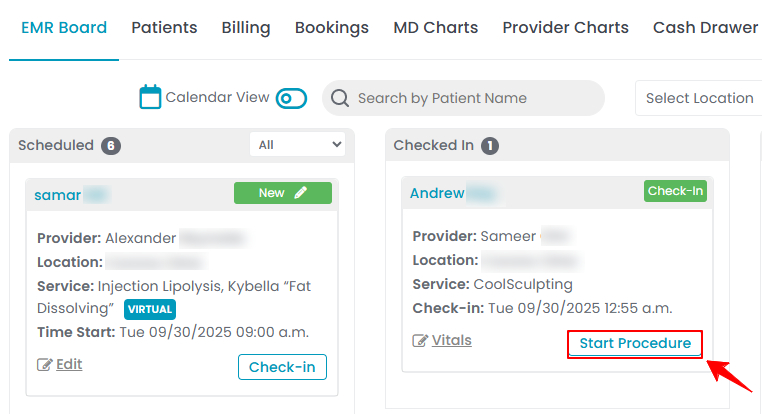
- Here, the user can choose to create either a “Multi Page View” procedure or a “Single Page View” procedure. Click on the “Single Page View” option.
- From the EMR Board tabs, click on “Patients.”
- From the patient list, click on three dots under the action column and select "Express Procedure" for the specific patient.
- Alternatively, you can click “View Patient Profile” from the three dots in the Action column. Within the patient profile, every page includes a “New Procedure” button in the Quick Actions, located at the bottom left under the patient’s information, then choose “Single Page View.”
- From the EMR Board tabs, click on “Bookings.”
- From the list of all bookings, click on three dots under the action column and select "New Procedure" for the specific booking, then choose “Single Page View.”Note: If patient information and booking details have already been entered, they will automatically appear in the procedure form.
- From the EMR Board select a booking that is in the ‘’Checked In’’ step then press the ‘’Start Procedure’’ button to move that booking to the ‘’In Procedure’’ phase.
- Complete the procedure details, select the appropriate questionnaires, and then choose the relevant consent forms from the dropdown menu.

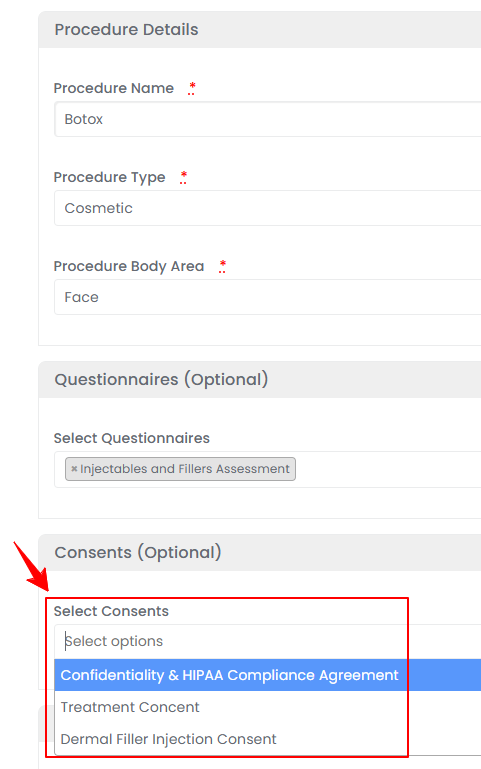
- After selecting the consent forms, the “Save & Fill Consent” button will appear at the bottom of the form. If the patient has already checked in at the Med SPA facility, you can click this button to have them sign the consent form(s) on-site. Alternatively, the patient can log in to their Patient Portal and fill out the consent form before the procedure.


- If you click the “Save & Fill Consent” button, you will be directed to the Patient Consent Screen. Click “Sign Consent.”


Note: If multiple consent forms are attached to the procedure, click the “Sign All Consents” button. - Fill and sign the form, then click “Submit” to proceed.

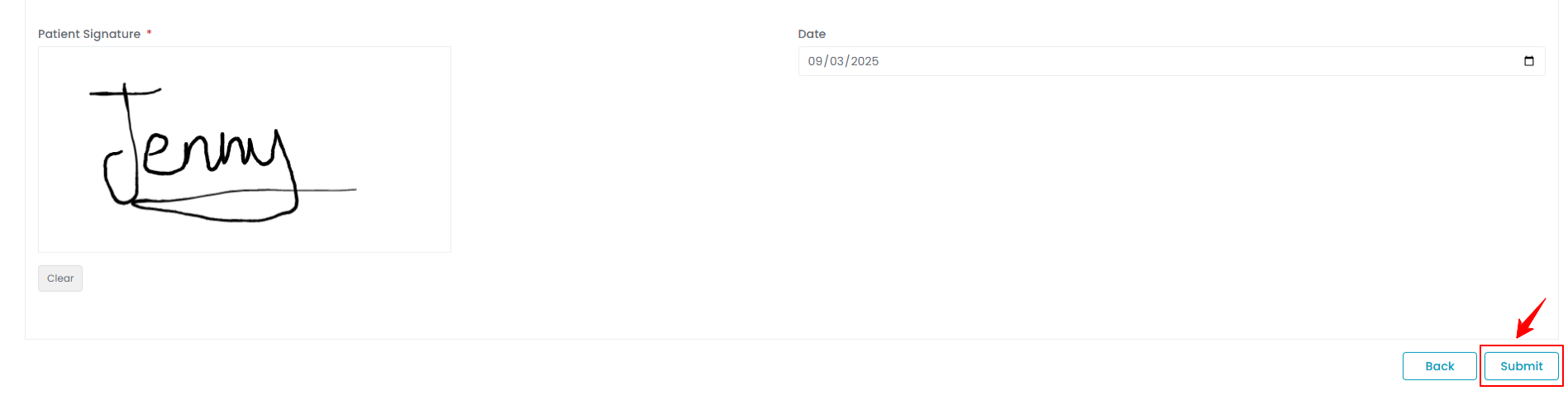
The consent form has been successfully signed for the procedure through the single page view!
Signing the Consent Form for a Procedure Through Multi Page View
- After selecting Multi Page View, complete the first five steps and in Step 6, select the relevant consent form from the dropdown menu and click “Next” to proceed.

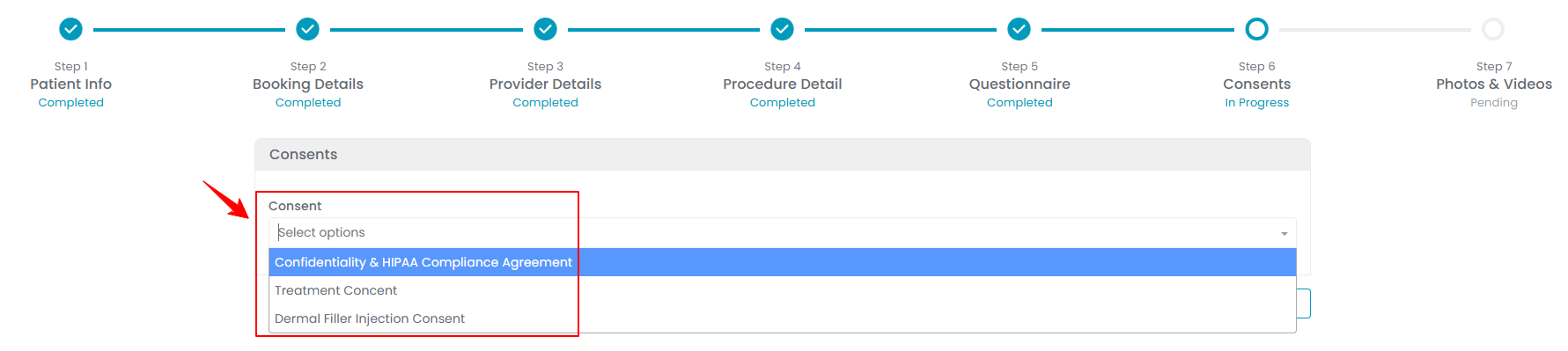
Note: For step-by-step instructions on creating a procedure in Multi Page View, refer to the article “Create a Procedure Through Multi Page View.” - Click “Sign Consent,” fill and sign the form, then click “Submit” to proceed.
The consent form has been successfully signed for the procedure through the multi page view!


