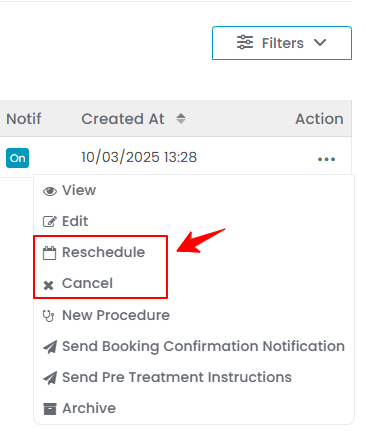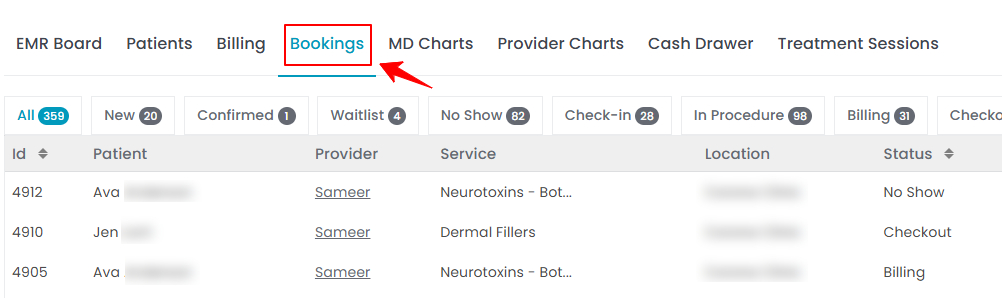Review a Patient’s Past and Future Bookings
This user guide provides step-by-step instructions for reviewing a patient's past and future bookings in the DigiMEDSPA Portal. In our portal, the term "booking" is used to refer to appointments.
Understanding Terminologies
Past Bookings
Past bookings refer to appointments or reservations that patients have previously scheduled and completed (or missed) including details like date, time, services provided, and the provider. Keeping records for past bookings is important for tracking treatment history, assessing outcomes of prior patient visits, managing follow-ups and serving as a reference for planning future treatments.
Future Bookings
Future bookings are upcoming patient appointments or reservations that have been scheduled but not yet completed, including details like date, time, provider, and services, for ensuring that treatments or consultations are well-organized and confirmed. Keeping records for future bookings is important for managing provider availability, avoiding scheduling conflicts, and sending timely reminders to patients.
Review Past and Future Bookings Through Bookings List Screen
- The user can review past and future bookings through the Bookings List Screen, accessible via two entry points.
- On the Bookings List Screen, a list of past and future bookings for all patients will be displayed. This list includes key details like Patient Name, Provider Name, Service, Location, Status, Start Time, Duration, and Created At time.
- To view bookings based on their specific status, users can click on tabs such as New, Confirmed, Waitlist, No Show, Check-in, In Procedure, Billing, Checkout, and Archived. Each tab displays a list of bookings corresponding to that status—for example, the “New” tab shows only new bookings, while the “No Show” tab displays bookings marked as no-shows.

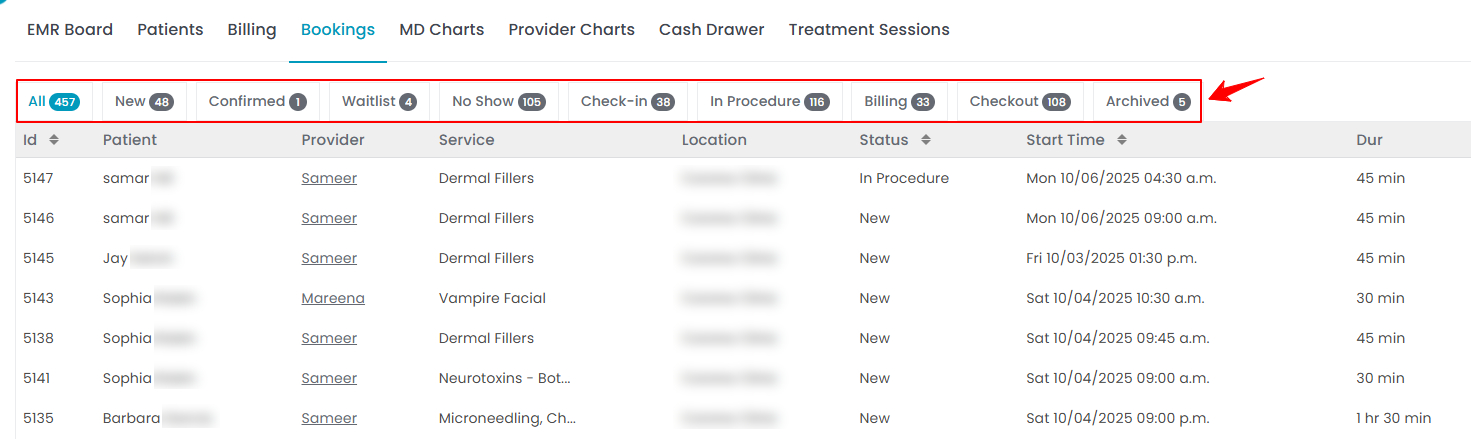 Note: “New” displays appointments that have been recently created but are not yet confirmed. “Confirmed” lists all bookings that have been confirmed by the patient or staff, ready to proceed as scheduled. “Waitlist” shows patients who are on the waitlist, awaiting an available time slot for their desired appointment. “No Show” contains bookings where patients failed to show up for their scheduled appointments without prior cancellation. “Check-In” displays bookings where patients have checked in upon arrival at the Med SPA but have not yet started the procedure. “In Procedure” lists bookings for patients currently undergoing their scheduled treatments or consultations. “Billing” includes bookings that have progressed to the payment stage, where invoices are being processed or payments are being made. “Checkout” displays appointments that have been completed, with patients having settled their bills and finished their visit. “Archived” refers to bookings that have been completed or cancelled and moved out of the active schedule for record-keeping or reporting purposes.
Note: “New” displays appointments that have been recently created but are not yet confirmed. “Confirmed” lists all bookings that have been confirmed by the patient or staff, ready to proceed as scheduled. “Waitlist” shows patients who are on the waitlist, awaiting an available time slot for their desired appointment. “No Show” contains bookings where patients failed to show up for their scheduled appointments without prior cancellation. “Check-In” displays bookings where patients have checked in upon arrival at the Med SPA but have not yet started the procedure. “In Procedure” lists bookings for patients currently undergoing their scheduled treatments or consultations. “Billing” includes bookings that have progressed to the payment stage, where invoices are being processed or payments are being made. “Checkout” displays appointments that have been completed, with patients having settled their bills and finished their visit. “Archived” refers to bookings that have been completed or cancelled and moved out of the active schedule for record-keeping or reporting purposes. - To review past and future bookings for a specific patient, use the filters in the top right corner of the booking list. Click "Filters" and apply options such as patient name, start time, status, or booking creation date to narrow your search.

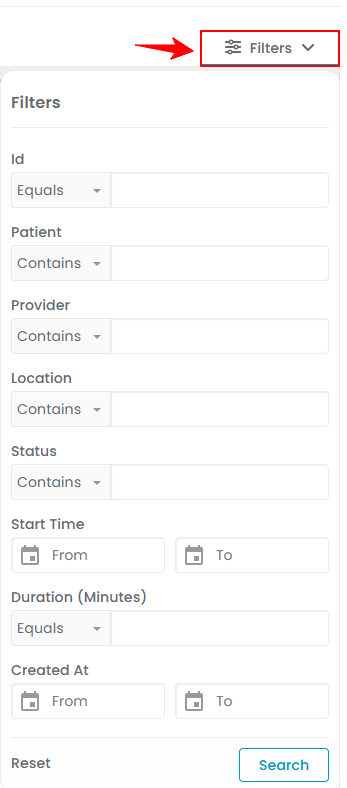
Review Past and Future Bookings Through EMR Board
- Click on "EMR Board" on the EMR Board Tabs to view a list of all bookings for the current date.

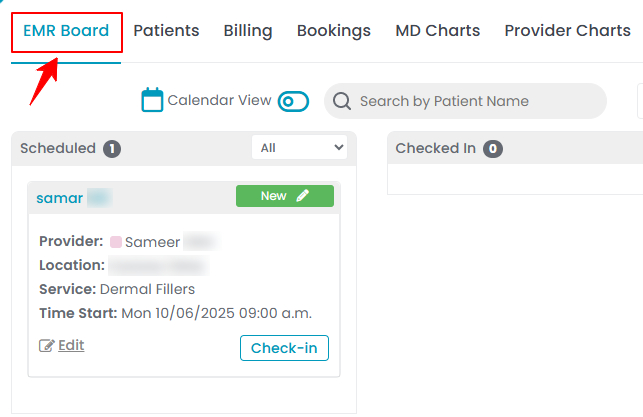
- To review past or future bookings, adjust the date filter to the desired date to view the bookings for that specific date. By default, the EMR Board displays bookings for the current date only.

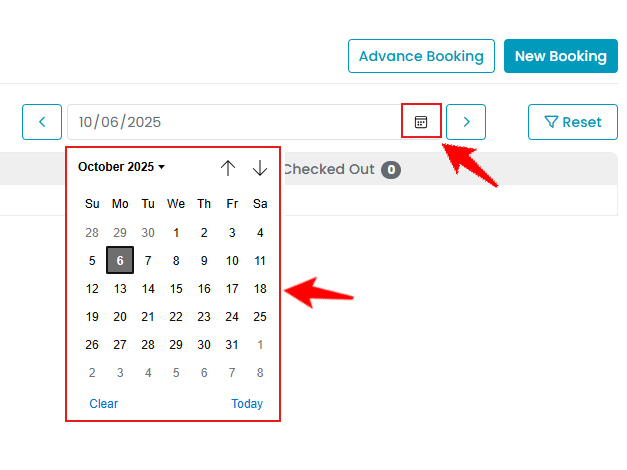 Note: The status dropdown for bookings display 5 options: New, Confirmed, Waitlist, No Show, and Canceled, indicating how the past appointment proceeded. Present and future bookings are automatically set to "New.”
Note: The status dropdown for bookings display 5 options: New, Confirmed, Waitlist, No Show, and Canceled, indicating how the past appointment proceeded. Present and future bookings are automatically set to "New.”
Review a Patient’s Past and Future Bookings Through Patient Profile
- The user can review past and future bookings through the Patients List Screen. From the EMR Board Tabs, click on ‘’Patients.’’

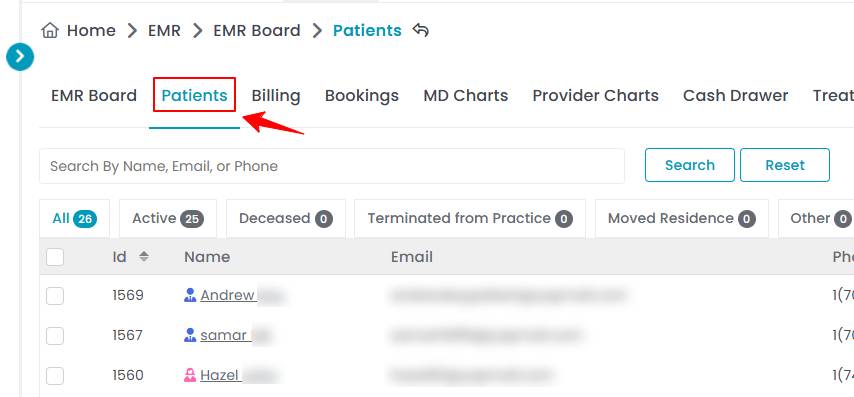
- From the patient list, click on three dots under the action column and select "View Patient Profile" for the specific patient.

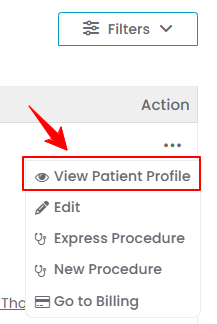
- On the patient profile, users can view a detailed summary of the patient's information. Click the "Bookings" tab to view a list of all past and future bookings for that specific patient.

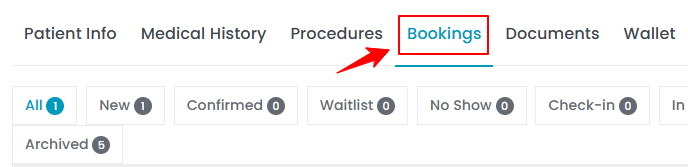 Note: In the patient profile booking list, you can use the filters and top score bars in the same way as on the Bookings List Screen.
Note: In the patient profile booking list, you can use the filters and top score bars in the same way as on the Bookings List Screen. - To cancel or reschedule a present, future, or no-show booking, locate it in the list, click the three dots under the action column, and select “Cancel” or “Reschedule.”