Naming a Procedure
This user guide provides detailed step-by-step instructions on how to properly name a procedure in the DigiMEDSPA Portal.
Understanding Terminologies
Naming a Procedure
Naming a procedure refers to assigning a clear and specific name to the treatment or service offered at a Med SPA (e.g. Botox Injections, Laser Skin Resurfacing, Chemical Peel). Naming is important because it helps both providers and patients to easily identify and understand the procedure. A well-defined name clarifies what the treatment entails, making it easier for the Med SPA to manage bookings, documentation, and patient communication.
Name a Procedure Through Multi-Page View
- The user can name a procedure while creating one from five entry points.
- From the EMR Board select a booking that is in the ‘’Checked In’’ step then press the ‘’Start Procedure’’ button to move that booking to the ‘’In Procedure’’ phase.

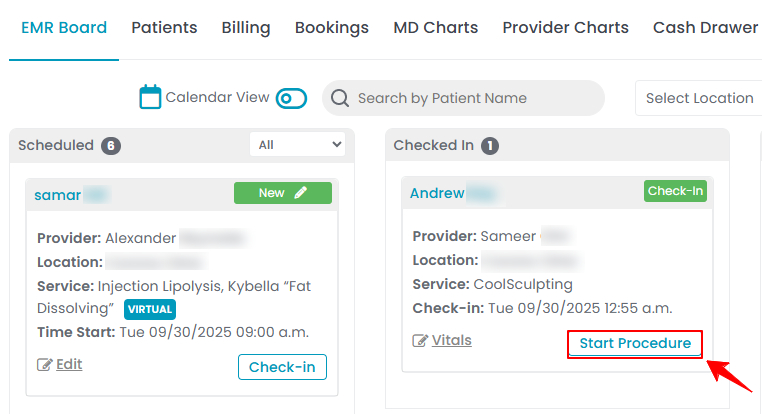
- Here, the user can choose to create either a “Multi Page View” procedure or a “Single Page View” procedure. Click on the “Multi Page View” button.
- From the EMR Board tabs, click on “Patients.”
- From the patient list, click on three dots under the action column and select "New Procedure" for the specific patient.
- Alternatively, you can click “View Patient Profile” from the three dots in the Action column. Within the patient profile, every page includes a “New Procedure” button in the Quick Actions, located at the bottom left under the patient’s information.
- From the EMR Board tabs, click on “Bookings.”
- From the list of all bookings, click on three dots under the action column and select "New Procedure" for the specific booking. Note: If patient information and booking details have already been entered, Steps 1 and 2 will be auto-filled, and you will be taken directly to Step 3 of creating a procedure.
- From the EMR Board select a booking that is in the ‘’Checked In’’ step then press the ‘’Start Procedure’’ button to move that booking to the ‘’In Procedure’’ phase.
- Complete the first three steps of creating a procedure, then proceed to Step 4, Procedure Details. The Procedure Name is automatically filled based on the service selected during booking, edit it from here if needed. Select the appropriate Procedure Body Area from the dropdown menu based on the area where the procedure will be performed.

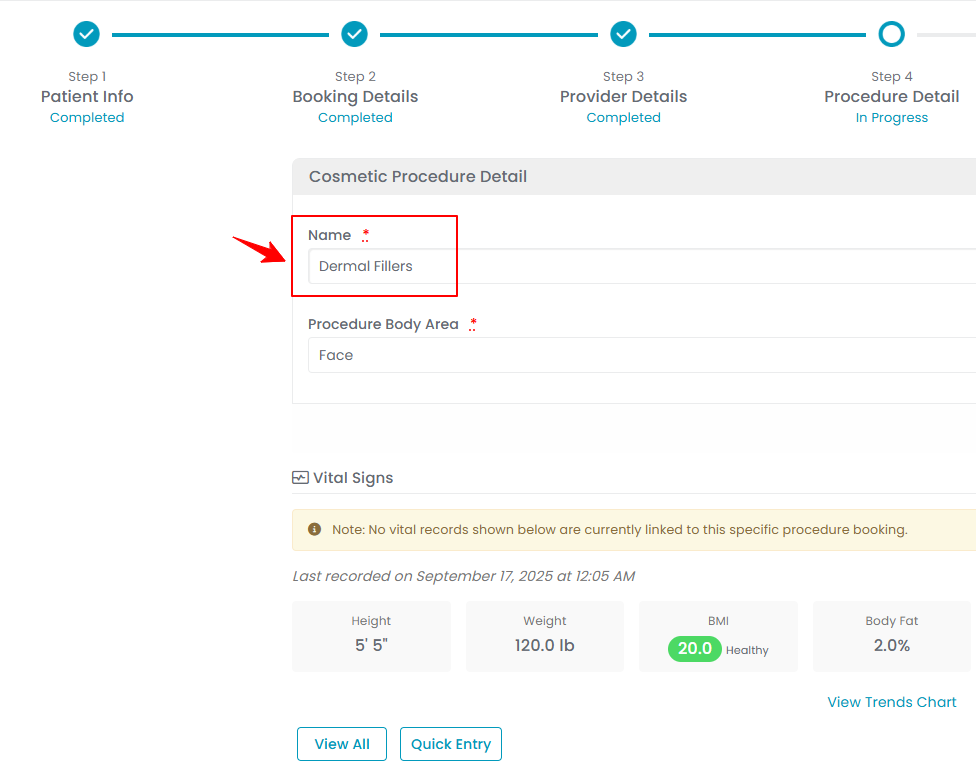 Note: In the Vital Signs section, you can view the vitals recorded for the existing patient. To add new vitals, click the “Quick Entry” button. A vitals form will open, enter the required details and click the “Save Vitals” button to update the record. For complete instructions on creating a procedure, refer to ‘’Create a Procedure Through Multi Page View’’ user guide.
Note: In the Vital Signs section, you can view the vitals recorded for the existing patient. To add new vitals, click the “Quick Entry” button. A vitals form will open, enter the required details and click the “Save Vitals” button to update the record. For complete instructions on creating a procedure, refer to ‘’Create a Procedure Through Multi Page View’’ user guide. - Once you have entered the procedure name and selected the procedure body area, click "Next" to continue. Complete the remaining steps and "Save" the procedure.
The procedure has been successfully named!
Name a Procedure Through Single Page View
- After selecting Single Page View, complete the form details and scroll to the Procedure Details section. The Procedure Name is automatically filled based on the service selected during booking; you can edit it from here if needed, then complete the remaining details and click “Save.”

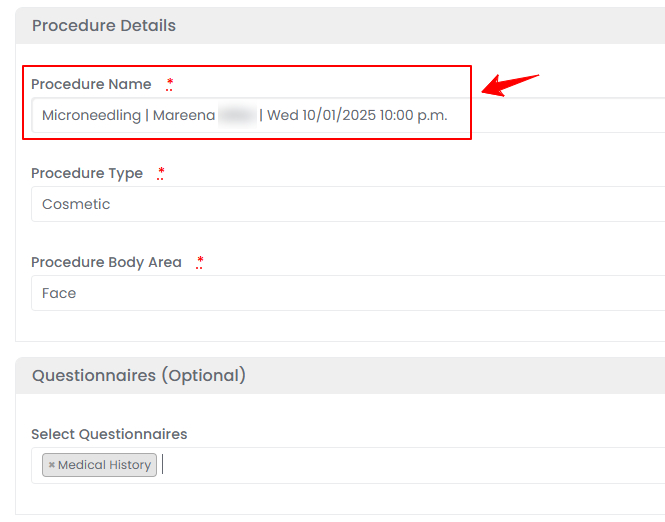
The procedure has been successfully named!


