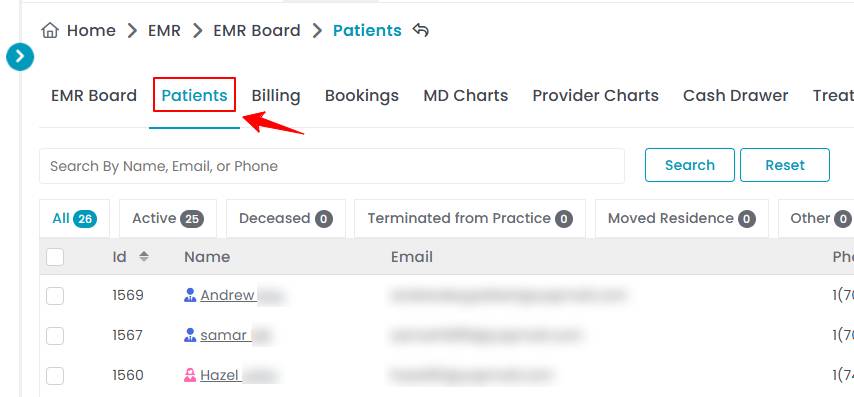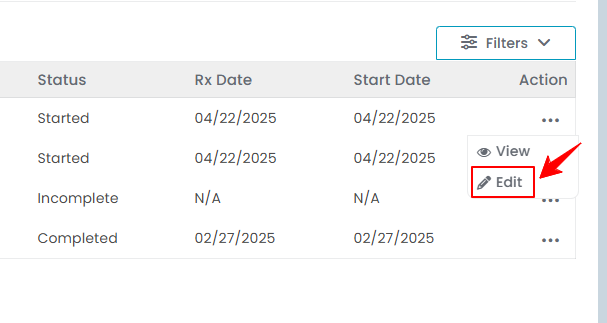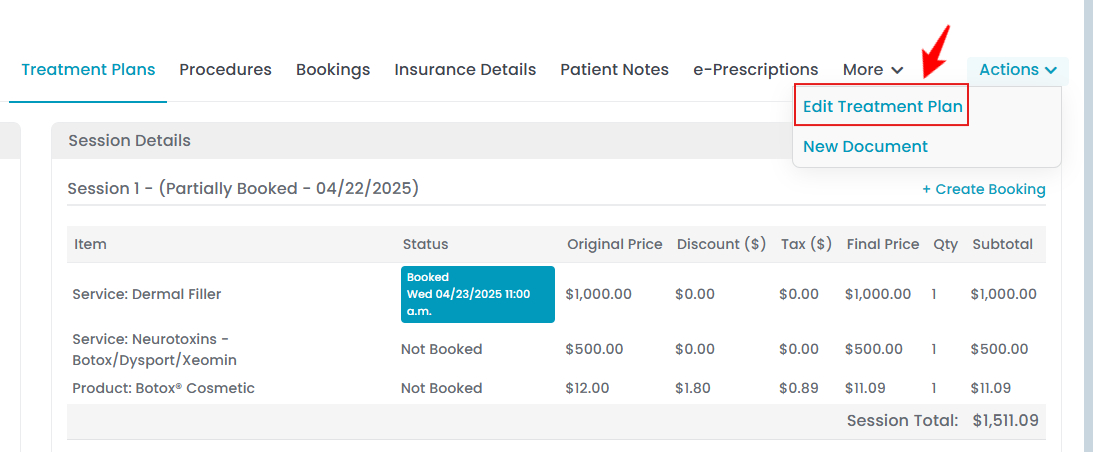Manage Treatment Plans Through Patient Profile
This user guide provides instructions on viewing a patient's treatment plans, including session information, payment details, progress tracking, and updates through the patient profile.
Understanding Terminologies
Treatment Plan
A treatment plan is a structured outline of a patient's medical or aesthetic care, detailing recommended procedures, session types, timelines, and expected outcomes. It serves as a guide for both providers and patients to track progress, adjust treatments as needed, and ensure optimal results.
View Treatment Plans Through Patient Profile
- The user can view a treatment plan by accessing treatment plans through the Patients List Screen from two entry points.
- Click anywhere on the patient's data in the patient listing, or click the three dots under the action column next to the specific patient and select “View Patient Profile.”

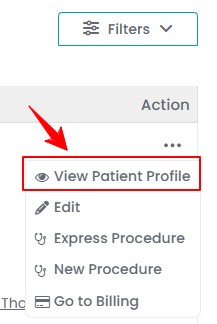
- On the patient profile, users can access a complete overview of the patient's information. To view treatment plans, simply click on the “Treatment Plans” tab.


- To view a specific treatment plan from the list, click the three dots under the action column and select "View," or simply click anywhere on the treatment plan’s data.

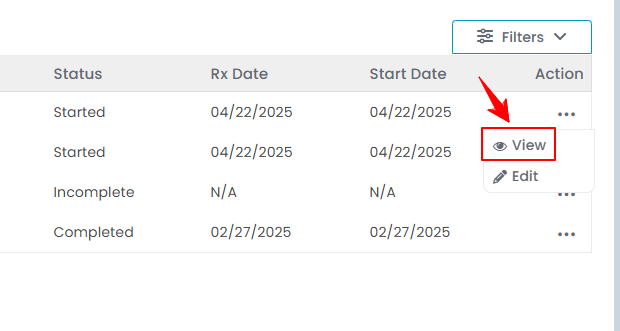
- Here, you will find treatment plan and session details, along with a complete list of products and services with their prices. To schedule your treatment plan sessions, select the “+Create Booking” option.

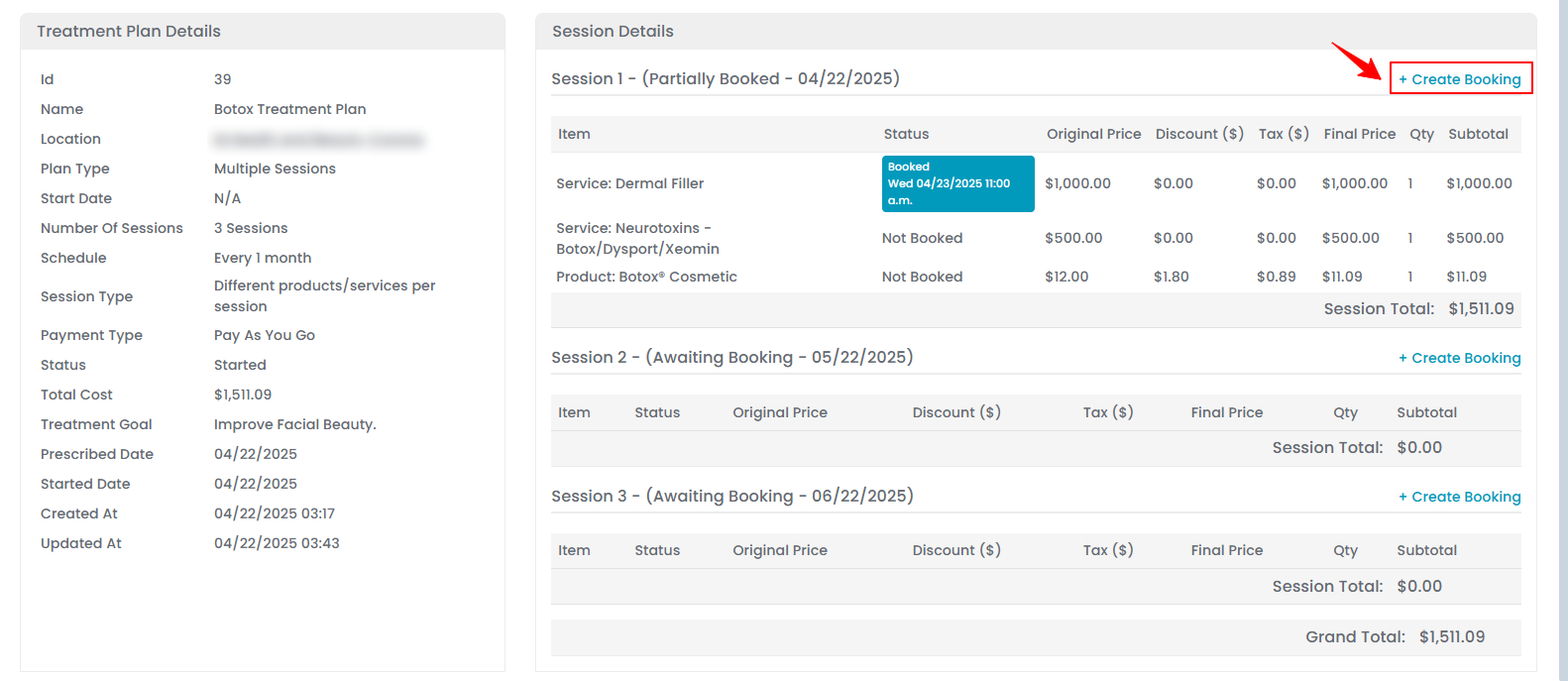 Note: For detailed instructions on creating treatment plans, refer to the "Create Treatment Plan and Add a Treatment Plan to the Patient's Profile" user guide.
Note: For detailed instructions on creating treatment plans, refer to the "Create Treatment Plan and Add a Treatment Plan to the Patient's Profile" user guide.
Edit Treatment Plans Through Patient Profile
- The user can edit an existing treatment plan from two points:
- Go to the step where changes are required. After making the desired updates, click ‘’Finish.”
The treatment plan has been successfully edited!
Treatment Plan Actions in Patient Profile
- There are two treatment plan actions available in the patient profile: “Prescribe to Patient” and “Start Plan.” Both actions can be accessed from the patient profile in two ways:
- From the treatment plans list, click on the three dots under the action column and select “Prescribe to Patient” or “Start Plan” for a specific treatment plan.

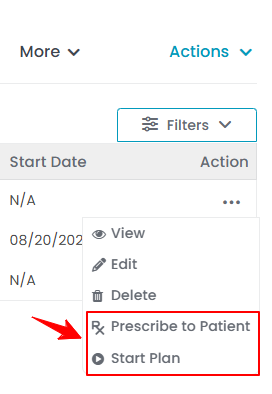
- Alternatively, open the Treatment Plan View Screen. Then, hover over the Actions menu located in the top-right corner of the screen, and select either “Prescribe to Patient” or “Start Plan” from the dropdown menu.

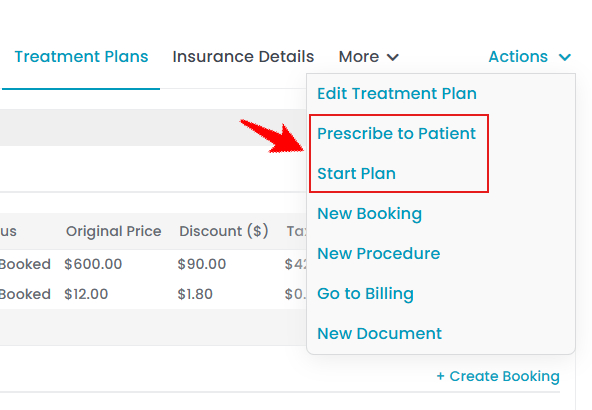 Note: For treatment plans where the start date has already passed, the actions “Prescribe to Patient” and “Start Plan” will not be available. These actions are only visible for treatment plans with a future (upcoming) start date. Moreover, for detailed instructions on how to prescribe and start a treatment plan, refer to our user guide “Prescribe and Start a Treatment Plan.”
Note: For treatment plans where the start date has already passed, the actions “Prescribe to Patient” and “Start Plan” will not be available. These actions are only visible for treatment plans with a future (upcoming) start date. Moreover, for detailed instructions on how to prescribe and start a treatment plan, refer to our user guide “Prescribe and Start a Treatment Plan.”
- From the treatment plans list, click on the three dots under the action column and select “Prescribe to Patient” or “Start Plan” for a specific treatment plan.