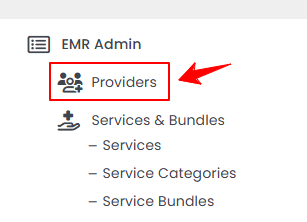Manage Provider Schedule
This user guide offers clear, step-by-step instructions for efficiently adding and editing provider schedules within the DigiMEDSPA Portal. By following these guidelines, the user can ensure timely management of provider availability, helping to prevent scheduling conflicts or periods of unavailability.
Understanding Terminologies
Provider’s Schedule
A provider's schedule is a structured timetable showing when a provider is available for performing procedures, treatments, and consultations. Accurate scheduling ensures smooth clinic operations, preventing overbooking, reducing wait times, and optimizing resources efficiently. This also helps manage the provider's workload, ensuring that each procedure is allocated the appropriate amount of time.
Add Provider’s Schedule
- Provider’s schedule can be added through the Providers List Screen accessible via two entry points.
- To add a new provider, click the ‘’New Provider’’ button in the top right corner of the screen.
- After completing Step 1 of adding a provider, proceed to Step 2, where the user can set up the provider's schedule. This step includes three sections: Weekly Schedule Details, Day Schedule Details, and Unavailability Details.
- First, enter the provider’s weekly schedule details for the locations selected in Step 1. Specify the '’Start Date'’ and '’End Date'’ to define the time period this schedule will cover. All weekdays will be displayed, each with fields for '’Start Time'’ and ‘'End Time.'’ Select the days the provider will be available, and enter the start and end times for each day individually.

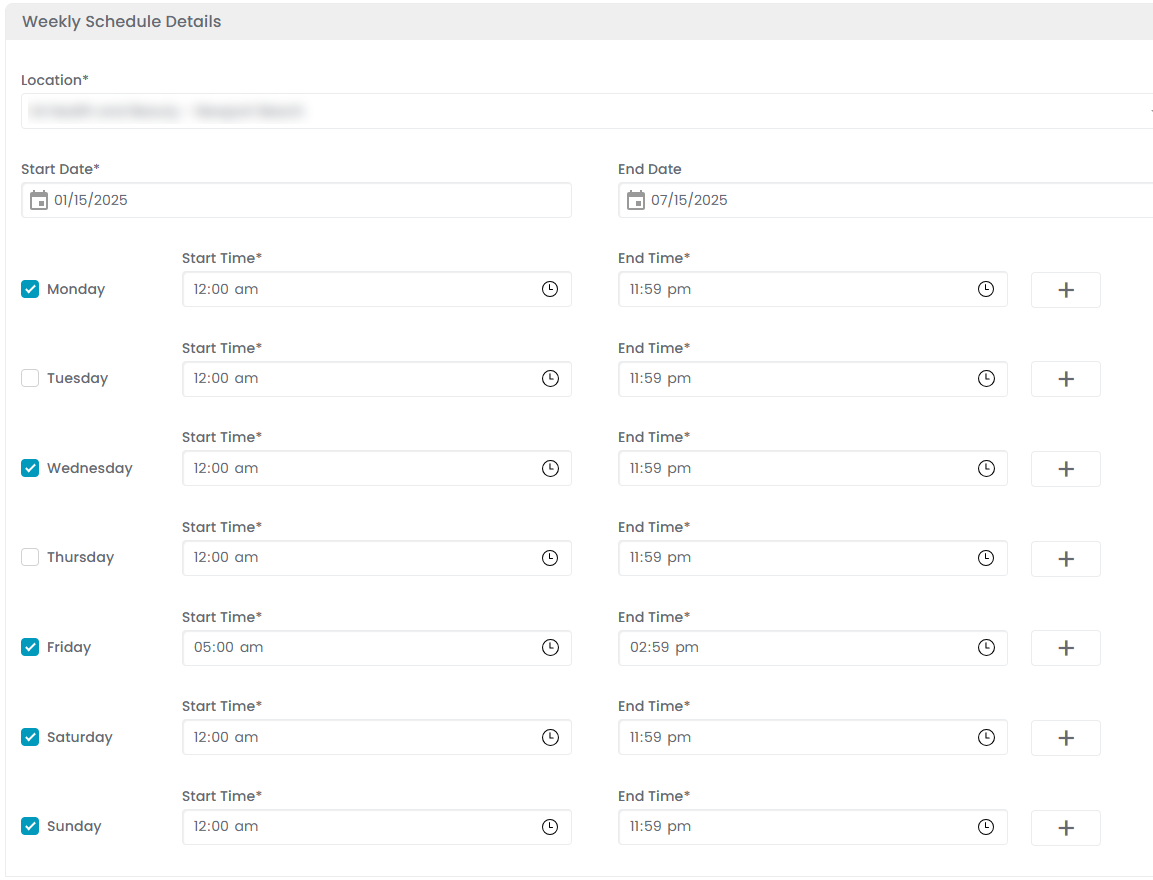 Note: For detailed instructions on adding a new provider, refer to our ‘’Add/ View / Edit Provider’’ user guide.
Note: For detailed instructions on adding a new provider, refer to our ‘’Add/ View / Edit Provider’’ user guide. - If the provider is available in intervals on the same day, you can click the plus sign to add multiple “Start Time” and “End Time” for that day.


- To add a schedule for a specific day that differs from the provider's regular weekly schedule, such as working on holidays or an exceptional day, click on "Add Another Day Schedule."


- From the dropdown menu, select the clinic “Location”. Then, choose the specific “Date” for the day schedule and enter the “Start Time” and “End Time” based on the provider's available hours.Note: Clicking the "Remove" button will delete the selected Day Schedule Details permanently.
- To add a period of unavailability for the provider, click '’Add Another Unavailability.'’


- Enter the ‘'Start Date'’ and ‘'End Date’' for the time they’ll be unavailable. Once the provider’s full schedule is complete, click '’Next'’ to proceed to Step 3, then click '’Submit'’ to save the schedule.Note: Adding a location for the provider's unavailability is unnecessary since the provider will be unavailable at all locations during the specified period. The provider's schedule has been successfully added!
- First, enter the provider’s weekly schedule details for the locations selected in Step 1. Specify the '’Start Date'’ and '’End Date'’ to define the time period this schedule will cover. All weekdays will be displayed, each with fields for '’Start Time'’ and ‘'End Time.'’ Select the days the provider will be available, and enter the start and end times for each day individually.
Edit Provider’s Schedule
- There are three ways to edit an existing provider’s schedule:
- From the provider list, click on three dots under the action column and select "Manage Schedule" for the specific provider. The provider's schedule will open in edit mode, make the required changes and click “Update Schedule” to save.

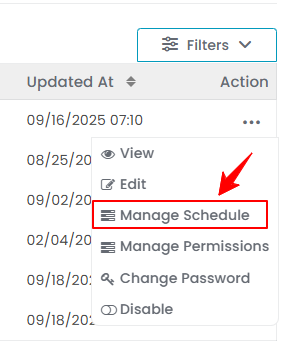
- Alternatively click on "Edit" above “Manage Schedule.” Once the provider's details are opened in edit mode, go to Step 2, which is the schedule section, and make the necessary changes as needed.

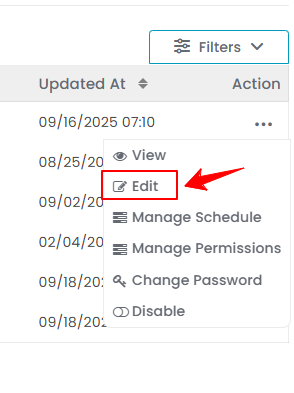
- Another way is through the Provider Profile. From the provider list, click the three dots under the action column and select View (or click directly on the provider’s data). On the Provider Profile Screen, click “Manage Schedule” in the top-right corner of the Schedule Details section.

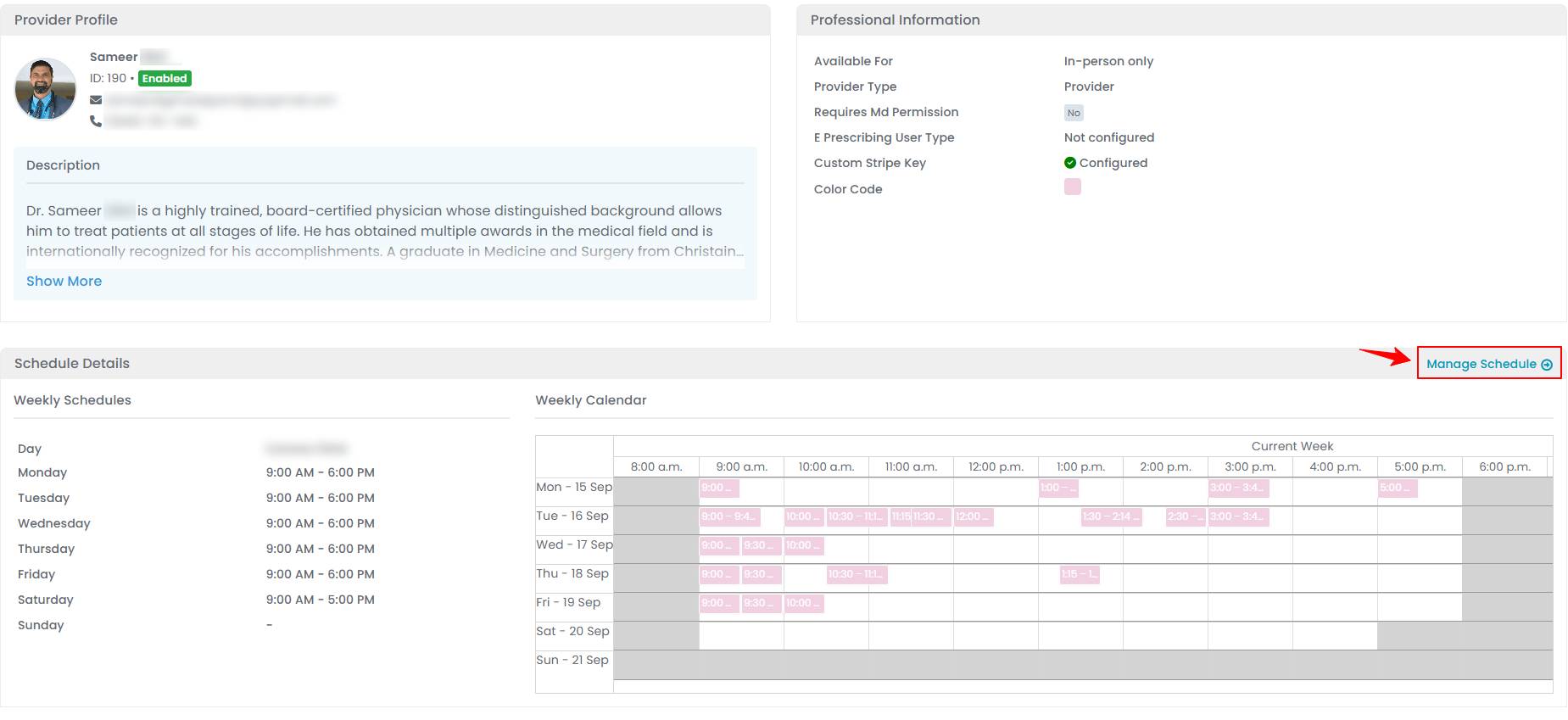
The provider’s schedule has been successfully edited!
- From the provider list, click on three dots under the action column and select "Manage Schedule" for the specific provider. The provider's schedule will open in edit mode, make the required changes and click “Update Schedule” to save.