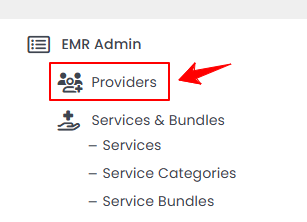Manage Provider Role
This user guide explains how to add, assign, and manage provider roles within the DigiMEDSPA Portal.
Understanding Terminologies
Provider Role
A provider role refers to the specific responsibilities and access levels assigned to Med SPA professionals, such as doctors, nurse practitioners, and estheticians. It determines their ability to manage patient treatments, document procedures, prescribe medications, and oversee clinical operations.
Manage Provider Role
- The user can add a role by accessing Providers List Screen from two entry points.
- Click on “Roles” from the navigation bar.

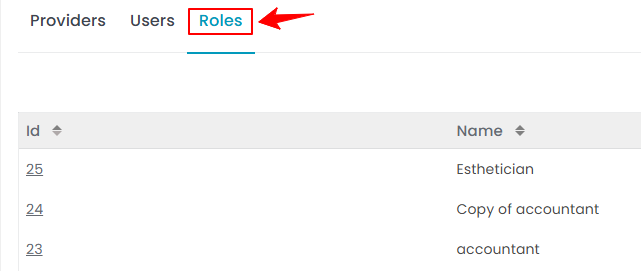
- To add a role, click on "New Role" in the top right corner of the screen.
- Enter the Name for the role and click “Proceed” to save. The role has been successfully saved!

 Note: Refer to our “How to Manage Roles” user guide for detailed instructions on managing roles.
Note: Refer to our “How to Manage Roles” user guide for detailed instructions on managing roles.
Assign Provider Role
- To assign a role to a new provider, click on "New Provider" in the top right corner of the Providers List Screen.
- Select the provider's role from the dropdown menu, which lists all roles you have added. Then, complete the required fields for the provider you are adding.

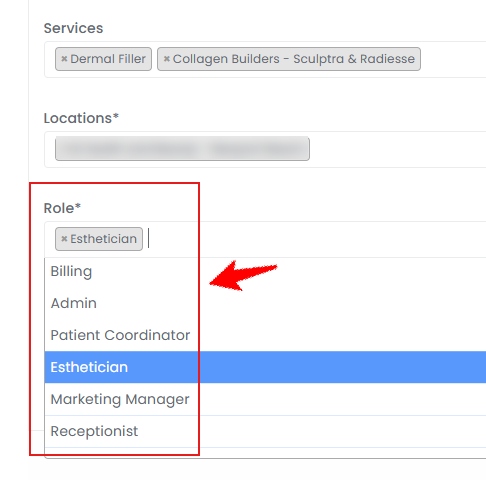 Note: You can select multiple roles for a provider.
Note: You can select multiple roles for a provider. - Once completed, click the "Next" button to proceed, then press "Submit" on Step 3 to save the provider.Note: Refer to “Add / View / Edit Provider” user guide for complete instructions on adding a provider.