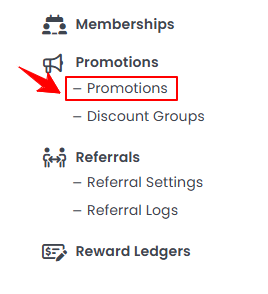Manage Promotions
This user guide offers step-by-step instructions on creating and editing promotions within the DigiMEDSPA Portal.
Understanding Terminologies
Promotions
Promotions are special offers that provide discounts or incentives to patients when booking services. They are designed to encourage more appointments, improve patient retention, and attract new patients. Promotions can include limited-time discounts, bundled service packages, or loyalty rewards.
Add Promotion
- The user can create a promotion for bookings through the Promotions List Screen accessible via two entry points.
- To create a new promotion, hover over the Actions menu in the top right corner of the screen and click on “New Promotion.'’
- Enter a Name for the promotion and select Promotion Type from the dropdown menu.

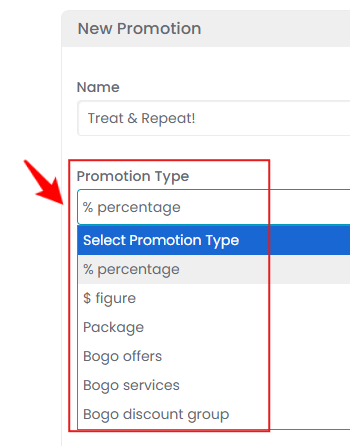 Note: “Promotion Types” define how discounts or special offers are applied to bookings. A “Percentage (%)” promotion reduces the total service price by a specific percentage, while a “Fixed Amount ($)” promotion subtracts a set dollar value. A “Package” bundles multiple services together at a discounted rate.”BOGO Offers” (Buy One, Get One) provide an additional product or service for free or at a reduced price when one is purchased. “BOGO Services” apply this concept specifically to services, offering a second identical or related service at no cost or a discount. A “BOGO Discount Group” allows patients to receive a discount on a service from a predefined group after purchasing another service.
Note: “Promotion Types” define how discounts or special offers are applied to bookings. A “Percentage (%)” promotion reduces the total service price by a specific percentage, while a “Fixed Amount ($)” promotion subtracts a set dollar value. A “Package” bundles multiple services together at a discounted rate.”BOGO Offers” (Buy One, Get One) provide an additional product or service for free or at a reduced price when one is purchased. “BOGO Services” apply this concept specifically to services, offering a second identical or related service at no cost or a discount. A “BOGO Discount Group” allows patients to receive a discount on a service from a predefined group after purchasing another service.
Selecting % Percentage as Promotion Type
- Enter the Discount Percentage and choose where the discount applies from the dropdown menu.

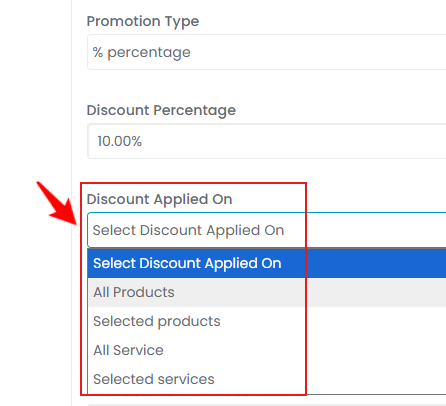 Note: Choosing "All Products" or "All Services" will apply the discount to every product or service available on the portal.
Note: Choosing "All Products" or "All Services" will apply the discount to every product or service available on the portal. - If you select "Selected Products," choose one or more products from the dropdown menu.
- If you select "Selected Services," choose one or more services from the dropdown menu.
- Click the calendar icon to select the "Available for Purchase On" and "Purchase Until" dates.Note: "Available for Purchase On" indicates the start date when a product, service, or promotion becomes available to customers. "Available for Purchase Until" is the end date, the last day the item can be purchased before it expires or is removed from availability.
- To limit the availability of selected products or services to certain locations, check "Available at Selected Locations" and select the desired locations from the dropdown menu.
- To limit the promotion to specific providers, check "Available Only With These Providers End" and select the providers from the dropdown menu.
- To limit the availability of the promotion for memberships, check “Available for Memberships Only” and select the “Membership Types” from the dropdown menu.
- After entering all the details, click "Create Promotion" to create and save it.

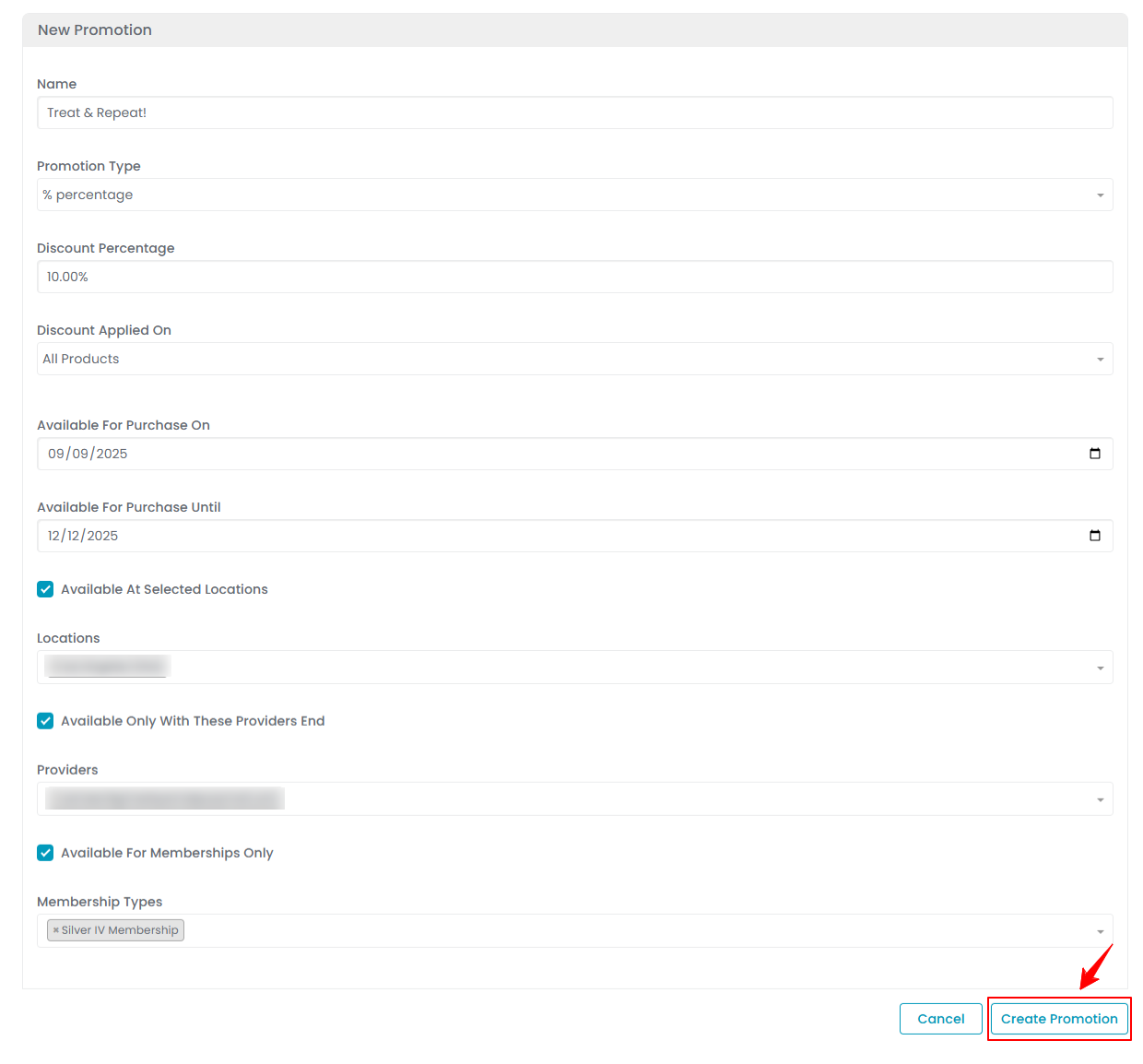
The promotion has been successfully created!
Selecting $ Figure as Promotion Type
- If you choose "$ Figure" as the promotion type, enter the Discount Amount, fill in the required details, and click "Create Promotion."
Selecting Package as Promotion Type
- If you choose "Package" as the promotion type, enter the Package Price, check "Custom Tax Rule" to apply taxes, specify the tax percentages for each location, and then select the Package Type from the dropdown menu.

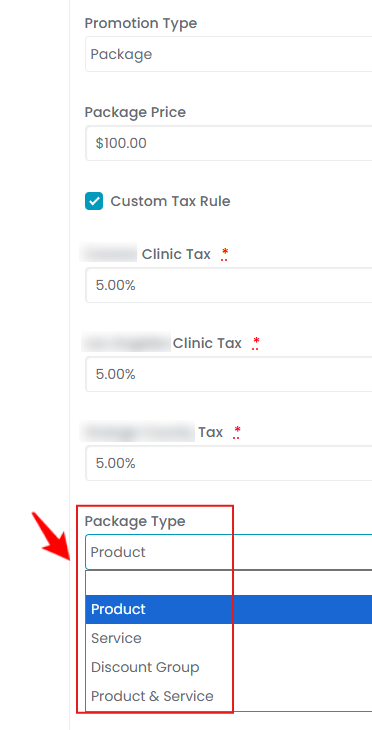 Note: “Custom Tax Rule” allows specific tax rates to be applied to products or services based on factors such as location, service type, or promotional conditions. This ensures taxes are calculated accurately and in compliance with local laws, while also providing flexibility to manage different tax rates across locations. The “Package Type” defines the structure of a promotion, grouping products, services, or discount options into a single offering such as a subscription, service bundle, or promotional deal for easier organization and selection. The “Package Price” is the total cost assigned to this bundled set, reflecting the combined value of all included items.
Note: “Custom Tax Rule” allows specific tax rates to be applied to products or services based on factors such as location, service type, or promotional conditions. This ensures taxes are calculated accurately and in compliance with local laws, while also providing flexibility to manage different tax rates across locations. The “Package Type” defines the structure of a promotion, grouping products, services, or discount options into a single offering such as a subscription, service bundle, or promotional deal for easier organization and selection. The “Package Price” is the total cost assigned to this bundled set, reflecting the combined value of all included items. - If '’Product’' is selected as the package type, click '’Add New Product’' to include a product in the promotion.
- Select Product from the dropdown menu and enter its Quantity.
- Select Discount Price Type from the dropdown menu and enter the Dollar Value of the product.

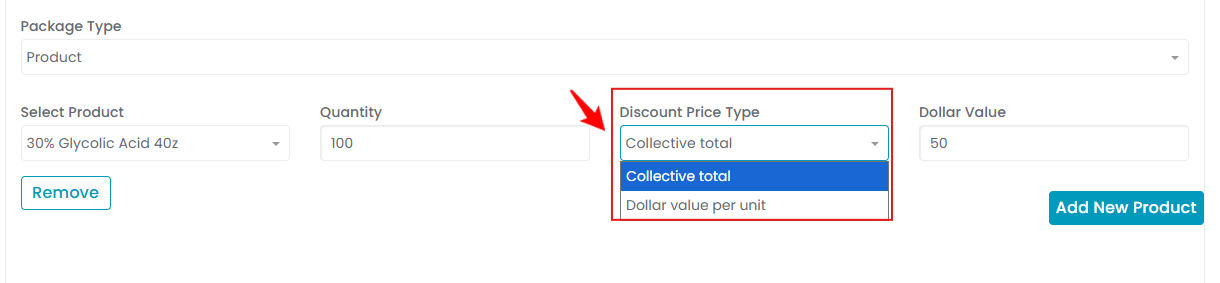 Note: “Custom Tax Rule” allows specific tax rates to be applied to products or services based on factors such as location, service type, or promotional conditions. This ensures taxes are calculated accurately and in compliance with local laws, while also providing flexibility to manage different tax rates across locations. The “Package Type” defines the structure of a promotion, grouping products, services, or discount options into a single offering such as a subscription, service bundle, or promotional deal for easier organization and selection. The “Package Price” is the total cost assigned to this bundled set, reflecting the combined value of all included items.Note: “Discount Price Type” defines how a discount is applied to a product or service—this can be a fixed dollar amount, a percentage off, or a special promotional rate. “Dollar Value” refers to the monetary amount assigned to a product, service, or discount, usually expressed in a specific currency like USD. The “Collective Total” represents the combined cost of multiple items or units, often used to calculate discounts for bulk purchases. “Dollar Value Per Unit” is the price assigned to a single unit of a product or service and is commonly used to determine individual pricing, total cost, or applicable discounts within a promotion.
Note: “Custom Tax Rule” allows specific tax rates to be applied to products or services based on factors such as location, service type, or promotional conditions. This ensures taxes are calculated accurately and in compliance with local laws, while also providing flexibility to manage different tax rates across locations. The “Package Type” defines the structure of a promotion, grouping products, services, or discount options into a single offering such as a subscription, service bundle, or promotional deal for easier organization and selection. The “Package Price” is the total cost assigned to this bundled set, reflecting the combined value of all included items.Note: “Discount Price Type” defines how a discount is applied to a product or service—this can be a fixed dollar amount, a percentage off, or a special promotional rate. “Dollar Value” refers to the monetary amount assigned to a product, service, or discount, usually expressed in a specific currency like USD. The “Collective Total” represents the combined cost of multiple items or units, often used to calculate discounts for bulk purchases. “Dollar Value Per Unit” is the price assigned to a single unit of a product or service and is commonly used to determine individual pricing, total cost, or applicable discounts within a promotion.
You can add multiple products by again clicking on ‘’Add New Product.’’
- Fill in the same details if you choose ‘’Service’’ as the package type.
- If you select '’Discount Group’' as the package type, choose a group from the dropdown menu, enter the number of Units, and complete the remaining details. Once done, click '’Create Promotion.'’Note: A “Discount Group” is a set of products or services that are offered at a predetermined discount when purchased together, ensuring consistent pricing within the promotion. A “Unit” refers to a single, measurable quantity of a product or service.
Selecting BOGO Offers as Promotion Type
- Select ''BOGO Offers'' as the promotion type, enter the BOGO Price, select the Buy Product and Free Product from the dropdown menus, specify the Quantity, select the Discount Price Type, and enter Dollar Value. Fill in the remaining details, then click '’Create Promotion.'’

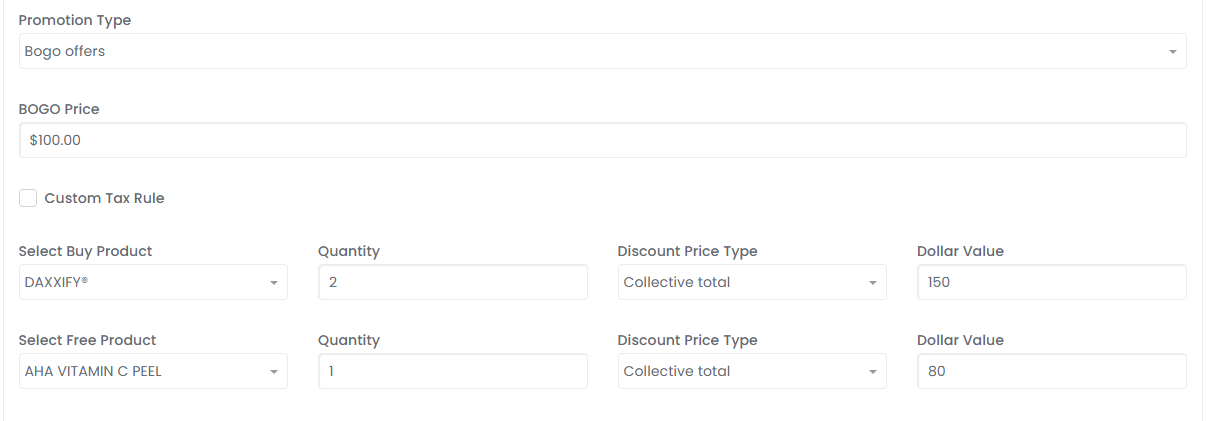 Note: “BOGO Price” refers to the price set for a "Buy One, Get One (BOGO)" promotion. It determines the amount a patient must pay for the first item in order to qualify for the free or discounted item. This price can either be the full price of the first item or a special promotional rate.
Note: “BOGO Price” refers to the price set for a "Buy One, Get One (BOGO)" promotion. It determines the amount a patient must pay for the first item in order to qualify for the free or discounted item. This price can either be the full price of the first item or a special promotional rate.
Selecting BOGO Services as Promotion Type
- Select ''BOGO Services'' as the promotion type, enter the BOGO Price, choose the Buy Service and Free Service from the dropdown menus, specify their Quantity, select the Discount Price Type, and enter the Dollar Value for both. Fill in the remaining details, then click '’Create Promotion.'’
Selecting BOGO Discount Group as Promotion Type
- Select '’BOGO Discount Group’' as the promotion type, choose the Group to Purchase Products and Discount Group from the dropdown menus, and if the Discount Type is '’Free,'’ enter the Unit quantity and fill in the remaining details.

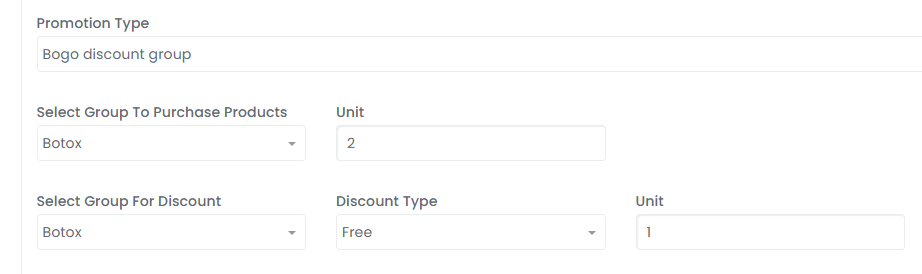 Note: “Group to Purchase Products” refers to a predefined set of products that must be purchased together to qualify for a promotion or discount. This group defines which items are eligible for special pricing, such as BOGO offers or bundled discounts. ''Discount Type'' refers to the specific method of discounting a product or service. Options include a percentage off, a fixed dollar amount, a buy-one-get-one (BOGO) offer, or a free item promotion.
Note: “Group to Purchase Products” refers to a predefined set of products that must be purchased together to qualify for a promotion or discount. This group defines which items are eligible for special pricing, such as BOGO offers or bundled discounts. ''Discount Type'' refers to the specific method of discounting a product or service. Options include a percentage off, a fixed dollar amount, a buy-one-get-one (BOGO) offer, or a free item promotion. - If the discount type is ‘'% Off,’’ enter the Off Percentage, fill in all details, and click '’Create Promotion’' to save.Note: The "Off Percentage" indicates the discount applied to the original price of a product or service, expressed as a percentage. For instance, "20% off" means the price is reduced by 20%.
Check Status of Promotions
- The Promotions List Screen displays all created promotions. Use the top scope bar to easily view active and inactive promotions.

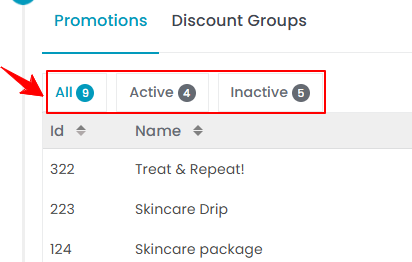 Note: ‘’Active’’ is a status indicating that a promotion, product, or service is currently available and valid for use or purchase. ‘’Inactive’’ is a status indicating that a promotion, product, or service is no longer available, either temporarily paused or expired.
Note: ‘’Active’’ is a status indicating that a promotion, product, or service is currently available and valid for use or purchase. ‘’Inactive’’ is a status indicating that a promotion, product, or service is no longer available, either temporarily paused or expired.