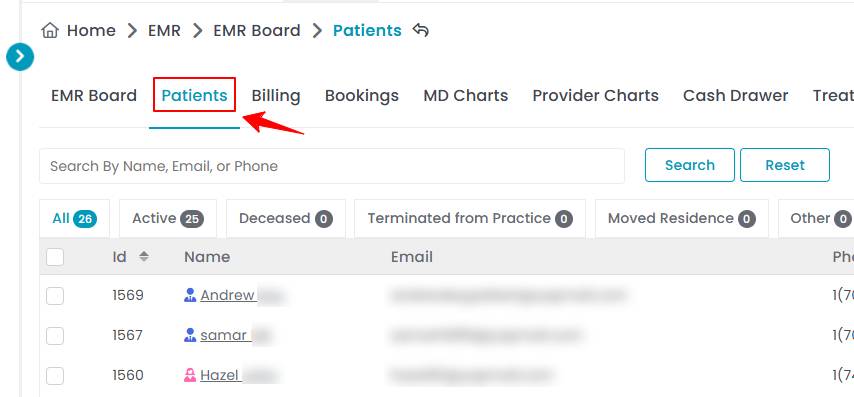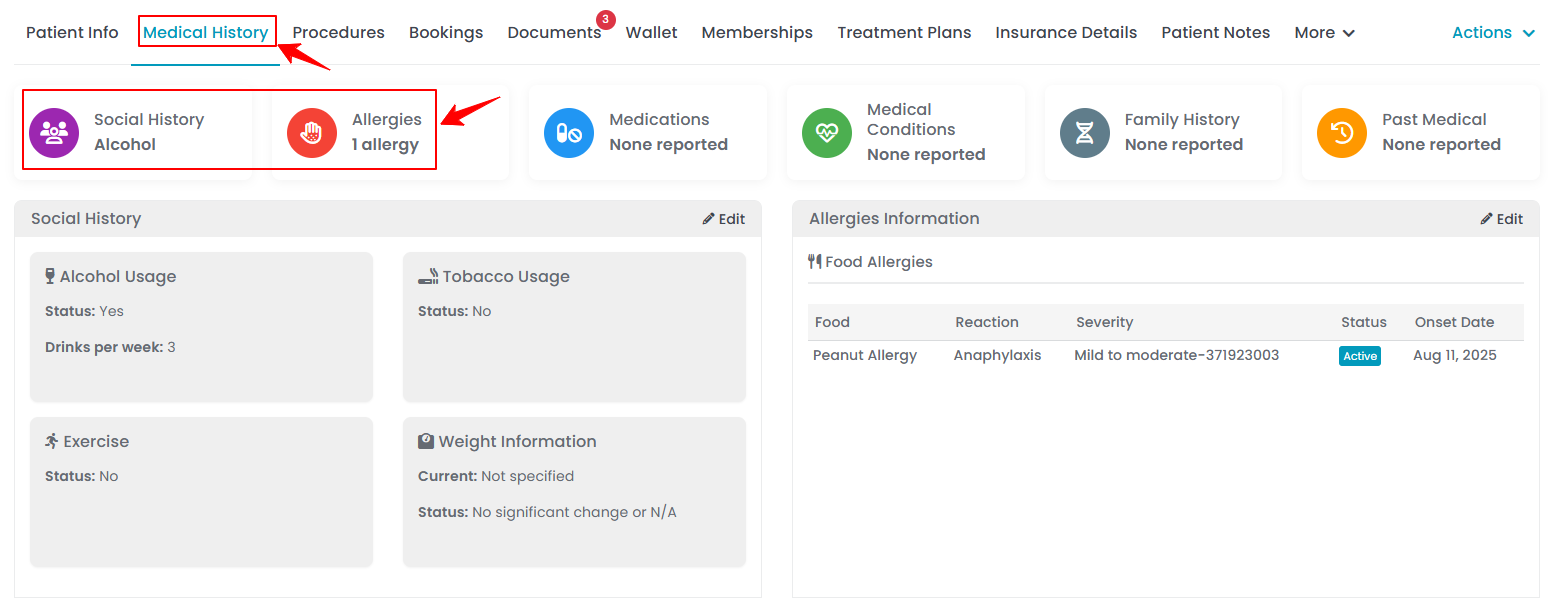Manage Patient Medical History
DigiMEDSPA EMR Portal provides users with easy access to their medical history form, allowing them to conveniently update and review their information at any time. This user guide offers detailed instructions on how to add and keep patient medical history updated.
Understanding Terminologies
Medical History
Medical history is a comprehensive record of a patient's past and current health information, including previous illnesses, surgeries, allergies, medications, and family health history. For Med SPA patients, maintaining an updated medical history is necessary as it informs providers about any potential risks and contraindications related to services.
Add Patient’s Medical History
- The user can add a patient's medical history by accessing the Patients List Screen from three entry points.
- Click anywhere on the patient's data in the patient listing, or click the three dots under the action column next to the specific patient and select “View Patient Profile.”

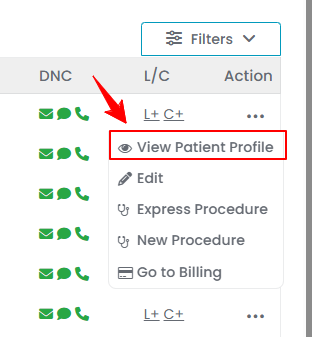
- On the Patient Information Screen, users can access a comprehensive summary of all patient’s information. To view medical history, simply click on the “Medical History” tab.

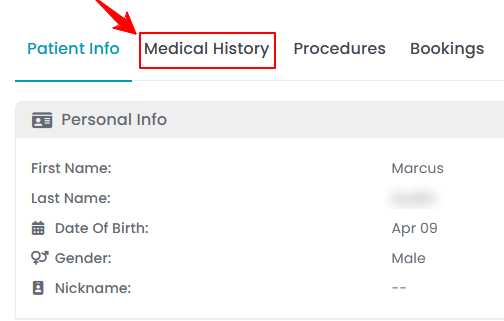
- The Medical History Screen will include sections for Social History, Allergies, Medications, Medical Conditions, Family History, and Past Medical. Click on “Edit” next to the sections you want to fill out.

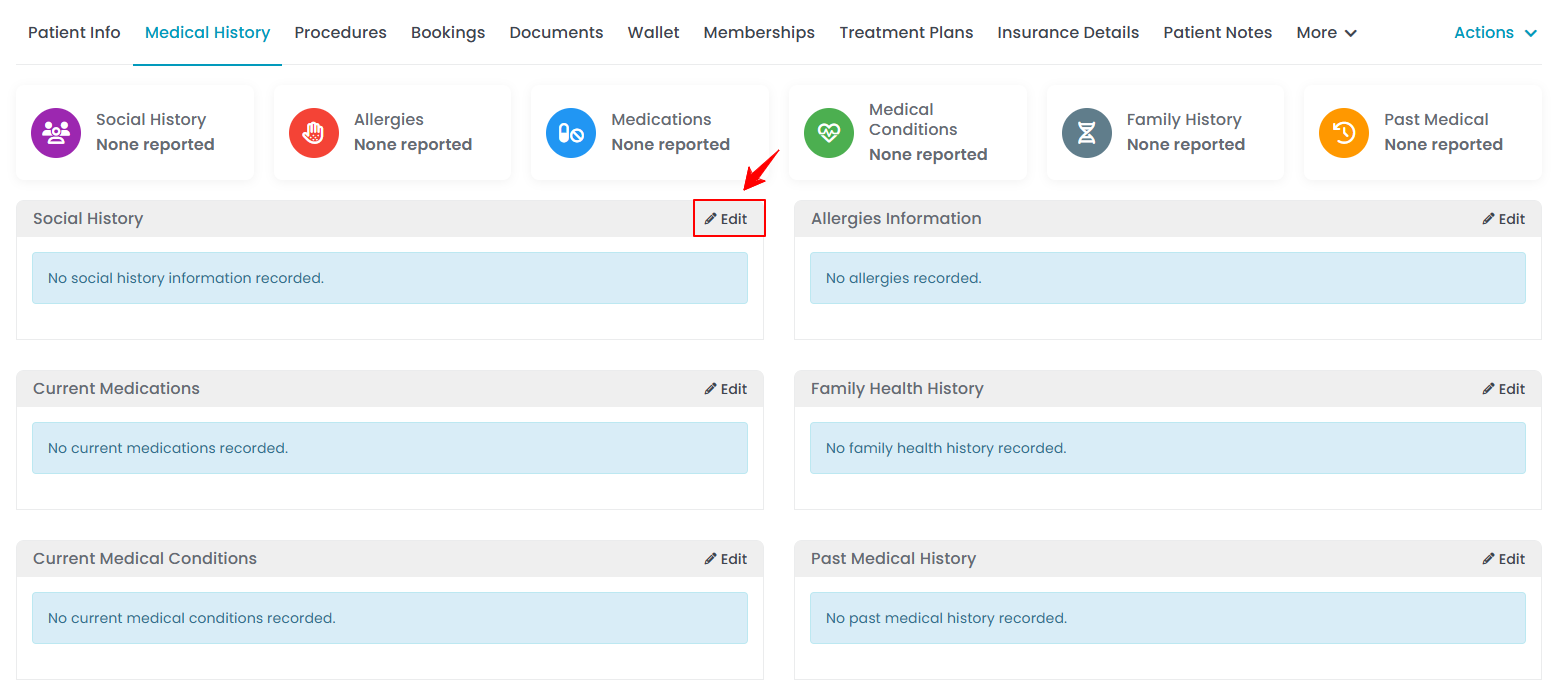
- Click the checkbox and relevant questions for the selected section will appear. Complete the questions according to the medical history the user wishes to add. Click on the "Update Medical History" button, once you’ve finished.

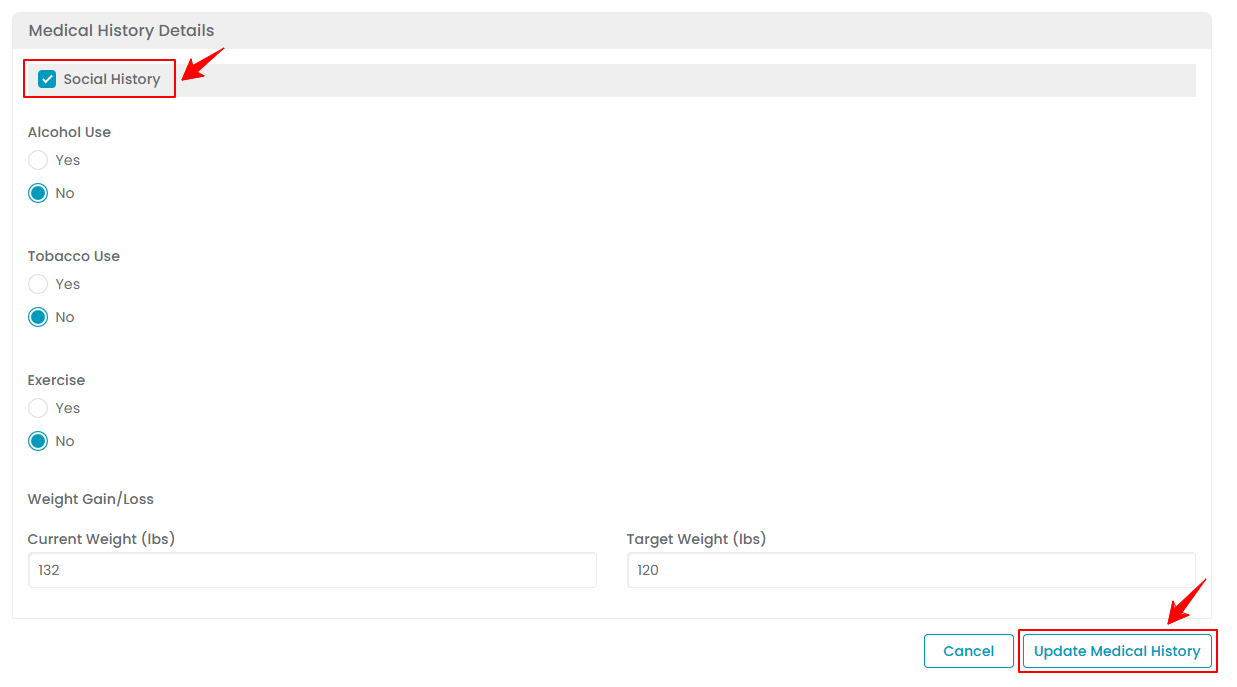 The patient’s medical history has been successfully added!
The patient’s medical history has been successfully added!