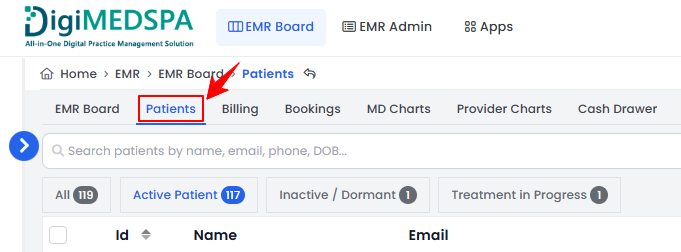Manage Patient Insurance Details
This user guide offers detailed, step-by-step instructions for adding and editing insurance details for patients in the DigiMEDSPA Portal.
Understanding Terminologies
Patient Insurance
Patient insurance refers to a patient’s health insurance coverage details. Updating this information is crucial for accurate billing, verifying treatment coverage, and ensuring smooth communication with insurance providers. Maintaining accurate insurance details helps prevent claim denials, reduces financial discrepancies, and improves the overall patient experience by ensuring they receive their entitled benefits.
Add Patient’s Insurance Details
- The user can add a patient’s insurance details by accessing the Patients List Screen from two entry points:
- Click anywhere on the patient's data in the patient listing, or click the three dots under the action column next to the specific patient and select “View Patient Profile.”

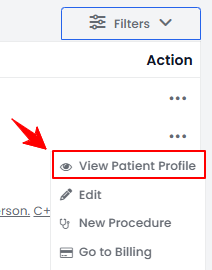
- On the Patient Information Screen, the user will find a detailed overview of the patient’s information. To view insurance information, simply click on the “Insurance Details” tab.

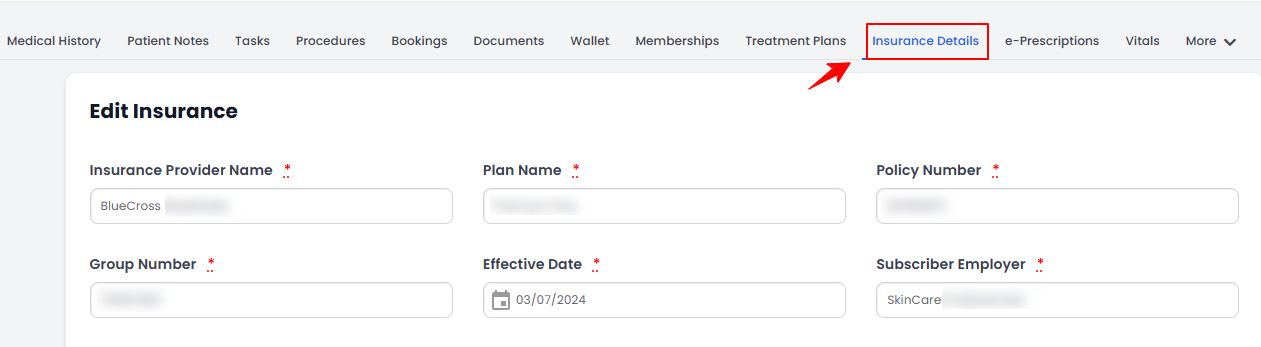
- The patient's insurance detail form will open. Fill in the required information including Insurance Provider Name, Plan Name, Policy Number, Group Number, Effective Date, Subscriber Employer, Subscriber Employer Address, Subscriber Employer City, Subscriber Employer State, Subscriber Employer Zip Code, Subscriber Employer Country, Relationship, Subscriber ID, Subscriber City, Subscriber State, Subscriber Zip Code, and Subscriber Country. The Date of Birth, Gender, SSN (Social Security Number), and Subscriber Phone Number are optional fields. Click “Update Insurance,” after filling in all the required information.

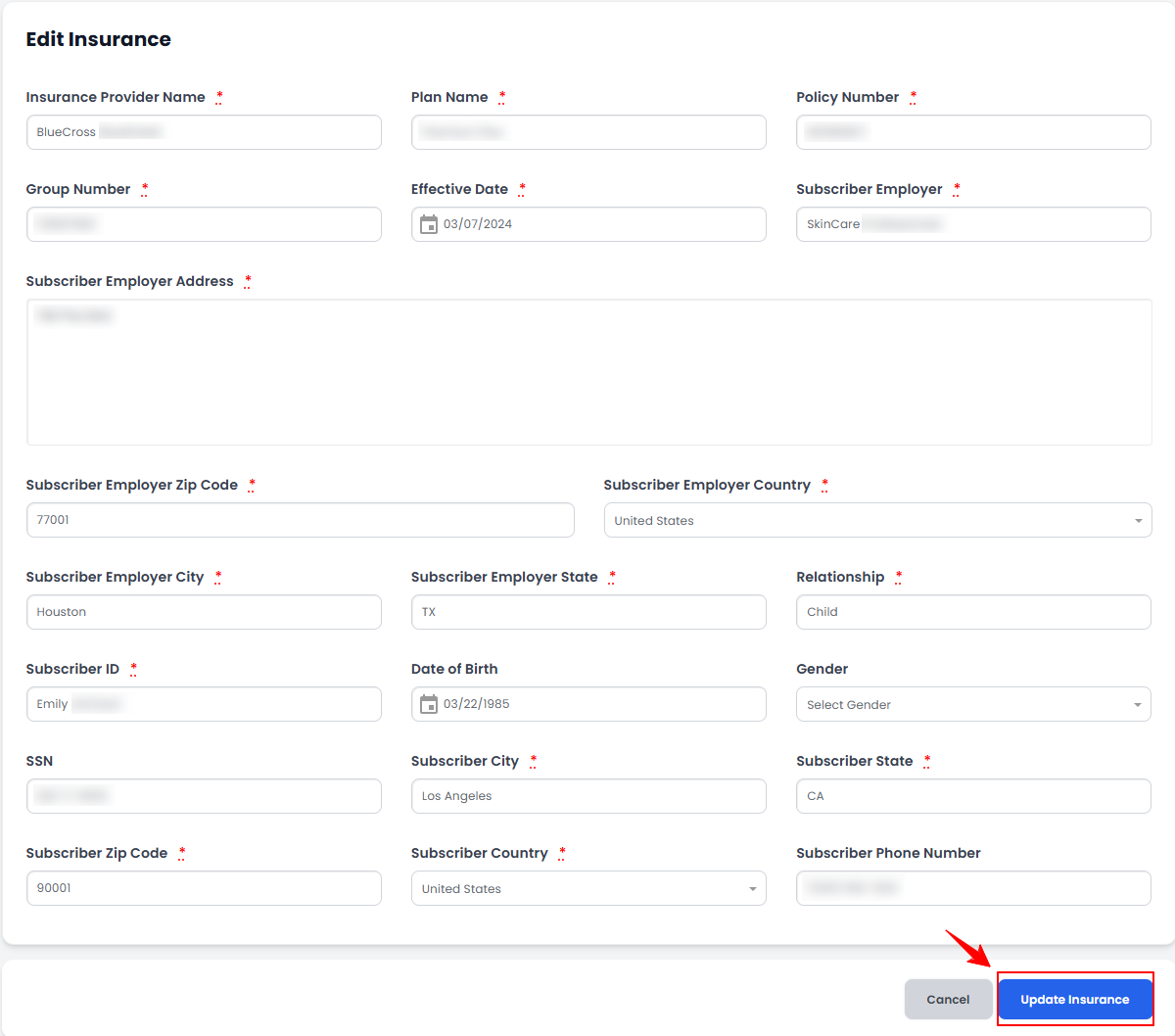 Patient insurance details have been successfully added!Note: If a patient's insurance details have not been added, an empty form will be displayed. For patients with existing insurance details, users can edit the information and click on “Update Insurance” to save the changes.
Patient insurance details have been successfully added!Note: If a patient's insurance details have not been added, an empty form will be displayed. For patients with existing insurance details, users can edit the information and click on “Update Insurance” to save the changes.
Edit Patient’s Insurance Details
- To update the existing insurance details, go to the Patient Information Screen, and simply click on the “Insurance Details” tab.
- From here, edit the information you would like to change and click "Update Insurance.”
Patient insurance details have been successfully edited!