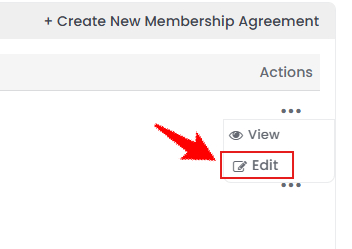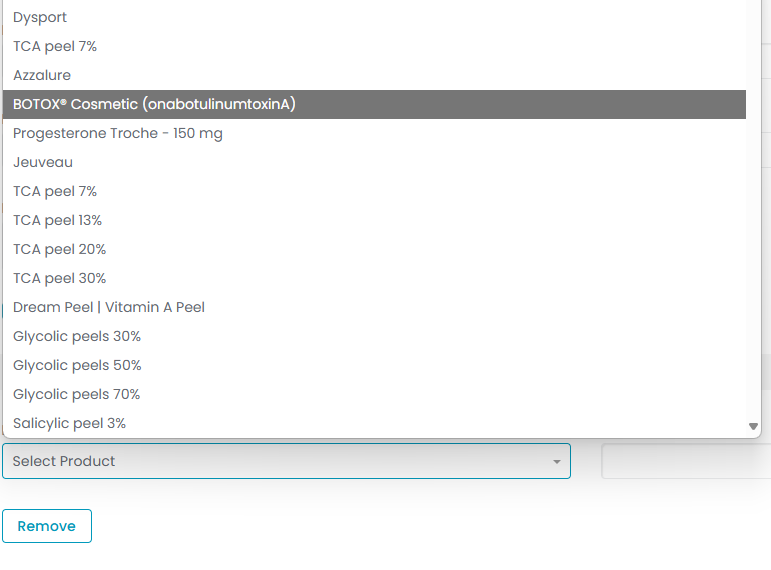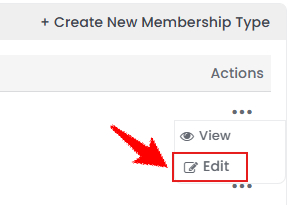Manage Membership Program, Membership Agreements and Membership Types
This user guide provides step-by-step instructions for adding, viewing and editing membership programs, membership agreements, and membership types in the DigiMEDSPA Portal.
Understanding Terminologies
Membership Program
These are subscription-based offerings that provide patients with exclusive benefits such as discounted treatments, priority booking, or special product pricing. These perks encourage patient loyalty and repeat visits, all for a recurring fee. Only one membership program can be active at a time to ensure clarity and simplicity for patients and providers. This approach prevents overlapping benefits or confusion and allows the Med SPA to focus on delivering a streamlined, high-quality experience within a single, cohesive membership structure, including various membership types.
Membership Agreement
This is a formal contract outlining the terms and conditions of a membership program. It specifies details like membership duration, fees, benefits, cancellation policies, and member responsibilities. Agreements protect both the patient and the Med SPA by setting clear expectations and legal guidelines.
Membership Types
Membership Types refer to various levels or categories within a membership program, such as Basic, Premium, or VIP. Each type provides a distinct set of benefits, including access to certain services, products, or promotions, included for free within the membership. This structure allows patients to select the membership type that best fits their needs and budget, offering flexibility and value.
Edit Membership Program
- The user can edit a membership program through “Memberships” accessible via two entry points.
- To edit the membership program, click the “Edit” button in the top right corner of the membership program details section.

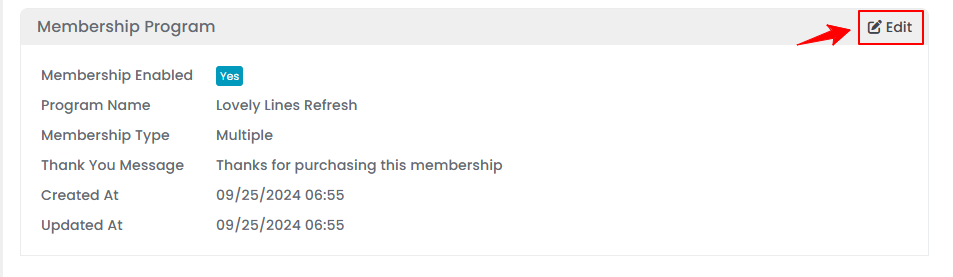 Note: Only one membership program can be active at a time in the portal, which is why you can only edit and not add a membership program. To introduce a new program, you need to replace the current one by editing it. This ensures that patients and providers have a single, clear membership program to reference, preventing confusion over multiple overlapping programs.
Note: Only one membership program can be active at a time in the portal, which is why you can only edit and not add a membership program. To introduce a new program, you need to replace the current one by editing it. This ensures that patients and providers have a single, clear membership program to reference, preventing confusion over multiple overlapping programs. - Select “Membership Enabled” to activate the membership program, then enter the Program Name.
- Select the Membership Type as either “Single” or “Multiple” from the dropdown menu.

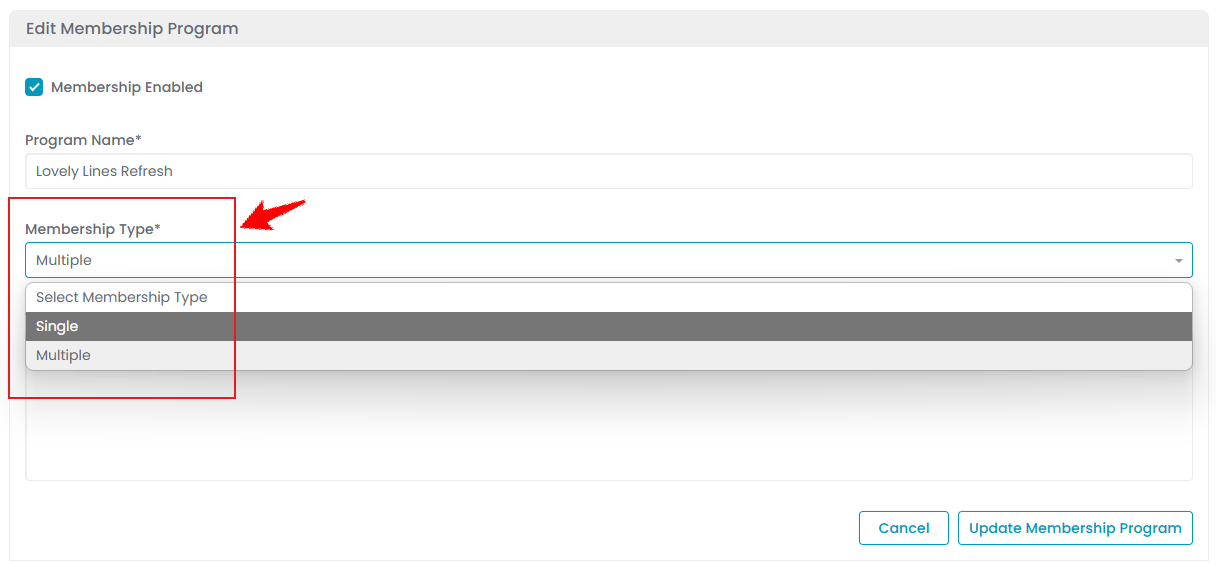 Note: A “Single” membership type means the program applies to one specific procedure or service, while “Multiple” allows the membership program to cover several services or procedures.
Note: A “Single” membership type means the program applies to one specific procedure or service, while “Multiple” allows the membership program to cover several services or procedures. - Type in the Thank You Message that will be sent to patients who enroll in the membership program. Once completed, click “Update Membership Program” to save your changes. The membership program has been updated successfully!
Create New Membership Agreement
- To create a new membership agreement, click on the “+ New Agreement‘’ button in the top right corner of the screen.

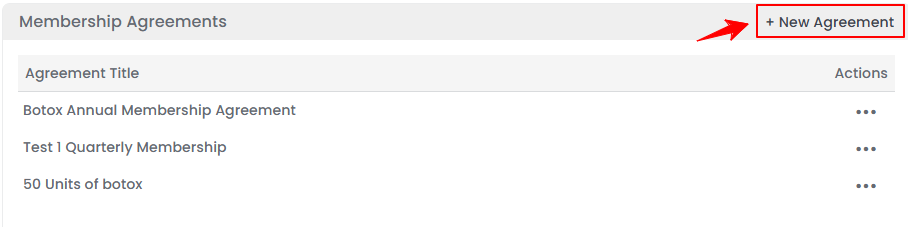
- Enter the Agreement Title and Agreement Content for the membership agreement. Once done, click “Create Membership Agreement.”

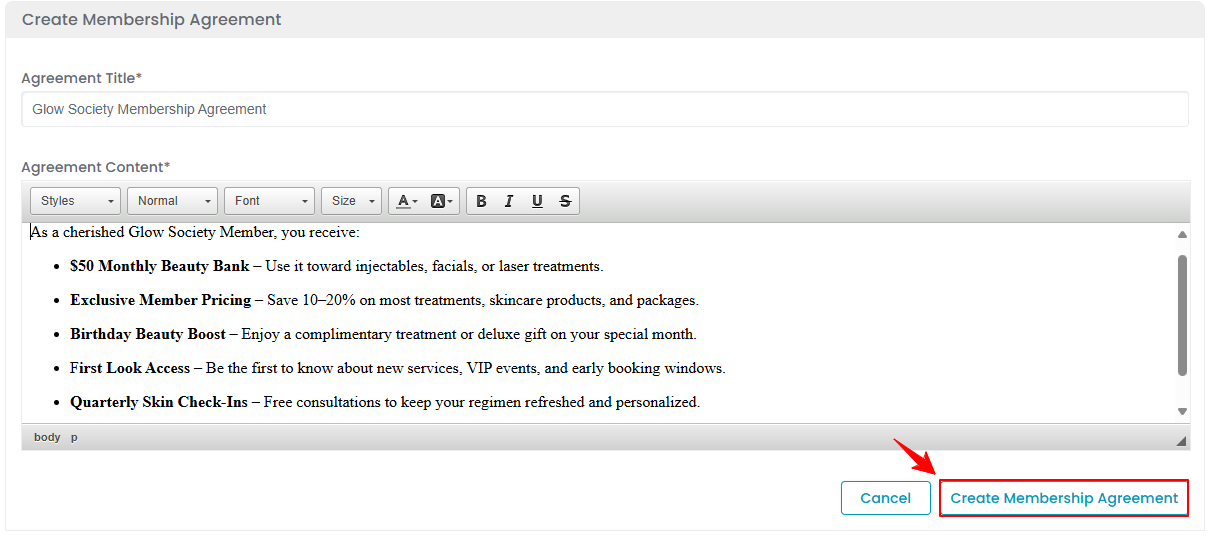 Note: You can customize the agreement content using the menu bar to adjust styles, headings, fonts, sizes, and other formatting options.
Note: You can customize the agreement content using the menu bar to adjust styles, headings, fonts, sizes, and other formatting options.
View Membership Agreement
- To view the details of a membership agreement, click anywhere on the agreement’s data in the Membership Agreement List Screen, or click the three dots in the action column next to the specific agreement and select “View.”

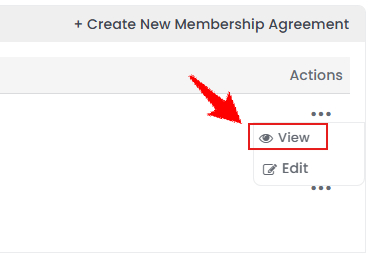
- The Membership Agreement Details Screen will open, showing all information related to the selected membership agreement.
Edit Membership Agreement
- There are two ways to edit an existing membership agreement.
- Make the desired changes in the membership agreement form. Once done, click “Update Membership Agreement.”Your membership agreement has been successfully edited!
Add Membership Types
- To add a new membership type, click on the “+ Create New Membership Type‘’ button in the top right corner of the screen.


- Enter the Membership Type Name and select Payment Frequency Option from the dropdown menu, choosing from Monthly, Yearly, or Both.

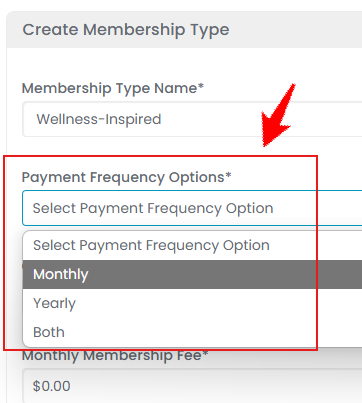 Note: “Monthly” allows members to pay on a monthly basis, offering flexibility with a lower, recurring fee. “Yearly” requires an upfront annual payment, typically at a discounted rate compared to monthly payments, which can encourage long-term commitment. “Both” gives members the choice to either pay monthly or yearly, allowing them to select the payment option that best suits their preferences and budget.
Note: “Monthly” allows members to pay on a monthly basis, offering flexibility with a lower, recurring fee. “Yearly” requires an upfront annual payment, typically at a discounted rate compared to monthly payments, which can encourage long-term commitment. “Both” gives members the choice to either pay monthly or yearly, allowing them to select the payment option that best suits their preferences and budget. - Enter the One-Time Setup Fee and the Monthly Membership Fee to set the cost structure of the membership. Then, select the Membership Agreement from the dropdown to attach the applicable terms and conditions to the membership type.

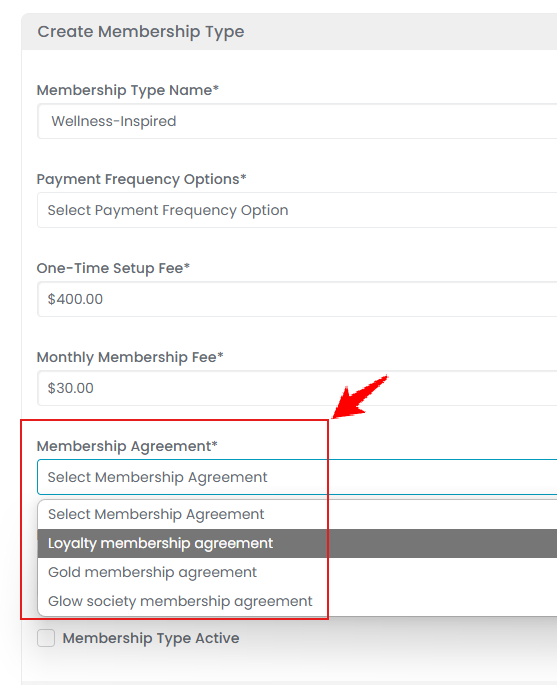 Note: “One-Time Setup Fee” is a one-time charge applied at the beginning of the membership to cover initial processing, onboarding, or any special welcome benefits. “Monthly Membership Fee” is the recurring monthly fee members pay to maintain their membership, granting them access to ongoing benefits and services. Attaching a “Membership Agreement” to a membership type establishes clear terms and conditions for both the Med SPA and the member. The agreement outlines details such as benefits, payment terms, cancellation policies, and member responsibilities.
Note: “One-Time Setup Fee” is a one-time charge applied at the beginning of the membership to cover initial processing, onboarding, or any special welcome benefits. “Monthly Membership Fee” is the recurring monthly fee members pay to maintain their membership, granting them access to ongoing benefits and services. Attaching a “Membership Agreement” to a membership type establishes clear terms and conditions for both the Med SPA and the member. The agreement outlines details such as benefits, payment terms, cancellation policies, and member responsibilities. - Choose the Membership Color to visually distinguish the membership type, then select the “Membership Type Active” option to activate it.
- Click “Add Product” to include products you want to offer for free within the membership type.

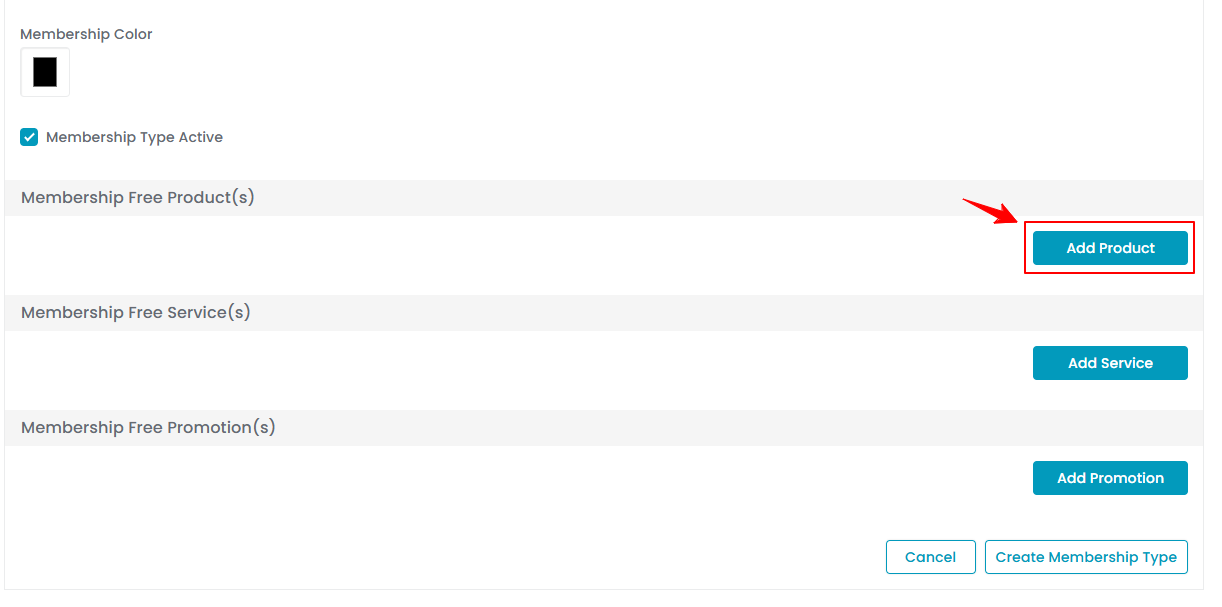
- Click “Add Service” to include services you want to offer for free within the membership type.


- Select the Service Name from the dropdown menu.
- Enter the Units for the selected service you want to include in the membership.
Note: You can add multiple services to the membership type.
- Click “Add Promotion” to include promotions you want to offer for free within the membership type.


- Select the Promotion Name from the dropdown menu.
- Enter the Units for the selected promotion you want to include in the membership. Once done, click “Create Membership Type.”
Note: You can add multiple promotions to the membership type.The membership type has been created successfully!
View Membership Type
- To view the details of a membership type, click anywhere on the type’s data in the Membership Type List Screen, or click the three dots in the action column next to the specific type and select “View.”

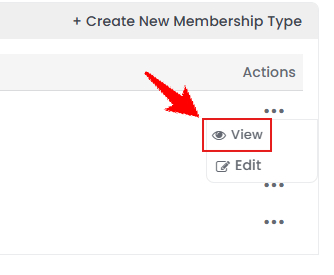
- The Membership Type Details screen will open, showing all information related to the selected membership type.
Edit Membership Type
- There are two ways to edit an existing membership type.
- Make the desired changes in the membership type form. Once done, click “Update Membership Type.”Your membership type has been successfully edited!