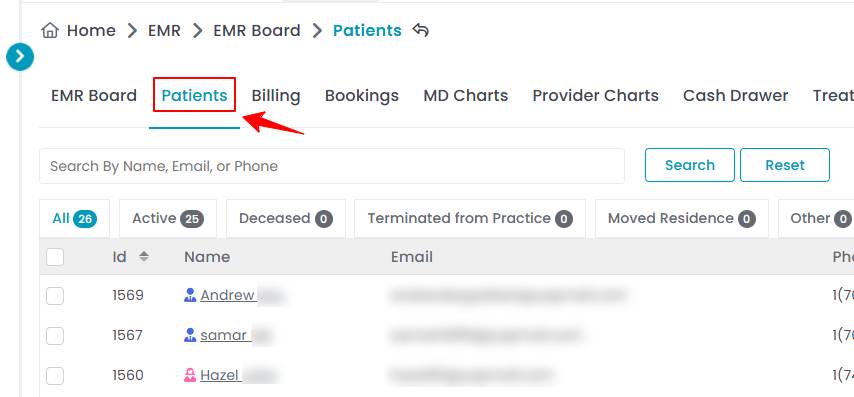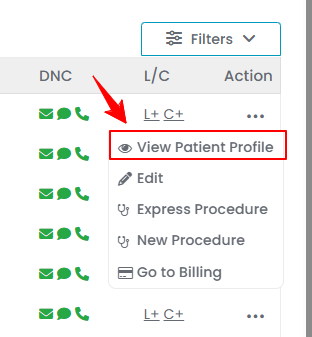How to Obtain Patient Consents to Download Medication History
This user guide explains how to obtain and record a patient's consent to download their medication history in the DigiMEDSPA Portal.
Understanding Terminologies
Patient Consent
Patient consent is the explicit permission a patient gives to allow Med SPA providers to access, use, or share their medical information, ensuring compliance with privacy regulations.
Medication History
Medication history is a comprehensive record of all prescription and over-the-counter medications a patient has taken, including dosages, frequencies, and durations. Downloading a patient's medication history helps Med SPA providers ensure safe prescribing, prevent adverse drug interactions, and maintain accurate treatment records.
Obtain Patient Consents to Download Medication History for a New Patient
- The user can obtain patient consents to download medication history by accessing the Patients List Screen from two entry points:
- To add a patient, click the “New Patient” button in the top right corner of the screen.
- The new patient form will open, allowing the user to enter the patient's details. An optional field, "Patient Consents to Download Medication History," is available. Check this box if the patient has consented to download their medication history.

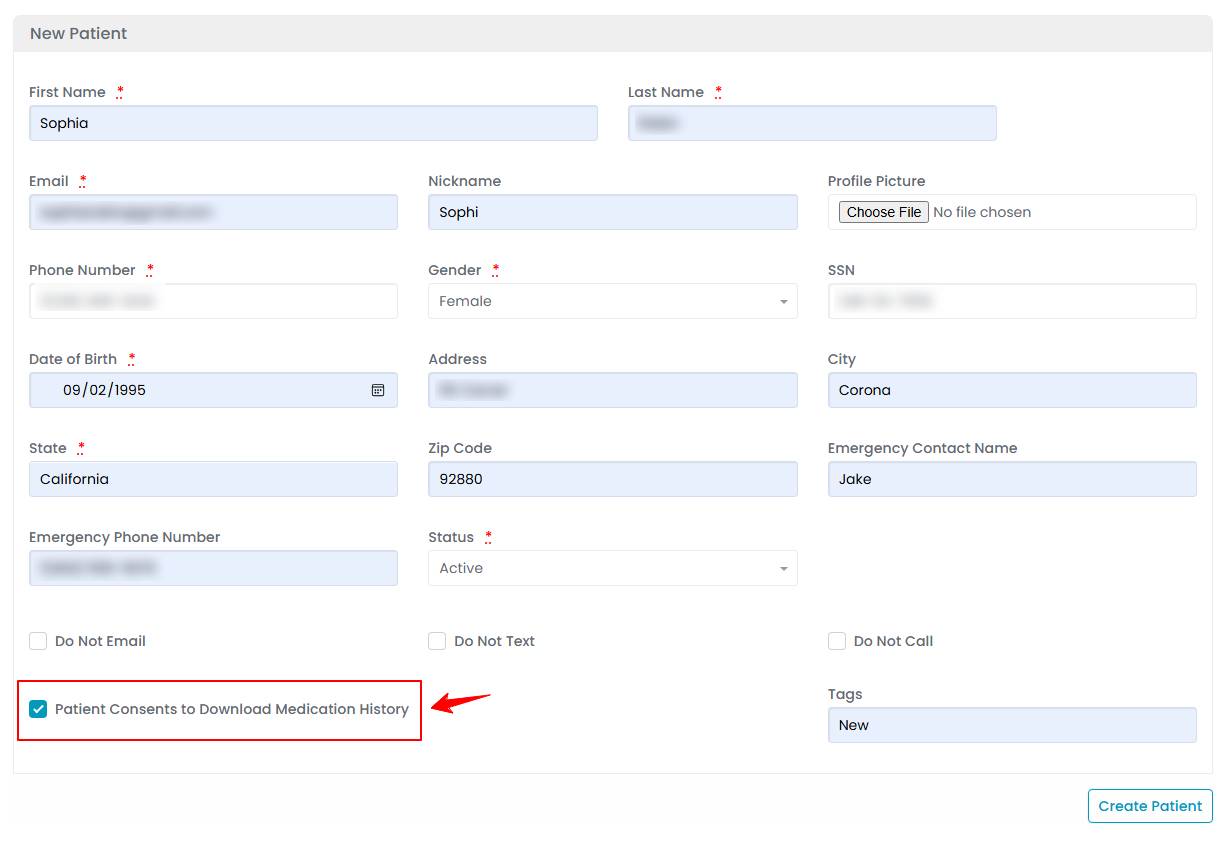
- Once all required fields are completed, click "Create Patient" to save the patient consent and information. The patient's consent to download their medication history has been successfully saved in their profile!
Obtain Patient Consents to Download Medication History for an Existing Patient
- There are three ways to obtain patient consents to download medication history for an existing patient.
- From the patients list, click on three dots under the action column and select "Edit" for the specific patient.

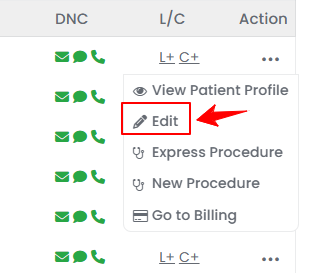
- On the Patient Information Screen, hover over the “Actions” menu and click the "Edit Patient" button in the top right corner of the screen.

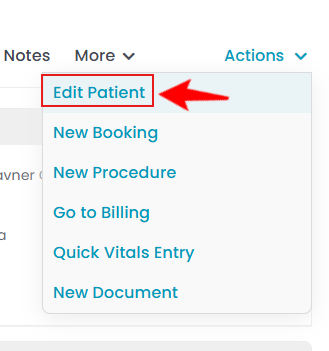
- And finally, from the Patient Information Screen, select “Edit” under the patient's name.

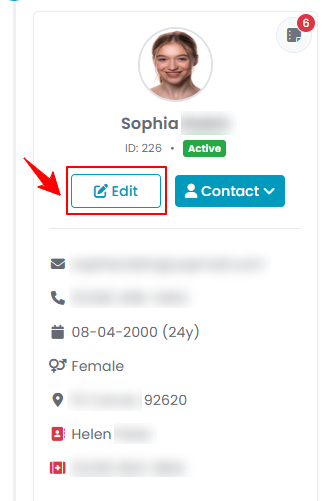 Note: The patient information form will open in edit mode from all three points.
Note: The patient information form will open in edit mode from all three points.
- From the patients list, click on three dots under the action column and select "Edit" for the specific patient.
- From here, check the "Patient Consents to Download Medication History" option, then click "Update Patient" to save the changes. The patient's consent to download their medication history has been successfully updated in their profile!