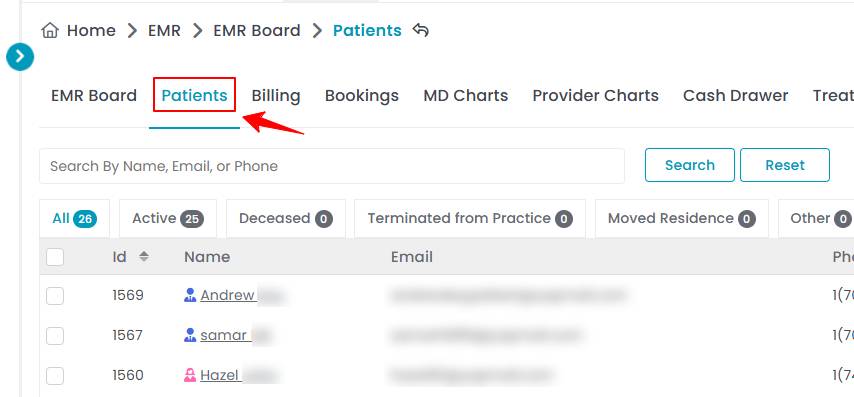How to Invite Users through Patient Profile?
This user guide gives instructions on inviting users such as family and friends to join the DigiMEDSPA Portal. Users can be invited through the patient profile via email or SMS, ensuring a quick and seamless setup.
Understanding Terminologies
Invite Users
Inviting users is the process of granting individuals access by sending an invitation via email or SMS.
Patient Profile
A patient profile is a digital record containing a patient's personal and medical information within a system.
Invite Users Through Patient Profile
- Users can be invited through the Patients List Screen, accessible via two entry points.
- From the patient list, click on three dots under the action column and select "View Patient Profile" for the specific patient.

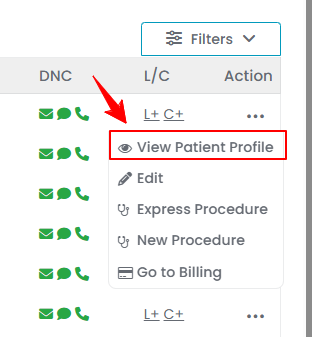
- On the Patient Profile View Screen, the user will find a detailed overview of the patient’s information. To invite a user, simply click on the “Invite” under Referrals on the bottom-left of the screen.

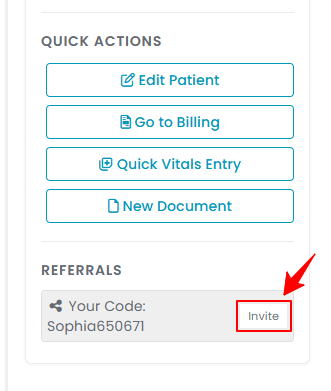
- Enter the ‘’Invitee Email’’ and ‘’Phone’’ and click the “Send Invite” button. The invite has been successfully sent to the user via email and SMS.

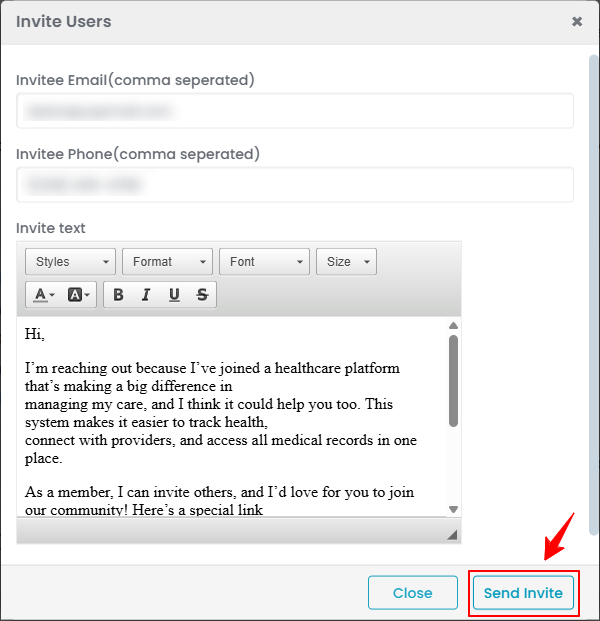 Note: The ‘‘Invitee's Email’’ is the email address of the person receiving an invitation to access a system, platform, or patient profile. The ‘‘Invitee's Phone’’ is the phone number of the invitation recipient, typically used for SMS notifications or verification.
Note: The ‘‘Invitee's Email’’ is the email address of the person receiving an invitation to access a system, platform, or patient profile. The ‘‘Invitee's Phone’’ is the phone number of the invitation recipient, typically used for SMS notifications or verification.