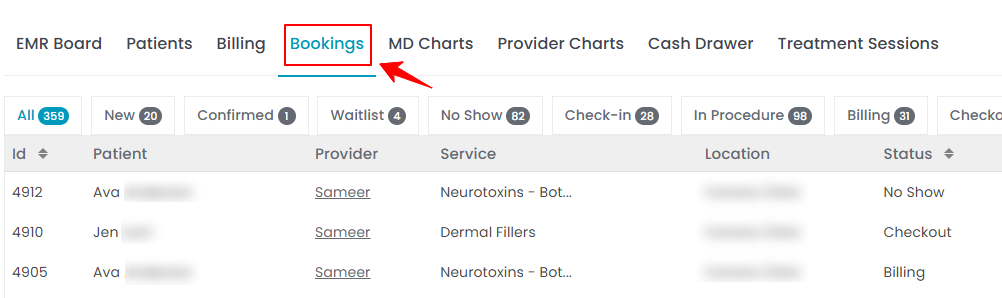How to Delete or Archive a Booking
This guide explains how to manage bookings in the DigiMEDSPA Portal by either deleting or archiving them. Bookings that have not received a deposit can be permanently deleted, while bookings with a deposit cannot be deleted and can instead be archived.
Understanding Terminologies
Deleting a Booking
Deleting a booking permanently removes it from the DigiMEDSPA Portal. Once deleted, the booking cannot be restored or viewed in the system. This option is only available for bookings that have not received a deposit.
Archiving a Booking
Archiving a booking hides it from the active booking list but keeps the record stored in the system for reference and reporting. Archived bookings can be restored to the active booking list at any time if needed.
Delete a Booking
- The user can delete a booking through the Bookings List Screen accessible via two entry points.
- From the bookings list, click on three dots under the action column and select "Delete/Archive" for the specific booking.

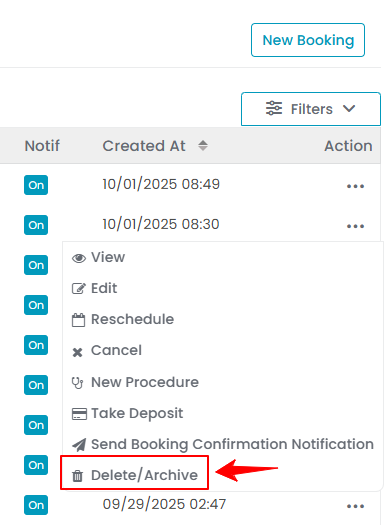
- Select the “Delete Permanently” checkbox, then click “Confirm” to complete the deletion.

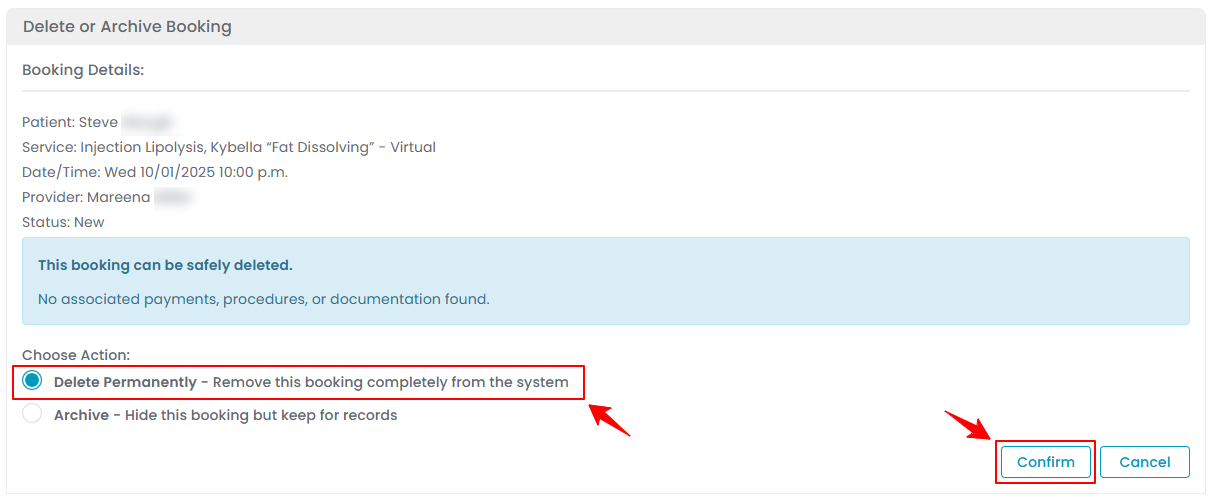 Note: The “Delete” option will only appear for bookings that have not received a deposit. Once a deposit is taken from the patient, the system disables the delete function to ensure payment records remain intact. In such cases, the booking can only be archived instead of deleted.
Note: The “Delete” option will only appear for bookings that have not received a deposit. Once a deposit is taken from the patient, the system disables the delete function to ensure payment records remain intact. In such cases, the booking can only be archived instead of deleted.
Archive a Booking
- The user can archive a booking through the Bookings List Screen accessible via two entry points.
- From the EMR Board Tabs, select “Bookings.”
- From the Left Navigation, click on the “EMR Board” dropdown menu and select “Bookings.” Alternatively, you can type “Bookings” into the search bar in the Left Navigation.
- From the bookings list, click on three dots under the action column and select "Archive" for the specific booking.

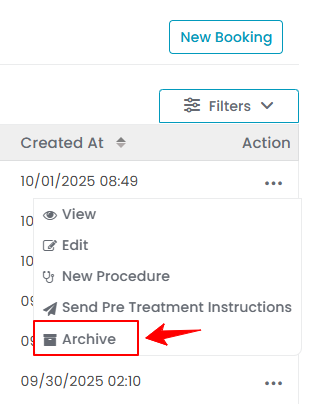
- Enter a reason in the “Archive Reason” field, if required. Providing a reason helps maintain clear records and makes it easier to track why the booking was archived. Once the reason is entered, click “Archive Booking” to complete the process.

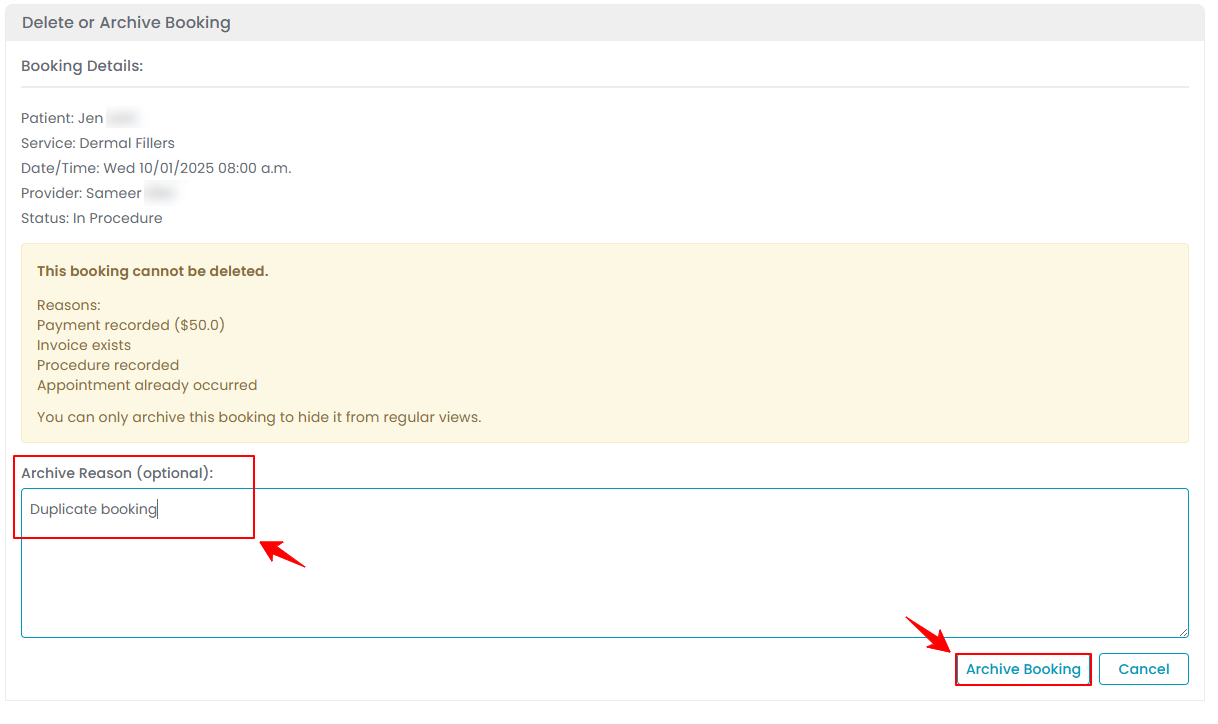
Restore a Booking From Archive
- From the Bookings List Screen, click “Archived” in the top scope bar. This will display the list of all archived bookings.

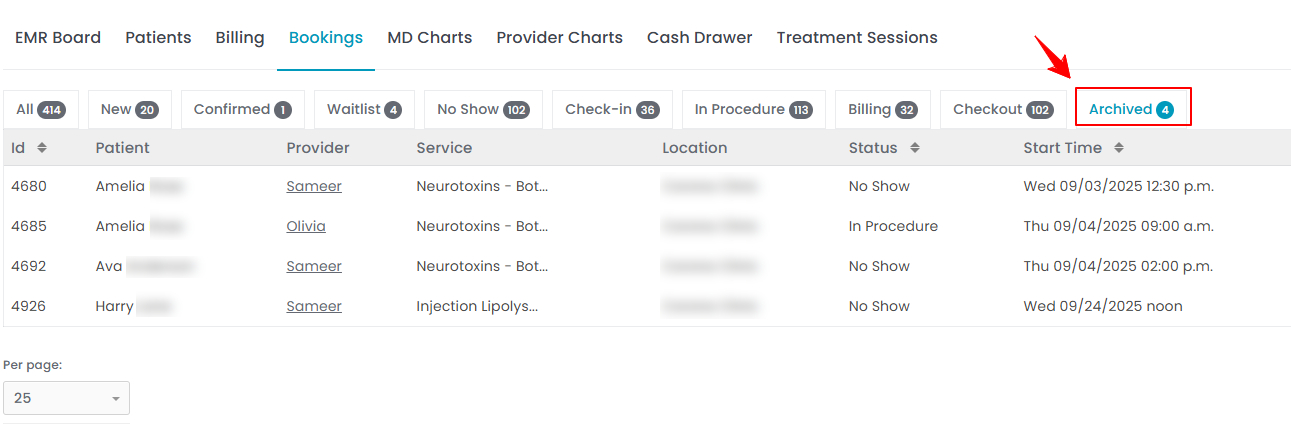
- From the archived bookings list, click on three dots under the action column and select "Restore from Archive" for the specific booking.

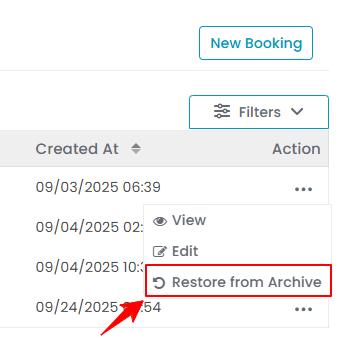
The booking will be restored and reappear in the active bookings list!