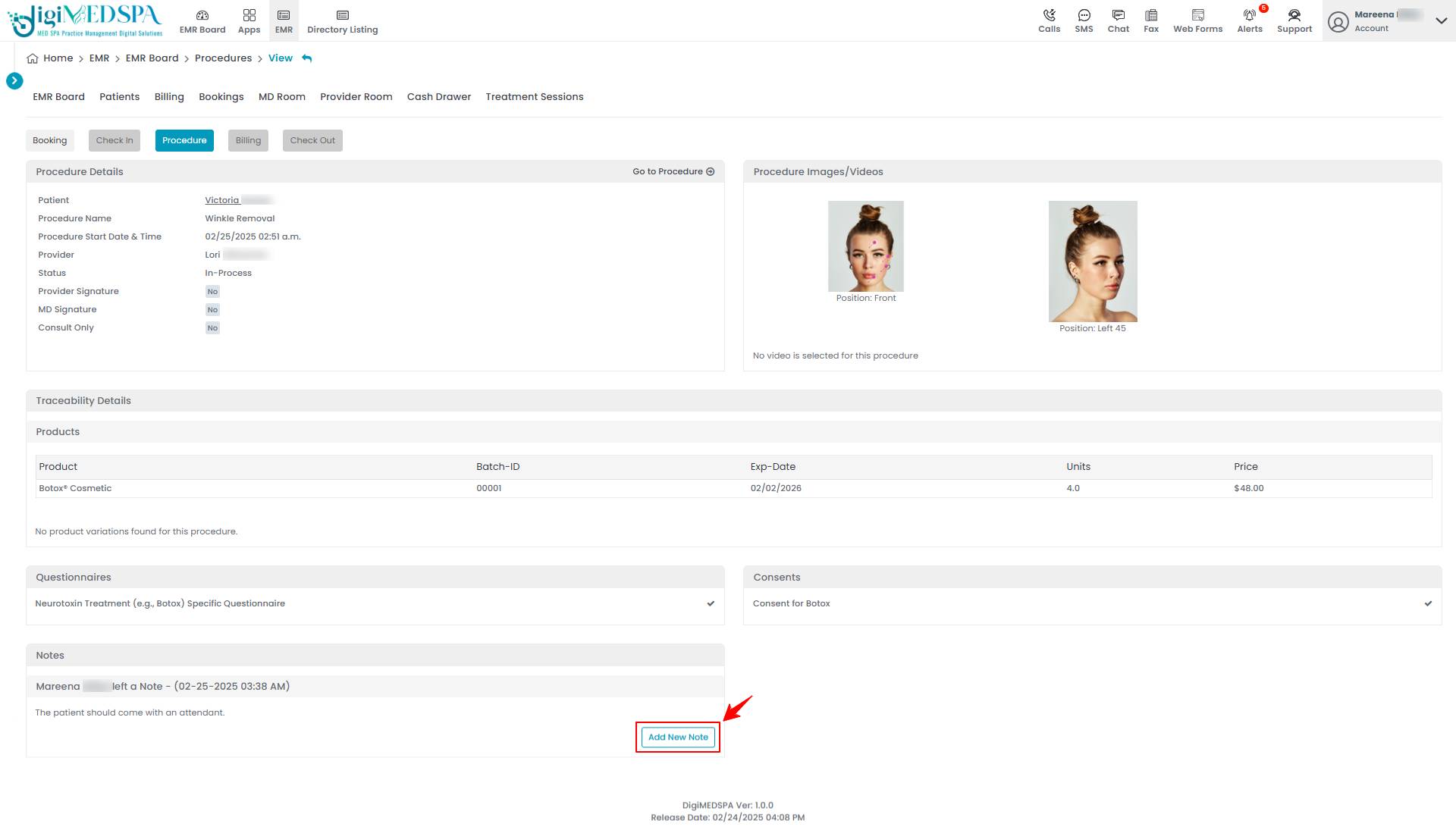How to Create Notes During Procedure Charting?
This user guide provides instructions for creating and documenting notes during procedure charting. Follow these steps to ensure accurate and thorough record-keeping.
Understanding Terminologies
Notes
Notes are written observations, comments, or details recorded during a procedure to document important patient treatment information.
Procedure Charting
Procedure charting is systematically recording details of a medical or aesthetic procedure, including observations, treatment steps, and patient responses, for accurate documentation and future reference.
Create Notes During Procedure Charting
- You can create “Cosmetic Procedures” from 5 entry points:
- From the EMR Board tabs, click on the “MD Room” tab and select "New Cosmetic Procedure" to create one.

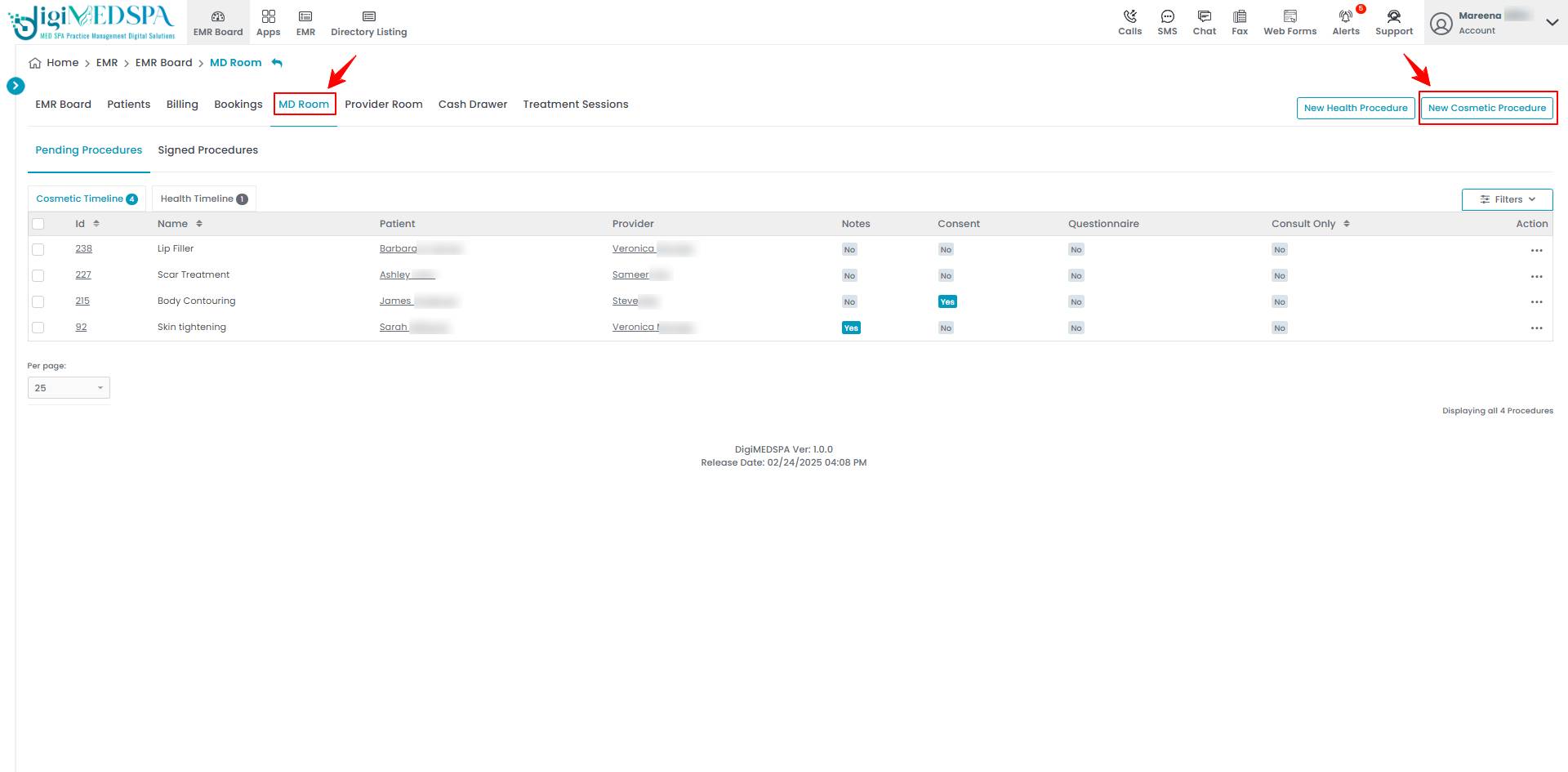
- From the EMR Board tabs, click on the “Provider Room” tab and select "New Cosmetic Procedure.’’

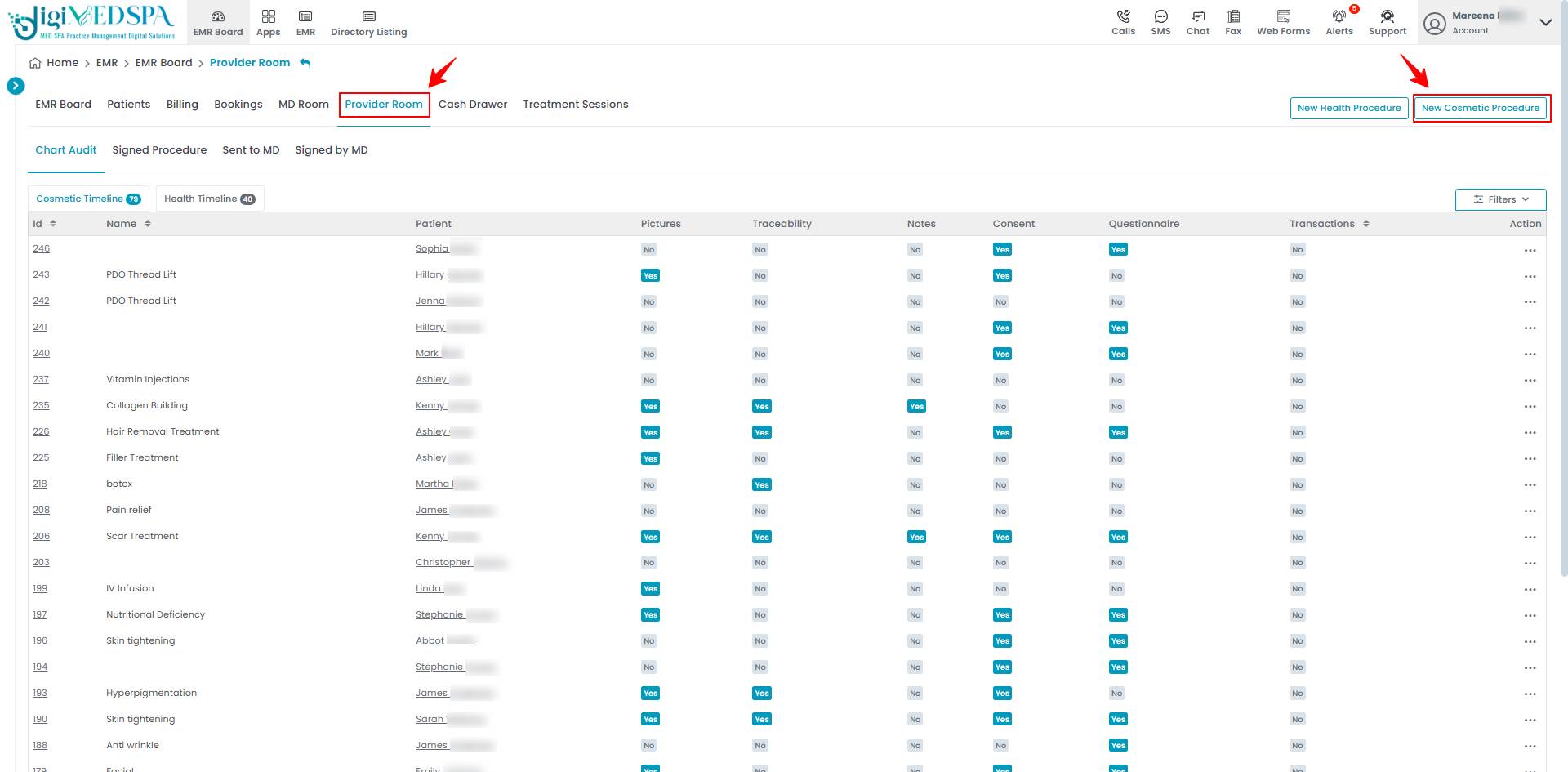
- From the EMR Board select an appointment or booking that is in the ‘’Check-in’’ step then press the ‘’Next’’ button to move that booking to the ‘’In Procedure’’ phase.

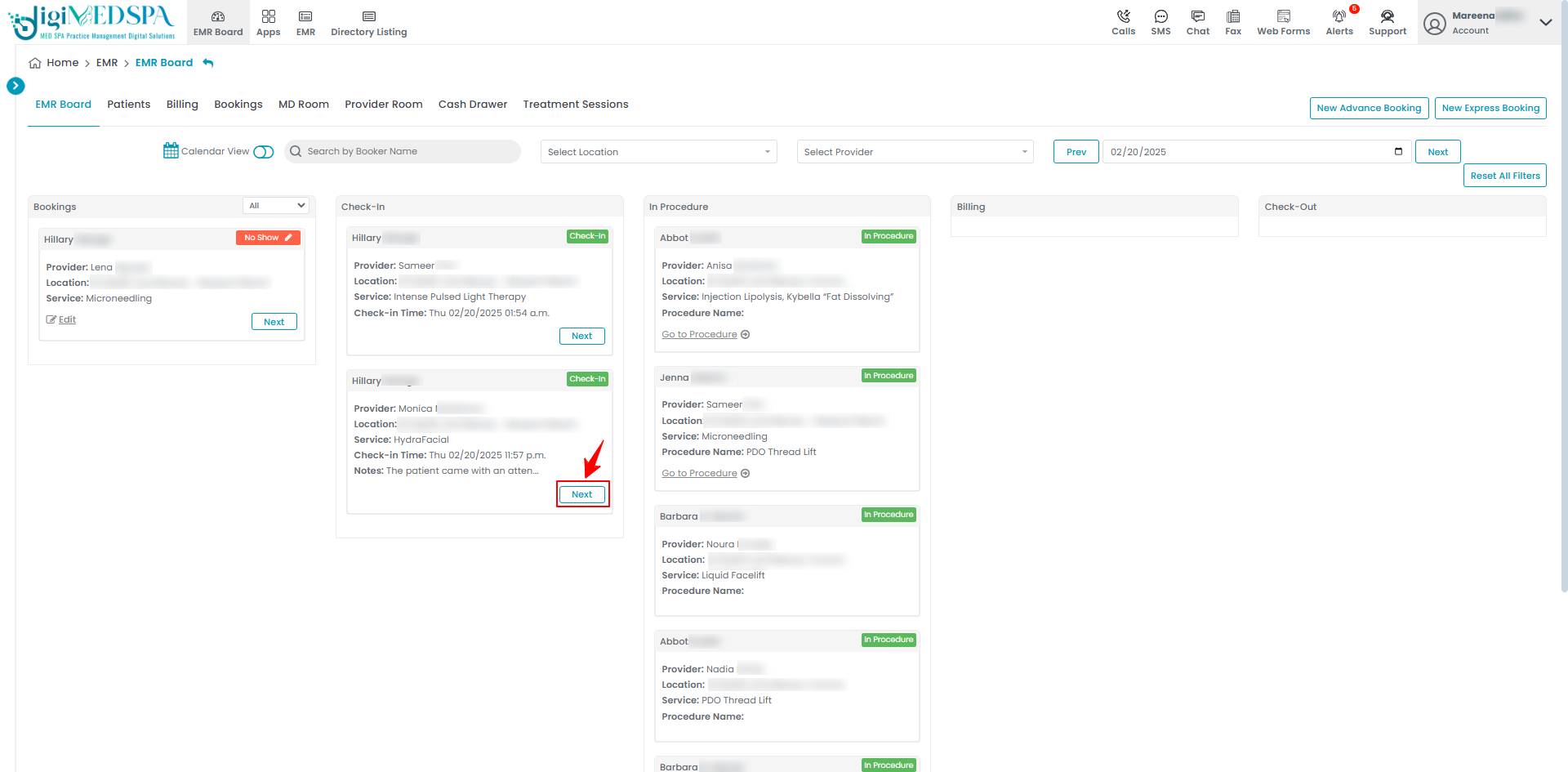 When a booking is in progress, the user can choose to create either a health procedure or a cosmetic procedure based on the specific requirements. Selecting "Cosmetic Procedure" will take the user to the first step of creating a cosmetic procedure.
When a booking is in progress, the user can choose to create either a health procedure or a cosmetic procedure based on the specific requirements. Selecting "Cosmetic Procedure" will take the user to the first step of creating a cosmetic procedure. 
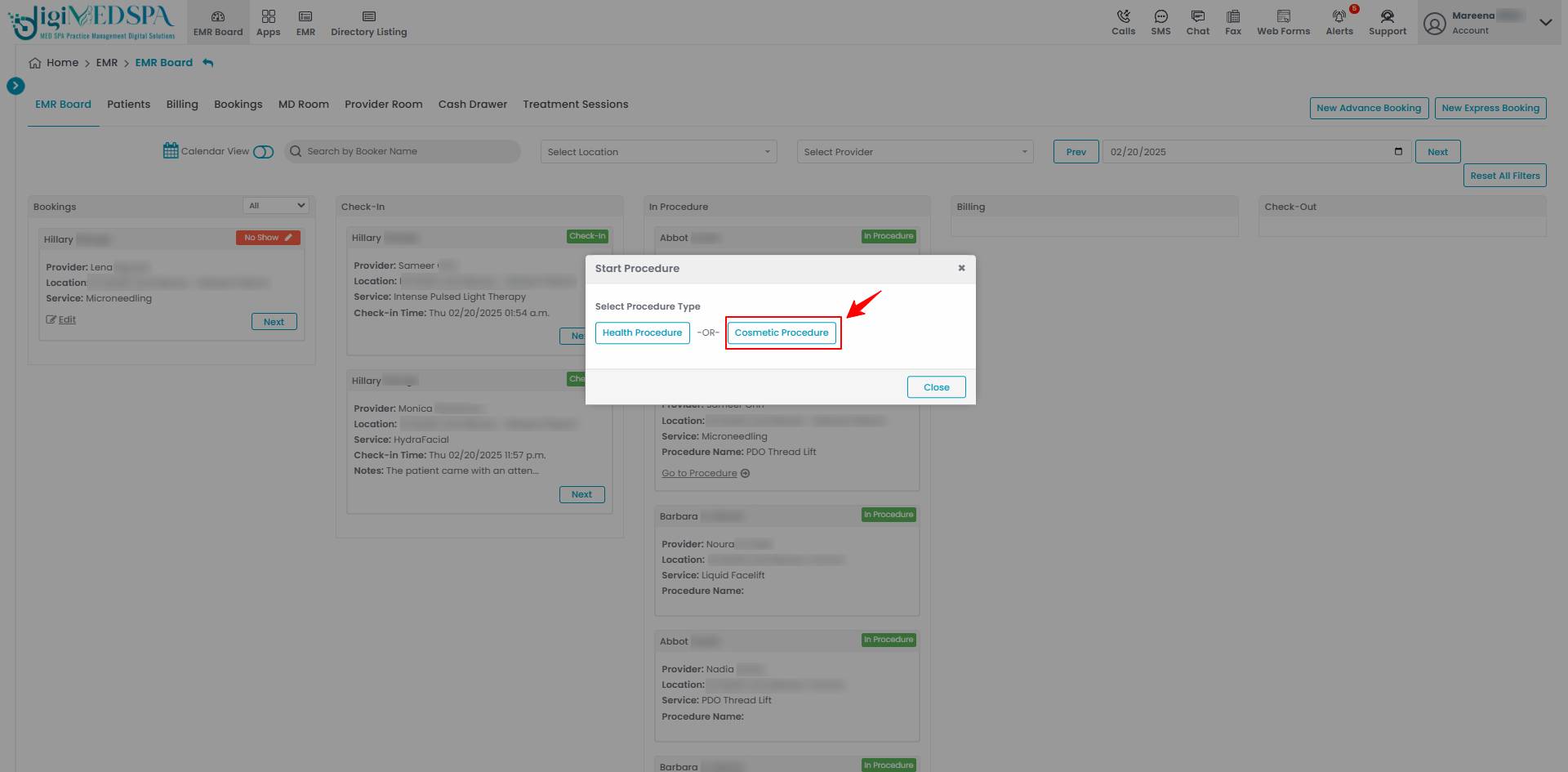
- From the EMR Board tabs, click on “Patients.”

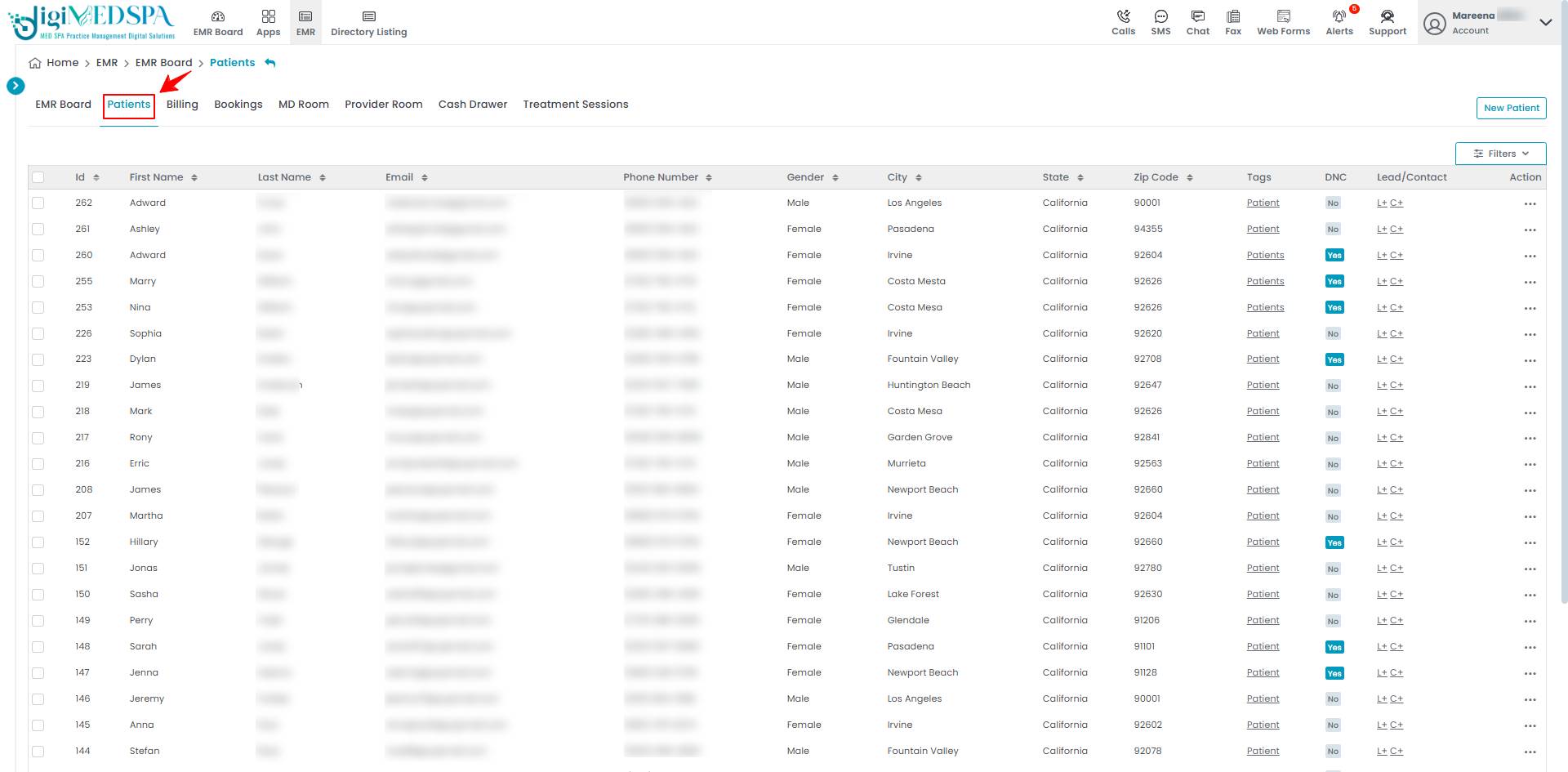 From the patient list, click on three dots under the action column and select "New Cosmetic Procedure" for the specific patient.
From the patient list, click on three dots under the action column and select "New Cosmetic Procedure" for the specific patient. 
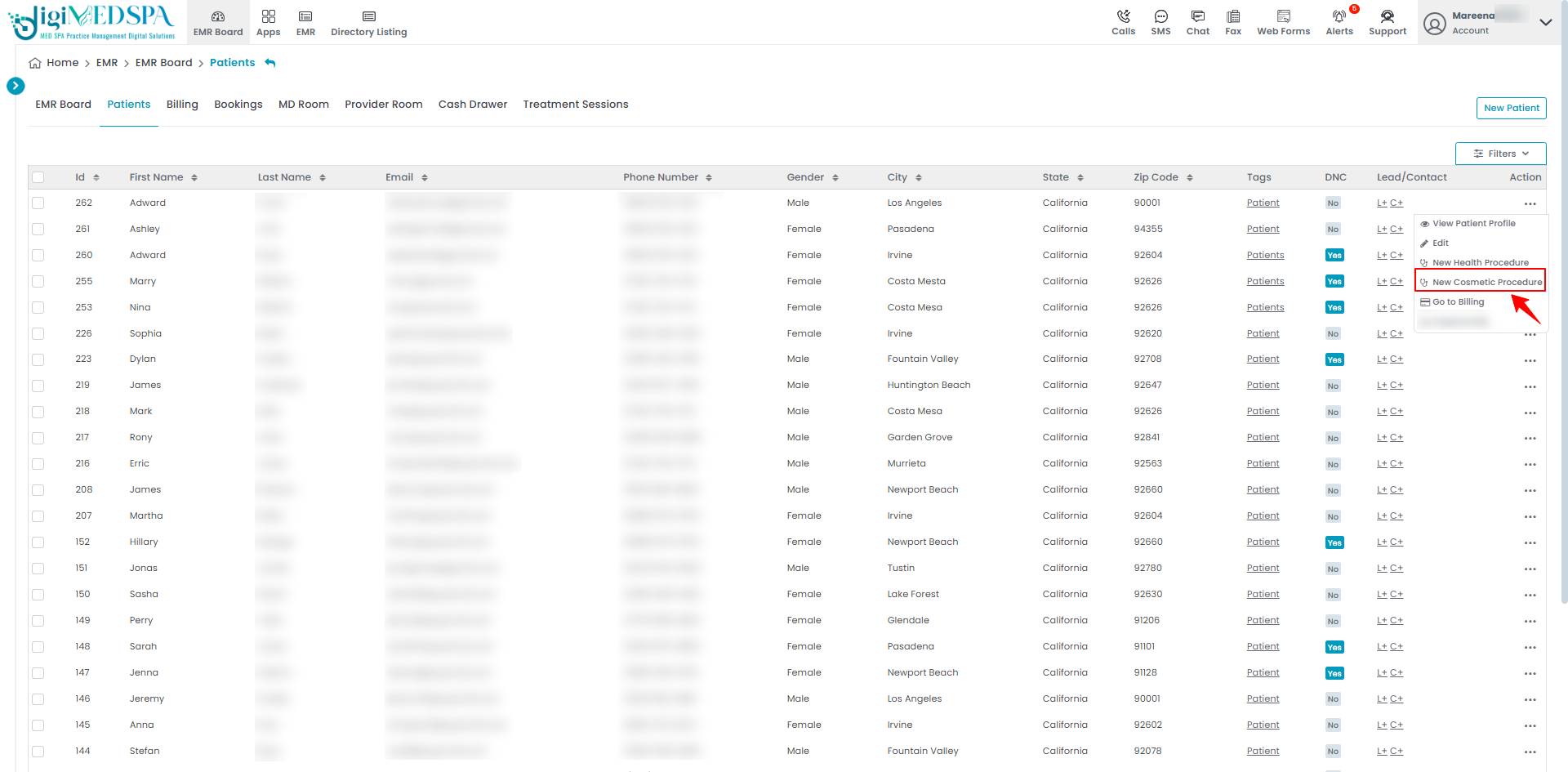
- From the EMR Board tabs, click on “Bookings.”

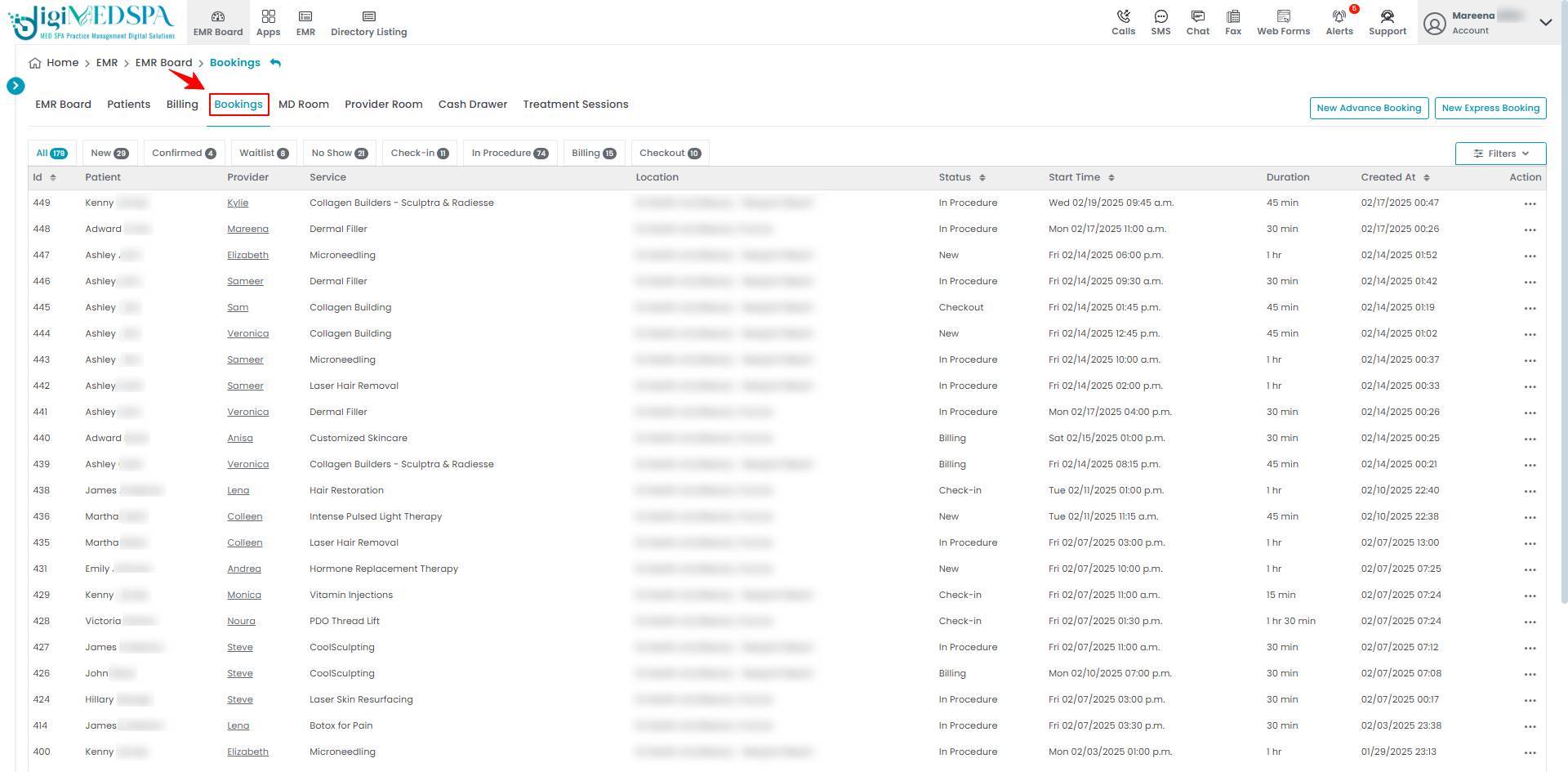 From the list of all bookings, click on three dots under the action column and select "New Cosmetic Procedure" for the specific booking.
From the list of all bookings, click on three dots under the action column and select "New Cosmetic Procedure" for the specific booking. 
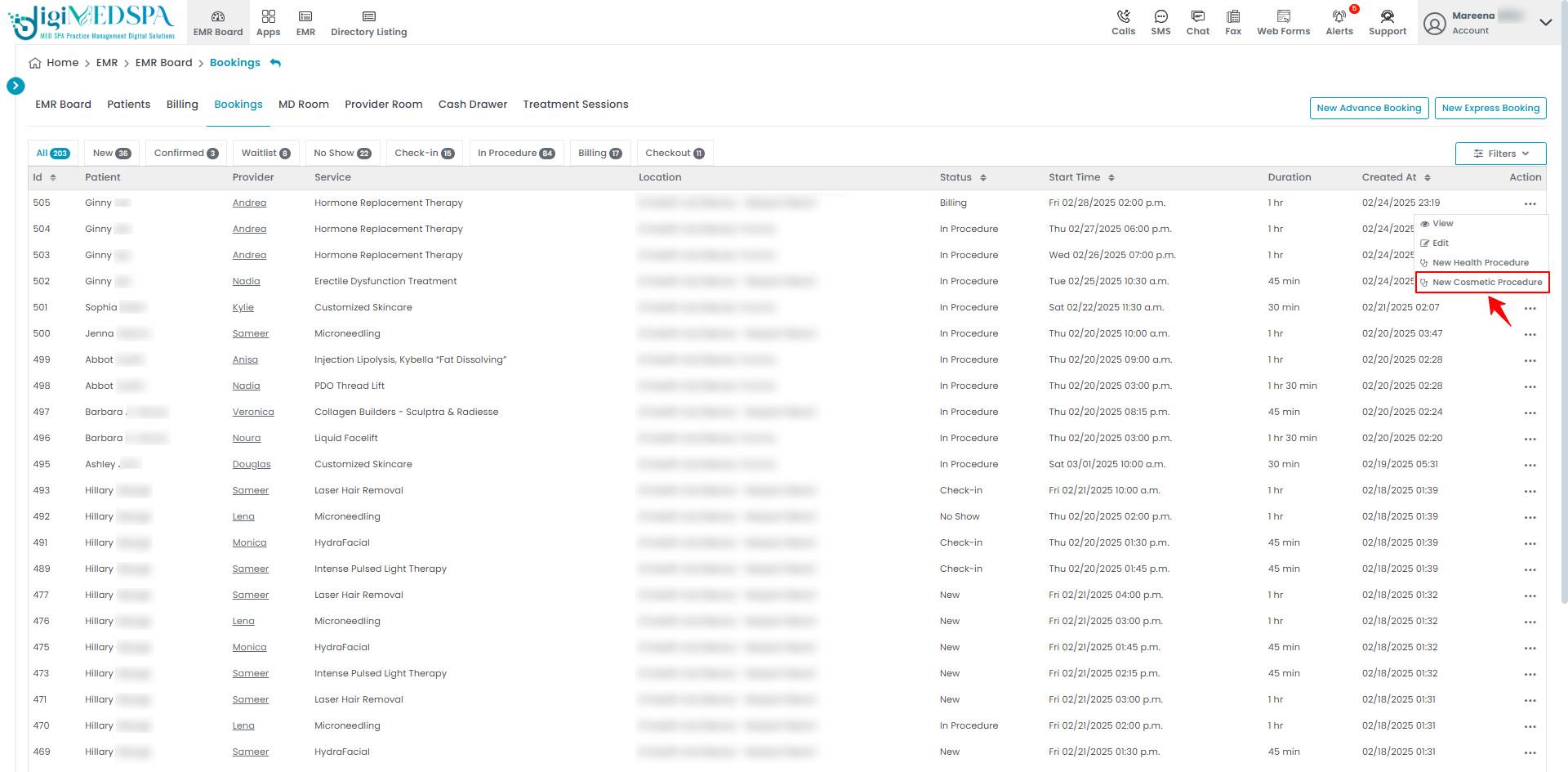 Note: Clicking the "New Cosmetic Procedure" button from any entry point will take the user to step 1 of creating a cosmetic procedure. If patient information and booking details are already entered, the user will go directly to Step 3 of creating a cosmetic procedure.
Note: Clicking the "New Cosmetic Procedure" button from any entry point will take the user to step 1 of creating a cosmetic procedure. If patient information and booking details are already entered, the user will go directly to Step 3 of creating a cosmetic procedure.
- From the EMR Board tabs, click on the “MD Room” tab and select "New Cosmetic Procedure" to create one.
- Complete all the 7 steps of creating a cosmetic procedure, then proceed to the charting screen.

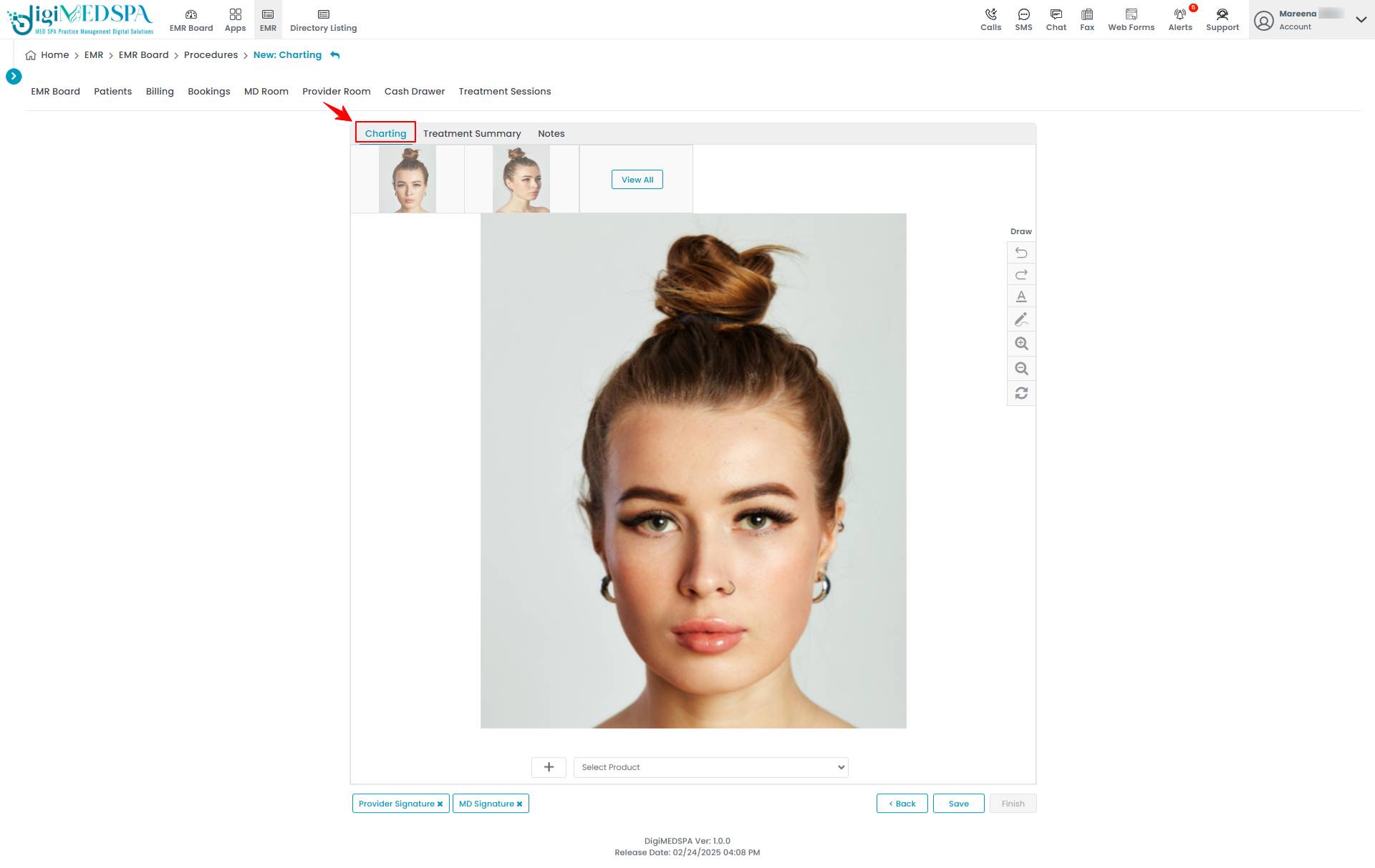 Note: You can learn more about creating a cosmetic procedure in detail by referring to our ‘’Create a Cosmetic Procedure’’ user guide.
Note: You can learn more about creating a cosmetic procedure in detail by referring to our ‘’Create a Cosmetic Procedure’’ user guide. - Users can add notes to a cosmetic procedure through the “Notes” tab . Click “Add New Note” to proceed.

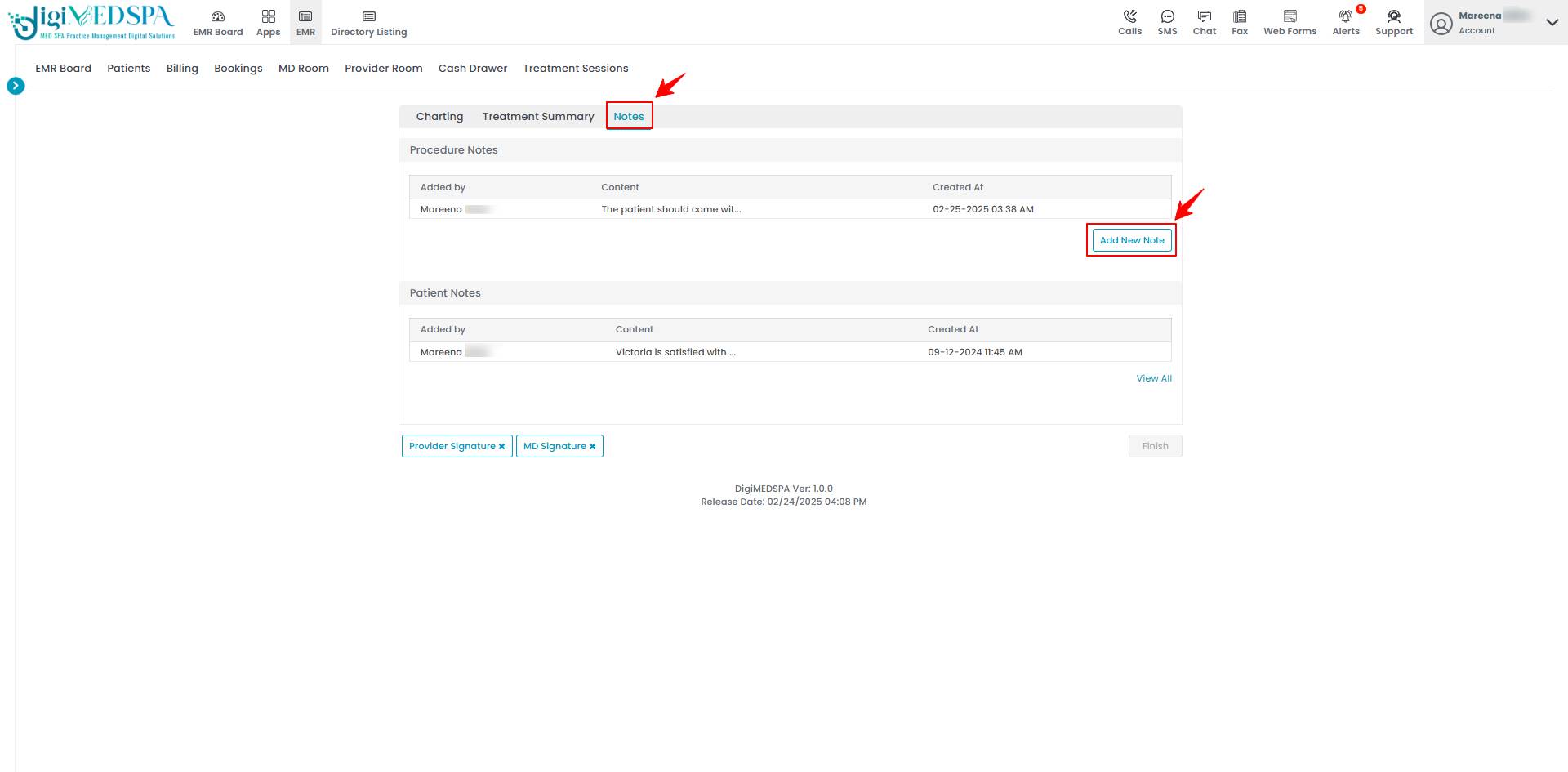 Note: The "Notes" tab also displays “Patient Notes” added through the patient's profile, ensuring the provider has access to all important patient information while charting products for the patient's cosmetic procedure. For more details, refer to our "Create and Manage Patient Notes" user guide.
Note: The "Notes" tab also displays “Patient Notes” added through the patient's profile, ensuring the provider has access to all important patient information while charting products for the patient's cosmetic procedure. For more details, refer to our "Create and Manage Patient Notes" user guide. 
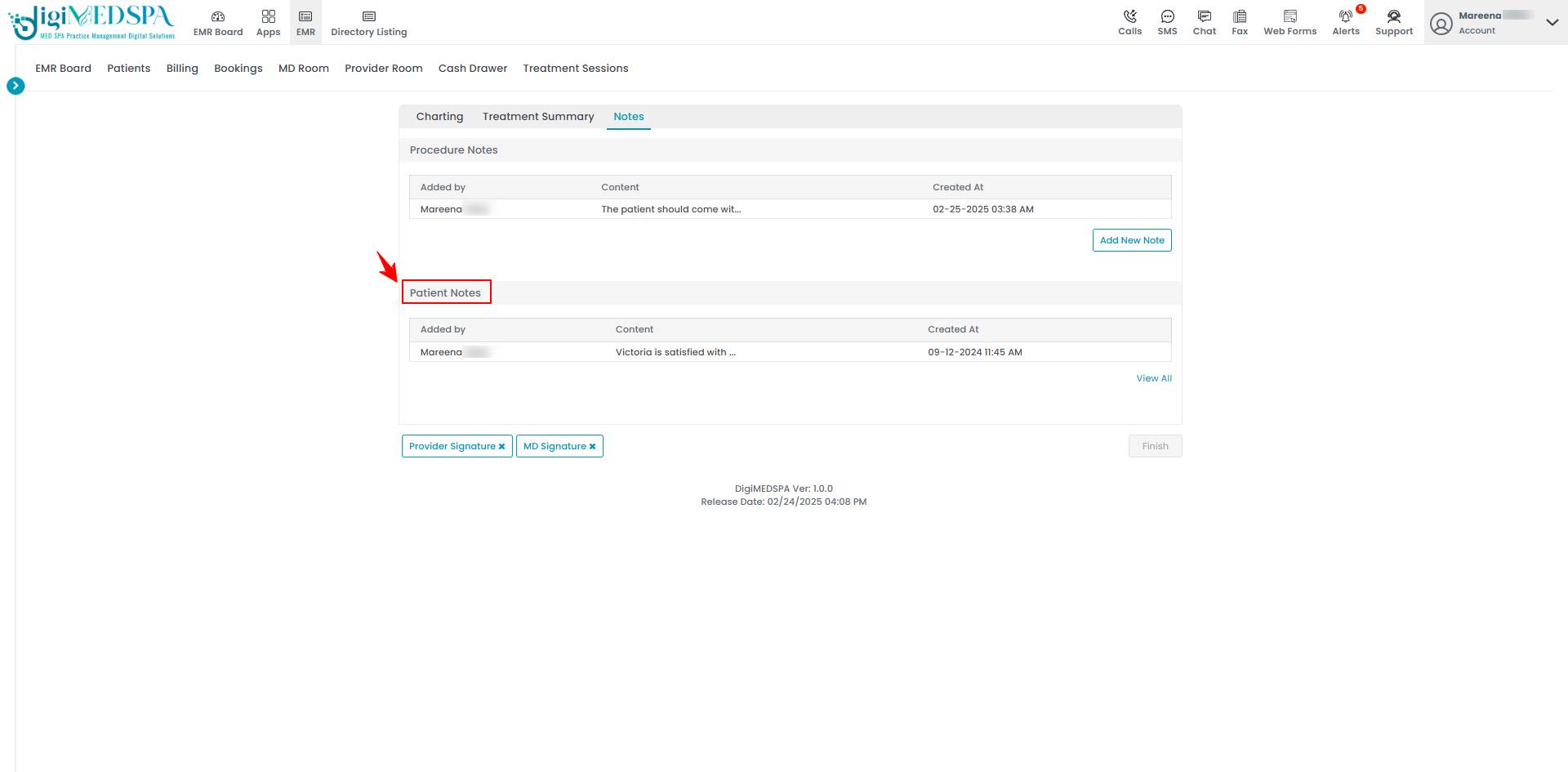
- Enter the note in the provided text field, then click “Save.”

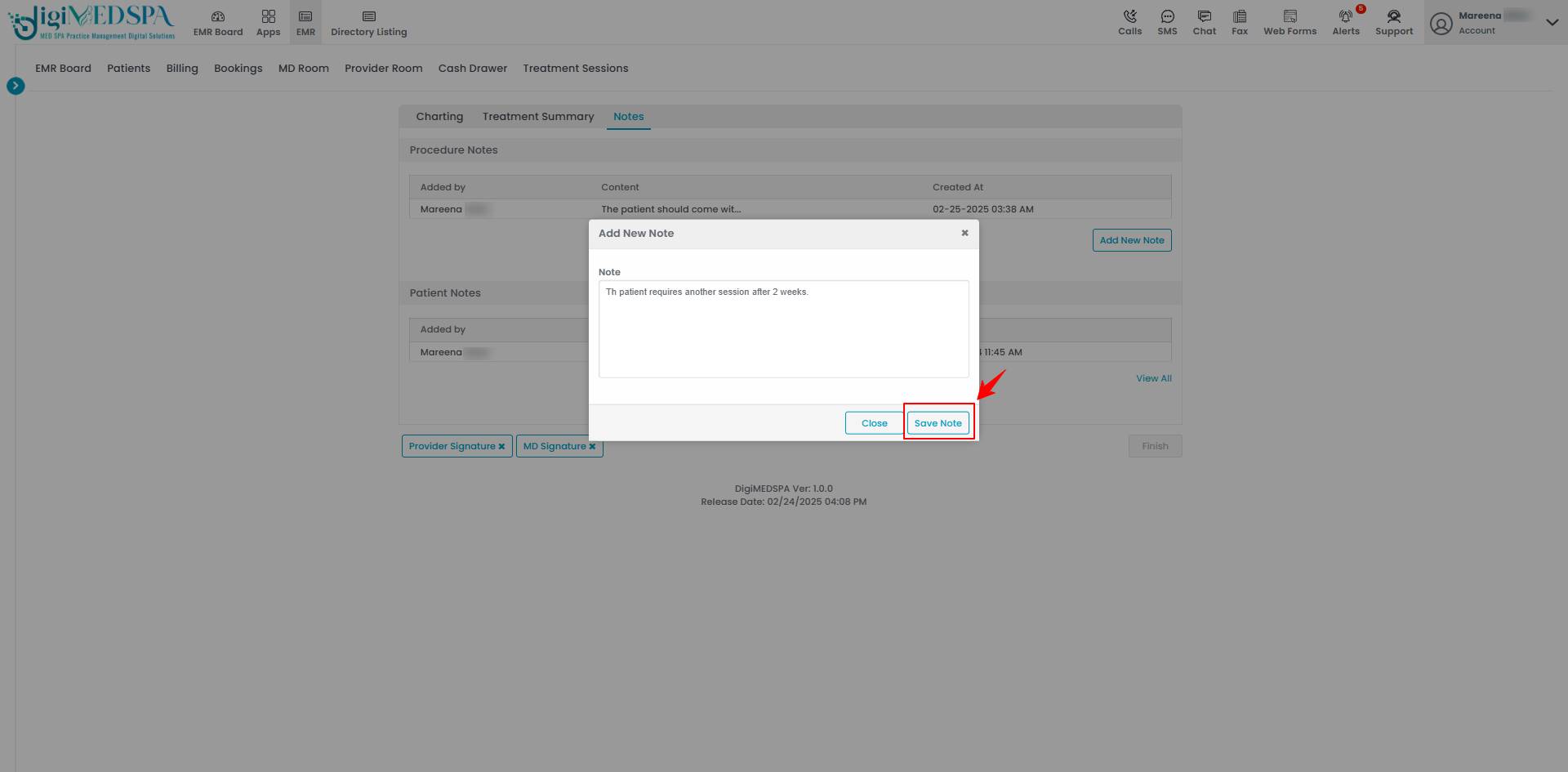
- To access “dot phrases”, type a dot (.) in notes. These pre-created phrases will appear in a dropdown menu, allowing you to quickly select and insert repetitive notes instead of typing them manually.

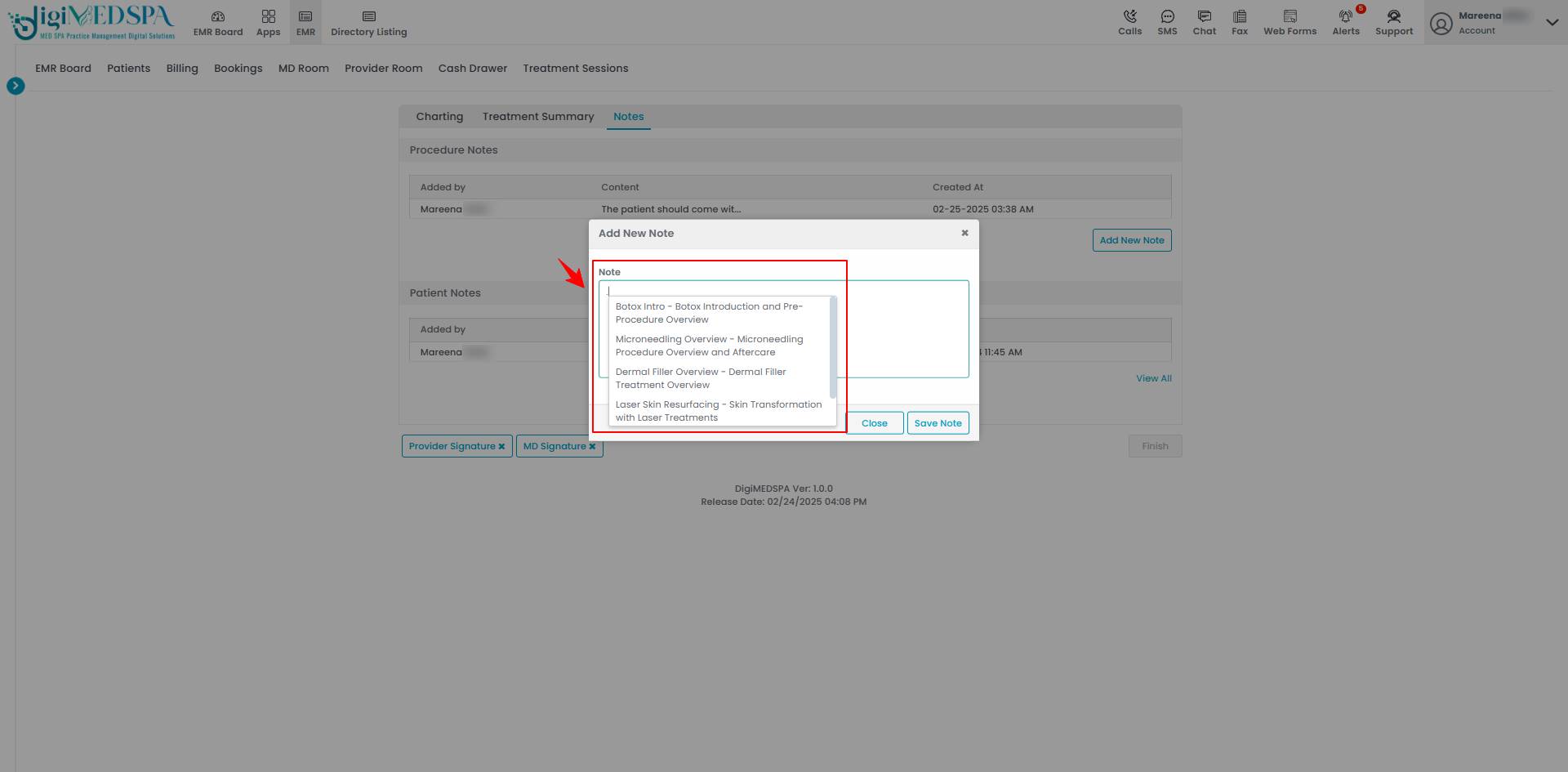
- Users can also add notes to a cosmetic procedure after it has been created. Click “Add New Notes” on the procedure's View Page, enter the note, and then click “Save Note” to save it.