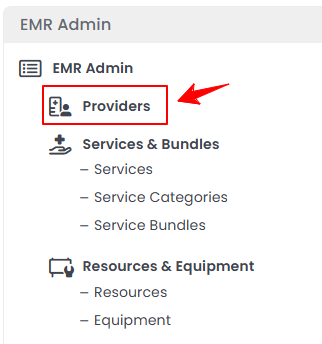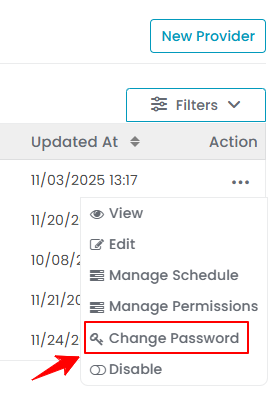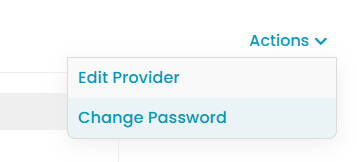How to Change Provider’s Password?
This user guide provides step-by-step instructions for admins on how to change a provider's password within the DigiMEDSPA Portal. While providers can change their own passwords by logging into their accounts, this guide focuses on how admins can reset a provider’s password, particularly in situations where a provider has left or when a password needs to be reset for security or access reasons.
Understanding Terminologies
Provider’s Password
A provider's password is the secure login credential used by Med SPA service providers (such as nurses, aestheticians, or medical professionals) to access their individual accounts in the portal. This password allows them to view schedules, manage appointments, document treatments, and access patient-related tools. In certain cases—such as provider departure or security resets—an admin has the ability to change a provider's password through the admin account.
Change Provider’s Password
- The admin can change a provider’s password by accessing the Providers List Screen from two entry points.
- There are two ways to change an existing provider’s password.
- Enter the new password, then re-enter it to confirm. Click "Save" when you're finished.

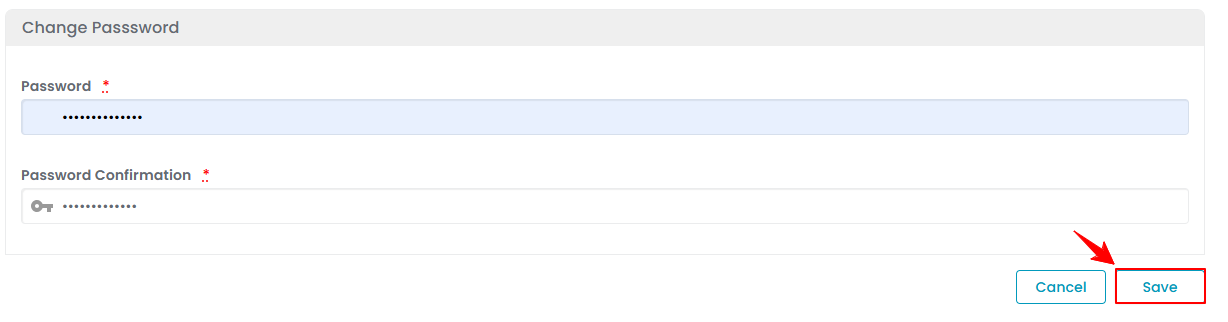
The new password for the specific provider has been updated successfully!
Note: Admin role has full access to the DigiMEDSPA Portal. An admin can grant another user (such as an employee) the same level of access by assigning them the admin role. This allows the user to perform actions such as changing a provider's password. For more information, see the "Manage Roles" user guide.