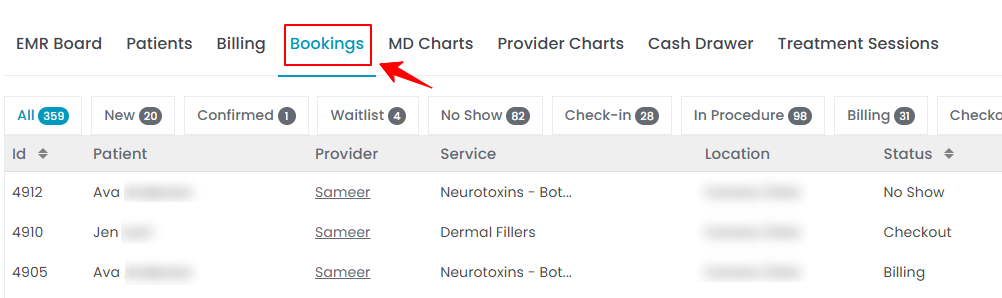How to Cancel a Booking
This guide explains how to cancel a booking in the DigiMEDSPA Portal. Both bookings with and without deposits can be canceled. For bookings with a paid deposit, a refund can be processed during cancellation. For bookings without a deposit, no refund is issued, but a cancellation fee may still apply.
Understanding Terminologies
Booking
A booking refers to reserving a specific time slot for aesthetic and wellness procedures such as facials, chemical peels, injectables, or laser therapies. It typically involves selecting a time slot, specifying the type of service required, and confirming the booking details.
Cancel a Booking
Canceling a booking means removing a scheduled appointment from the calendar before the service is provided. This action indicates that the patient will no longer attend the appointment.
Cancel a Booking with a Paid Deposit
- The user can cancel a booking through the Bookings List Screen accessible via two entry points.
- From the bookings list, click on three dots under the action column and select "Cancel" for the specific booking.

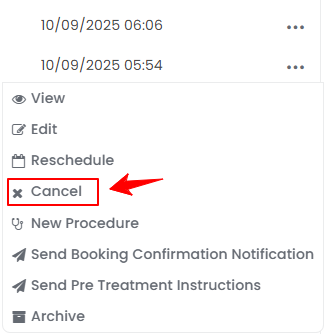
- You will be directed to the Cancel Booking Screen. Enter the “Refund amount” and the “Cancellation fee” as applicable. Once done, click “Update Booking” to proceed.

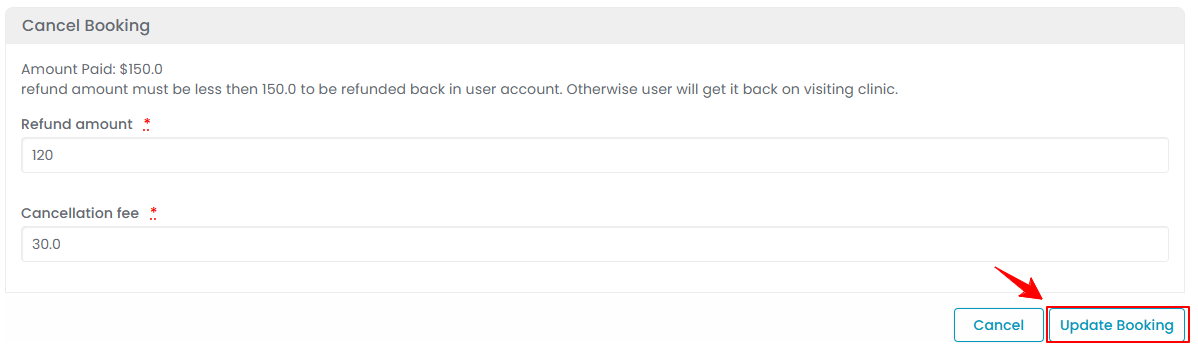 Note: The refund amount must be less than or equal to the deposit paid by the patient. Whereas, the cancellation fee will appear automatically based on the amount set in Booking Settings, but it can be edited from this screen if needed. For more details, refer to the “Manage Booking Settings” user guide.
Note: The refund amount must be less than or equal to the deposit paid by the patient. Whereas, the cancellation fee will appear automatically based on the amount set in Booking Settings, but it can be edited from this screen if needed. For more details, refer to the “Manage Booking Settings” user guide.
You have successfully canceled the booking!
Cancel a Booking without a Paid Deposit
- Go to the Bookings List Screen accessible via two entry points.
- From the EMR Board Tabs, select “Bookings.”
- From the Left Navigation, click on the “EMR Board” dropdown menu and select “Bookings.” Alternatively, you can type “Bookings” into the search bar in the Left Navigation.
- From the bookings list, click on three dots under the action column and select "Cancel" for the specific booking.

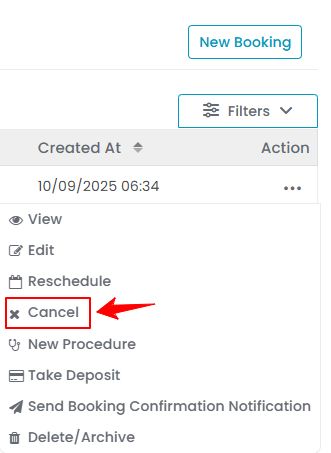
- You will be directed to the Cancel Booking Screen. Enter the “Cancellation fee” as applicable. Once done, click “Update Booking” to proceed.

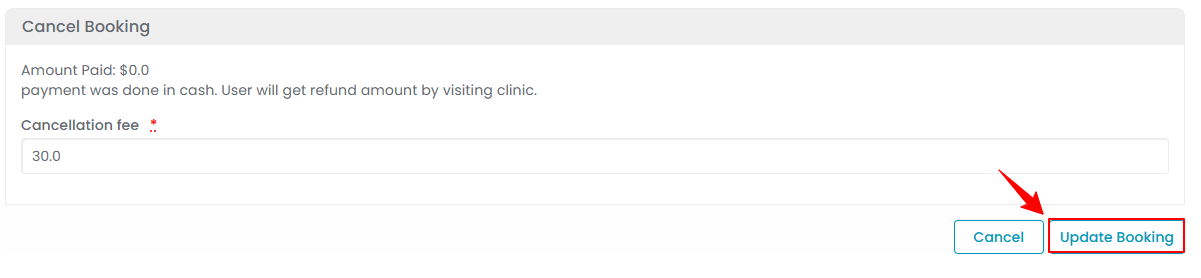 Note: Since the patient has not paid a deposit, there will be no refund amount. Only a cancellation fee will be applied.
Note: Since the patient has not paid a deposit, there will be no refund amount. Only a cancellation fee will be applied.
You have successfully canceled the booking!