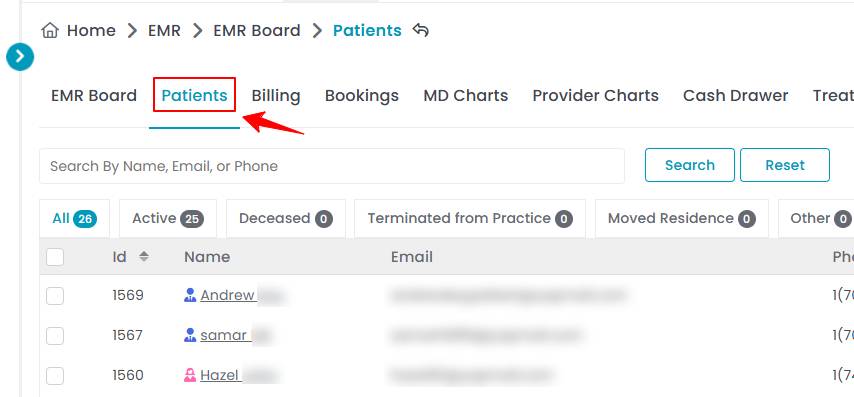How to Add Dollar Credit to the Patient Wallet?
This user guide provides step-by-step instructions on adding dollar credits to a patient’s wallet. It covers entering the amount, selecting the reason, and confirming the transaction for accurate reward management.
Understanding Terminologies
Dollar Credit
Dollar credit is a monetary value added to a patient’s account as part of a rewards or payment system, which can be used for future services or product purchases.
Patient Wallet
The patient wallet is a digital account within the EMR system that stores a patient’s available dollar credits, allowing them to use the balance for payments, rewards, or discounts on services and products.
Add Dollar Credit to the Patient Wallet
- The user can add dollar credit in the patient wallet by accessing the Patients List Screen, via two entry points.
- To access a patient’s wallet, click the three dots in the Action column for that patient and select "Go to Billing."

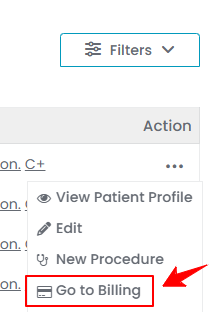 Note: Alternatively, you can access the patient wallet through the patient profile. Click the three dots in the patient column and select "View Patient Profile." On the profile, you can view all patient details and access the wallet by either clicking "Go to Billing" under Actions at the top-right corner or under Quick Actions at the bottom-left corner of the screen.
Note: Alternatively, you can access the patient wallet through the patient profile. Click the three dots in the patient column and select "View Patient Profile." On the profile, you can view all patient details and access the wallet by either clicking "Go to Billing" under Actions at the top-right corner or under Quick Actions at the bottom-left corner of the screen. - A list of all locations with outstanding bills for this patient will be displayed. Click “Go to Billing” for the location you want to access.

 Note: The location list will be displayed only if the patient has had bookings at more than one Med SPA location.
Note: The location list will be displayed only if the patient has had bookings at more than one Med SPA location. - Click the ‘’Wallet’’ tab to view the patient wallet.

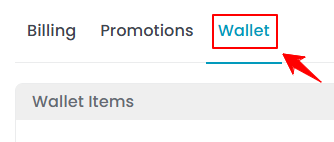
- To add dollar credit in the wallet, click on the ‘’Add’’ button next to it.


- Enter the dollar credit Amount and Reason, then click "Submit" to complete the process.Note: ''Amount'' is the monetary value of the dollar credit added or deducted in a transaction. ''Reason'' is the justification or purpose for the transaction, such as a promotional reward, refund, or manual adjustment.To learn how to redeem items and dollar credit from the wallet, refer to the "How to Redeem Items in the Patient Wallet?" user guide. The added dollar credit appears in the reward ledgers. To learn more, refer to the "View Reward Ledgers" user guide.
The dollar credit has been added successfully!