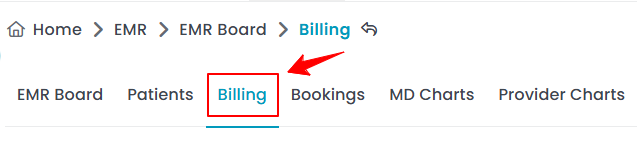Go to Patient’s Billing
This user guide offers detailed instructions for accessing and navigating the billing section of a patient's profile within the DigiMEDSPA Portal. It ensures users can manage patient invoices, process payments, and review billing history.
Understanding Terminologies
Patient’s Billing
Patient billing refers to managing and recording financial transactions related to a patient’s medical treatments and services. It includes generating invoices, processing payments, tracking outstanding balances, issuing refunds, and maintaining a detailed history of all charges and payments associated with a patient’s account.
Go to Patient’s Billing
- The user can access the Billing Screen via two entry points:
- Use the search bar to find the patient. Their details, including First and Last Name, Phone Number, Email, and Gender, will auto-fill. Click “Go to Billing” to view their billing information.

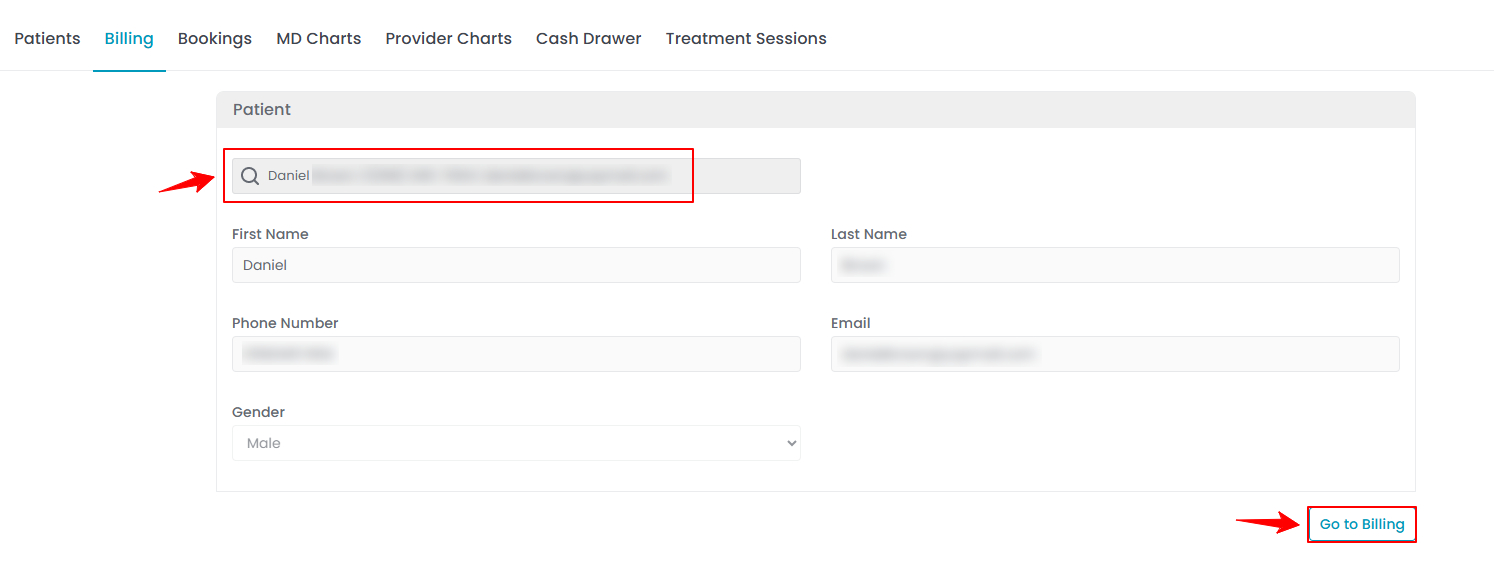
- If the patient has bookings at multiple clinic locations, a list of those locations will be displayed. Click the “Go to Billing” button next to the location where the patient wishes to make the payment.Note: The list of locations will not be displayed if the patient has bookings at only one location.
- You will see a list of bookings associated with the patient. Click the “Go to Billing” button next to the booking for which the patient wishes to make a payment.

 Note: If a patient or walk-in customer wishes to purchase over-the-counter (OTC) products—such as skincare items or wellness supplements that do not require a prescription—click the “Go to Billing” button located in the Over The Counter section. The remaining steps for completing the billing are the same as those used for services and procedures, explained in this user guide.
Note: If a patient or walk-in customer wishes to purchase over-the-counter (OTC) products—such as skincare items or wellness supplements that do not require a prescription—click the “Go to Billing” button located in the Over The Counter section. The remaining steps for completing the billing are the same as those used for services and procedures, explained in this user guide. - A list of all items associated with that booking, along with the pending amount, will be displayed. Click the “Pay Now” button to proceed with the payment.


- You will now see the Invoice Preview, which displays the payment details and the total amount due. To add a tip, click on one of the available tip percentage options or select “Custom” to enter your own tip amount. The tip will automatically be added to the total amount to be paid.

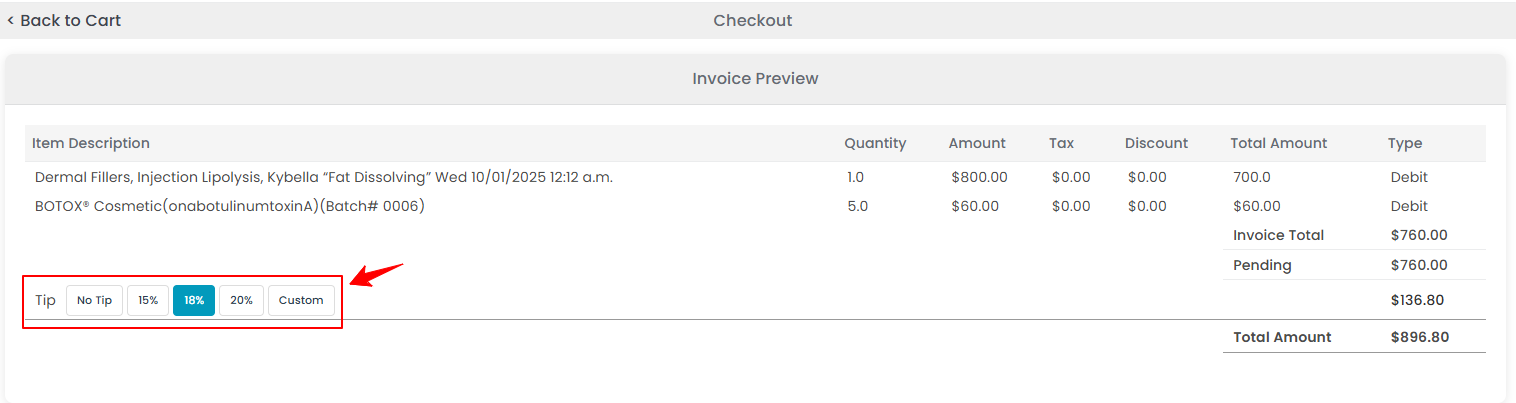 Note: “Quantity” is the number of units of a product or service selected for payment. “Amount” is the total cost of the selected items before applying for any discounts, taxes, or payments. The “Paid Amount” is the portion of the total cost that the patient has already paid. “Tax” is the applicable tax amount added to the total cost of the items. “Discounts” are any deductions applied to the total cost, such as discounts, special offers, or promotional deals. The “Pending” is the remaining amount the patient needs to pay after applying any payments, discounts, and taxes. “Payment Type” is the method used for transactions, such as cash, credit card, debit card, or other payment options.
Note: “Quantity” is the number of units of a product or service selected for payment. “Amount” is the total cost of the selected items before applying for any discounts, taxes, or payments. The “Paid Amount” is the portion of the total cost that the patient has already paid. “Tax” is the applicable tax amount added to the total cost of the items. “Discounts” are any deductions applied to the total cost, such as discounts, special offers, or promotional deals. The “Pending” is the remaining amount the patient needs to pay after applying any payments, discounts, and taxes. “Payment Type” is the method used for transactions, such as cash, credit card, debit card, or other payment options. - Select a payment method from the available options: cash, check, credit card, card reader, or other. Then, enter the required details for the chosen payment method.

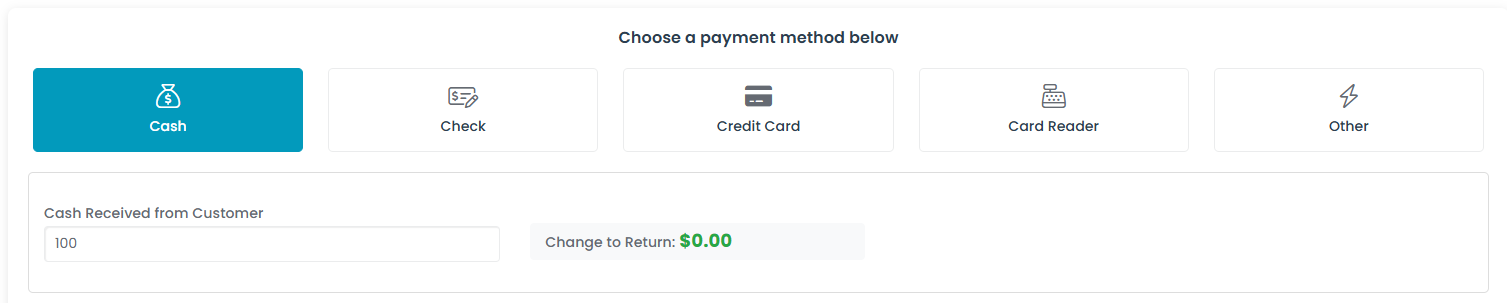 Note: You can enable the Split Payment option if the patient wishes to use more than one payment method. For detailed instructions, refer to the “How to Use Split Payment to Combine Multiple Payment Methods” user guide.
Note: You can enable the Split Payment option if the patient wishes to use more than one payment method. For detailed instructions, refer to the “How to Use Split Payment to Combine Multiple Payment Methods” user guide. - Next, check the “Send Receipt via Email” and/or “Send Receipt via SMS” options if you wish to send the receipt to the patient. Once all payment details are entered, click “Process Payment” to complete the transaction.


Once the full payment has been processed, the complete invoice will be displayed, showing all payment details!
Go to Patient’s Billing Through the Patient Profile
- The user can go to a patient’s billing screen by accessing the Patients List Screen. From the EMR Board Tabs, select “Patients.”

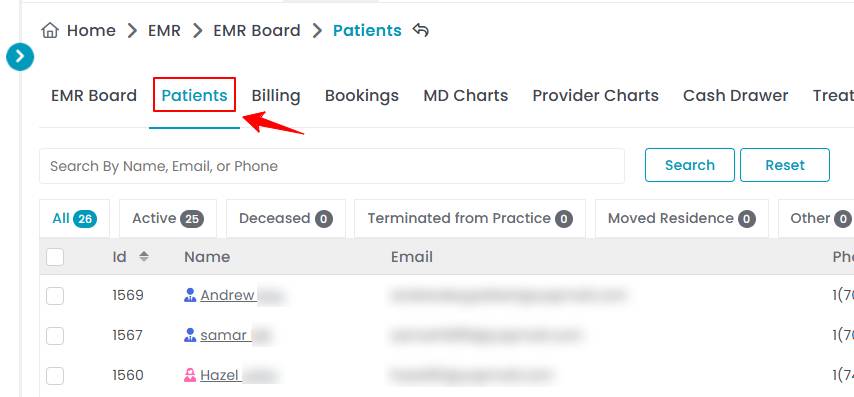
- There are three ways to access the patient’s billing screen from the patient profile:
- Click the three dots under the action column and select "Go to Billing."

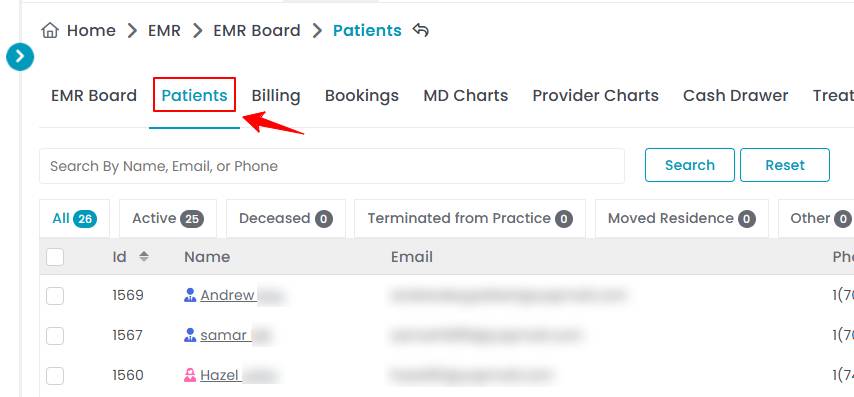
- Alternatively, click the three dots in the Action column and select “View Patient Profile.” You can also click anywhere on the patient’s record to open the profile. Once on the patient information screen, hover over the “Actions” menu on the right side of the screen and choose “Go To Billing” from the dropdown list.

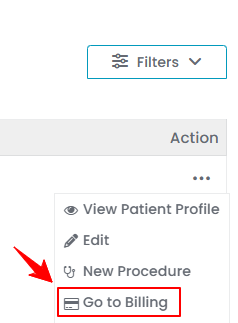
- You can access the “Go to Billing” button located under the Quick Actions section at the bottom left of the patient information screen.

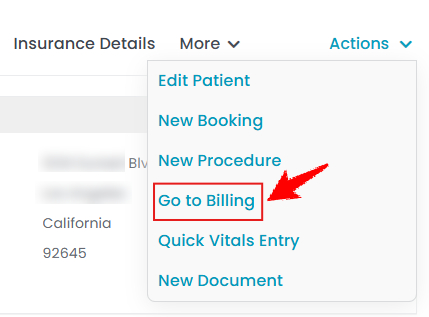
- Click the three dots under the action column and select "Go to Billing."
- If the patient has bookings at multiple clinic locations, a list of those locations will be displayed in the patient profile. Click the “Go to Billing” button next to the location where the patient wishes to make the payment.Note: The list of locations will not be displayed if the patient has bookings at only one location.
- You will see a list of bookings associated with the patient. Click the “Go to Billing” button next to the booking for which the patient wishes to make a payment.Note: If a patient wishes to purchase over-the-counter (OTC) products—such as skincare items or wellness supplements that do not require a prescription—click the “Go to Billing” button located in the Over The Counter section. The remaining steps for completing the billing are the same as those used for services and procedures, explained in this user guide.
- To complete the payment, follow the same steps described in the previous section.