Fill the Questionnaires Form for a Procedure
This guide provides step-by-step instructions on accessing, completing, and submitting the questionnaire form for a procedure.
Understanding Terminologies
Questionnaire Form
A questionnaire form is a structured document to collect relevant patient information before a procedure. It includes questions about medical history, lifestyle, and specific health conditions to ensure safe and personalized treatment.
Procedures
Procedures are aesthetic treatments performed to enhance or improve a person’s appearance (e.g. Botox, laser treatments, facials, body contouring) . Since these procedures are elective, obtaining informed consent protects both the patient and the provider by ensuring clear communication, managing expectations, and fulfilling legal and ethical obligations. This helps prevent misunderstandings and potential legal issues.
Fill the Questionnaire Form for a Procedure Through Single Page View
- The user can create a procedure from three entry points:
- From the EMR Board select a booking that is in the ‘’Checked In’’ step then press the ‘’Start Procedure’’ button to move that booking to the ‘’In Procedure’’ phase.

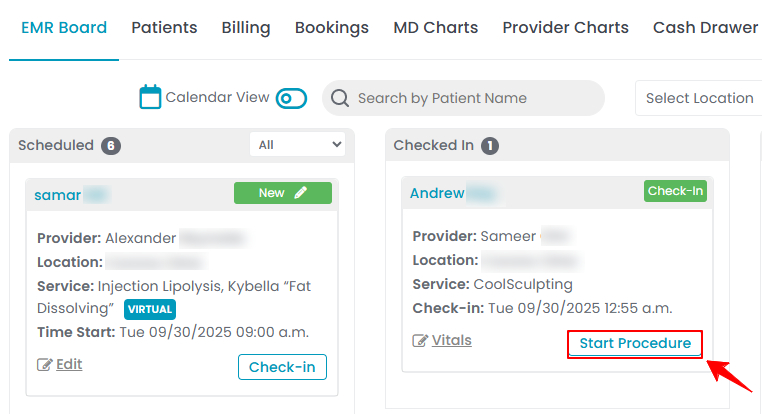
- Here, the user can choose to create either a “Multi Page View” procedure or a “Single Page View” procedure. Click on the “Single Page View” option.
- From the EMR Board tabs, click on “Patients.”
- From the patient list, click on three dots under the action column and select "Express Procedure" for the specific patient.
- Alternatively, you can click “View Patient Profile” from the three dots in the Action column. Within the patient profile, every page includes a “New Procedure” button in the Quick Actions, located at the bottom left under the patient’s information, then choose “Single Page View.”
- From the EMR Board tabs, click on “Bookings.”
- From the list of all bookings, click on three dots under the action column and select "New Procedure" for the specific booking, then choose “Single Page View.”Note: If patient information and booking details have already been entered, they will automatically appear in the procedure form.
- From the EMR Board select a booking that is in the ‘’Checked In’’ step then press the ‘’Start Procedure’’ button to move that booking to the ‘’In Procedure’’ phase.
- Complete the procedure details and choose the relevant questionnaires from the dropdown menu.

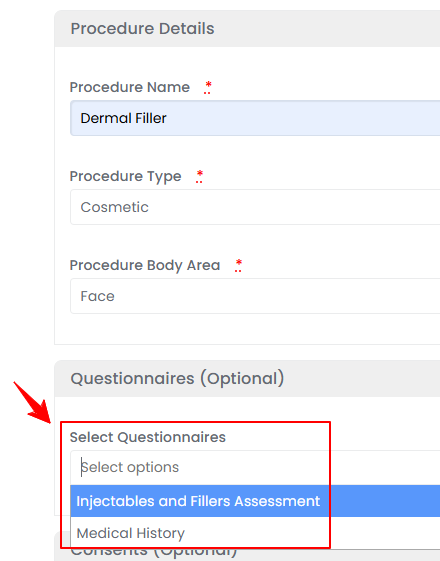
- After selecting the questionnaires, the “Save & Fill Questionnaire” button will appear at the bottom of the form. If the patient has already checked in at the Med Spa facility, you can click this button to have them complete the questionnaires on-site. Alternatively, the patient can log in to their Patient Portal and fill out the questionnaires before the procedure.


- If you click the “Save & Fill Questionnaire” button, you will be directed to the Patient Questionnaire Screen. Click “Fill Questionnaire” to proceed to the form.


- Complete the form, and then click “Submit” to proceed.
The questionnaire has been successfully filled for the procedure through the single page view!
Fill the Questionnaire Form for a Procedure Through Multi Page View
- After selecting Multi Page View, complete the first four steps and in Step 5, select the relevant questionnaires from the dropdown menu and click “Next” to proceed.

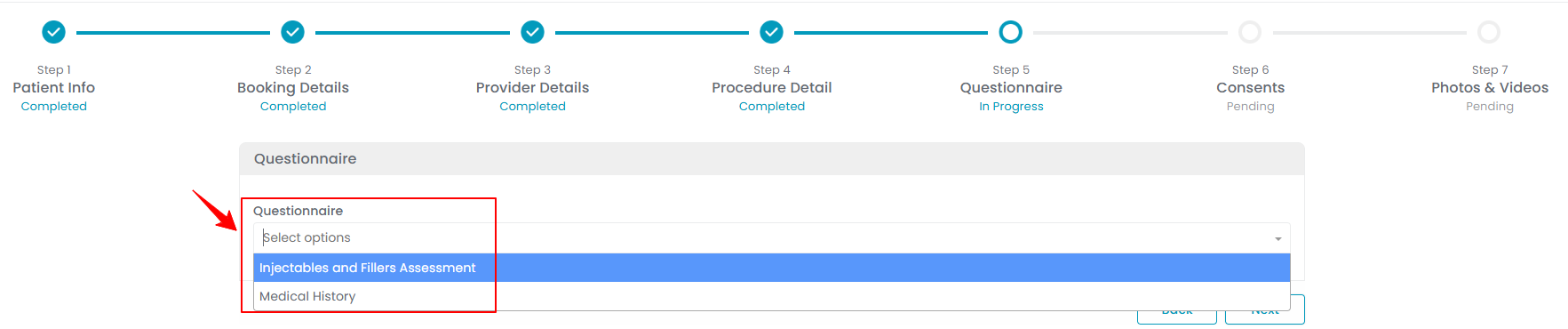
- Click “Fill Questionnaire,” complete the form, and then click “Submit” to proceed.
The questionnaire has been successfully filled for the procedure through the multi page view!


