DigiMEDSPA Platform Navigation Tour
This user guide provides step-by-step instructions to help you navigate the DigiMEDSPA portal and utilize its key navigation points, including the EMR Board Tabs, EMR Admin, Apps, Side Navigation Menu, and Top-Right Profile Dropdown. You will learn how to search for features and efficiently access bookings, patient information, communications, and other platform functions.
Understanding Terminologies
Platform Navigation
Platform navigation refers to how users move through the DigiMEDSPA portal to access its features via menus and interface elements, including the Left Menu, Top-Right Profile Dropdown, and other shortcuts that help users locate and manage functions efficiently.
Navigating Key Features on the DigiMEDSPA Platform
- Upon logging into the DigiMEDSPA portal, users land directly on the “EMR Board,” which shows all bookings for the current date organized into phases — Scheduled, Checked In, In Procedure, In Billing, and Checked Out. Here, users can move bookings between phases as needed and create new bookings using the “Advance Booking” or “New Booking” buttons located at the top-right corner of the screen.

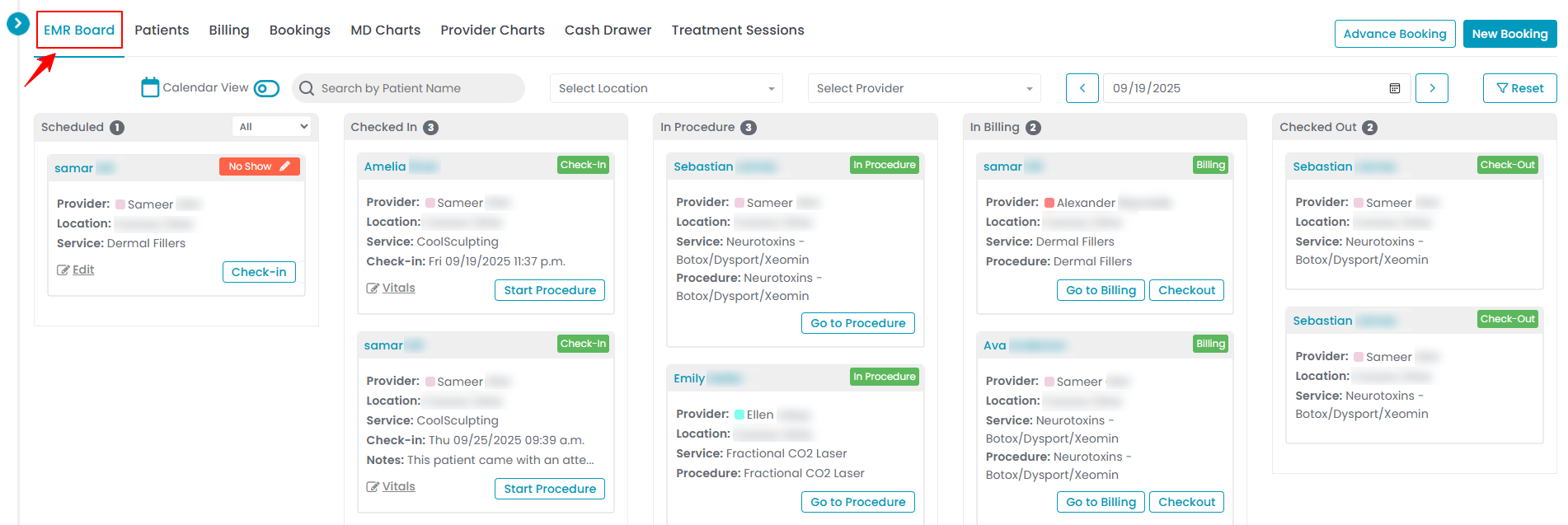
- From here, the user can navigate through the EMR Board Tabs, which include EMR Board, Patients, Billing, Bookings, MD Charts, Provider Charts, Cash Drawer, and Treatment Sessions. Selecting any tab will open its corresponding list, displaying detailed information related to that module.

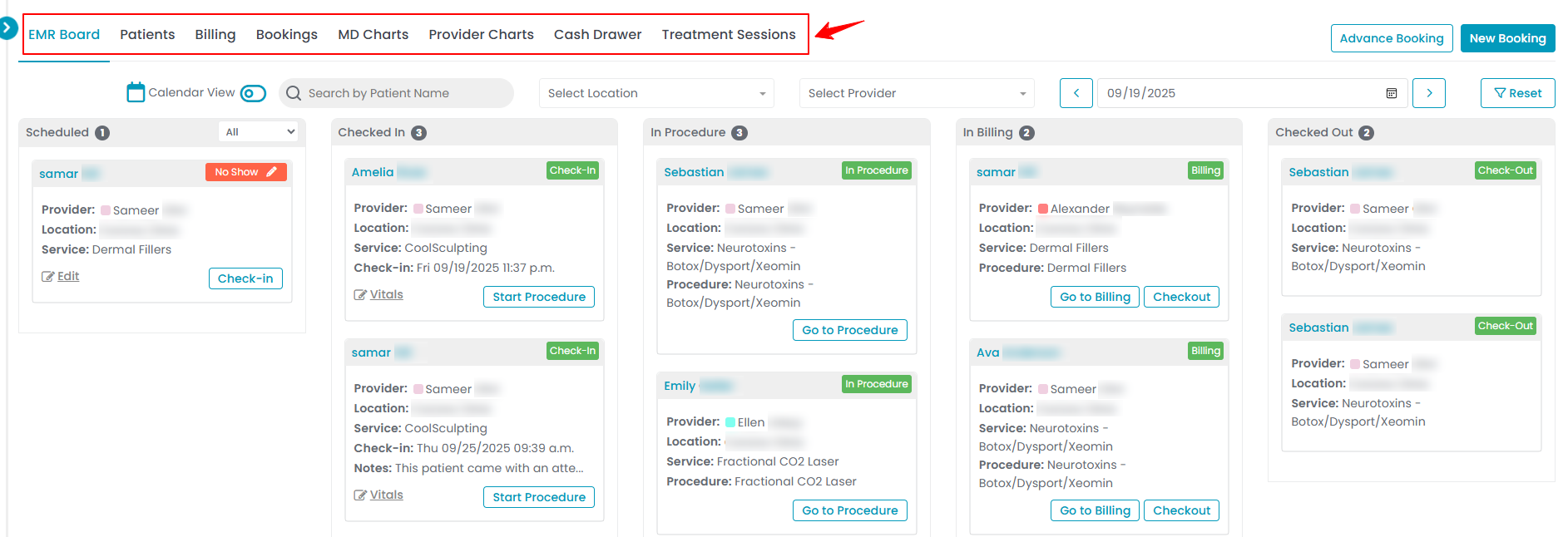
- From the Top Navigation Menu, click “EMR Admin” to access all EMR features and manage your clinic’s operational settings and data. This section includes menus for Providers, Services & Bundles, Resources & Equipment, Booking Settings, Products & Inventory, Notifications, Clinical Documentation, Treatment Plans, Memberships, Promotions, Referrals, Reward Ledgers, Patient Billing, POS, Payment Processing, EMR Onboarding Checklist, e-Prescribing, and Reports.

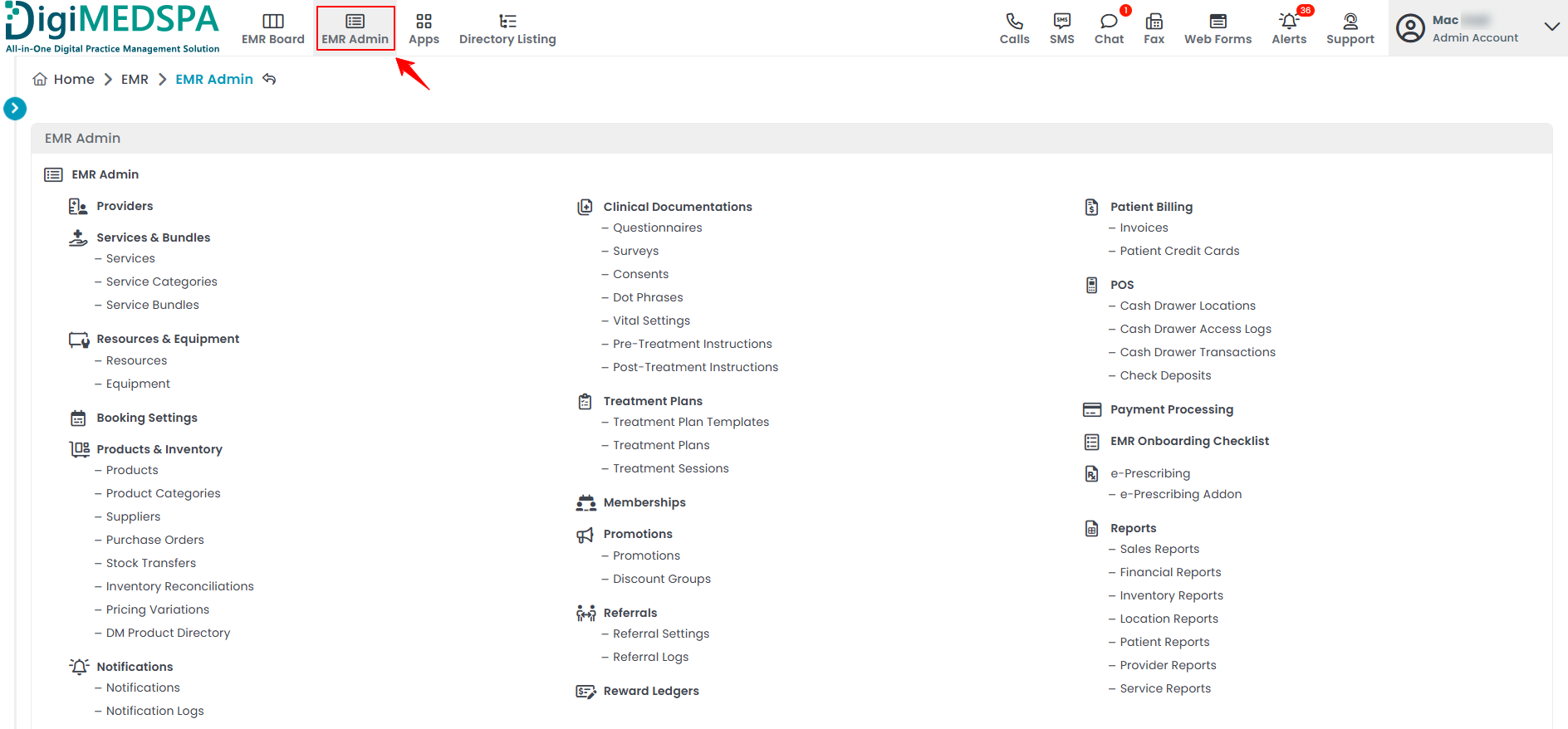
- From the Top Navigation Menu, click “Apps” to access various sections, including Communications Apps, Website, Digital Marketing, Phone System, Fax System, and e-Commerce. Each section further contains multiple features that can be explored and managed within the platform.

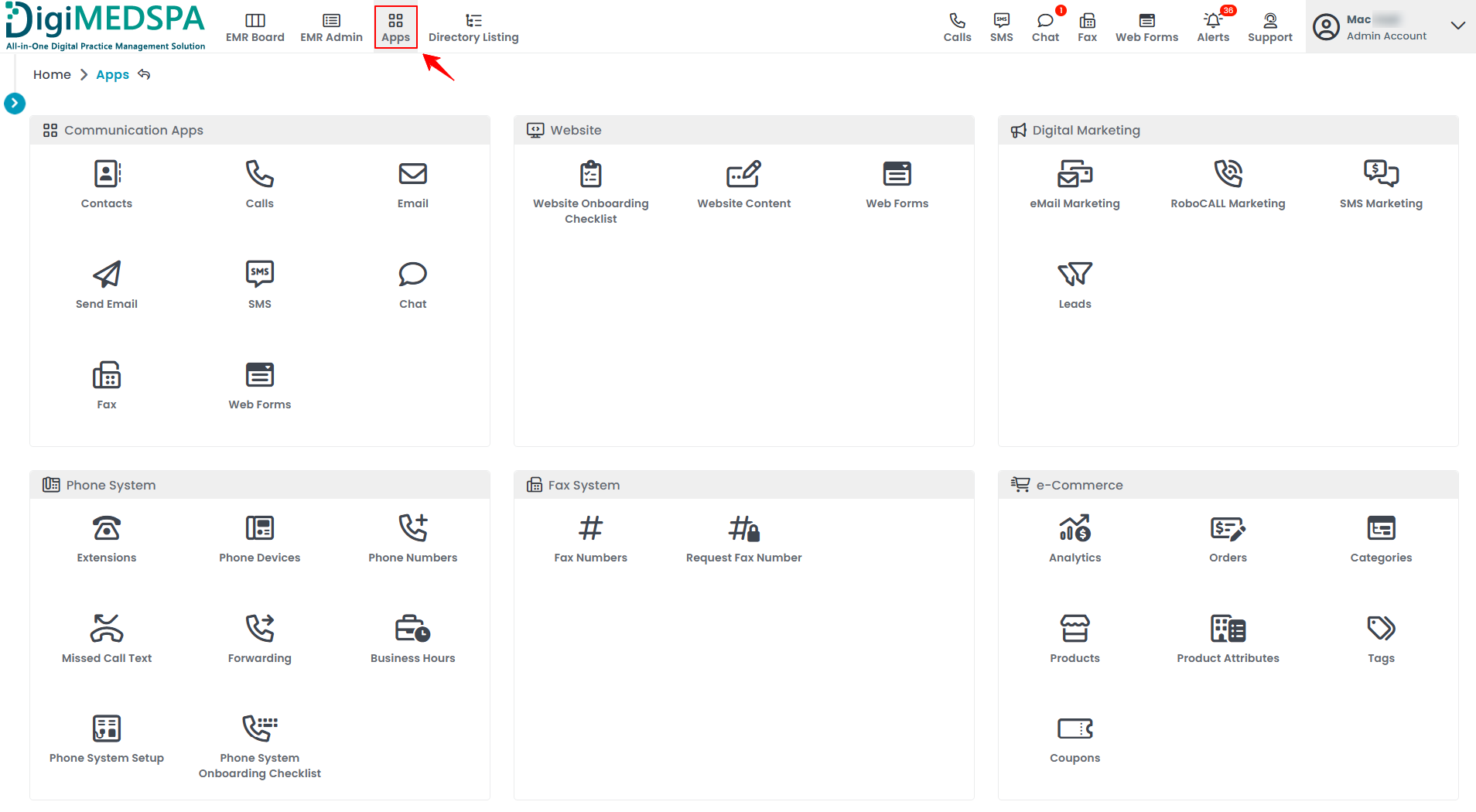
- From the Top Navigation Menu, you can quickly access shortcuts for Calls, SMS, Chat, Fax, Web Forms, Alerts, and Support.

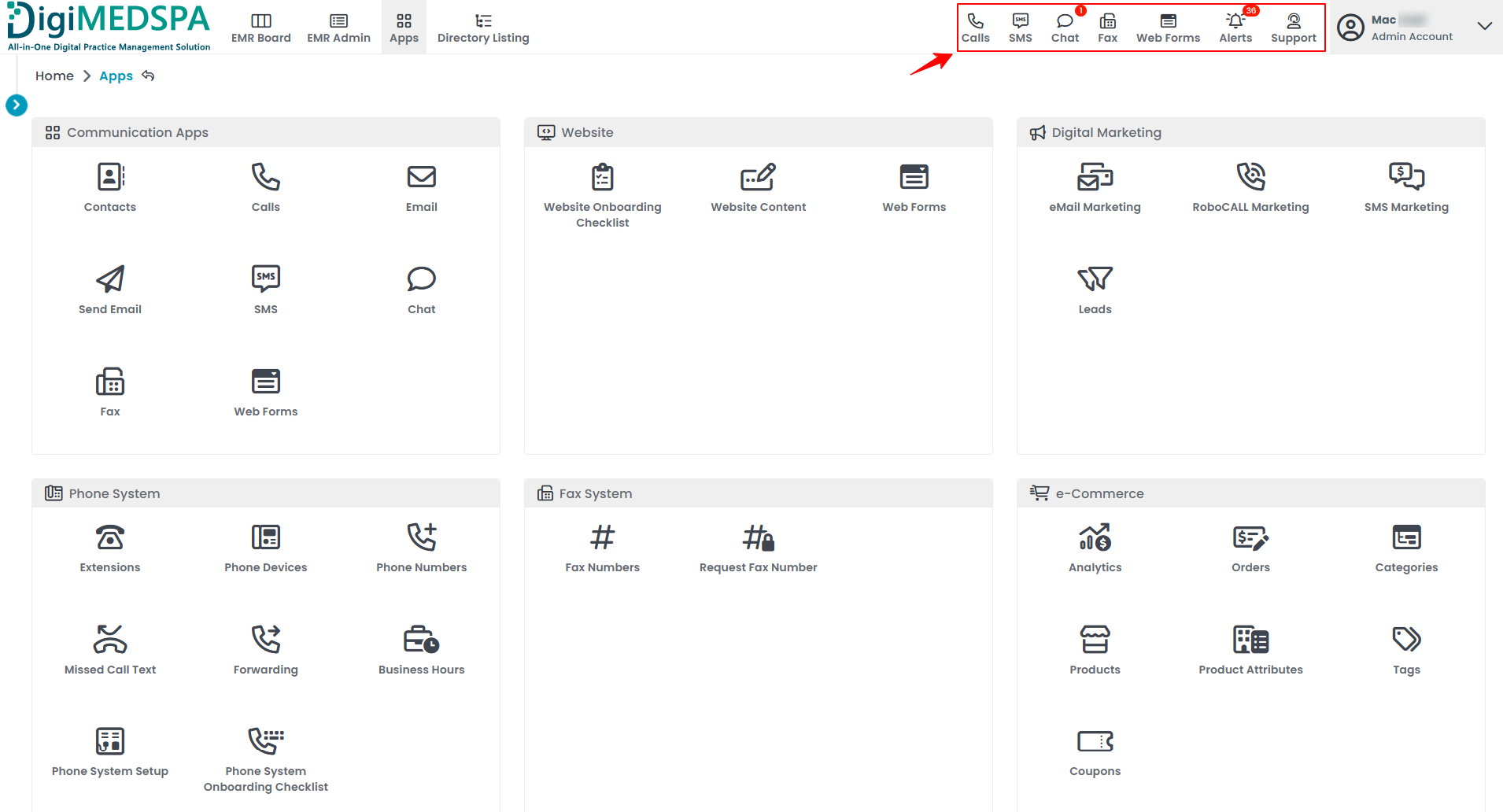
- Click the arrow on the left side of the screen to open the Side Navigation Menu. Type the feature you are looking for in the search bar, and it will appear below. Click the feature name to open it.

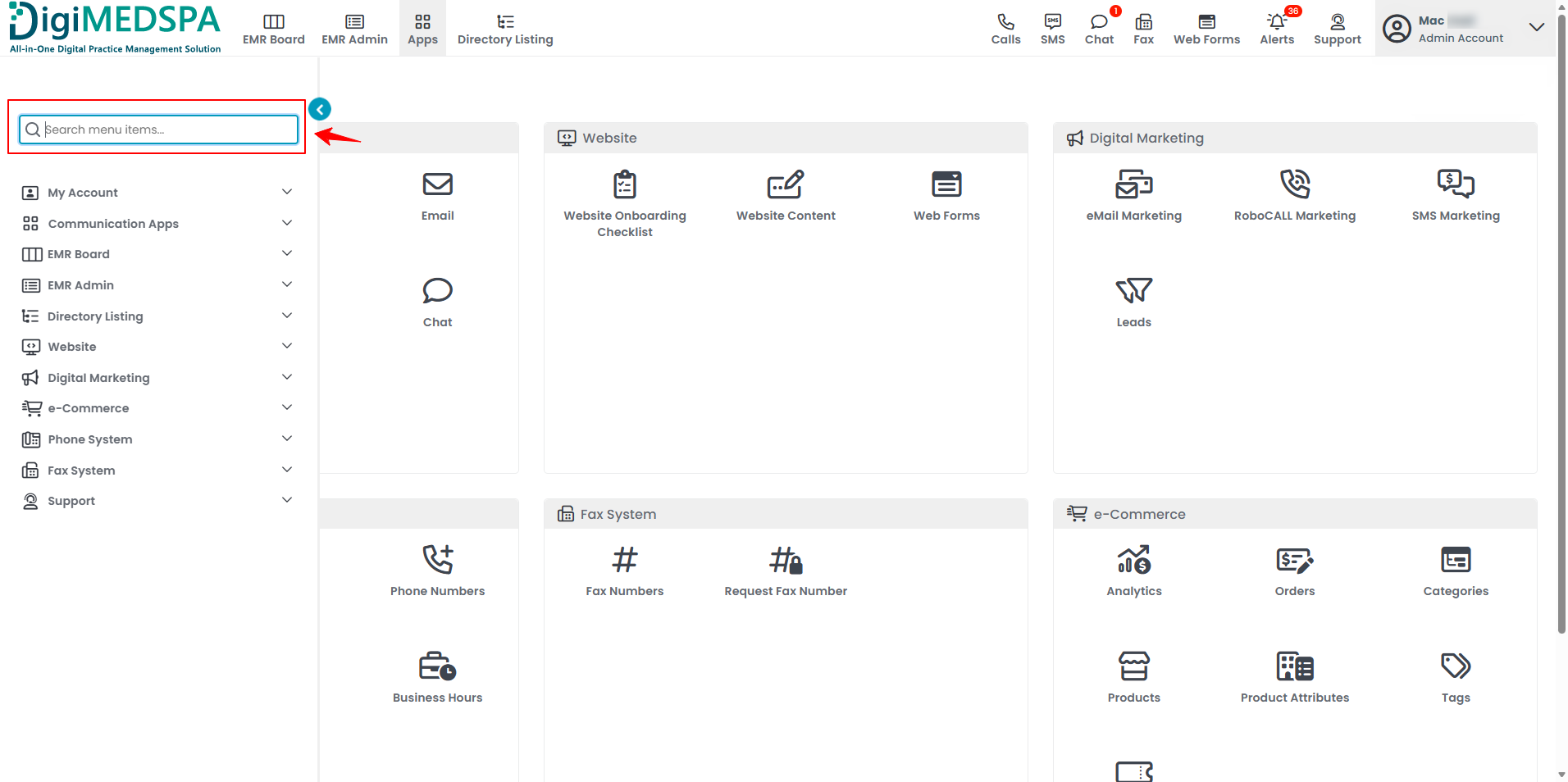
- At the top-right corner of the screen, hover over your account name to open the Profile Dropdown menu. This menu provides access to features such as My Profile, Locations, Users & Roles, Employees & Timesheet, Billing, Access Logs, and also allows you to log out of your account.

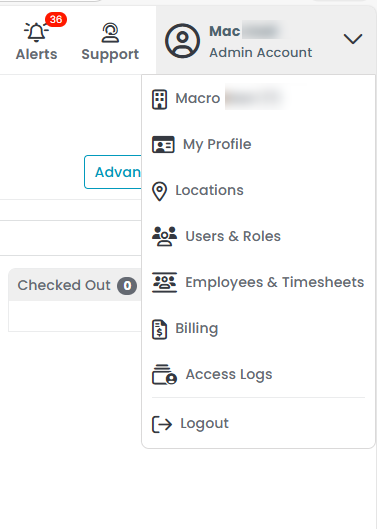 Note: To find instructions for a specific feature or module, go to the “Tutorials” section on our website and search for the feature name to access its detailed user guide.
Note: To find instructions for a specific feature or module, go to the “Tutorials” section on our website and search for the feature name to access its detailed user guide.


