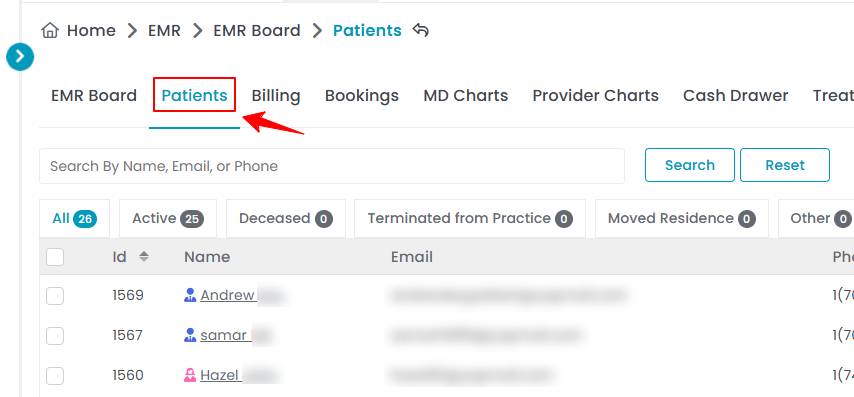Compare Before and After Images Using Comparison Tool
This user guide provides instructions on using the Comparison Tool to view Before and After Images side by side, which helps to assess treatment progress and results effectively.
Understanding Terminologies
Comparison Tool
The comparison tool is a feature that allows side-by-side viewing of before and after images to analyze treatment progress.
Before Images
Before images are the photos taken before a procedure to document the patient’s initial condition.
After Images
After images are the photos taken after a procedure to showcase results and track improvements.
Compare Before and After Images Using Comparison Tool Through the Patient Profile
- The user can access the comparison tool through the patient profile by accessing the Patients List Screen via two entry points.
- From the patient list, click on three dots under the action column and select "View Patient Profile" for the specific patient.

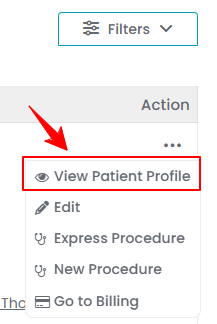
- On the patient profile, users can access a comprehensive summary of all patient details. To view the procedures images, simply click on the ‘’Procedures’’ tab.


- Here, you can view all patient procedures, including both “In Process” and “Finished” ones. Before using the comparison tool, ensure that after images are uploaded to enable proper comparison with the before images. To upload after images, click “View Procedure” next to the desired procedure.

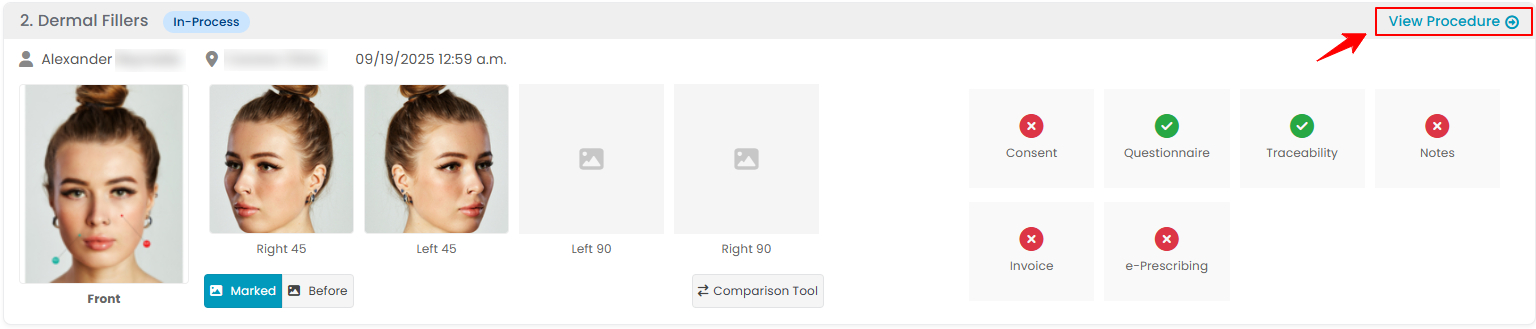 Note: ''Finished'' means the procedure has been fully completed, including all necessary documentation and approvals. ''In Process'' means the procedure is ongoing or has pending steps, such as documentation, approvals, or follow-ups.
Note: ''Finished'' means the procedure has been fully completed, including all necessary documentation and approvals. ''In Process'' means the procedure is ongoing or has pending steps, such as documentation, approvals, or follow-ups. - In the Procedure Images/Videos Section, click “Upload After Images” to add the required images.

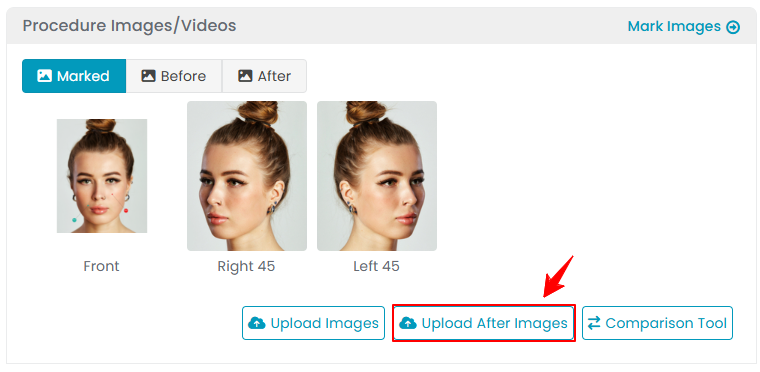
- Here, click the camera icon to take a picture instantly, or click the plus (+) icon to upload an image from your device. The required picture angles are Front, Left 45°, Right 45°, Left 90°, and Right 90°. Once done, click “Save” to proceed.
- Now go back to the procedures list in the patient profile and click on "Comparison Tool" to view and compare before and after images of a procedure side by side.

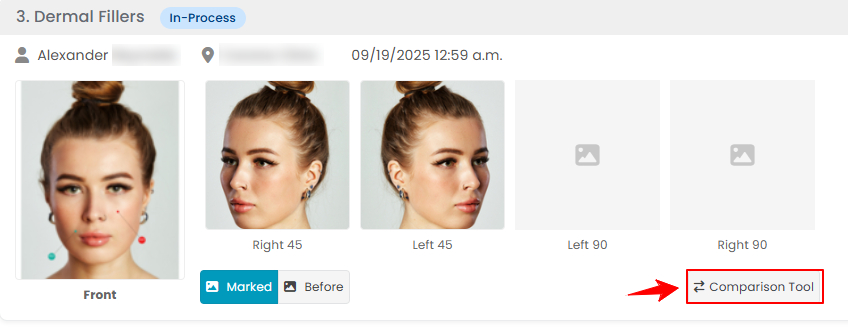
Functions of Comparison Tool
- The first feature of the comparison tool is the Slider function. Use the slider arrows to compare before and after images—slide to the right to reveal the before image, and slide to the left to view the after image for a clear side-by-side comparison.

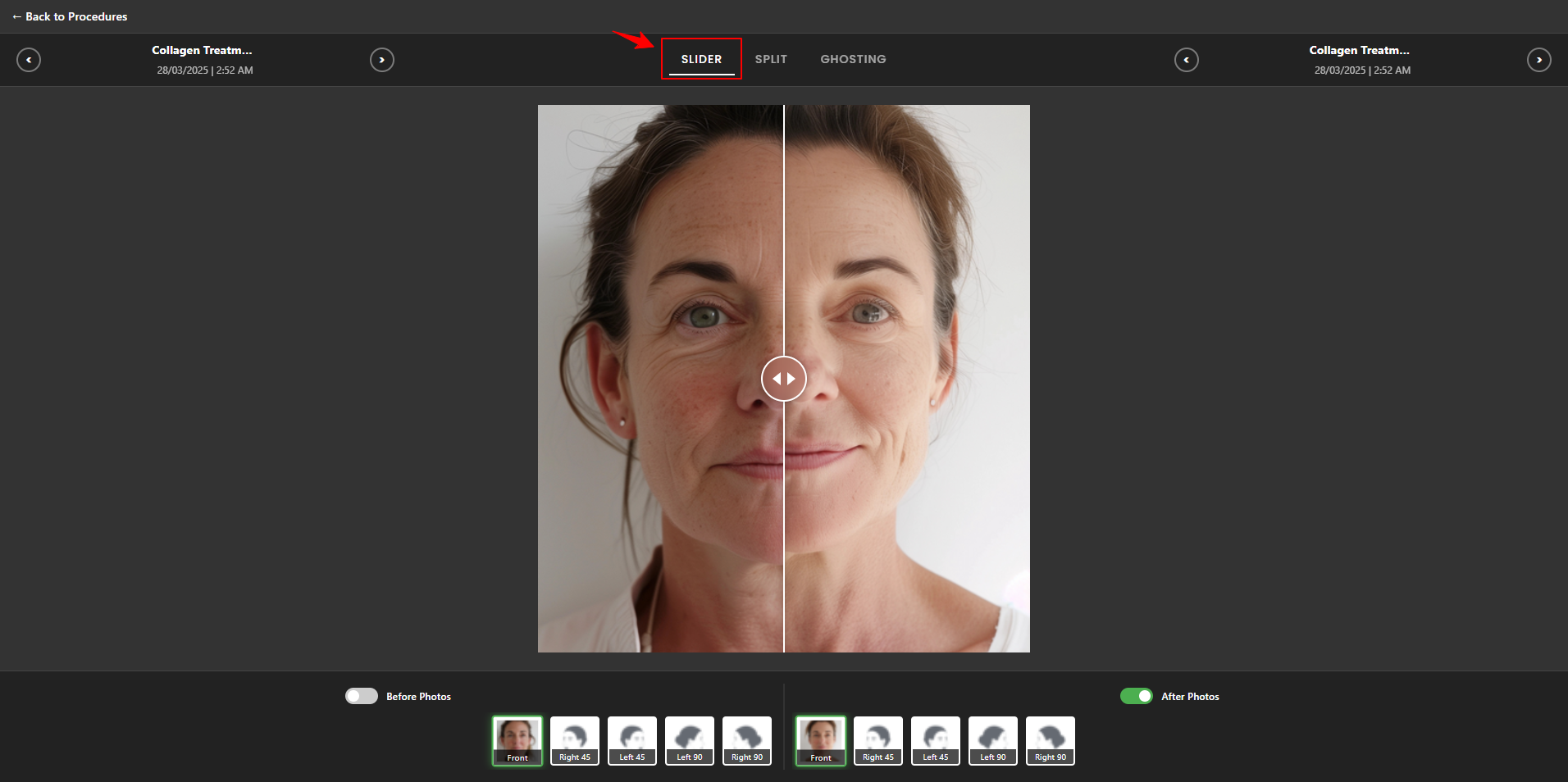 Note: Slider mode is automatically set when you click on the ‘’Comparison Tool’’ button. For an accurate comparison, set the before image on one side and the after image on the other. If both sides are set to the before image, only the before image will be visible. The same applies if both sides are set to the after image.
Note: Slider mode is automatically set when you click on the ‘’Comparison Tool’’ button. For an accurate comparison, set the before image on one side and the after image on the other. If both sides are set to the before image, only the before image will be visible. The same applies if both sides are set to the after image. 

- The second feature is Split view. Click “Split” at the top of the screen to display the before and after images side by side. Click the “Zoom” slider at the bottom to zoom in or out. After zooming, you can drag the image to reposition it and examine details more closely.

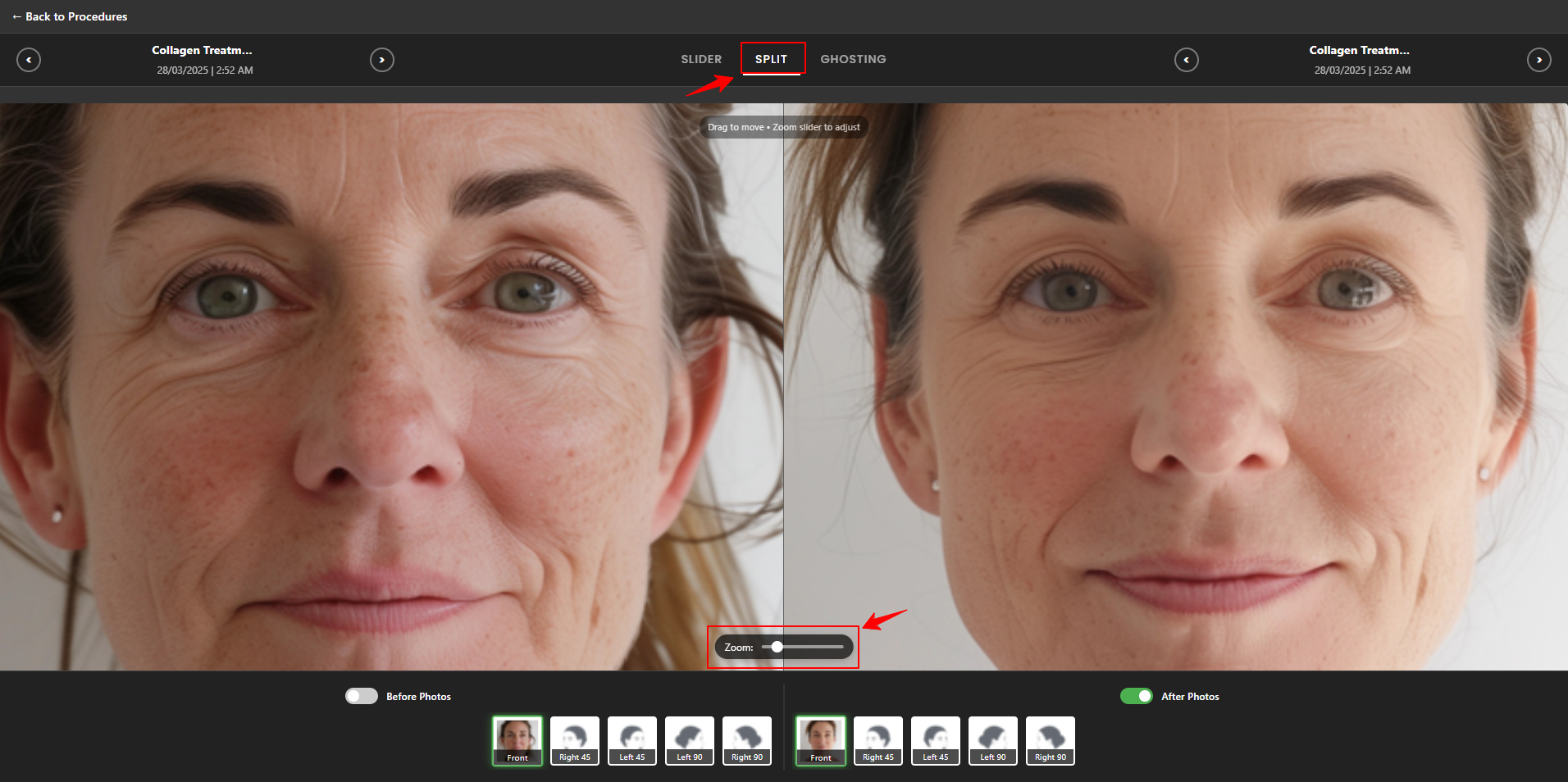
- The third feature is Ghosting. Click “Ghosting” at the top of the screen to overlay the before image onto the after image with a semi-transparent effect. Use the opacity slider at the bottom to adjust the transparency level.

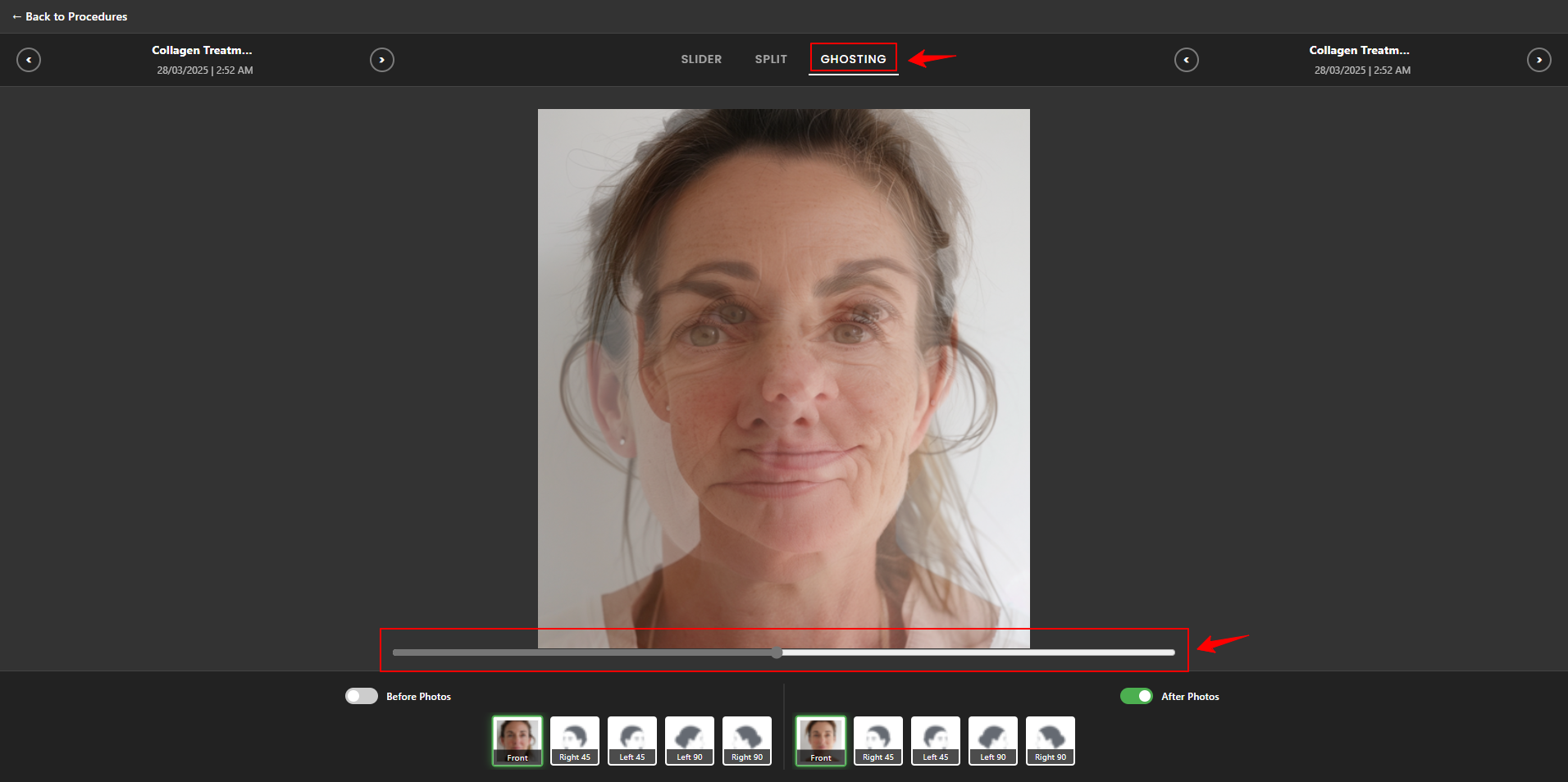
- To view the before and after images from different angles, select the desired angle from the bottom, including front, right 45°, left 45°, left 90°, and right 90°.

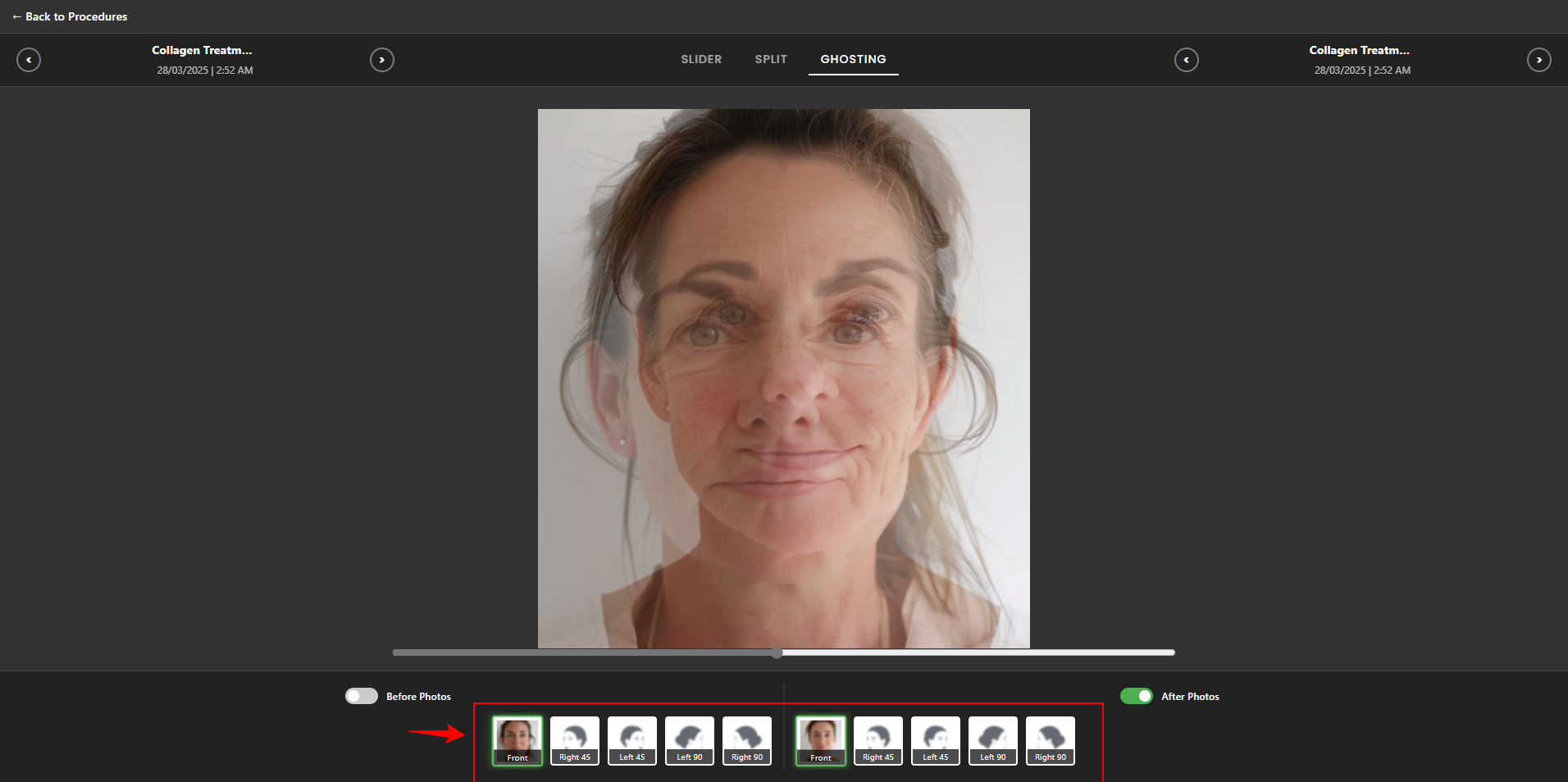 You have successfully learned how to compare before and after images using the Comparison Tool.
You have successfully learned how to compare before and after images using the Comparison Tool.