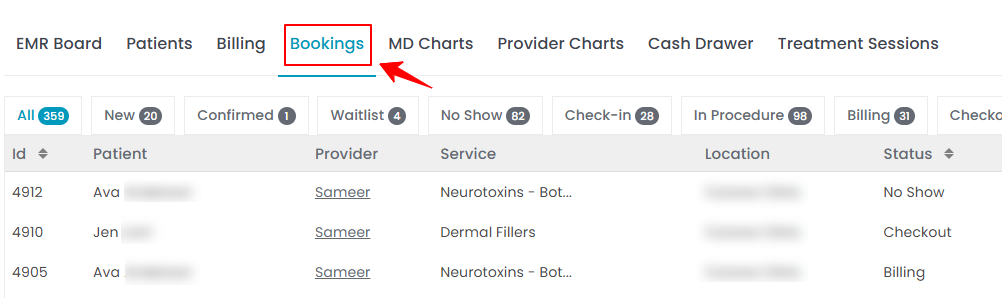Change the Duration of a Booking
This user guide provides detailed steps to change the duration of an existing booking. In our portal, the term "booking" is used to refer to appointments.
Understanding Terminologies
Duration of a Booking
The duration of a booking is the time set aside for an appointment or service. It shows how long a patient will receive the specific treatment or consultation, helping the Med SPA manage its schedule and resources efficiently.
Change the Duration of a Booking from the Bookings List Screen
- The user can change the duration of a booking by editing a booking from the Bookings List Screen accessible via two entry points.
- On the Bookings List Screen, click on three dots under the action column and select "Edit" for the specific booking.


- In the Duration field change the existing time duration to fit your appointment. Once you finish, click "Update Booking" to save your changes.

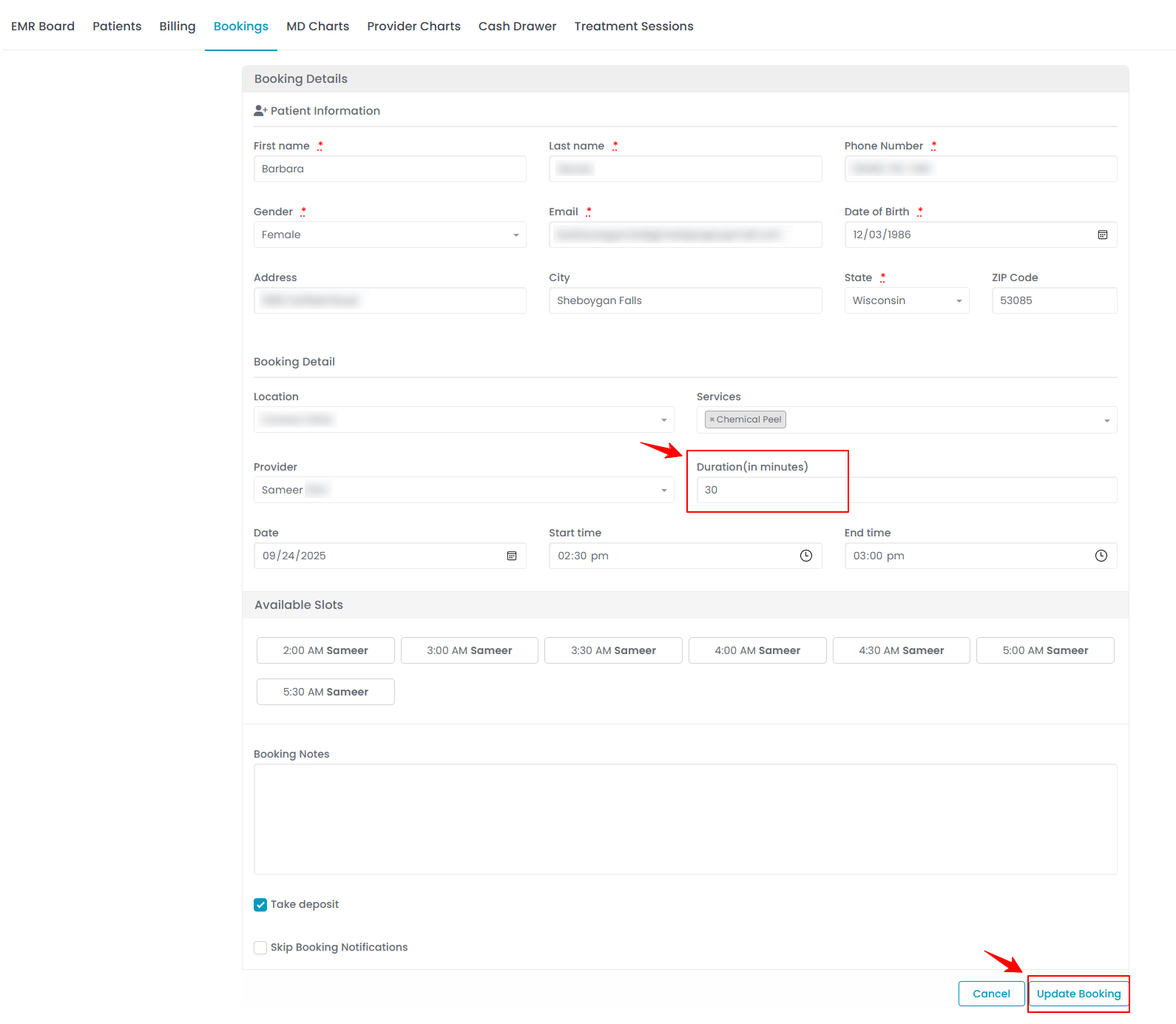 Note: The booking duration and service duration are the same because the time allocated for a booking is determined by the duration of the selected service. The duration (in minutes) of your booking has been successfully updated and saved.
Note: The booking duration and service duration are the same because the time allocated for a booking is determined by the duration of the selected service. The duration (in minutes) of your booking has been successfully updated and saved.
Change the Duration of a Booking from the Patient Profile
- The user can adjust the duration of a booking by editing it through the patient profile accessible from two entry points.
- From the EMR Board Tabs, click on ‘’Patients.’’

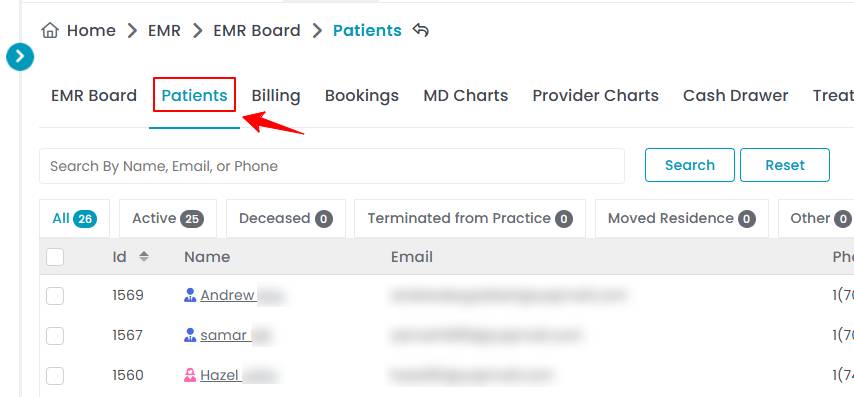
- From the Left Navigation, click on the “EMR Board” dropdown menu and select “Patients.’’ Alternatively, you can type “Patients” into the search bar in the Left Navigation.
- To view a specific patient from the list, click the three dots under the action column and select "View Patient Profile," or simply click anywhere on the patient’s data.

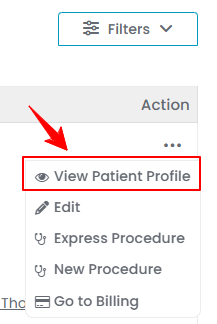
- On the Patient Information Screen, users can access a comprehensive summary of all patient’s information. Click on the "Bookings" tab to view the patient’s bookings.

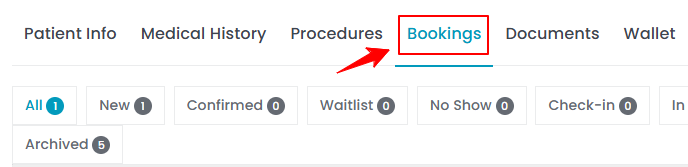
- Click on three dots under the action column and select "Edit" for a specific booking.

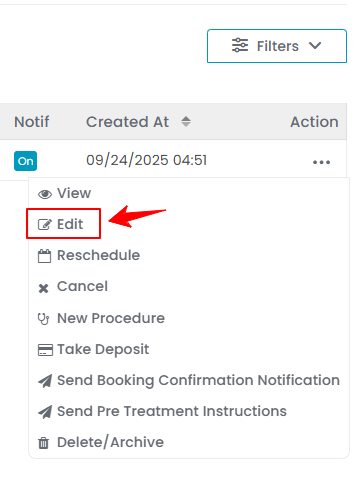
- From the EMR Board Tabs, click on ‘’Patients.’’
- In the Duration field change the existing time duration to fit your appointment. Once you finish, click "Update Booking" to save your changes. The duration (in minutes) of your booking has been successfully updated and saved. Note: For detailed instructions on editing a booking refer to our ‘’Edit a Booking’’ user guide.