Book an Appointment Through New Booking
Our portal offers two convenient booking options: New Booking and Advance Booking. New Booking provides a quick way to book a single service, while Advance Booking allows users to book multiple services at once. This user guide offers step-by-step instructions to help you quickly create and schedule a booking using the New Booking feature.
Understanding Terminologies
New Booking
New booking is an efficient scheduling system that allows patients to schedule a session with a single provider at a specific location. It captures essential information for both booking and patient needs. It does not allow multiple services or service bundles to be selected. It is designed for straightforward, single-service scheduling and ensures a quick and seamless patient and provider experience.
Book an Appointment Through New Booking
- The user can book an appointment through New Booking accessible via three entry points.
- From the EMR Board, click on ‘’New Booking.’’

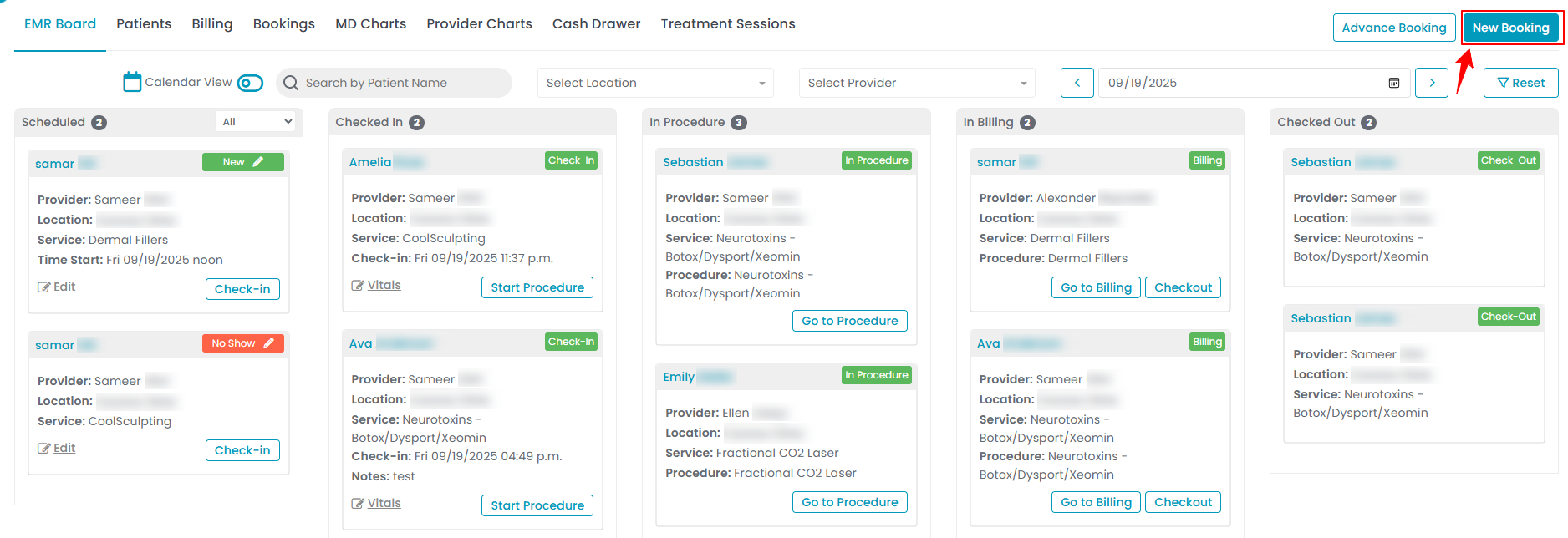
- Navigate to the Bookings List Screen to book an appointment through New Booking.
- From the EMR Board Tabs by selecting “Bookings.”

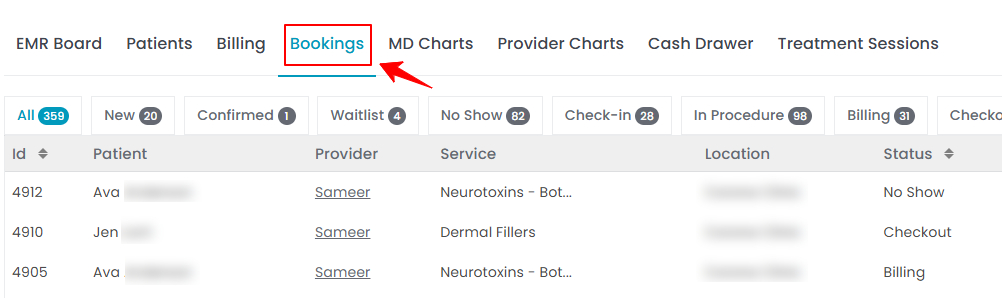
- Alternatively, from the Left Navigation, click on the “EMR Board” dropdown menu and select “Bookings.”
- On the Bookings List Screen, click on the “New Booking” button in the top right corner of the screen.
- Now choose to book an appointment either through New Booking or Advance Booking, based on your specific requirements. Selecting "New Booking" will take the user to the New Booking form.

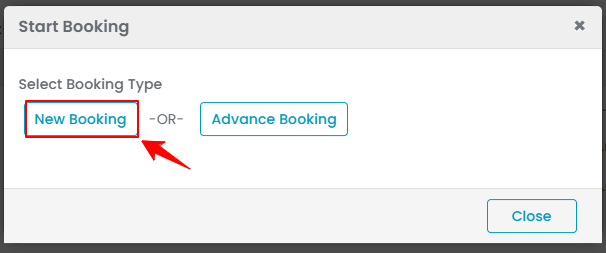
- From the EMR Board Tabs by selecting “Bookings.”
- The user can also book an appointment through New Booking accessible via Patients List Screen.
- From the EMR Board Tabs, click on ‘’Patients.’’
- To view a specific patient from the list, click the three dots under the action column and select "View Patient Profile," or simply click anywhere on the patient’s data.
- On the patient profile, hover over the “Actions” menu on the right side of the screen and select ‘’New Booking’’ from the dropdown menu.
- Now choose to book an appointment either through New Booking or Advance Booking, based on your specific requirements. Selecting "New Booking" will take the user to the New Booking form.Note: All three entry points open the New Booking form.
- From the EMR Board, click on ‘’New Booking.’’
- The New Booking form has two sections: Patient Details and Booking Details. In the Patient Details section, select “Search Existing Patient” if the patient’s information is already entered in the portal, then enter the patient’s name in the search bar to auto-fill their details.

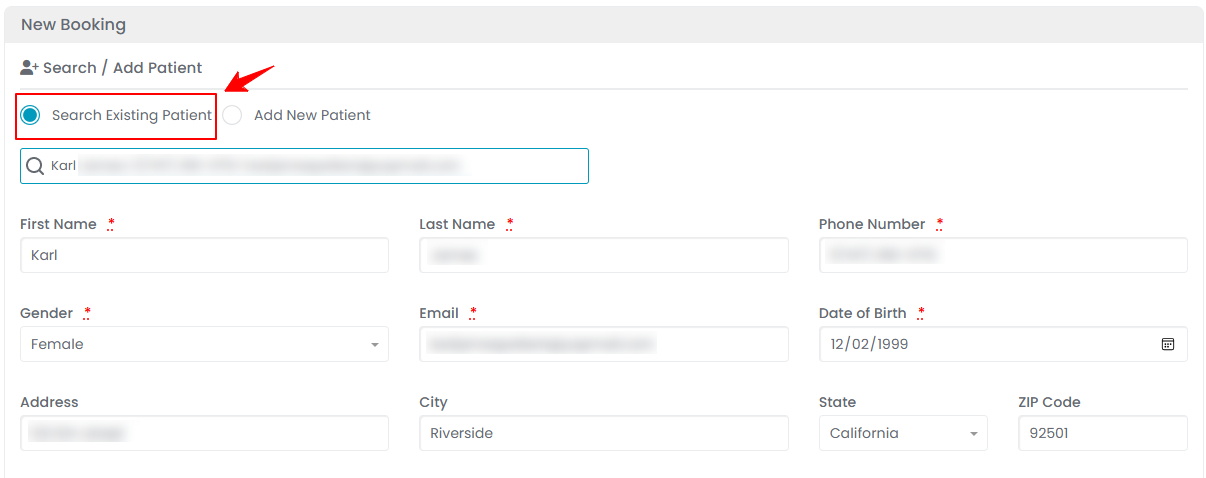
- To create a New Booking for a new patient, select “Add New Patient” and enter the required patient details, including First and Last Name, Phone, Gender, Email, Date of Birth, Address, City, State, Zip Code, and Referee Code.

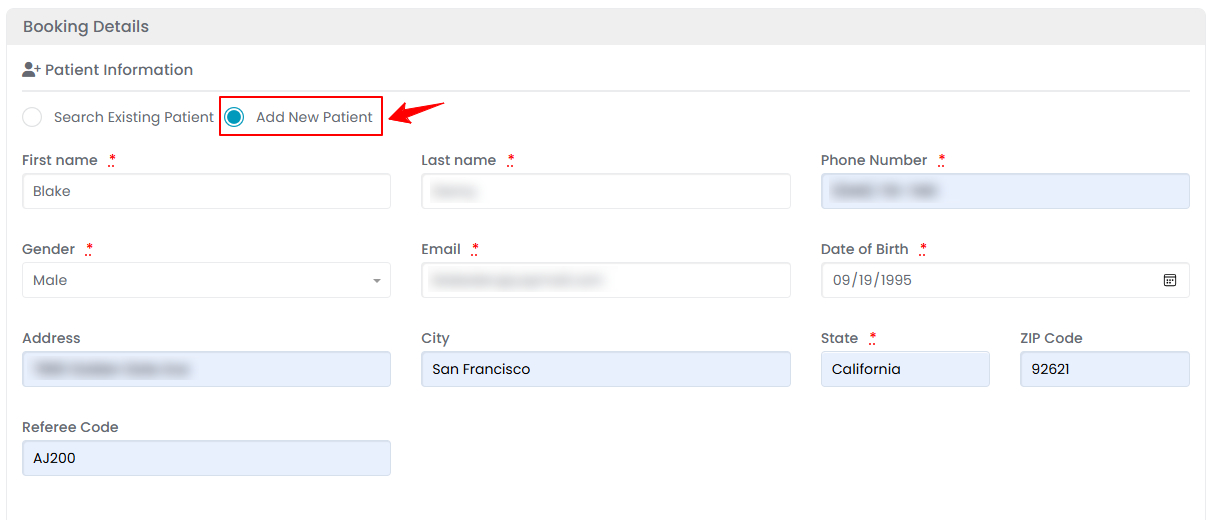 Note: A “Referee Code” is a special code given to someone who refers patients to the Med SPA. It helps track referrals and reward partnerships. The referee code field will only be visible for new patients.
Note: A “Referee Code” is a special code given to someone who refers patients to the Med SPA. It helps track referrals and reward partnerships. The referee code field will only be visible for new patients. - In the Booking Details section, select the location for the booking from the dropdown menu.

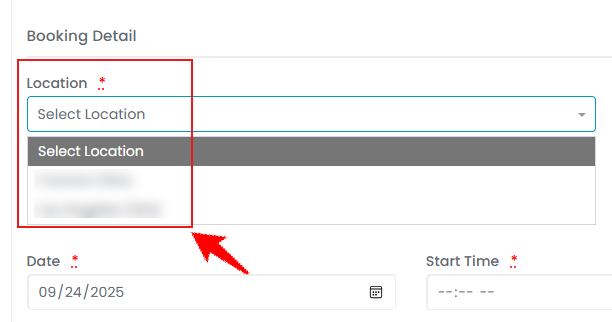
- Select the Service you want to book from the dropdown menu.

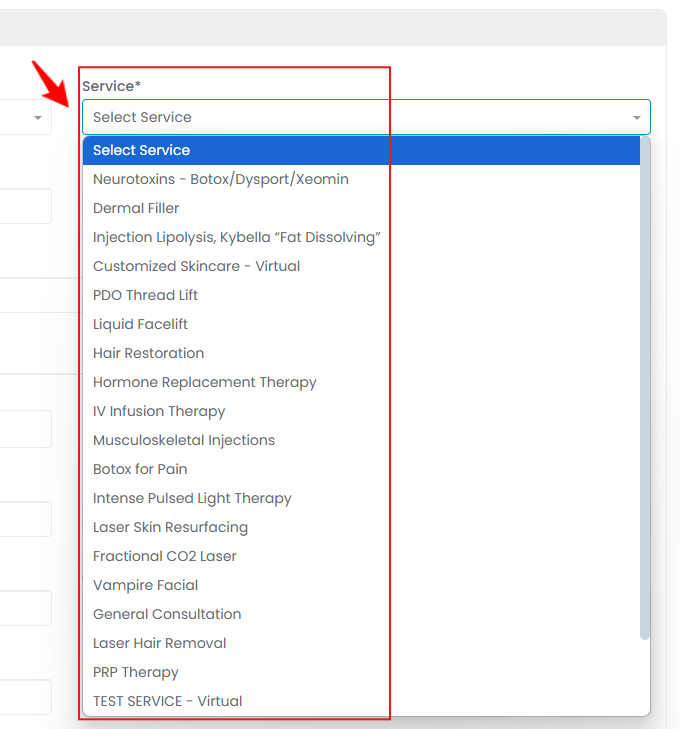 Note: You can select multiple services if needed. All selected services will be included in a single booking, allowing patients to access them in one appointment.
Note: You can select multiple services if needed. All selected services will be included in a single booking, allowing patients to access them in one appointment. - Once the service is selected, the Duration for that procedure will be auto-filled. Then select the Provider from the dropdown menu.

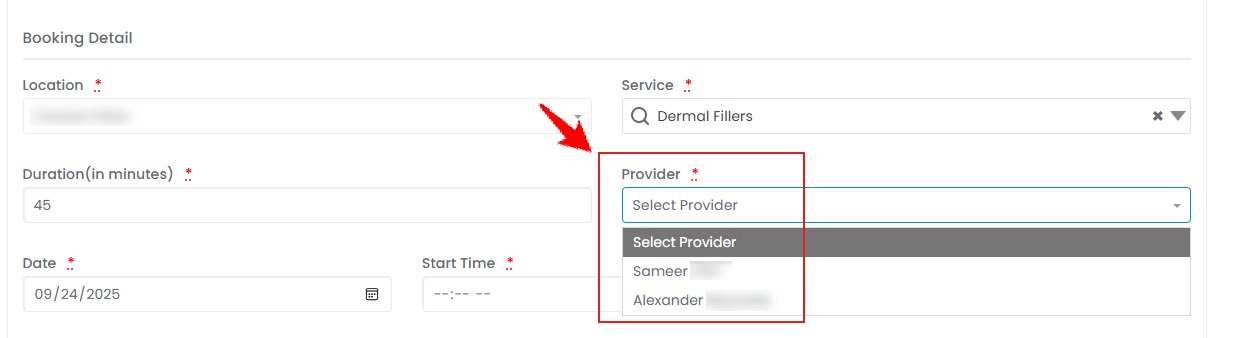
- Choose the Date from the calendar on which you want to schedule the booking.

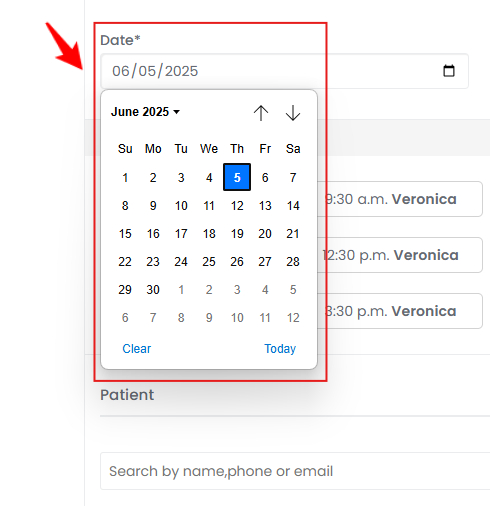 Note: If multiple services are selected, the Duration will display the total time for all services combined.
Note: If multiple services are selected, the Duration will display the total time for all services combined. - Choose the slot you want to book from the Available Slots.

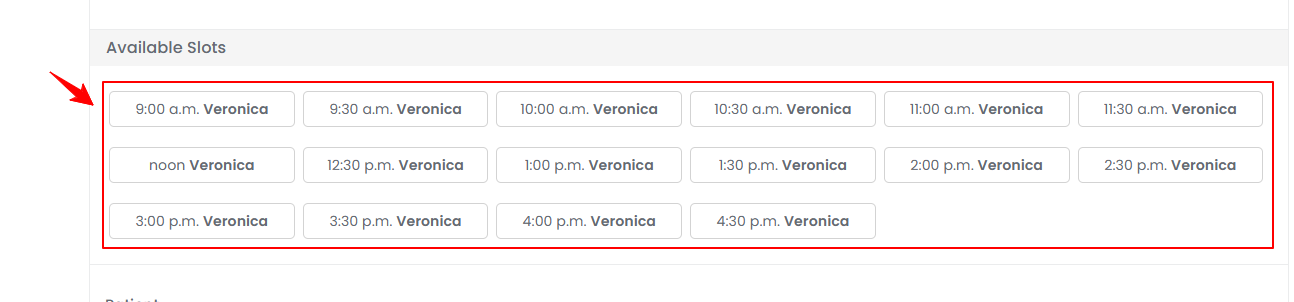 Note: “Available Slots” show the time slots when the selected Med SPA provider is available, based on their working hours and existing bookings. These slots update automatically as bookings are made, ensuring that only open times are shown when creating a new booking. The “Real-Time Calendar Booking” feature displays each provider’s booked slots in their designated color. When you select an available slot, that provider’s color automatically highlights your chosen time, ensuring clear visibility and seamless scheduling.
Note: “Available Slots” show the time slots when the selected Med SPA provider is available, based on their working hours and existing bookings. These slots update automatically as bookings are made, ensuring that only open times are shown when creating a new booking. The “Real-Time Calendar Booking” feature displays each provider’s booked slots in their designated color. When you select an available slot, that provider’s color automatically highlights your chosen time, ensuring clear visibility and seamless scheduling. - To use dot phrases, type a dot to quickly insert your pre-saved text in the booking notes. Before that, you must create and save these repetitive phrases in the Dot Phrases List Screen.

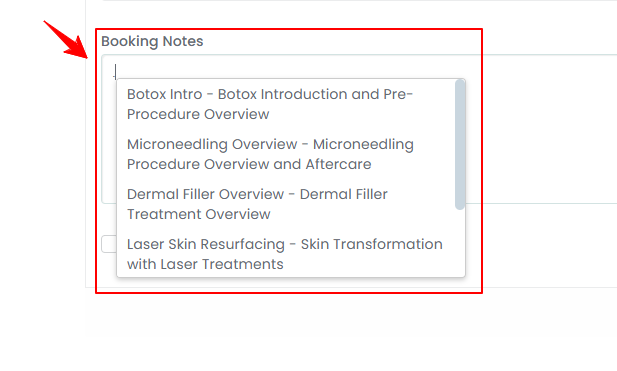 Note: Dot phrases can be created and managed within “Clinical Documentation” in the portal. For step-by-step instructions, refer to the “Manage Dot Phrases” user guide.
Note: Dot phrases can be created and managed within “Clinical Documentation” in the portal. For step-by-step instructions, refer to the “Manage Dot Phrases” user guide. - To take an advance deposit, select the “Take Deposit” option. To skip sending a booking notification to the patient, select the “Skip Booking Notification” option. When finished, click “Create Booking.”


- If you do not select the “Take Deposit” option, the booking is created and you are directed to the EMR Board. If you select “Take Deposit,” you are directed to the Upfront Deposit Payment Screen, which displays the required deposit amount.Note: When multiple services are selected, the deposit shown will be the total of all service deposits.

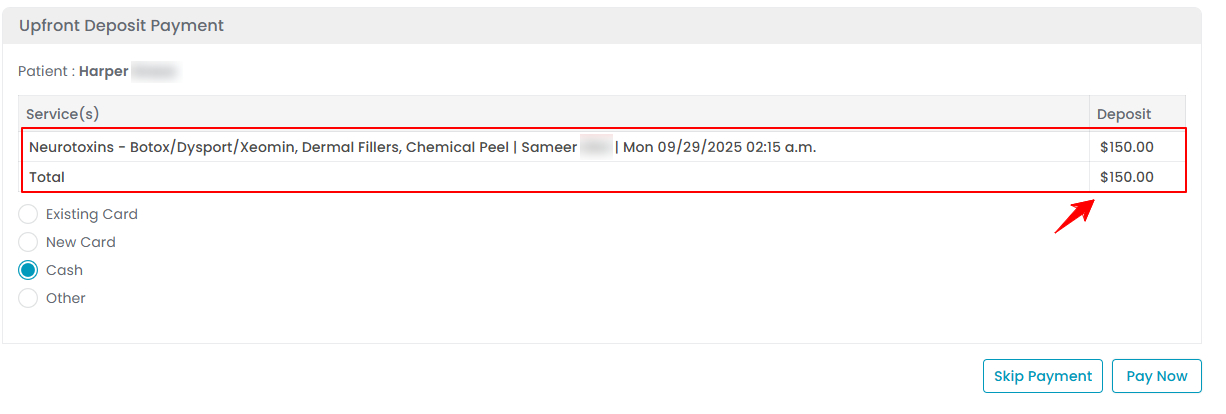
- Choose the payment method (Existing Card, New Card, Cash or Other), fill in the required details and click “Pay Now” to proceed.

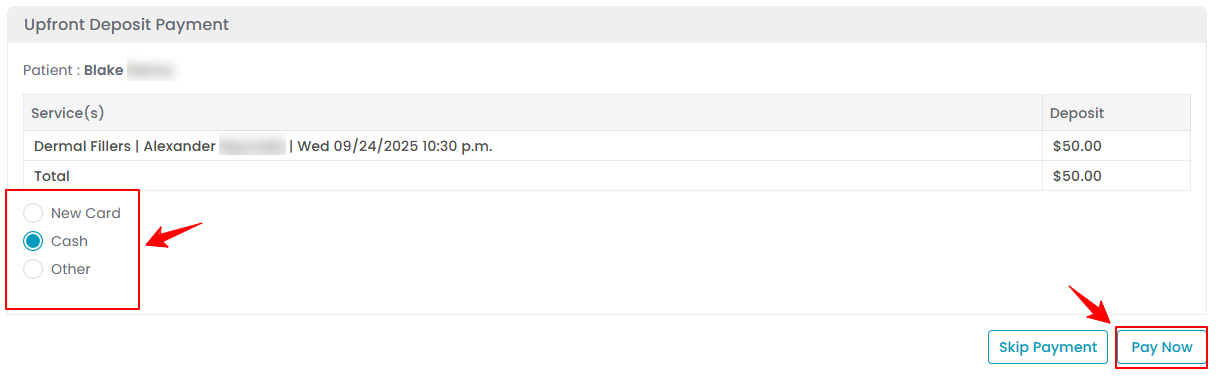 Note: To reschedule or edit a booking refer to our ‘’Reschedule a Booking’’ and “Edit a Booking” user guides.You have successfully booked an appointment through New Booking!
Note: To reschedule or edit a booking refer to our ‘’Reschedule a Booking’’ and “Edit a Booking” user guides.You have successfully booked an appointment through New Booking!
View the Booking
- To view the booking created, return to the EMR Board by clicking “EMR Board” on the Top Menu Navigation.

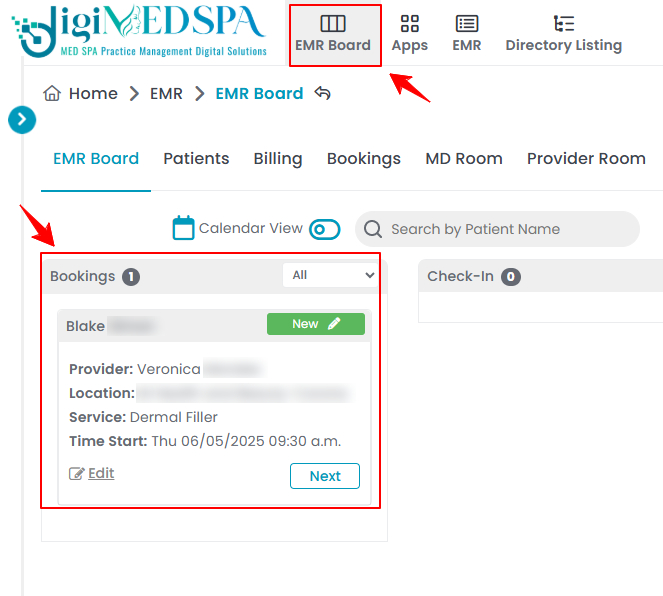
- The EMR Board displays all bookings for the day, making it easy to view details and confirm that your booking has been successfully scheduled.
- In our portal, patients can be marked as “Confirmed,” “Waitlist,” “No Show,” or “Cancelled” directly from the EMR Board.

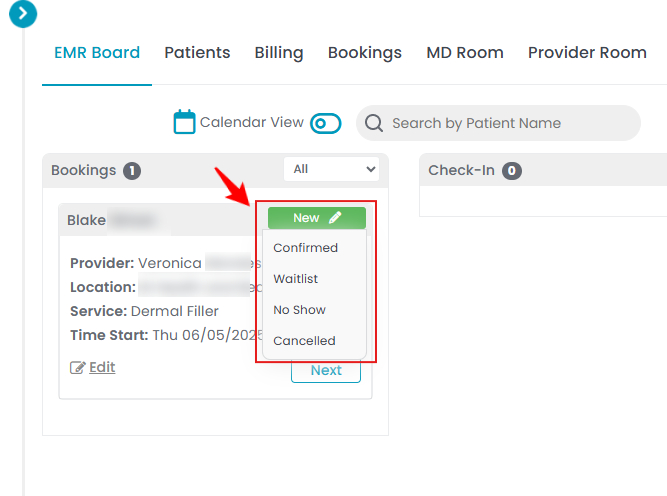 Note: "Confirmed" means that the patient has acknowledged and verified their scheduled appointment. This status indicates that the appointment is set to proceed as planned, with no further confirmation needed. “Waitlist” represents a patient who is on a waiting list for an appointment. This status is often used when the desired time slot is unavailable, and the patient is waiting for an opening. “No Show” denotes that the patient did not arrive for their scheduled appointment without prior cancellation or rescheduling. “Cancelled” indicates that the appointment has been canceled by the patient before the scheduled time.
Note: "Confirmed" means that the patient has acknowledged and verified their scheduled appointment. This status indicates that the appointment is set to proceed as planned, with no further confirmation needed. “Waitlist” represents a patient who is on a waiting list for an appointment. This status is often used when the desired time slot is unavailable, and the patient is waiting for an opening. “No Show” denotes that the patient did not arrive for their scheduled appointment without prior cancellation or rescheduling. “Cancelled” indicates that the appointment has been canceled by the patient before the scheduled time.


