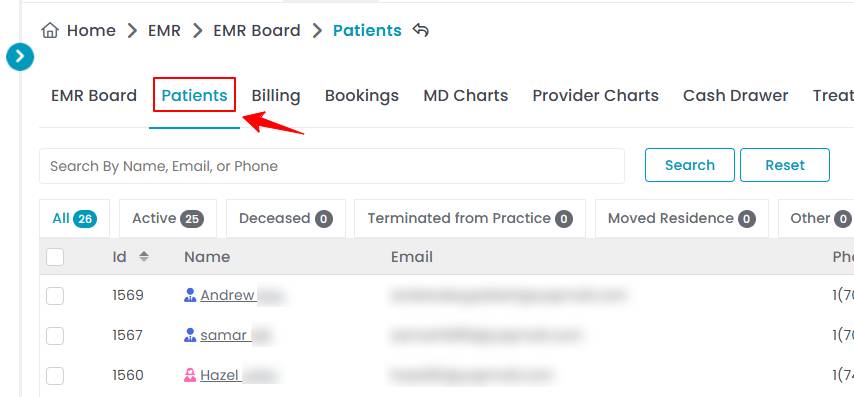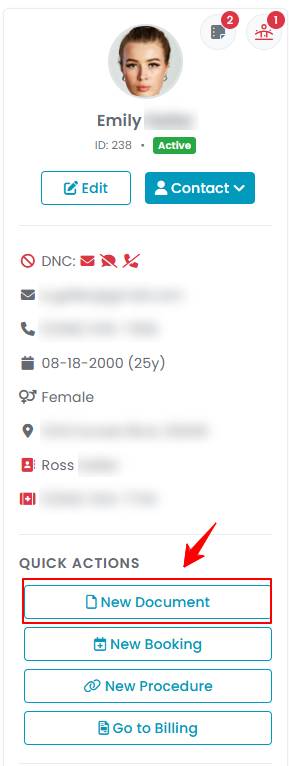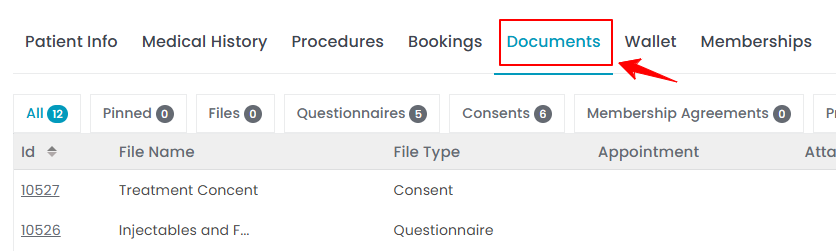Attach Documents or Files To a Patient's Profile
This user guide offers detailed instructions for uploading and managing patient-related documents within the DigiMEDSPA Portal, ensuring efficient record-keeping and easy access to important files.
Understanding Terminologies
Documents
Documents refer to medical and administrative records associated with a patient’s care. These may include medical history, consent forms, questionnaires, prescriptions, invoices, insurance details, patient notes, and other essential files that support treatment, compliance, and record-keeping.
Attach Documents or Files To a Patient's Profile
- The user can attach documents to a patient profile by accessing the Patients List Screen from two entry points.
- From the patient listing, click on three dots under the action column and select "View Patient Profile" for the specific patient.

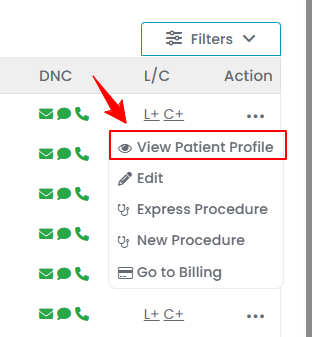
- To attach a new document to the patient profile, hover over “Actions” and select ‘’New Document’’ in the top right corner of the screen.

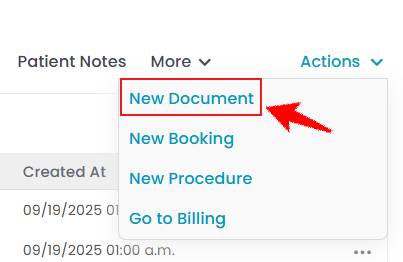
- Enter the Document Name and select a Document Type from the dropdown menu. Choose from File, Questionnaire, Consent, Membership Agreement, or Procedure.

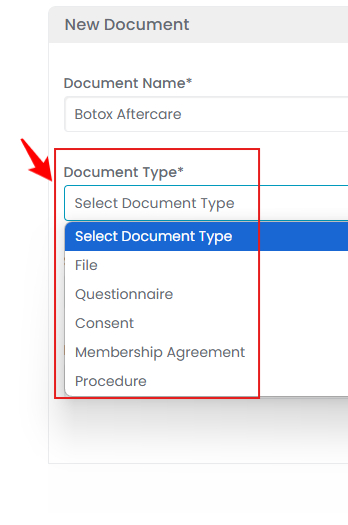 Note: “Document Type” refers to the category or classification assigned to a document based on its purpose or content. A “File” is a digital or physical record containing data, documents, or media related to a specific subject. A “Questionnaire” is a structured set of questions designed to gather patient information, typically related to medical history, symptoms, or treatment preferences. “Consent” is a formal document that grants permission for a medical procedure, treatment, or data usage, ensuring the patient understands and agrees to the terms. A “Membership Agreement” is a contractual document outlining the terms and conditions of a membership program, often detailing benefits, fees, and cancellation policies for medical or wellness services. A “Procedure” is a medical or esthetic treatment performed on a patient, following a standardized protocol to ensure safety and effectiveness.
Note: “Document Type” refers to the category or classification assigned to a document based on its purpose or content. A “File” is a digital or physical record containing data, documents, or media related to a specific subject. A “Questionnaire” is a structured set of questions designed to gather patient information, typically related to medical history, symptoms, or treatment preferences. “Consent” is a formal document that grants permission for a medical procedure, treatment, or data usage, ensuring the patient understands and agrees to the terms. A “Membership Agreement” is a contractual document outlining the terms and conditions of a membership program, often detailing benefits, fees, and cancellation policies for medical or wellness services. A “Procedure” is a medical or esthetic treatment performed on a patient, following a standardized protocol to ensure safety and effectiveness. - Select the Appointment from the dropdown menu.

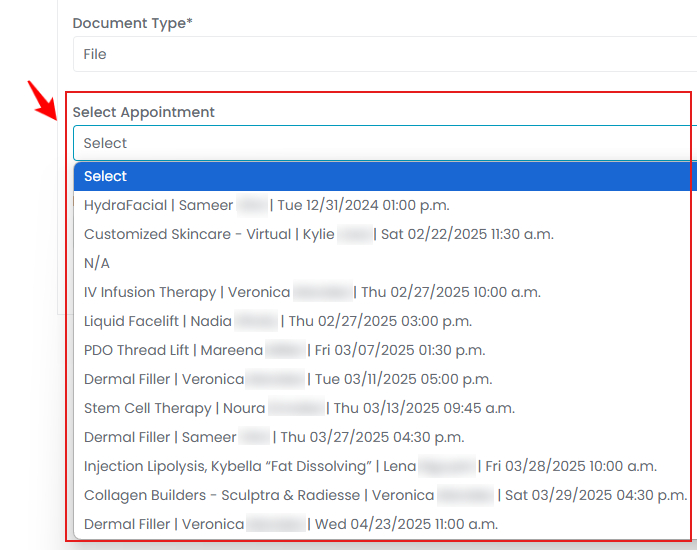
- Select an Expiration Date for the document from the calendar.

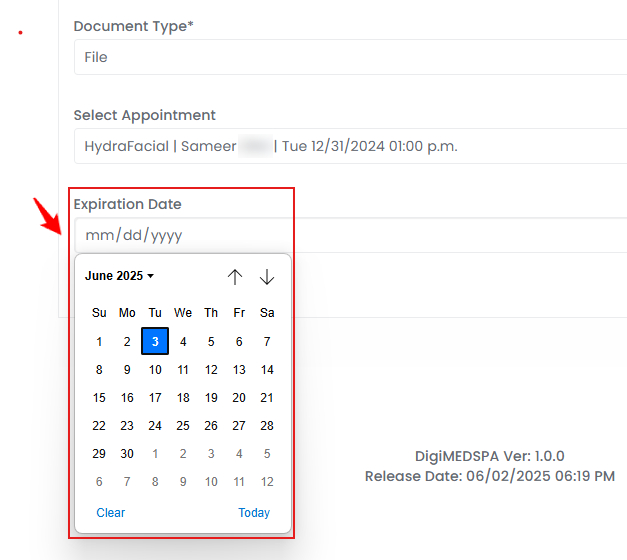 Note: The “Expiration Date” on a document signifies the date after which the document is considered invalid or outdated. Time-sensitive documents, like licenses, certifications, consent forms, prescriptions, and insurance records, must be regularly updated to stay valid and ensure accurate patient records and compliance.
Note: The “Expiration Date” on a document signifies the date after which the document is considered invalid or outdated. Time-sensitive documents, like licenses, certifications, consent forms, prescriptions, and insurance records, must be regularly updated to stay valid and ensure accurate patient records and compliance. - To attach a document or file, click ‘’Add Attachment’’ and upload the desired file from your computer.

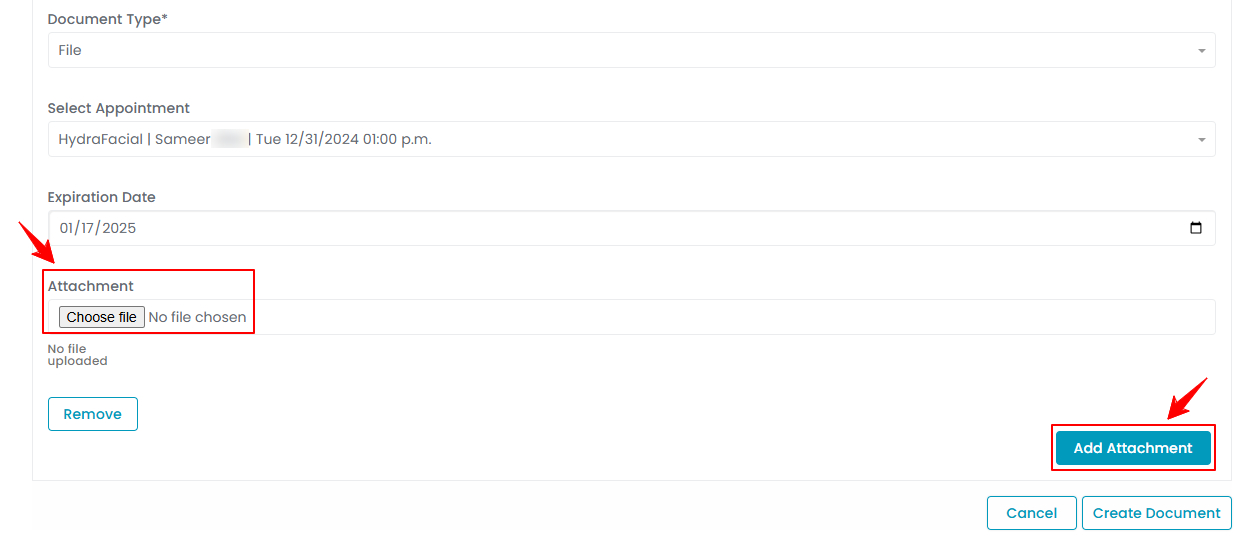 Note: You can attach multiple files. To delete an attached file, click the “Remove” button.
Note: You can attach multiple files. To delete an attached file, click the “Remove” button. - Check the "Pin this Document" box to mark important documents. Pinned documents always appear at the top of the patient’s document list, so you don’t need to search through the entire list to find them.

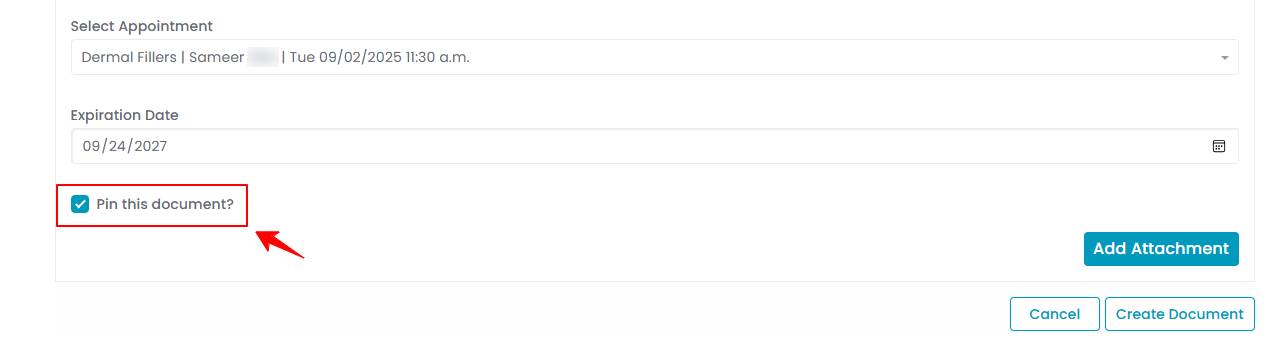
- After entering all the required information, click ‘’Create Document’’ to save it in the patient profile.