Attach a Booking to a Procedure
This user guide provides step-by-step instructions on how to attach a booking to a procedure for accurate scheduling, billing, and record-keeping within the DigiMEDSPA Portal.
Understanding Terminologies
Booking
A booking refers to the scheduled appointment made by a patient for a specific procedure or service. This can be done online, over the phone, or in-person, and it includes details such as the time, date, and type of service requested, allowing the Med SPA to allocate time and resources for the patient’s visit.
Procedure
A procedure in a Med SPA is any service provided to patients aimed at improving their aesthetic appearance or wellness. This can range from non-invasive procedures like facials and laser therapy to injectables, skin resurfacing, or body contouring, and is typically administered by licensed professionals.
Attach a Booking to a Procedure Through Multi Page View
- The user can attach a booking to a procedure while creating a procedure from three entry points:
- From the EMR Board select a booking that is in the ‘’Checked In’’ step then press the ‘’Start Procedure’’ button to move that booking to the ‘’In Procedure’’ phase.

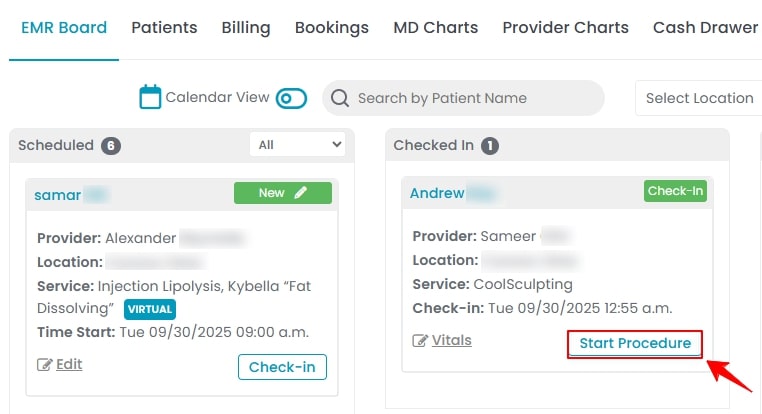
- Here, the user can choose to create either a “Multi Page View” procedure or a “Single Page View” procedure. Click on the “Multi Page View” button.
- From the EMR Board tabs, click on “Patients.”
- From the patient list, click on three dots under the action column and select "New Procedure" for the specific patient.
- Alternatively, you can click “View Patient Profile” from the three dots in the Action column. Within the patient profile, every page includes a “New Procedure” button in the Quick Actions, located at the bottom left under the patient’s information.
- From the EMR Board tabs, click on “Bookings.”
- From the list of all bookings, click on three dots under the action column and select "New Procedure" for the specific booking.Note: If patient information and booking details have already been entered, Steps 1 and 2 will be auto-filled, and you will be taken directly to Step 3 of creating a procedure.
- From the EMR Board select a booking that is in the ‘’Checked In’’ step then press the ‘’Start Procedure’’ button to move that booking to the ‘’In Procedure’’ phase.
- In step 2 of creating a procedure, you can either create a new booking or choose an existing one from the dropdown menu. The already scheduled bookings for that patient will be shown in the dropdown, the user can select from here to attach it to the procedure.

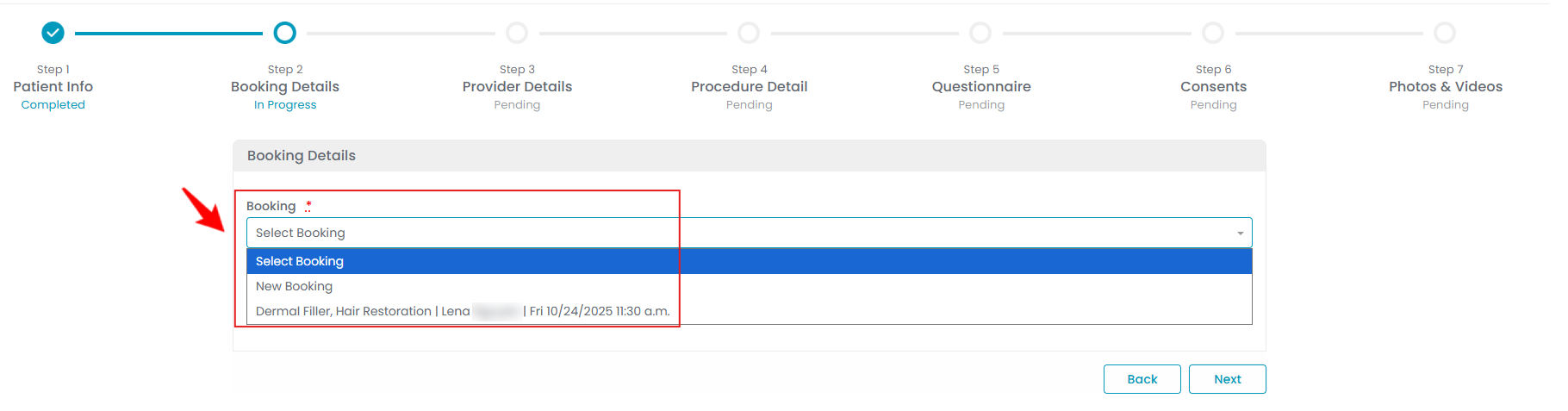 Note: In Step 1 of creating a procedure, you will enter the patient information. You can learn more about creating a procedure through the multi page view in detail by referring to our ‘’Create a Procedure Through Multi Page View’’ user guide.
Note: In Step 1 of creating a procedure, you will enter the patient information. You can learn more about creating a procedure through the multi page view in detail by referring to our ‘’Create a Procedure Through Multi Page View’’ user guide. - If you choose to create a new booking, select the Location, Service, Duration, Provider, and Time Slot. Then press ‘’Create Booking.’’

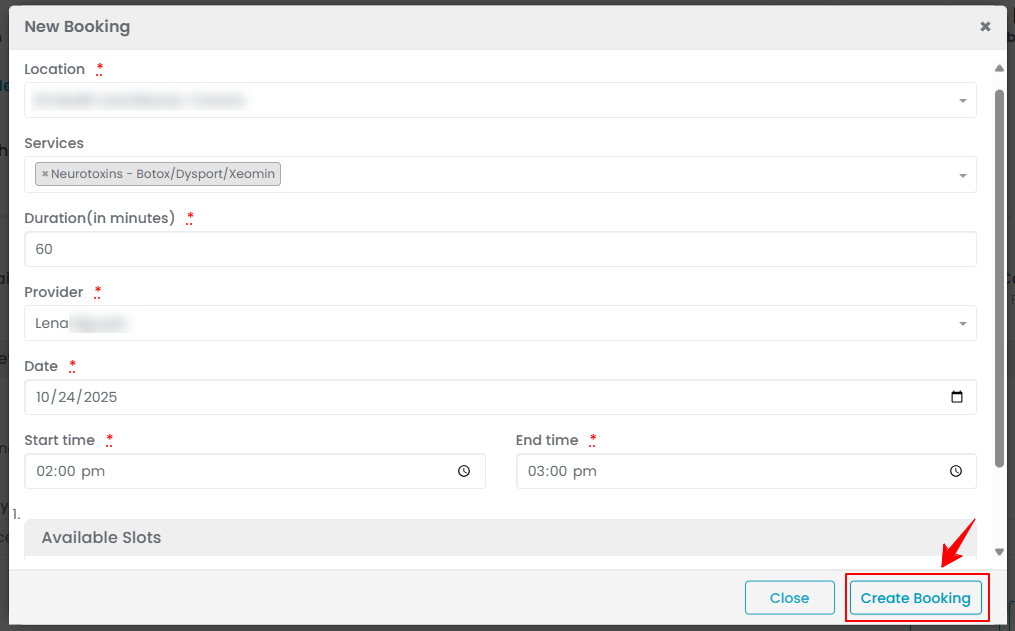
- Select the procedure type from the dropdown menu, then click “Next” to continue and complete the next steps to create the procedure.

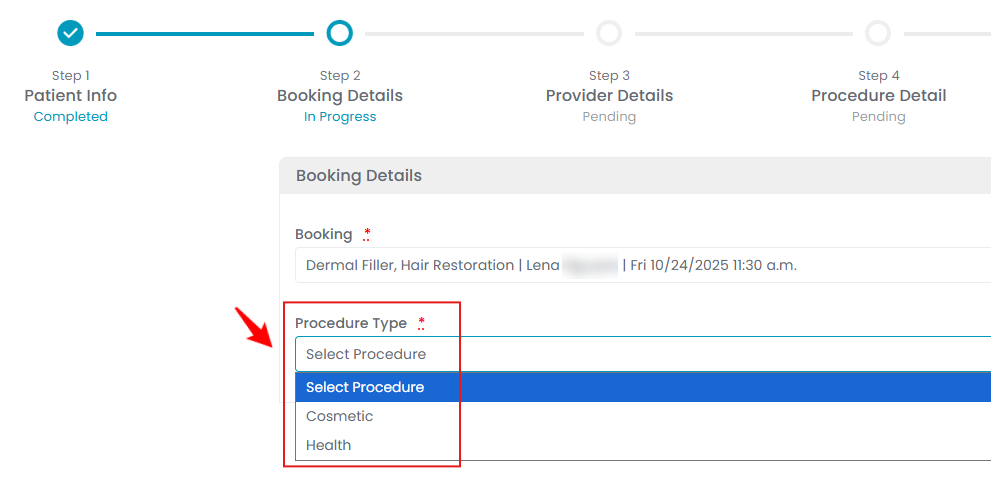
The booking has been successfully attached to the procedure through the multi page view.
Attach a Booking to Procedure Through Single Page View
- After selecting Single Page View, complete the patient information and scroll to the booking details. The already scheduled bookings will be shown in the dropdown, the user can select from here to attach it to the procedure.

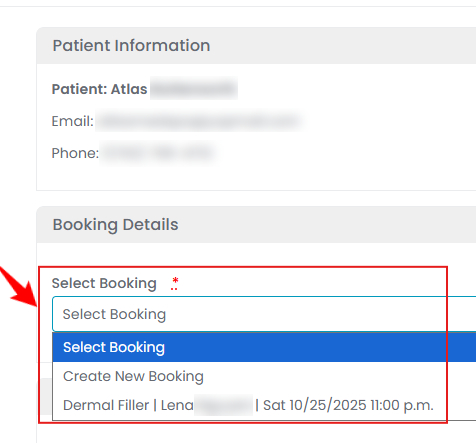 Note: For detailed instructions on creating a procedure through the single page view, refer to our user guide “Create a Procedure Through Single Page View.”
Note: For detailed instructions on creating a procedure through the single page view, refer to our user guide “Create a Procedure Through Single Page View.” - If you choose to create a new booking, select the Location, Service, Duration, Provider, and Time Slot. Then press ‘’Create Booking.’’
- Select the procedure type, then click “Next” to continue and fill the next steps to create the procedure.
The booking has been successfully attached to the procedure through the single page view.


