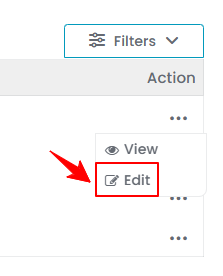Add / View / Edit Supplier
This user guide provides step-by-step instructions on how to add, view, and edit a supplier for a Med SPA in the DigiMEDSPA Portal.
Understanding Terminologies
Supplier
A supplier refers to a business or entity that provides the products, equipment, and materials necessary for a Med SPA’s operations, often through a distributor. These supplies include skincare products, injectables (e.g., Botox or fillers), laser machines, treatment tools etc. Reliable suppliers are important for ensuring the Med SPA can deliver high-quality services to patients and maintain efficient, seamless operations.
Add a Supplier
- The user can add a supplier by accessing the Suppliers List Screen from two entry points.
- From the EMR Admin, click on “Suppliers” under “Products & Inventory.”

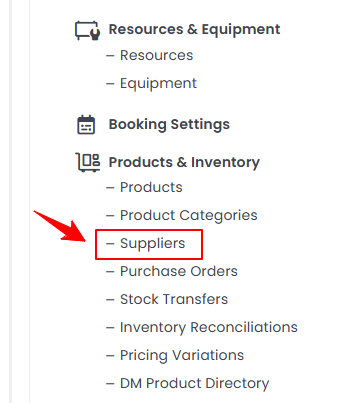
- From the Left Navigation, open the “EMR Admin” dropdown menu, select “Products & Inventory,’’ and then choose “Suppliers” from the subsequent dropdown menu. Alternatively, you can type “Suppliers” into the search bar in the Left Navigation.
- From the EMR Admin, click on “Suppliers” under “Products & Inventory.”
- To add a new supplier, click "New Supplier" in the top right corner of the screen.
- The Add New Supplier form has three sections. Begin by filling in all the required information.
- In the first section, enter the supplier's details, including Supplier Name, Sold-to Account Number, Email, Address, City, State, Country, and Zip Code.

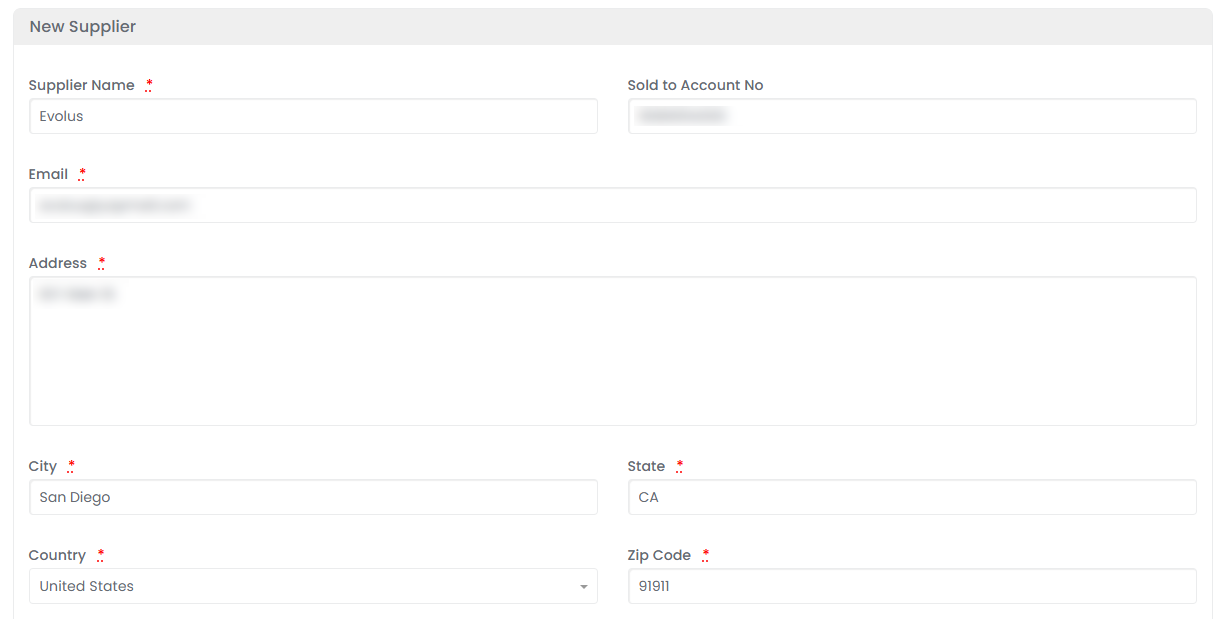 Note: The ‘’Sold-to Account Number’’ is a unique ID assigned to the Med SPA by the supplier to track sales, orders, and transactions. When adding a new supplier in the portal, the Med SPA needs to enter this number to ensure accurate billing and order processing. If unavailable, the Med SPA should request it from the supplier.
Note: The ‘’Sold-to Account Number’’ is a unique ID assigned to the Med SPA by the supplier to track sales, orders, and transactions. When adding a new supplier in the portal, the Med SPA needs to enter this number to ensure accurate billing and order processing. If unavailable, the Med SPA should request it from the supplier. - In the second section, enter the contact person's details, including First Name, Last Name, Email, and Phone Number.

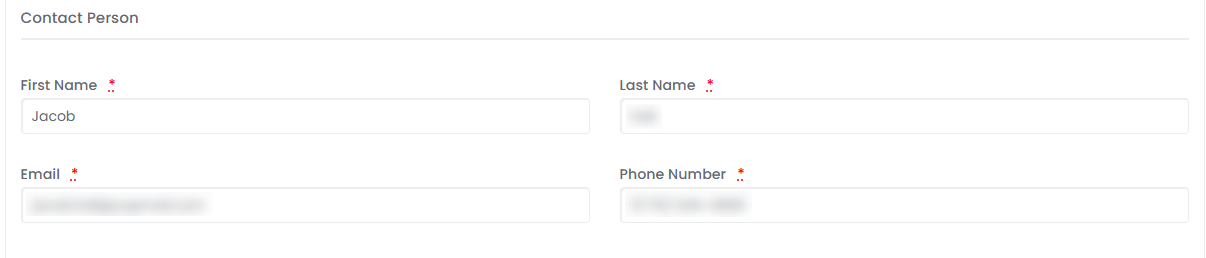
- In the final section, enter the order details, including Distributor Name, Ordering Phone, and Ordering URL.

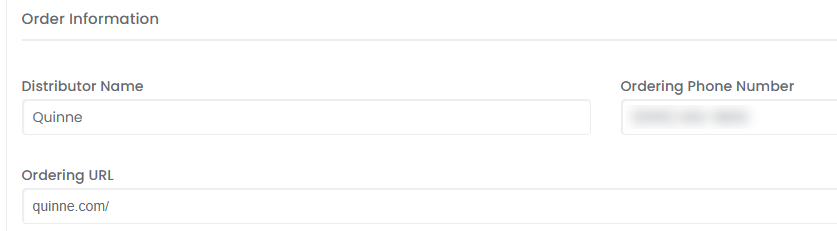 Note: The ‘’Ordering Phone Number’’ is the contact phone number designated for placing orders with the distributor. It ensures that Med SPAs can directly reach the supplier for inquiries, order placement, or assistance. The ‘’Ordering URL’’ is the website link or online portal where orders can be placed with the distributor. It allows Med SPAs to submit purchase requests electronically, track shipments, and manage orders efficiently.
Note: The ‘’Ordering Phone Number’’ is the contact phone number designated for placing orders with the distributor. It ensures that Med SPAs can directly reach the supplier for inquiries, order placement, or assistance. The ‘’Ordering URL’’ is the website link or online portal where orders can be placed with the distributor. It allows Med SPAs to submit purchase requests electronically, track shipments, and manage orders efficiently. - To ship directly to the account number, check the box. This will open tabs where you can enter the account number for each location receiving the order. Specify the desired shipping location(s) by entering the account number. Once you have entered all the required details, click “Create Supplier” to save the information.

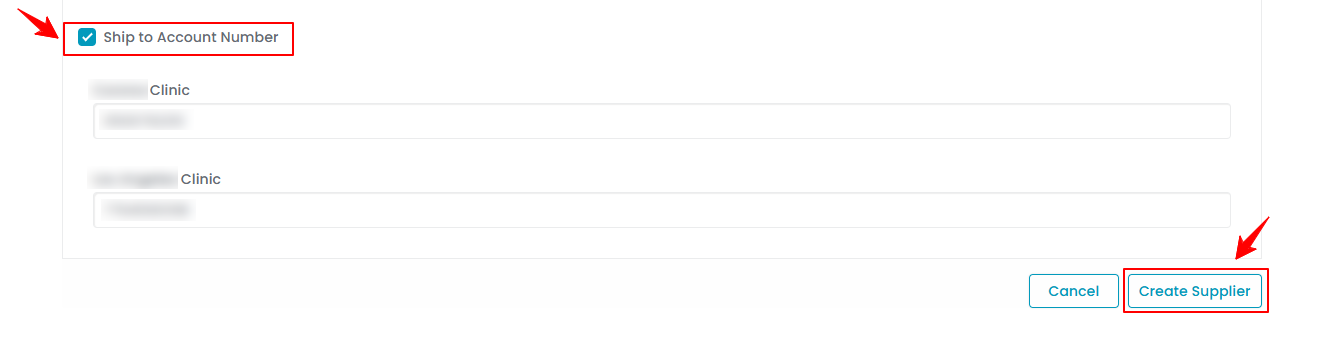
The supplier has been added successfully!
- In the first section, enter the supplier's details, including Supplier Name, Sold-to Account Number, Email, Address, City, State, Country, and Zip Code.
View a Supplier
- On the Suppliers List Screen, click the three dots under the action column next to the specific supplier and select '’View,” or simply click anywhere on the supplier’s data.

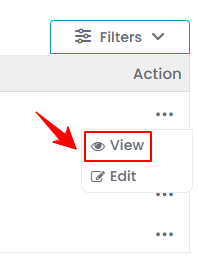
- The Supplier View Screen will open, displaying all the details of the supplier.
Edit a Supplier
- There are two ways to edit an existing supplier.
- Make the necessary changes and click "Update Supplier" to save your updates.The supplier has been successfully edited!