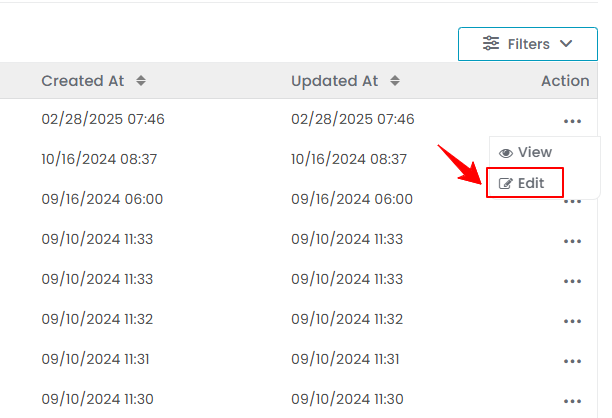Add / View / Edit Service Bundle
This user guide provides step-by-step instructions for adding, viewing, editing, and attaching service bundles to advance bookings offered by Med SPAs in the DigiMEDSPA Portal.
Understanding Terminologies
Service Bundles
Service bundles refer to a combination of multiple procedures or services offered together as a package to patients by Med SPAs. These bundles often provide a discounted rate compared to booking each service separately and are designed to provide patients with a convenient, cost-effective treatment experience, encouraging them to try more Med SPA services.
Add a Service Bundle
- The user can create a service bundle by accessing the “Service Bundles” through the Services & Bundles List Screen from two entry points.
- From the EMR Admin, click on “Service Bundles” under “Services & Bundles.’’

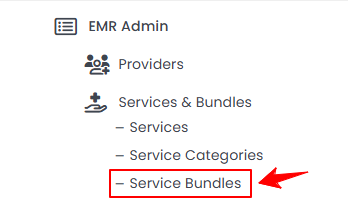
- From the Left Navigation, open the “EMR Admin” dropdown menu, select “Services & Bundles,” and then choose “Service Bundles” from the subsequent dropdown menu. Alternatively, you can type “Service Bundles” into the search bar in the Left Navigation.
- From the EMR Admin, click on “Service Bundles” under “Services & Bundles.’’
- To add a new service bundle, click the "New Service Bundle" button located in the top right corner of the screen.
- Enter a Name for the service bundle, then click "Add New Service" to add a service to the bundle.

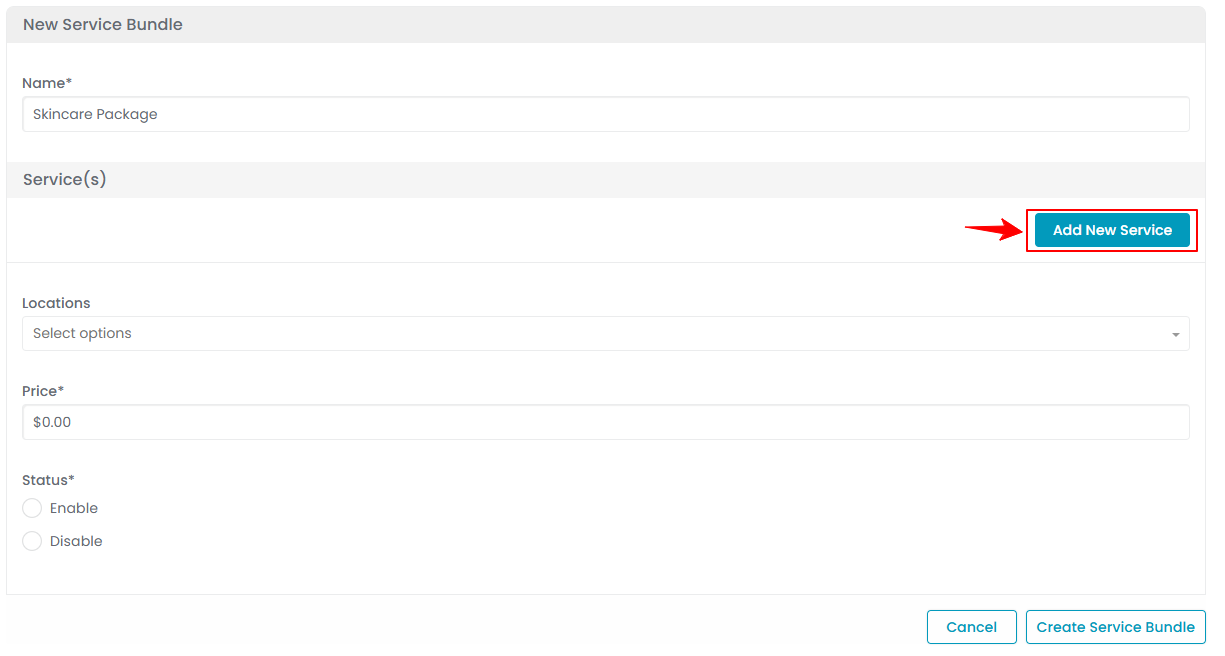 Note: Multiple services can be added to a service bundle.
Note: Multiple services can be added to a service bundle. - Choose a Service from the dropdown menu.
- Enter the Price, and if applicable, the Deposit and Deposit Amount for the selected service.

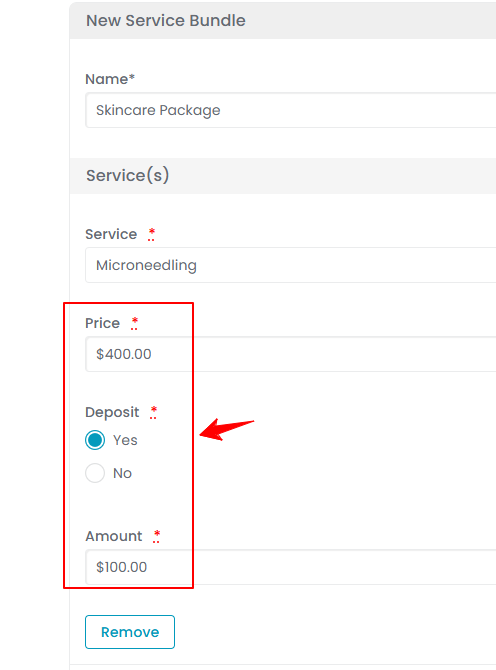 Note: Selecting “Yes” for the “Deposit” means a patient must pay a specified amount upfront to secure the service bundle. The “Deposit Amount” is the portion of the total cost that is required to be paid by the patient in advance.
Note: Selecting “Yes” for the “Deposit” means a patient must pay a specified amount upfront to secure the service bundle. The “Deposit Amount” is the portion of the total cost that is required to be paid by the patient in advance. - Select a location from the dropdown menu and set the status for the bundle. Once all required information is entered, click "Create Service Bundle."

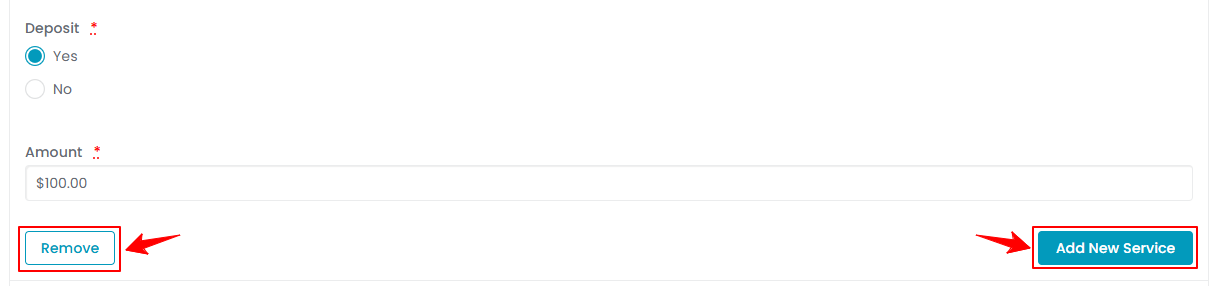 Note: The “Price” is calculated automatically based on the total price of all the selected services. The “Status” (Enable/Disable) for service bundles determines whether the bundle is active and available for selection or inactive and hidden in the system.
Note: The “Price” is calculated automatically based on the total price of all the selected services. The “Status” (Enable/Disable) for service bundles determines whether the bundle is active and available for selection or inactive and hidden in the system.
The user can click "Add New Service" to add more services or "Remove" to delete a service from the bundle.
The service bundle has been added successfully!
View a Service Bundle
- To view a service bundle’s information, click anywhere on the service bundle’s data in the service bundle listing, or click the three dots in the action column next to the specific service bundle and select '’View.’’

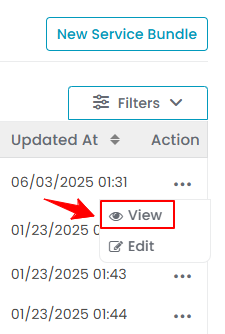
- The Service Bundle View Screen will open, displaying all the details of the service bundle.
Edit a Service Bundle
- There are two ways to edit an existing service bundle.
- Make the necessary changes and click "Update Service Bundle" to save your updates.
The service bundle has been successfully edited!
Attach a Service Bundle to Advance Booking
- From the EMR Board, click on ‘’Advance Booking.’’

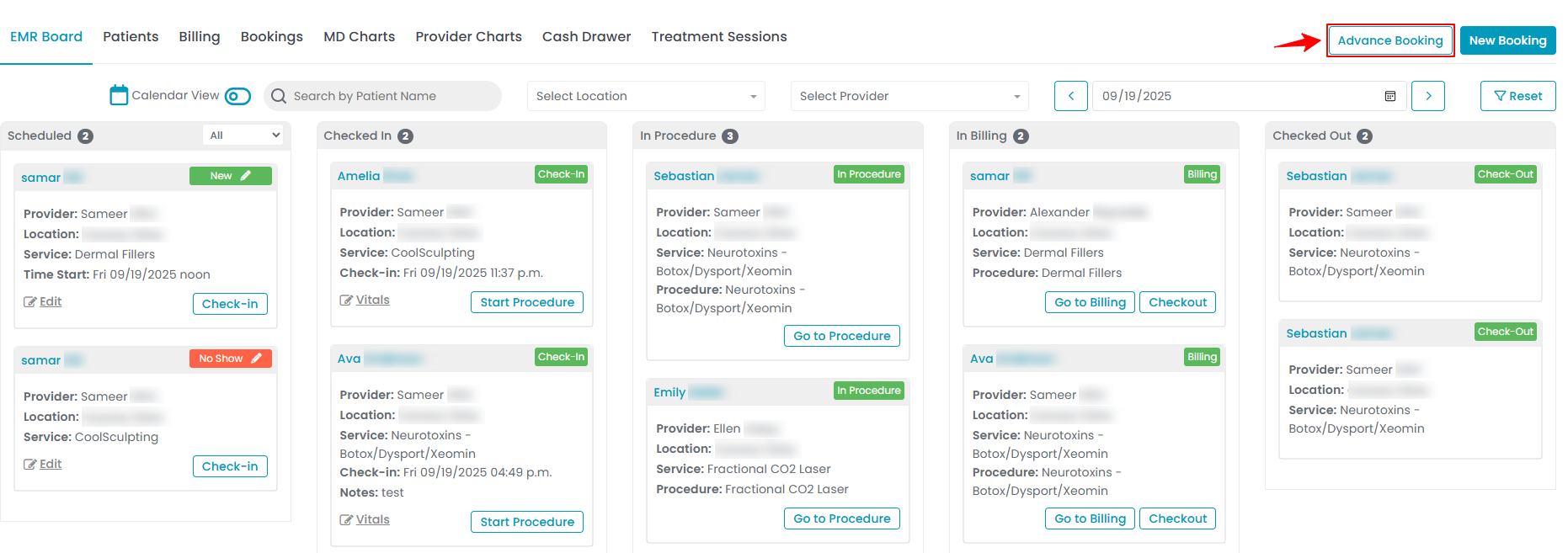 Note: The user can choose selective services from multiple bundles instead of selecting the whole service bundle.
Note: The user can choose selective services from multiple bundles instead of selecting the whole service bundle. - Go to Step 3 of creating an advance booking. A list of available service bundles will appear. Click on a bundle to view the included services and their durations. Select the desired services to add them to the booking.

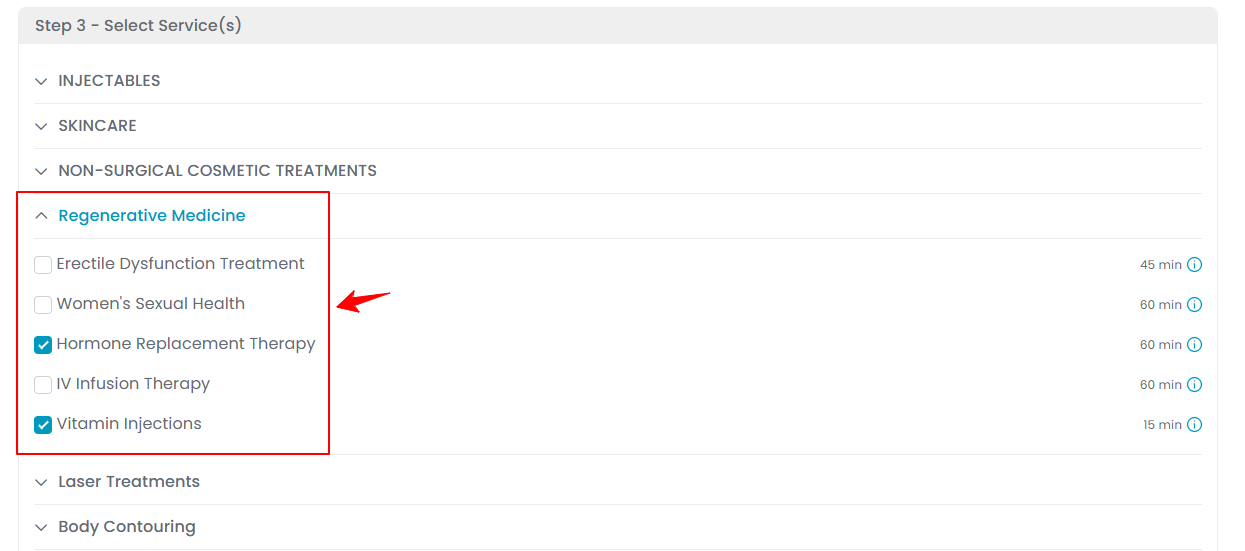
- After selecting the required service(s) for the booking, click “Next” to proceed to the next step of creating your advance booking.
The services from the service bundles have been successfully attached to the advance booking!