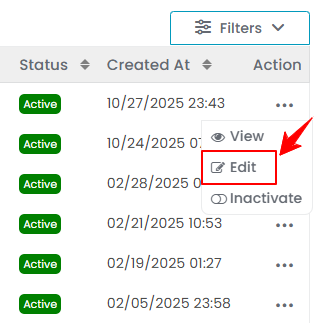Add / View / Edit Product
This user guide provides step-by-step instructions on how to add, view, edit and activate / inactivate products in the DigiMEDSPA Portal.
Understanding Terminologies
Products
A product refers to any item or material used or sold as part of the Med SPA services offered. This can include skincare products, cosmetics, injectables (e.g. Botox or dermal fillers), laser treatment tools, and other beauty or wellness-related items. Products are important for performing procedures effectively while proper management of products ensures the availability of quality materials and enhanced patient satisfaction.
Add a Product
- The user can add a product by accessing the Products List Screen from two entry points.
- From the EMR Admin, click on “Products” under “Products & Inventory.’’

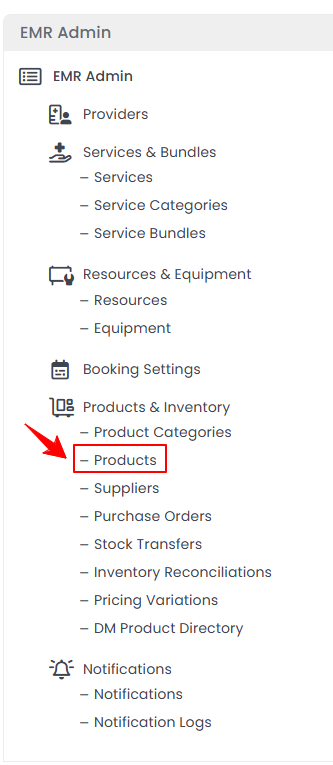
- From the Left Navigation, open the “EMR Admin” dropdown menu, select “Products & Inventory,’’ and then choose “Products” from the subsequent dropdown menu. Alternatively, you can type “Products” into the search bar in the Left Navigation.
- From the EMR Admin, click on “Products” under “Products & Inventory.’’
- To add a new product, click "New Product" in the top right corner of the screen.
- Step 1: Product
- In Step 1, enter the Product Name and upload the Product Image. Select Inventory Type from the dropdown menu.

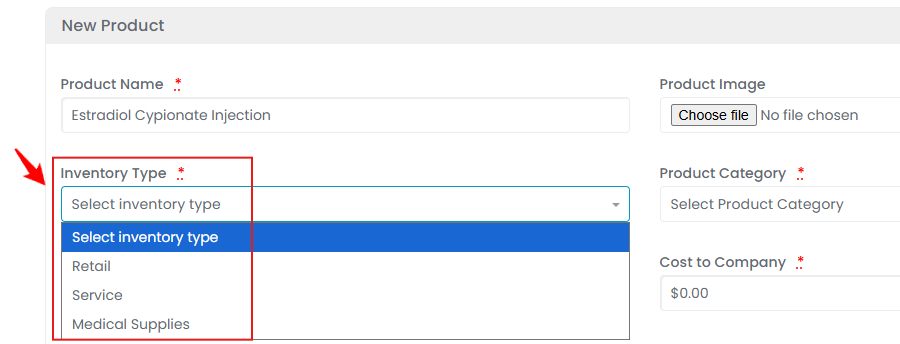 Note: “Inventory Type” defines the purpose or category of the product within the Med SPA’s inventory, such as Retail (products sold directly to patients), Service (items used internally, like treatment supplies), or Medical Supplies (essential healthcare items used for procedures, such as gloves, syringes, and disinfectants). “Product Image” is a visual representation of the product, such as a photo.
Note: “Inventory Type” defines the purpose or category of the product within the Med SPA’s inventory, such as Retail (products sold directly to patients), Service (items used internally, like treatment supplies), or Medical Supplies (essential healthcare items used for procedures, such as gloves, syringes, and disinfectants). “Product Image” is a visual representation of the product, such as a photo. - Enter the Product SKU Number and select the Product Category from the dropdown menu.

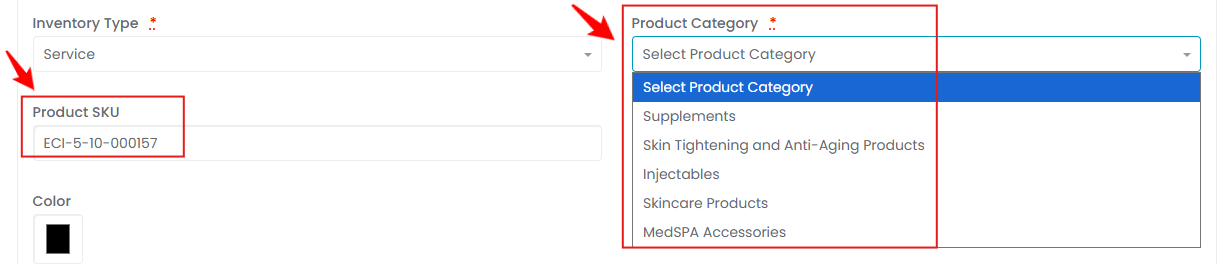 Note: “Product SKU (Stock Keeping Unit)” is a unique number assigned to the product for inventory tracking and management. “Product Category” is a classification that groups similar products together, such as Supplements, Injectables, or Skincare Products.
Note: “Product SKU (Stock Keeping Unit)” is a unique number assigned to the product for inventory tracking and management. “Product Category” is a classification that groups similar products together, such as Supplements, Injectables, or Skincare Products. - Enter the Cost to Company, select a Color for the product, and provide a Description of the product.
Note: “Cost to Company” is the amount the Med SPA pays to acquire the product from a supplier. “Description” is a detailed explanation of the product, including its features, benefits, or uses, to provide additional context. The specific “Color” of the product is used to distinguish variations. - Set up the Unit Settings by selecting the Unit Type and Injectable Type from the dropdown menus, then choose the Count Unit By and Start at Unit options.

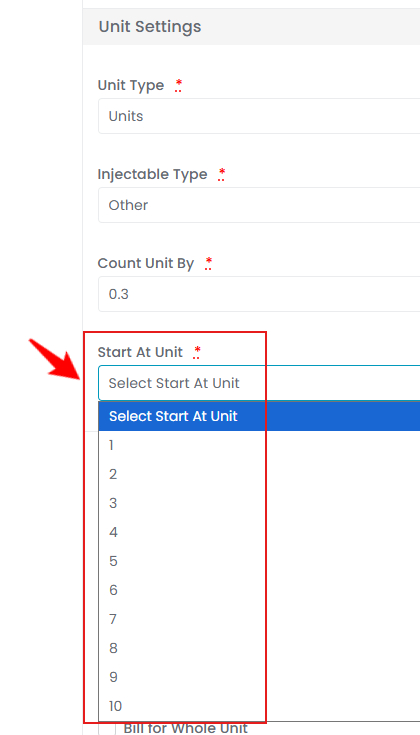 Note: Unit settings are applicable only for adding service items and are not required for adding retail items. ‘’Unit Type’’ specifies the measurement unit for the product. ‘’Units’’ are a measurement used for injectable treatments, such as Botox or Dysport, to indicate the potency or dosage of the product administered. ‘’Injectable Type’’ refers to the category of the injectable, such as neurotoxin, dermal filler, fat, or biostimulator. ‘’Count Unit By’’ determines how the product is counted or billed, such as per unit, syringe, vial, or dose. ‘’Start At Unit’’ defines the minimum quantity that can be used or billed, such as a minimum of 10 units for Botox or 0.5 mL for a filler.
Note: Unit settings are applicable only for adding service items and are not required for adding retail items. ‘’Unit Type’’ specifies the measurement unit for the product. ‘’Units’’ are a measurement used for injectable treatments, such as Botox or Dysport, to indicate the potency or dosage of the product administered. ‘’Injectable Type’’ refers to the category of the injectable, such as neurotoxin, dermal filler, fat, or biostimulator. ‘’Count Unit By’’ determines how the product is counted or billed, such as per unit, syringe, vial, or dose. ‘’Start At Unit’’ defines the minimum quantity that can be used or billed, such as a minimum of 10 units for Botox or 0.5 mL for a filler. - Check the Product Ratio box, enter the Product Keywords, and check the Bill for Whole Unit box. After entering all the required information, click “Create Product” to proceed.
Note: “Product Ratio” is a measurement or proportion that indicates the product's usage or mixing requirements. “Product Keywords” are search terms associated with the product to make it easier to locate in the inventory system. “Bill for Whole Unit” is an option to specify whether the product is billed as a whole unit rather than in parts or portions.
- In Step 1, enter the Product Name and upload the Product Image. Select Inventory Type from the dropdown menu.
- Step 2: Pricing
- In Step 2, enter the Product Price Per Unit and Member Price for Single Tier Membership, if applicable, for each location where the product is available. Product price per unit may vary by location, and member prices, if applicable, can also differ between locations. Click “Next” to proceed.

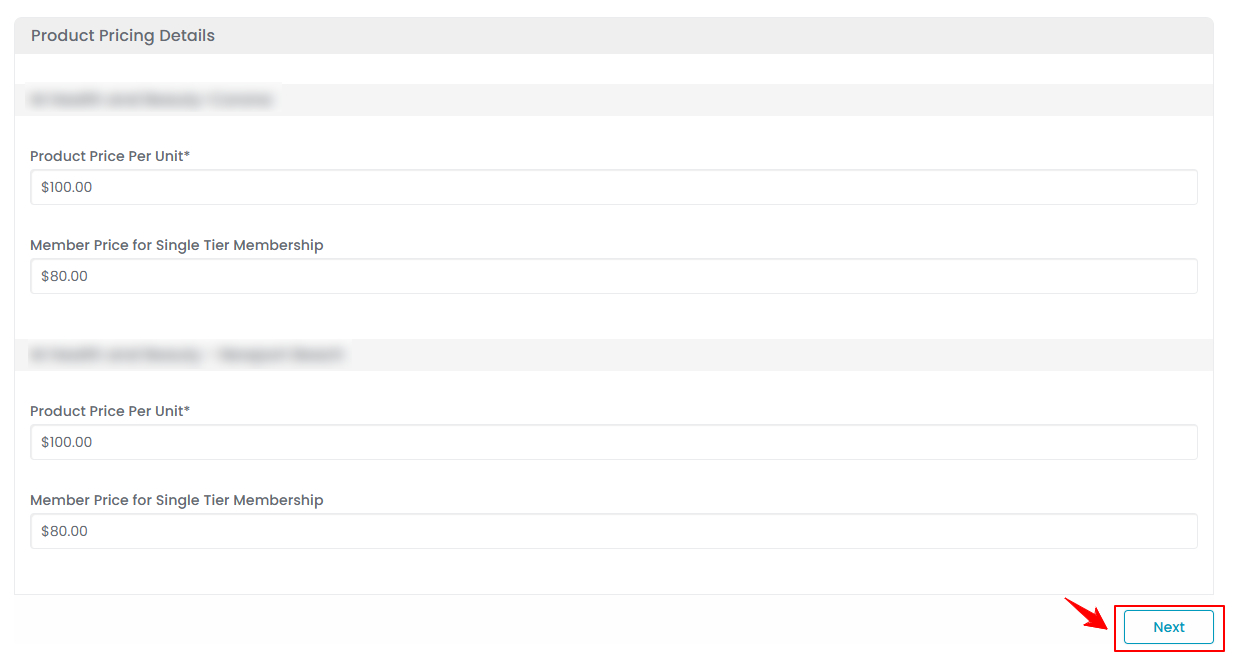 Note: ‘’Product Price Per Unit’’ is the cost of a single measurable unit of the product. ‘’Member Price for Single-Tier Membership’’ refers to a discounted or special rate offered to patients enrolled in a subscription program with a single level of benefits. This price is lower than the standard service rate, providing added value to members and encouraging loyalty through exclusive savings.
Note: ‘’Product Price Per Unit’’ is the cost of a single measurable unit of the product. ‘’Member Price for Single-Tier Membership’’ refers to a discounted or special rate offered to patients enrolled in a subscription program with a single level of benefits. This price is lower than the standard service rate, providing added value to members and encouraging loyalty through exclusive savings.
- In Step 2, enter the Product Price Per Unit and Member Price for Single Tier Membership, if applicable, for each location where the product is available. Product price per unit may vary by location, and member prices, if applicable, can also differ between locations. Click “Next” to proceed.
- Step 3: Traceability
- In Step 3, enter separate Stock in Units and Stock Alert values for each Med SPA location, as stock availability and alert values may vary by location. Click “Submit” to proceed.

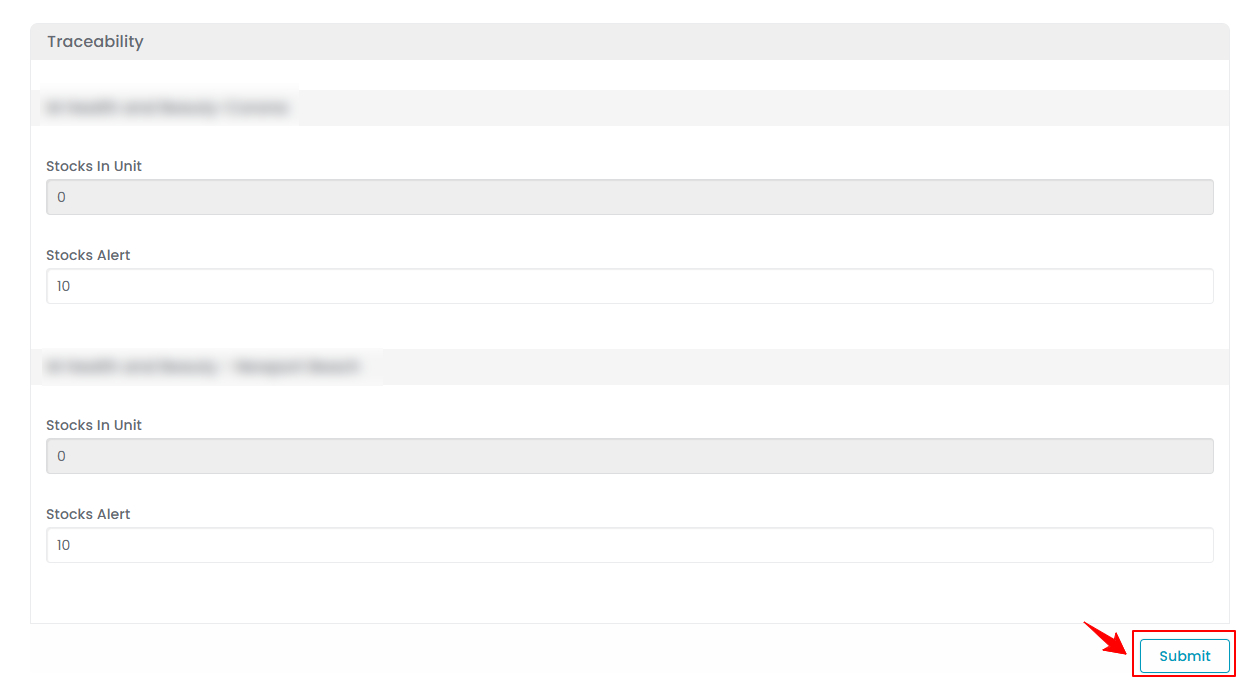 Note: The ‘’Stocks in Unit Value’’ is initially displayed as ‘0’ because a purchase order must first be created and received for this specific product. Once the order is received, the stock will be updated. For detailed steps on creating and receiving a purchase order, refer to the ‘’Add Purchase Orders’’ user guide. “Stock in Units” refers to the total amount of a product available in inventory, measured by individual units, and tracks availability across all locations or specific clinics. “Stock Alert” is a notification that triggers when inventory falls below a certain level, prompting timely reordering to avoid stockouts.
Note: The ‘’Stocks in Unit Value’’ is initially displayed as ‘0’ because a purchase order must first be created and received for this specific product. Once the order is received, the stock will be updated. For detailed steps on creating and receiving a purchase order, refer to the ‘’Add Purchase Orders’’ user guide. “Stock in Units” refers to the total amount of a product available in inventory, measured by individual units, and tracks availability across all locations or specific clinics. “Stock Alert” is a notification that triggers when inventory falls below a certain level, prompting timely reordering to avoid stockouts.
- In Step 3, enter separate Stock in Units and Stock Alert values for each Med SPA location, as stock availability and alert values may vary by location. Click “Submit” to proceed.
- Step 4: Tax Settings
- In Step 4, selecting the Custom Tax Rule option enables individual fields for each location to enter the applicable custom tax rule, if any. Once all information is entered, click “Save.”

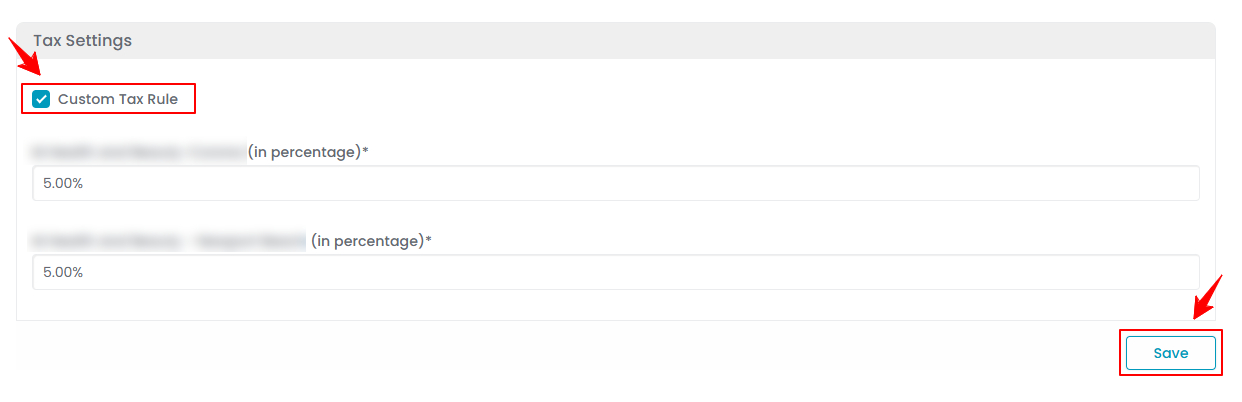 Note: “Custom Tax Rule” refers to a specific tax applied to products, considering factors like location, service type, or special promotions. This ensures accurate tax application in compliance with local tax laws while offering flexibility to manage varying tax rates for different products at different locations.The product has been successfully added!
Note: “Custom Tax Rule” refers to a specific tax applied to products, considering factors like location, service type, or special promotions. This ensures accurate tax application in compliance with local tax laws while offering flexibility to manage varying tax rates for different products at different locations.The product has been successfully added!
- In Step 4, selecting the Custom Tax Rule option enables individual fields for each location to enter the applicable custom tax rule, if any. Once all information is entered, click “Save.”
View a Product
- To view a product, click the three dots under the action column next to the specific product and select '’View” or simply click anywhere on the product’s data.

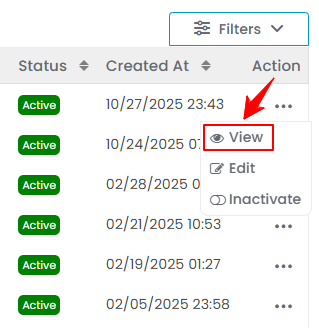
- The Product View Screen will open, displaying all the details of the product.
Edit a Product
- There are two ways to edit an existing product.
- To edit a product, click "Update Product" in Step 1, then go through each step to make the necessary changes. Once done, click "Save" on the final step to apply your updates.The product has been successfully edited!
Activate / Inactivate a Product
- From the products list, click on three dots under the action column and select "Inactivate" for the specific product.

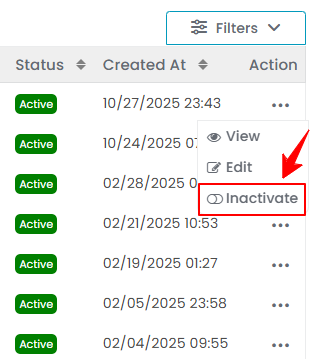 Note: Inactivating a product means the product is currently unavailable at all locations and will not appear for selection at any point in the portal until activated.
Note: Inactivating a product means the product is currently unavailable at all locations and will not appear for selection at any point in the portal until activated. - To activate a product, click on three dots under the action column and select “Activate” for the specific product, in the similar way.

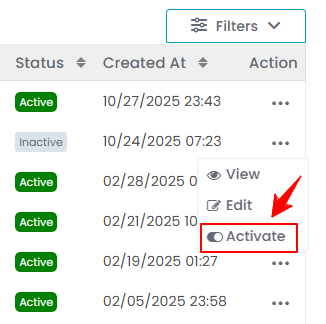 Note: Activating a product means the product is currently available at all locations and will appear for selection at any point in the portal until inactivated.
Note: Activating a product means the product is currently available at all locations and will appear for selection at any point in the portal until inactivated.
Check The Status of Products
- To check the status of a product, go to the Products tab and review the status indicators in the top scopes bar for the current updates. You can also quickly find a specific product by typing its name into the search bar.

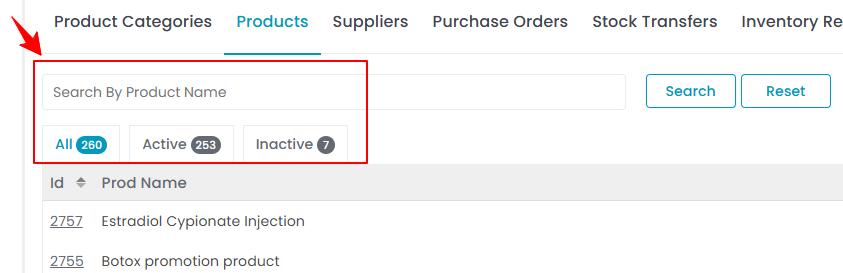
- Click on the “Active” scope to view the list of all products that have been activated in the portal.
- Click on the “Inactive” scope to view the list of all products that have been inactivated in the portal.
Note: The status of the product can also be viewed in the ‘’All’’ list. The ‘‘Status’’ column shows whether a product is active or inactive currently.