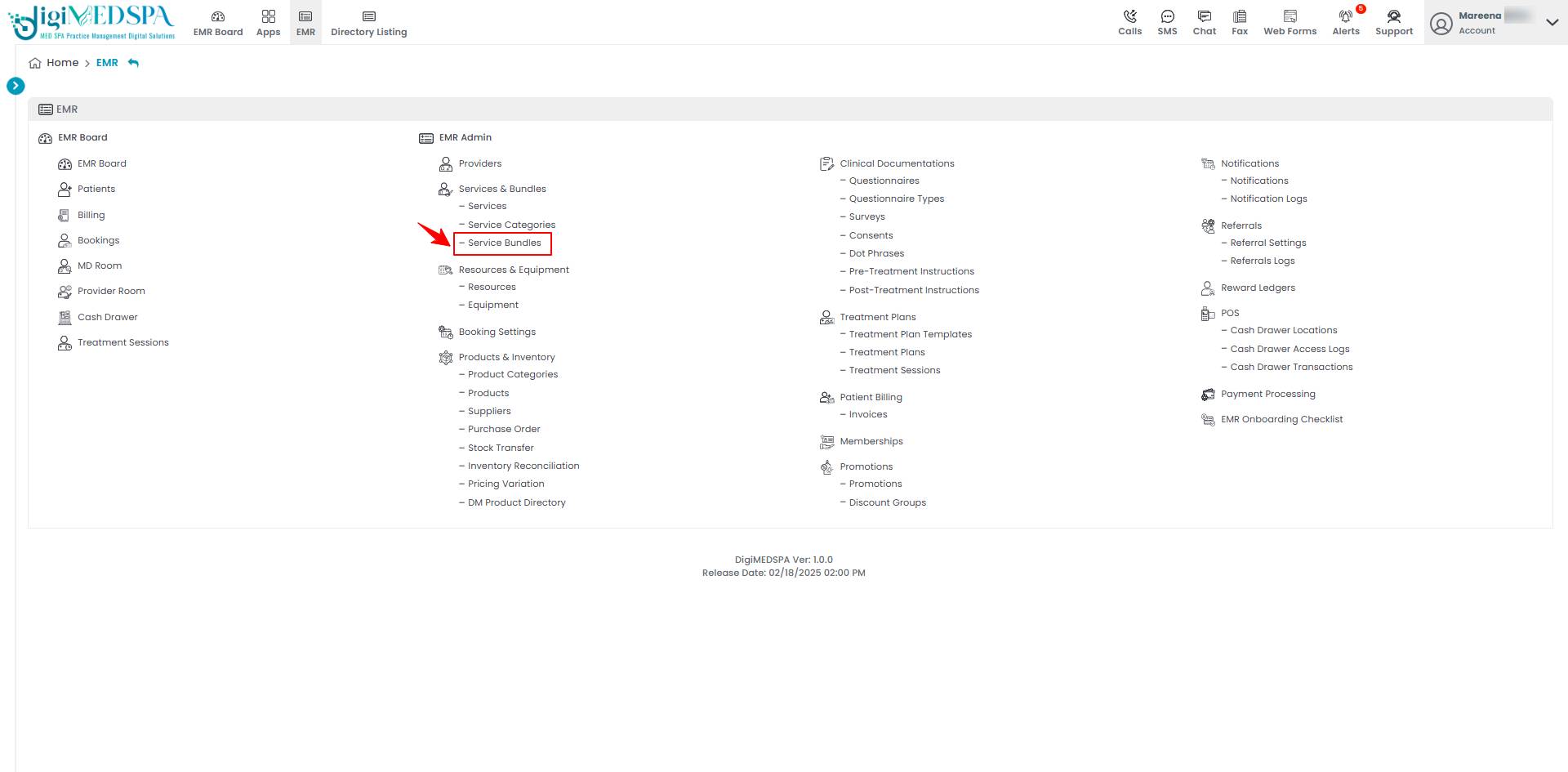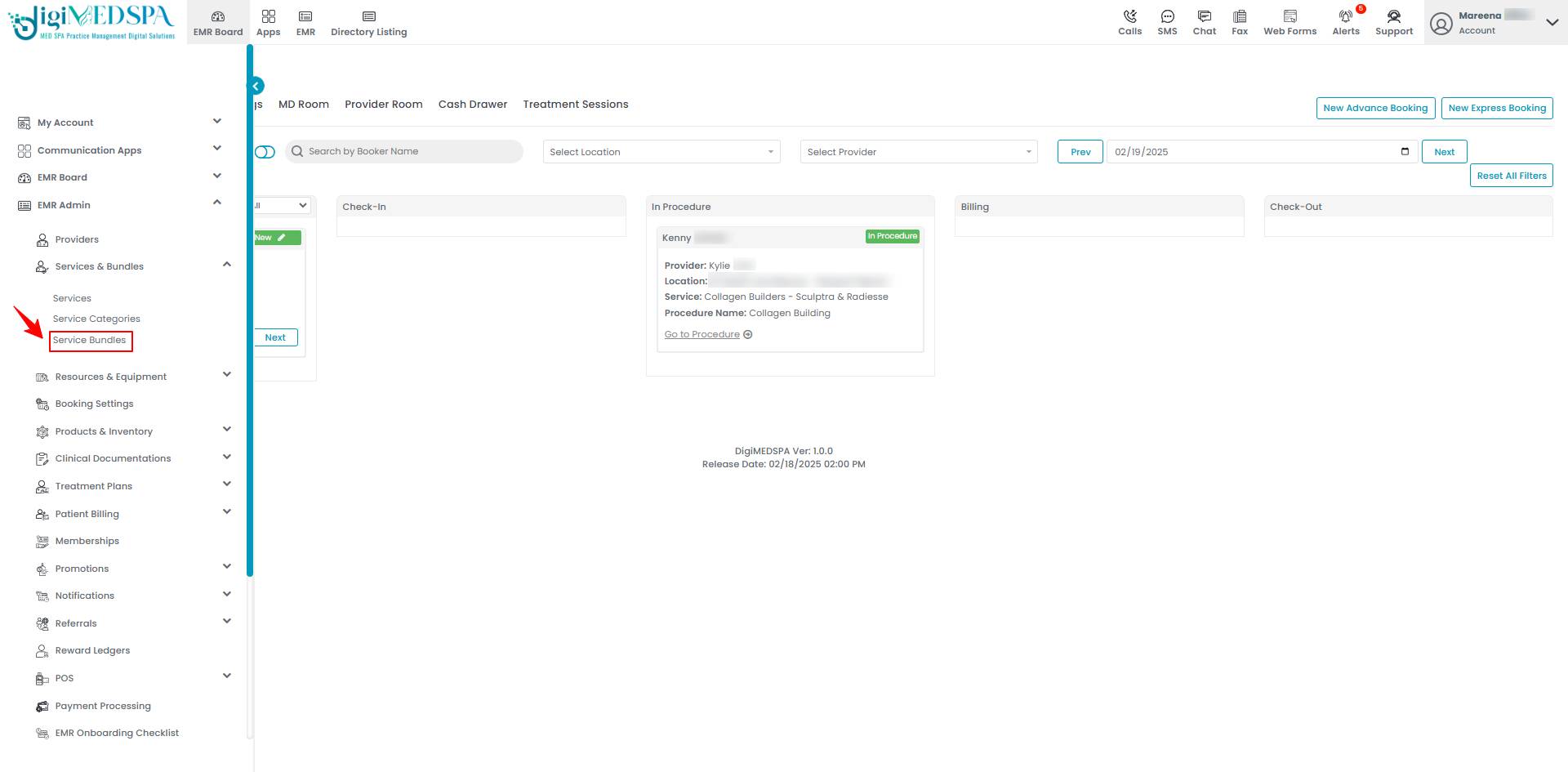Add / Edit Service Bundle
This user guide provides step-by-step instructions for adding, editing, and attaching service bundles to advance bookings offered by Med SPAs in the DigiMEDSPA Portal.
Understanding Terminologies
Service Bundles
Service bundles refer to a combination of multiple procedures or services offered together as a package to patients by Med SPAs. These bundles often provide a discounted rate compared to booking each service separately and are designed to provide patients with a convenient, cost-effective treatment experience, encouraging them to try more Med SPA services.
Add Service Bundle
- The user can create a service bundle by accessing the “Service Bundles” through the Services & Bundles App from two entry points.
- To add a new service bundle, click "New Service Bundle" in the top right corner of the screen.

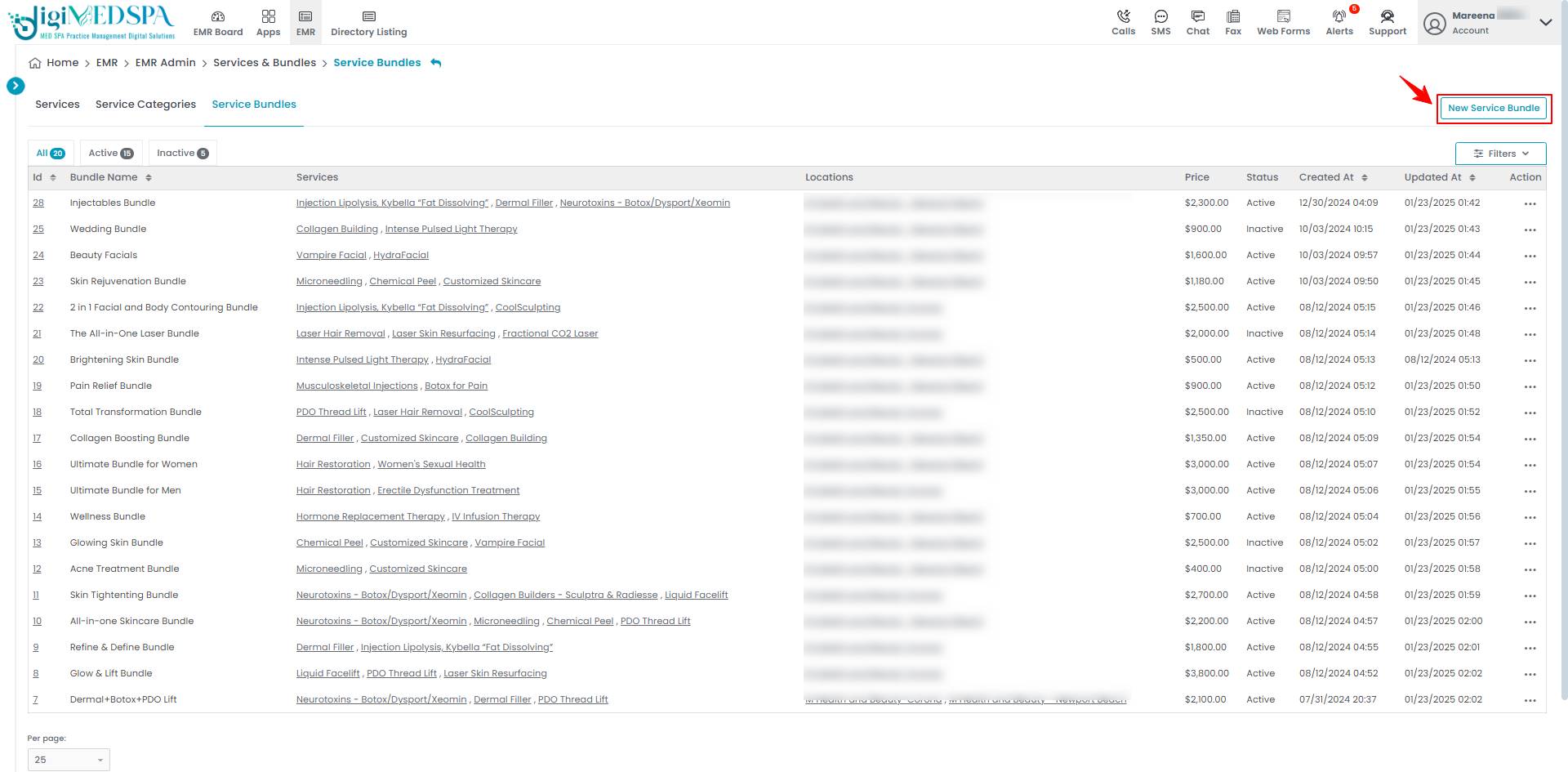
- Fill in the required fields, including Name, Price, and Status. The Services and Locations fields are optional. To add services to your service bundle, click "Add New Service."

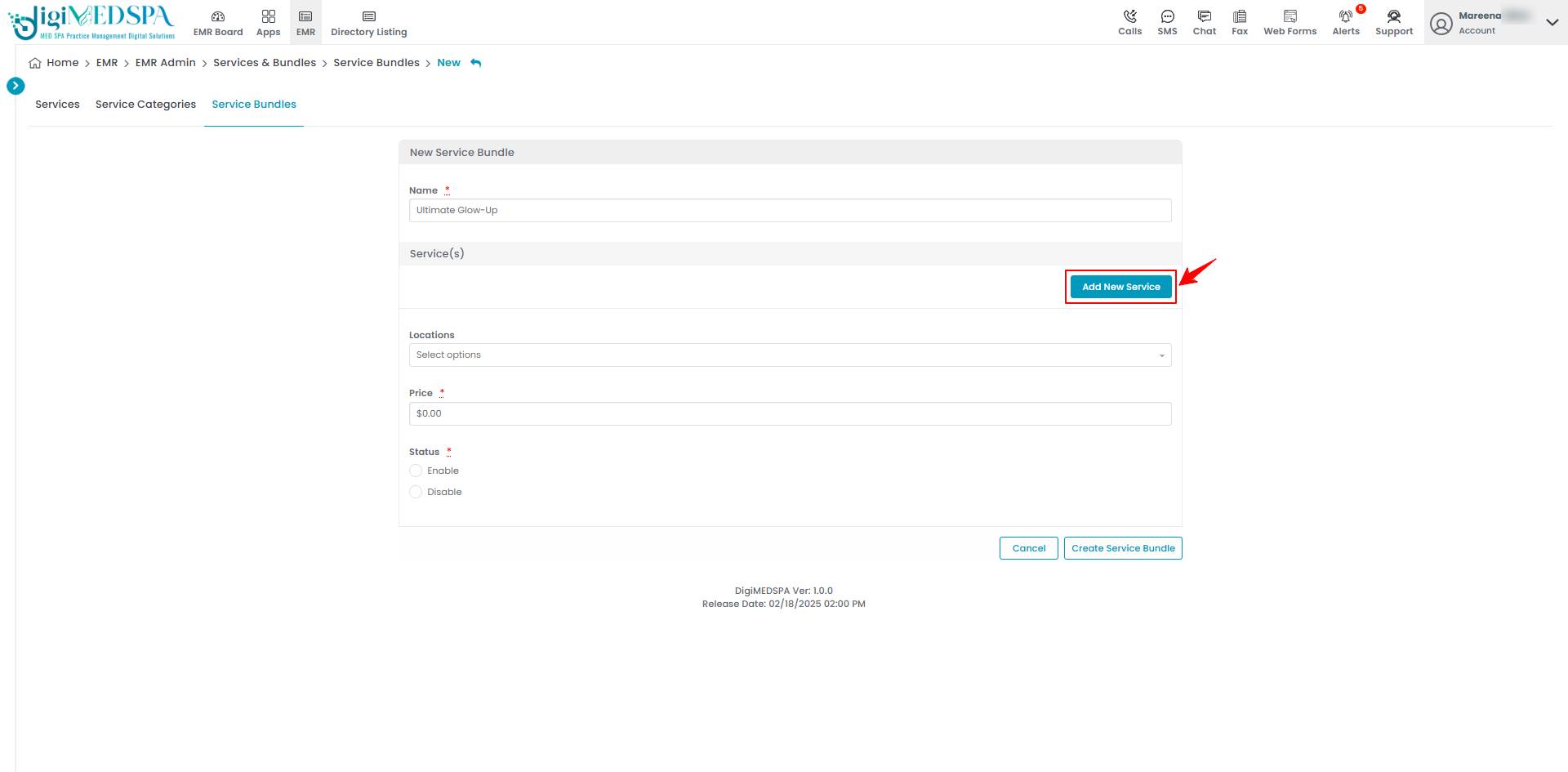 Note: The “Status” (Enable/Disable) for service bundles determines whether the bundle is active and available for selection or inactive and hidden from the system. The “Price” is calculated automatically based on the total price of all the selected services.
Note: The “Status” (Enable/Disable) for service bundles determines whether the bundle is active and available for selection or inactive and hidden from the system. The “Price” is calculated automatically based on the total price of all the selected services. - Select a “Service” from the dropdown menu.

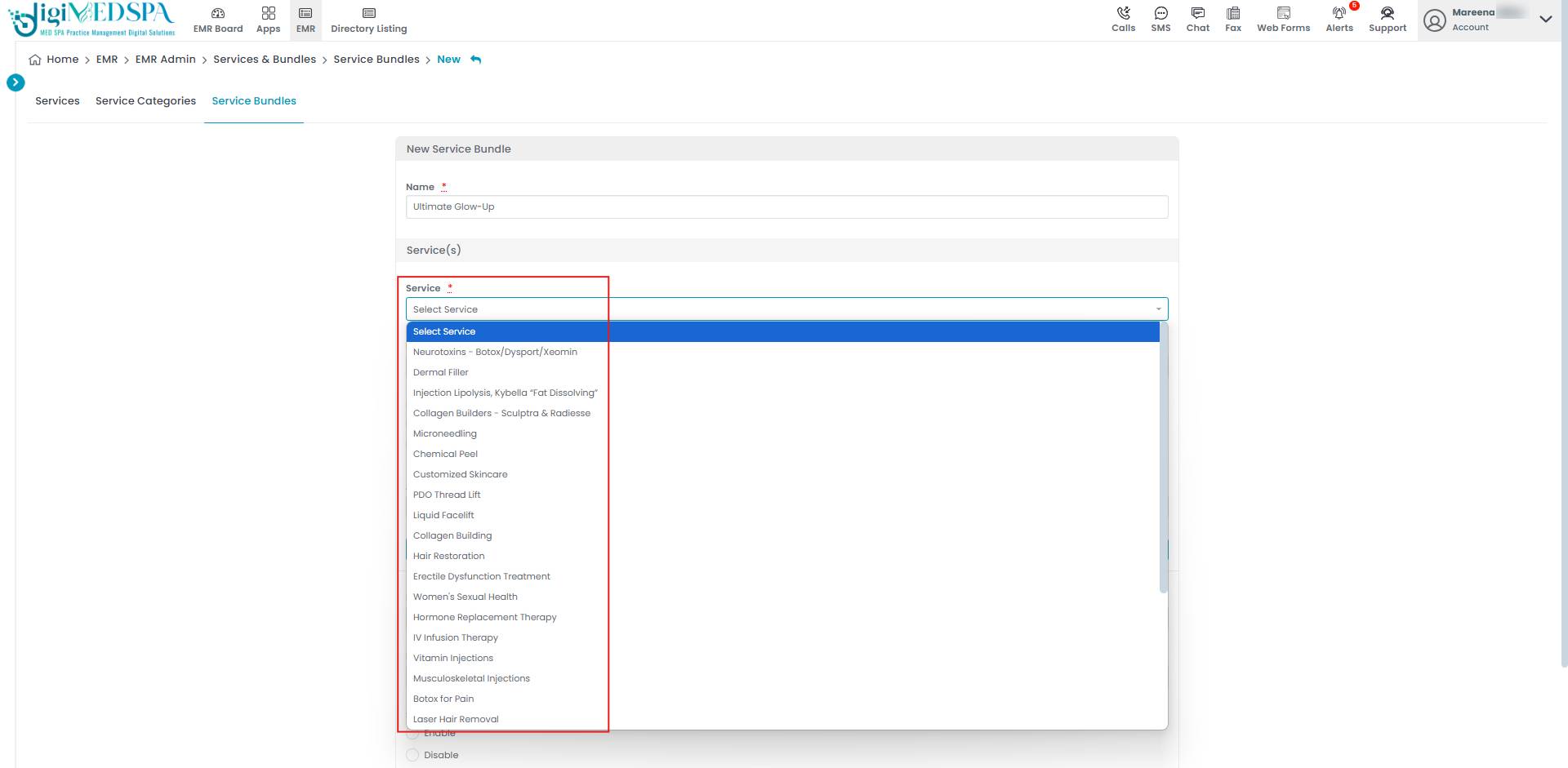 Note: You can add multiple services to the service bundle by clicking the "Add New Service" button.
Note: You can add multiple services to the service bundle by clicking the "Add New Service" button. - Enter the “Price”, and if applicable, the “Deposit” and “Deposit Amount” for the selected services. Select a location from the dropdown and set the status for the bundle. Once all required information is entered, click "Create Service Bundle".

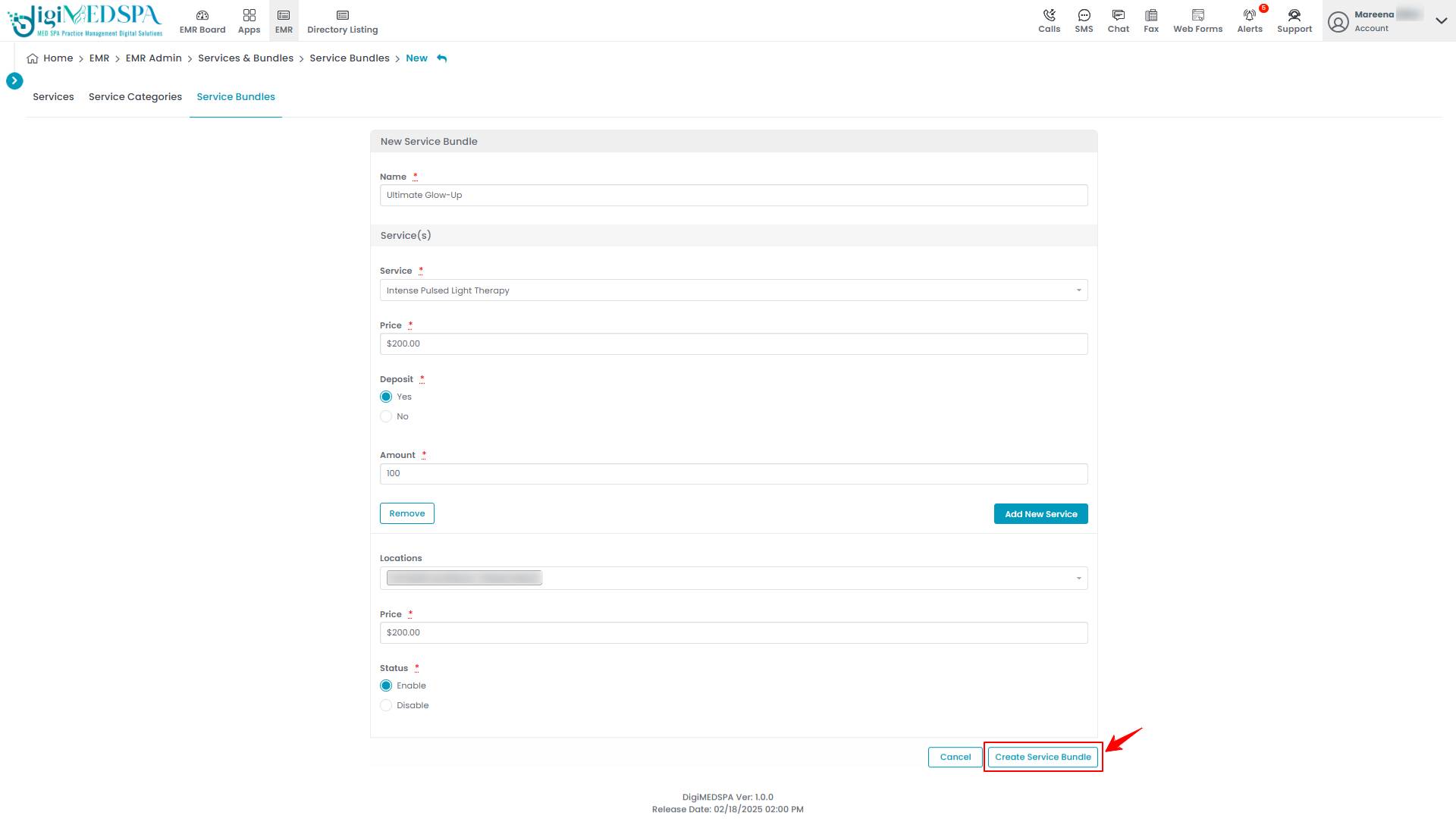 Note: Selecting “Yes” for the “Deposit” means a patient must pay a specified amount upfront to secure the service bundle. The “Deposit Amount” is the portion of the total cost that is required to be paid by the patient in advance.The service bundle has been added successfully!
Note: Selecting “Yes” for the “Deposit” means a patient must pay a specified amount upfront to secure the service bundle. The “Deposit Amount” is the portion of the total cost that is required to be paid by the patient in advance.The service bundle has been added successfully!
Edit a Service Bundle
- From the service bundle list, click on three dots under the action column and select "Edit" for the specific service bundle.

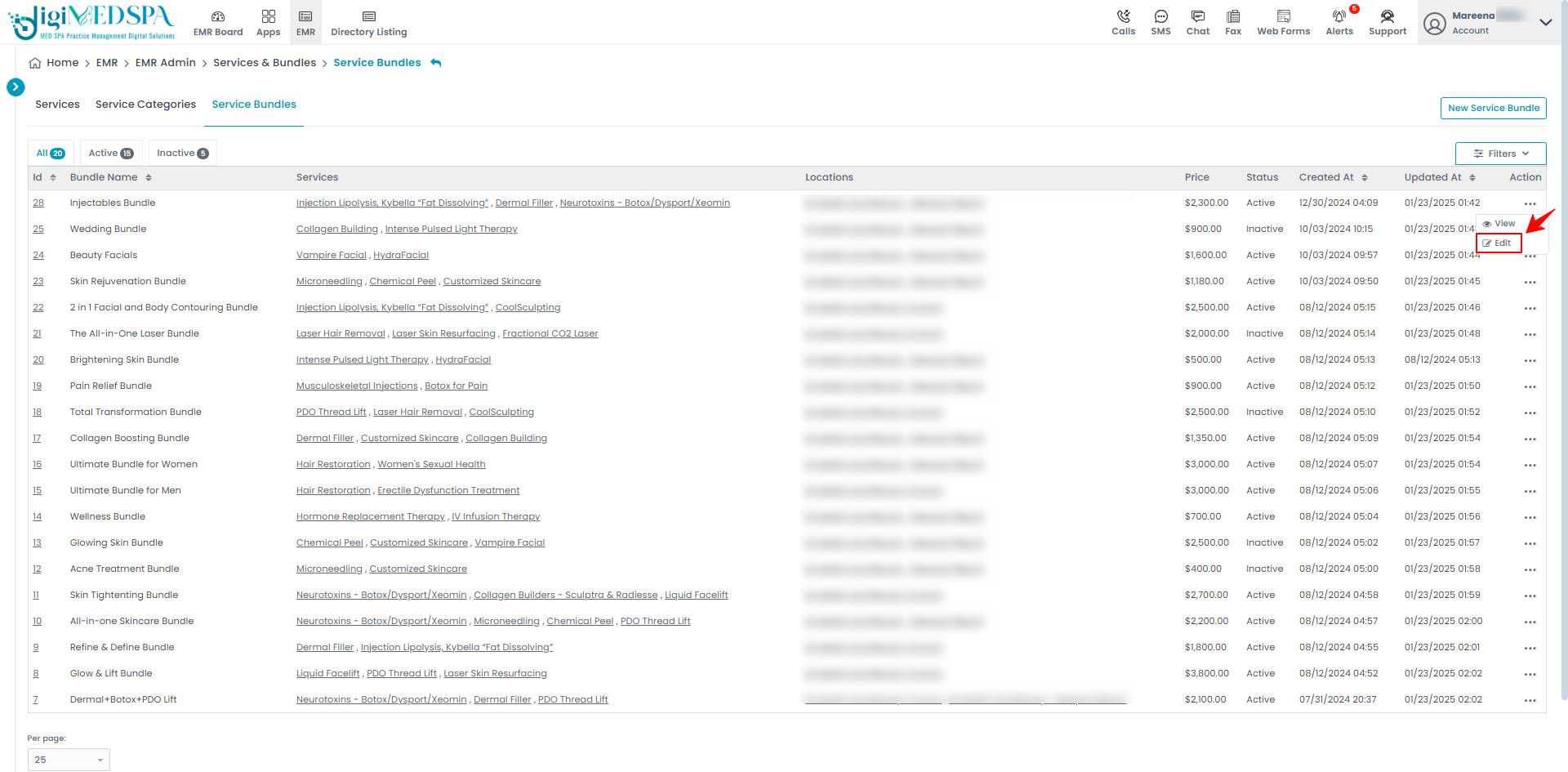
- The service bundle form will open in edit mode. Make the necessary changes and click "Update Service Bundle" to save your updates.

 The service bundle has been successfully edited! Note: The service bundle can also be edited by clicking the "Edit Service Bundle" button in the top right corner of the View Service Bundle Page.
The service bundle has been successfully edited! Note: The service bundle can also be edited by clicking the "Edit Service Bundle" button in the top right corner of the View Service Bundle Page. 
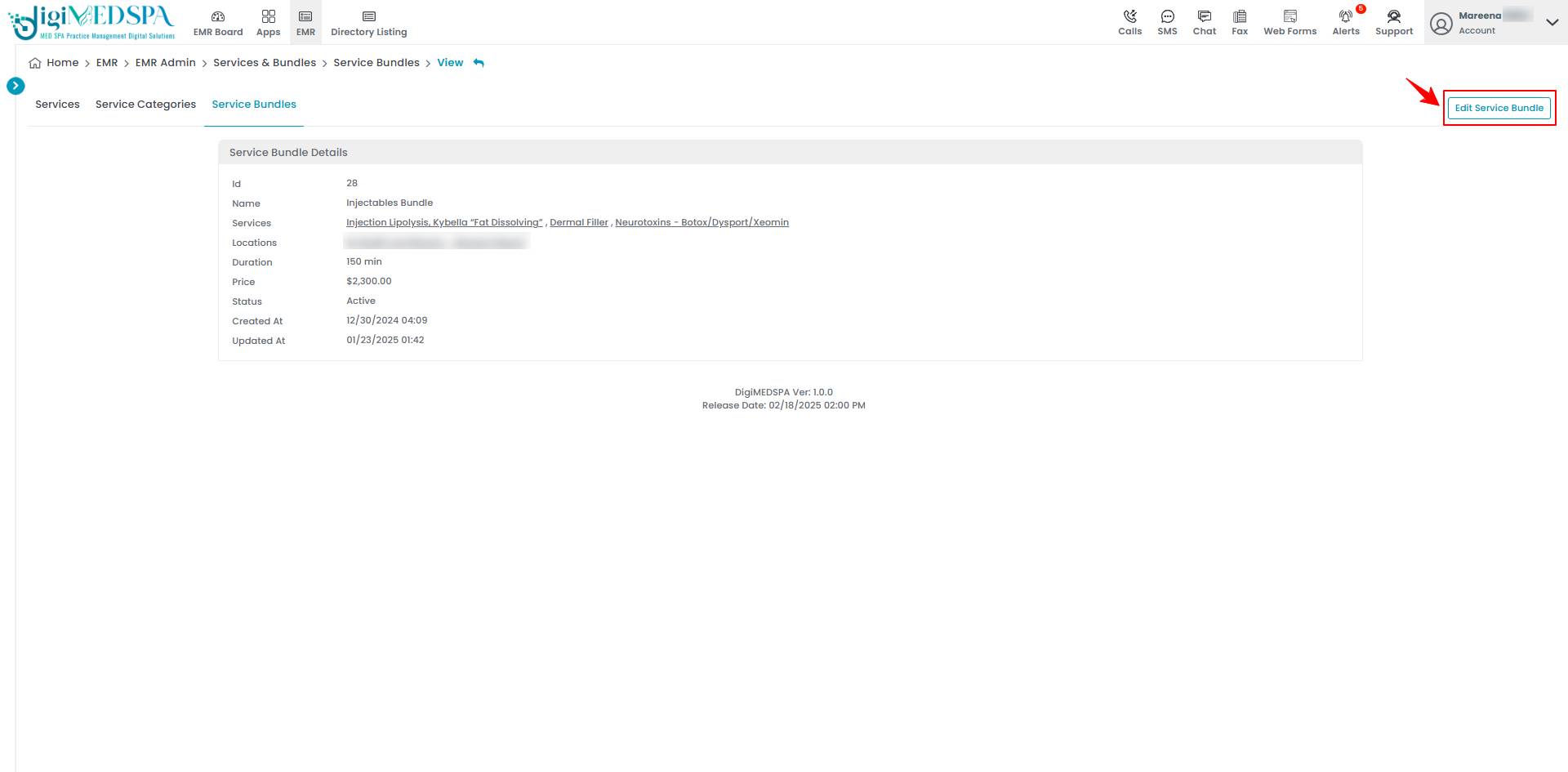
Attach a Service Bundle to Advance Booking
- Step 3 of creating an advanced booking displays a list of service bundles available for selection. Click on a service bundle to view the included services and their respective durations. Select the desired services to attach them to the booking.

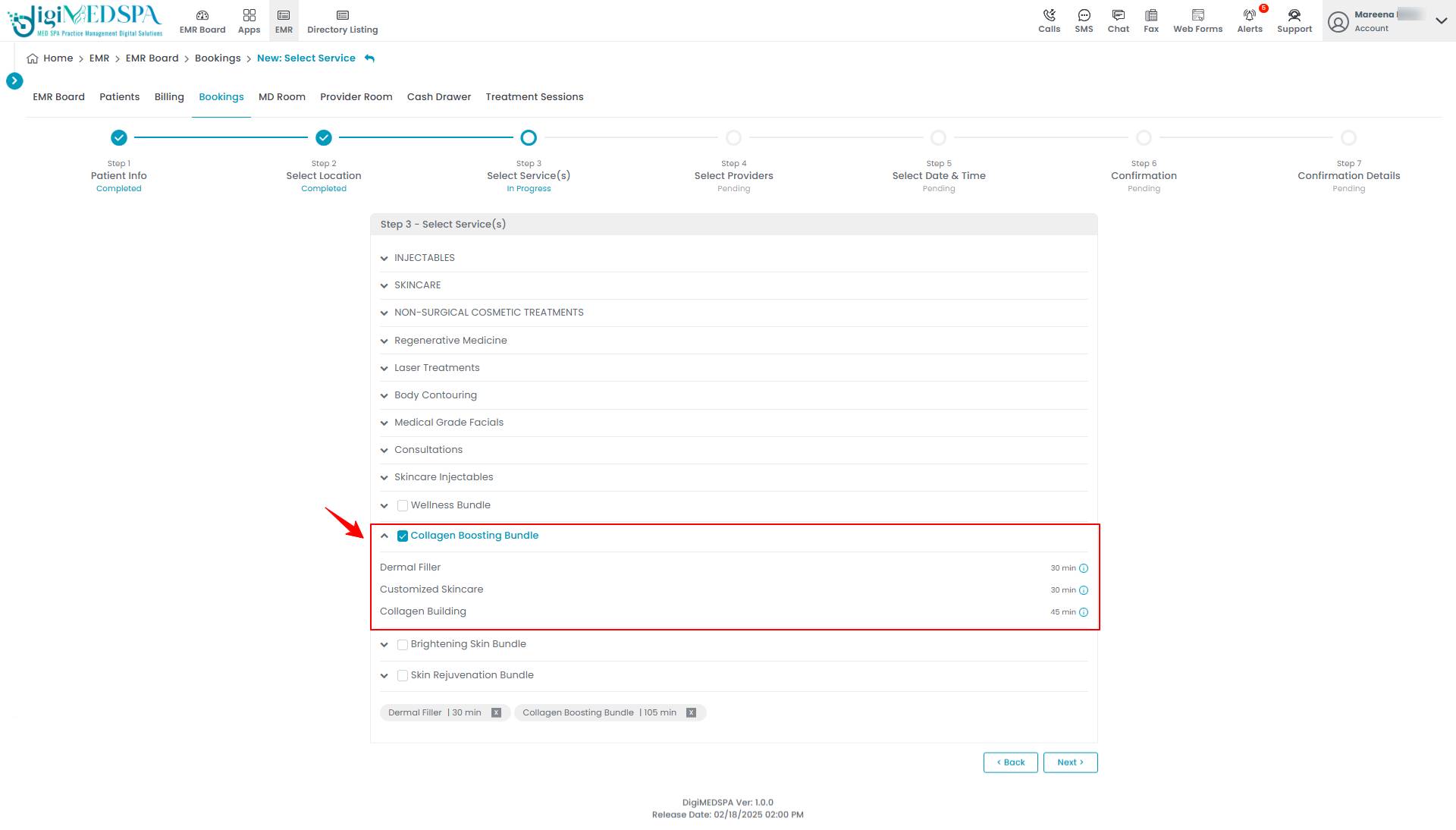 Note: The user can choose selective services from multiple bundles instead of selecting the whole service bundle.
Note: The user can choose selective services from multiple bundles instead of selecting the whole service bundle. - After selecting the required service(s) for the booking, click “Next” to proceed to the next step of creating your advance booking.

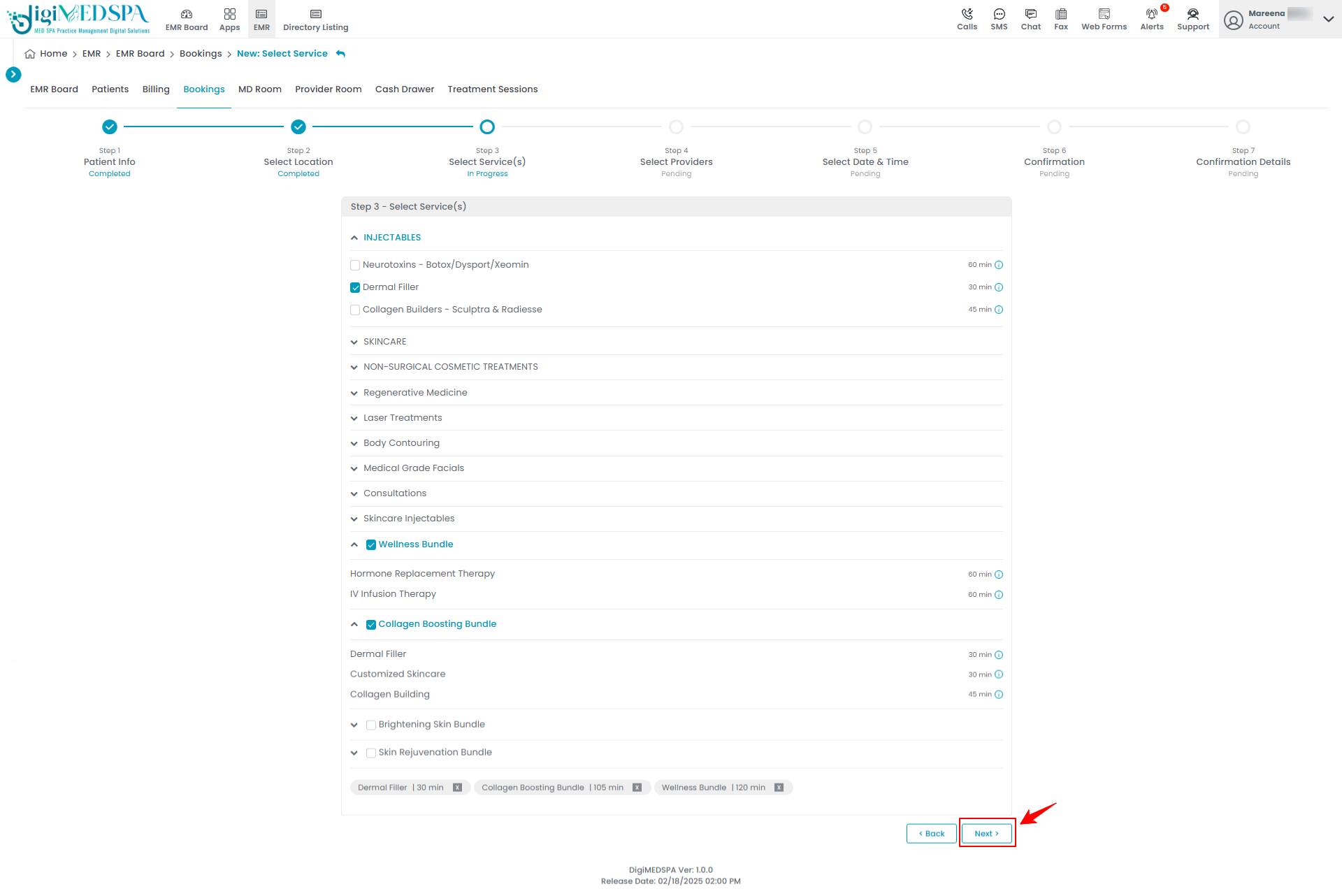 The services from the service bundles have been successfully attached to the advanced booking!
The services from the service bundles have been successfully attached to the advanced booking!