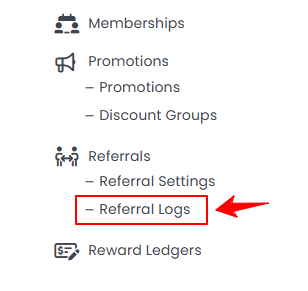View Referral Logs
This guide explains how to access and review referral logs to track referral activity. It helps monitor referrals, view details, and ensure accurate recordkeeping.
Understanding Terminologies
Referral Logs
Referral logs track referral activities, including details of referred individuals, referrers, dates, statuses, and any associated rewards or commissions. These logs help monitor and manage the referral process efficiently.
View Referral Logs
- The user can view referral logs by accessing “Referral Logs” from two entry points.
- To view a referral log, click anywhere on the referral log’s data in the listing, or click the three dots in the action column next to the specific referral log and select “View.”

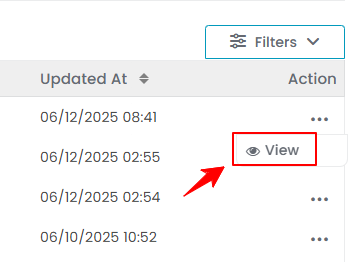
- The Referral Log View Screen will display the complete Referral Log Details, including Referrer, Referee, Referrer Amount, Referee Amount, and Status.Note: A “Referrer” is a person or entity that refers someone to a service or business. A “Referee” is a person who is referred to the service or business. The “Referrer Amount” is the reward or commission provided to the referrer for a successful referral. The “Referee Amount” is any discount, benefit, or incentive provided to the referee. “Status” is the current state of the referral (e.g., Pending, Received, Approved, or Rejected).